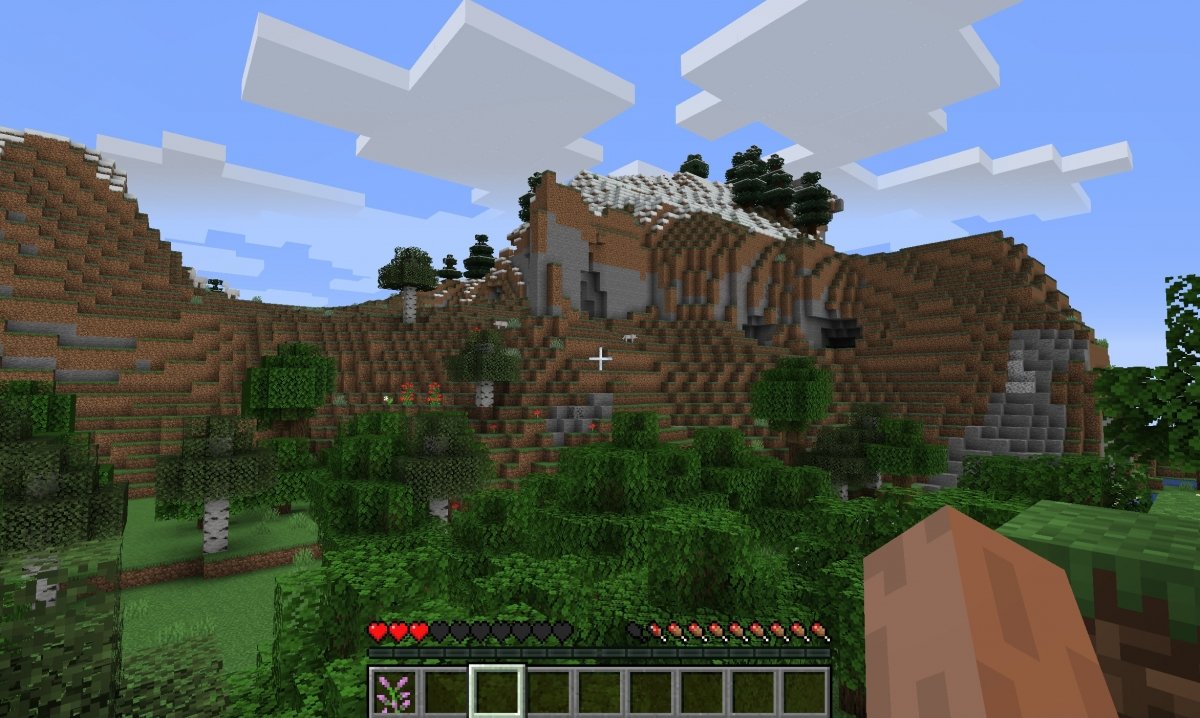Minecraft is a popular video game characterized by its pixelated graphics. To play on PC, the first thing you will need to do is download and install the game. It is a paid game, but there is a trial version that you can use for 5 days of play, about 100 minutes. You can download that demo version at the end of this guide. A double click on the file will start the installation process. However, before doing anything, check that your computer meets the minimum requirements needed to run the game, otherwise, you will not be able to play, and make sure you have an Internet connection, since the installer needs to download new files during the process.
After a few seconds, the game launcher will open. This initial window lets you select the language and then log in with a Microsoft or Mojang account. If you do not have one, you can create a new account from the Create a new Microsoft account link.
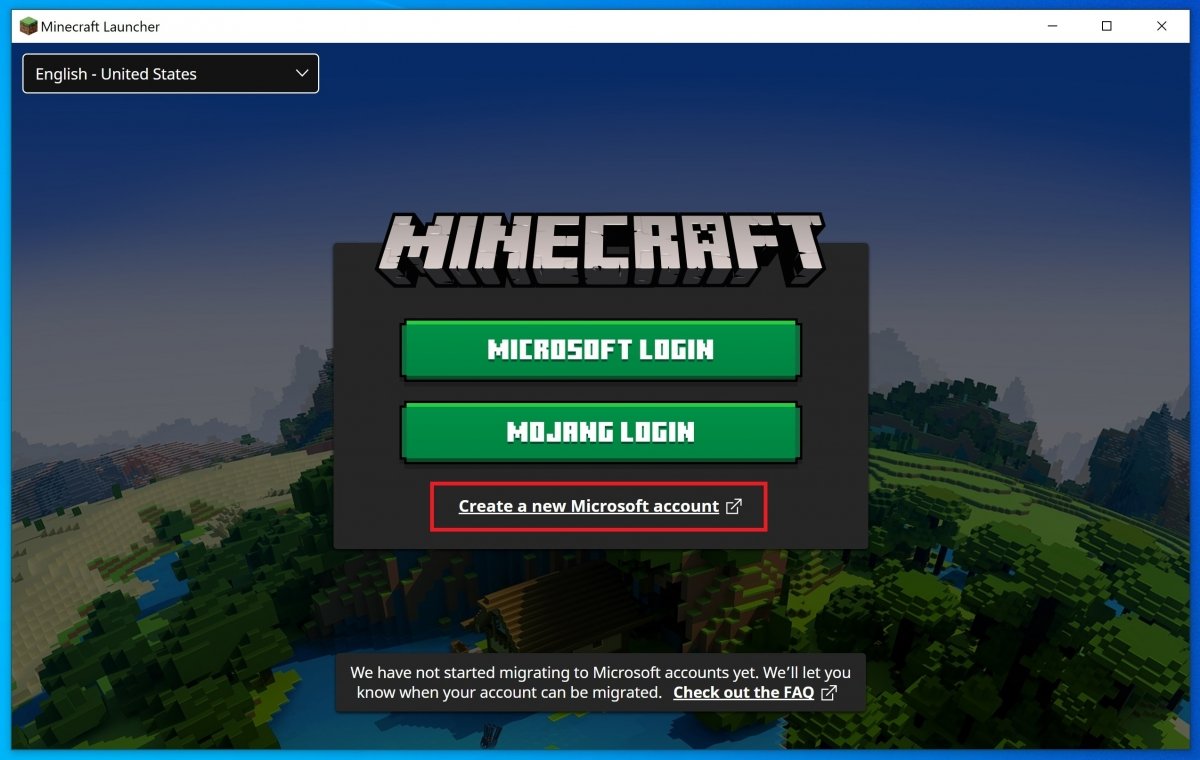 Login window for Minecraft Java Edition
Login window for Minecraft Java Edition
As usual, you will have to enter your username and password.
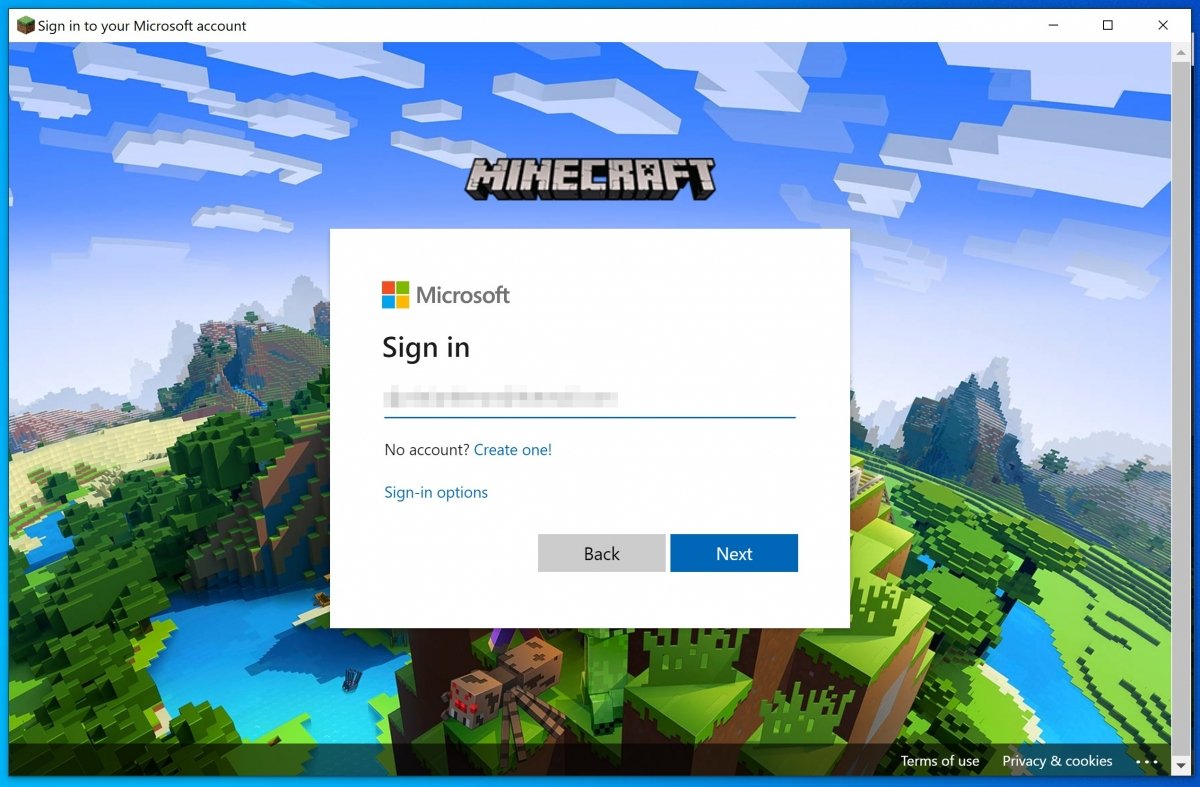 Enter your Microsoft account
Enter your Microsoft account
Once logged in, tap the Let's go button at the bottom to continue.
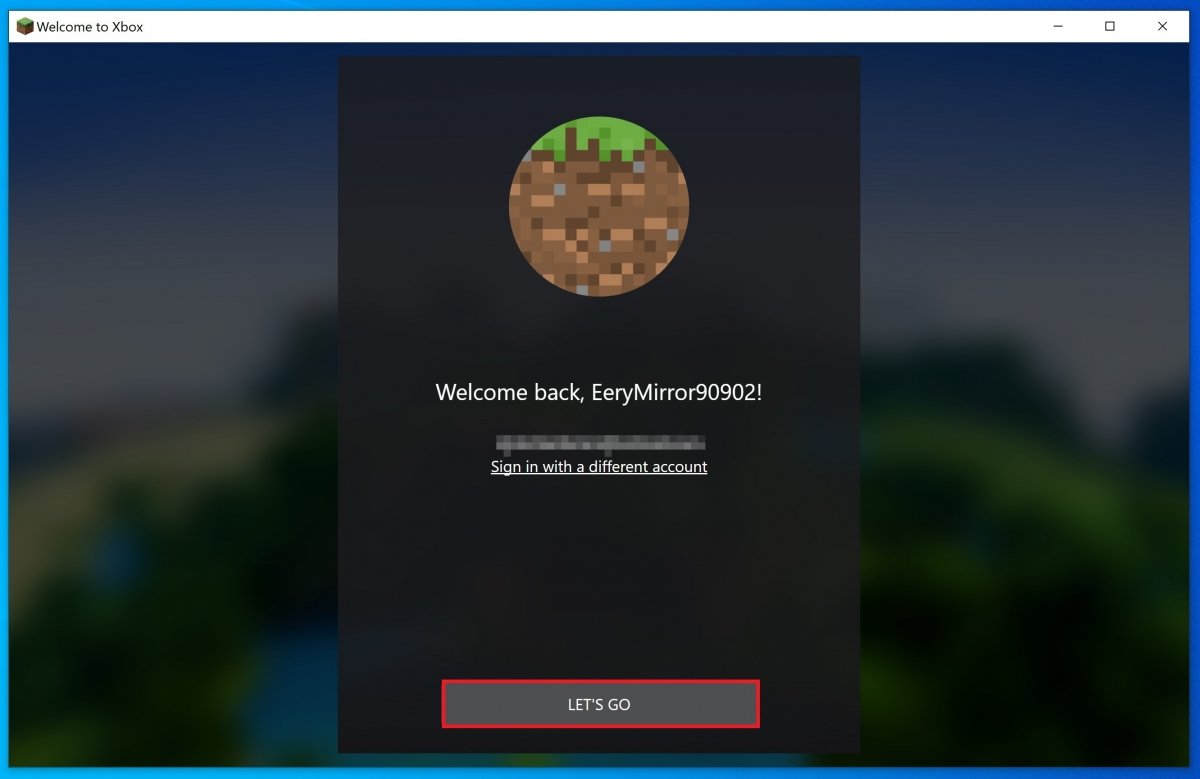 Confirm your username
Confirm your username
The first thing you will see is the usual notifications with the news. You can skip them by clicking on Dismiss or read more about them by clicking on Read more.
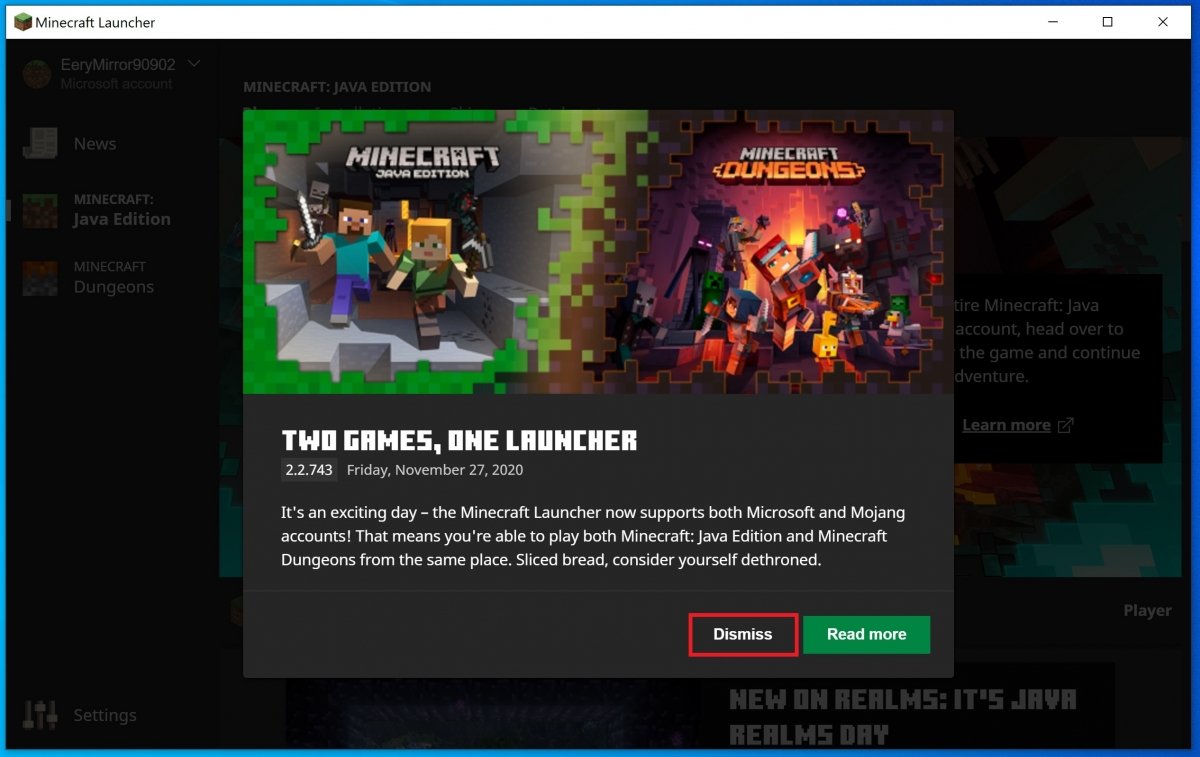 Minecraft launcher notifications
Minecraft launcher notifications
You will see the launcher, from where you have access to all the options. To play the demo, simply tap on Play Demo. At this point, the download of all the components necessary to start the game will begin.
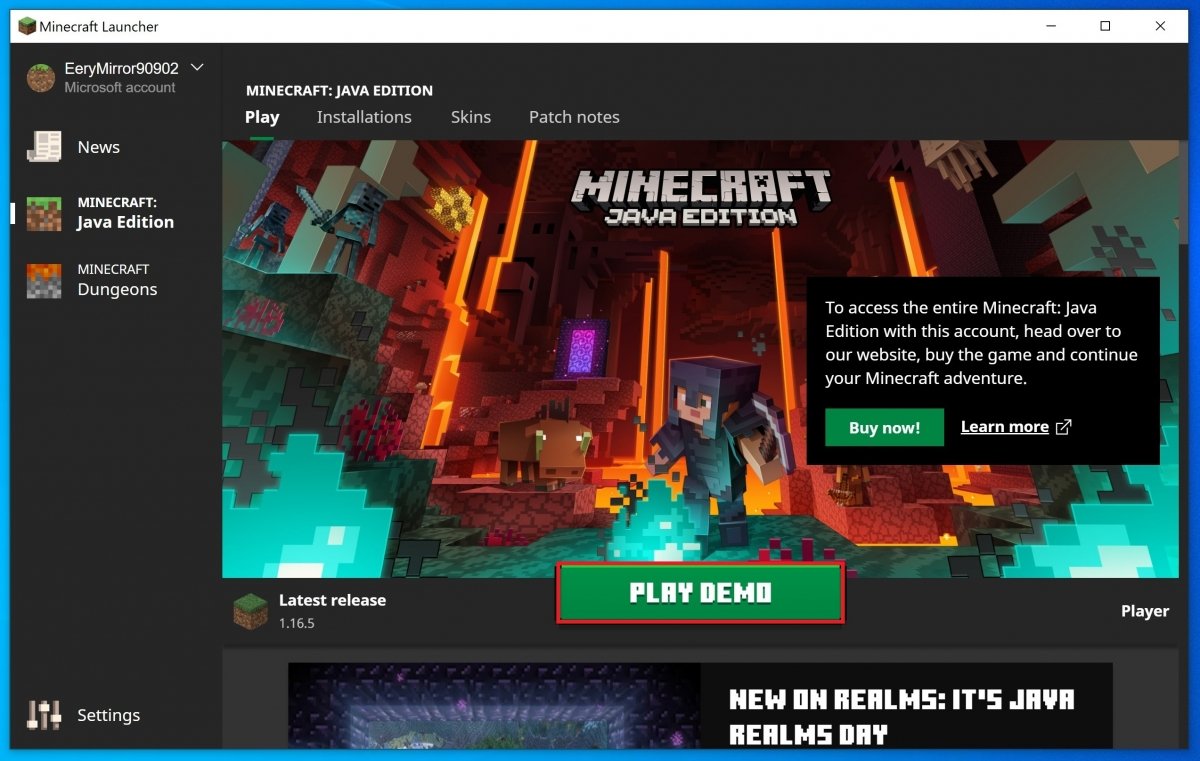 Press Play Now to launch the Minecraft demo
Press Play Now to launch the Minecraft demo
In the case of the demo, you will only have access to a demo world for about 100 minutes, which is equivalent to 5 days of natural Minecraft gameplay. To access, click Play Demo World. You have some settings available in the Options button, as well as accessibility and language choice options.
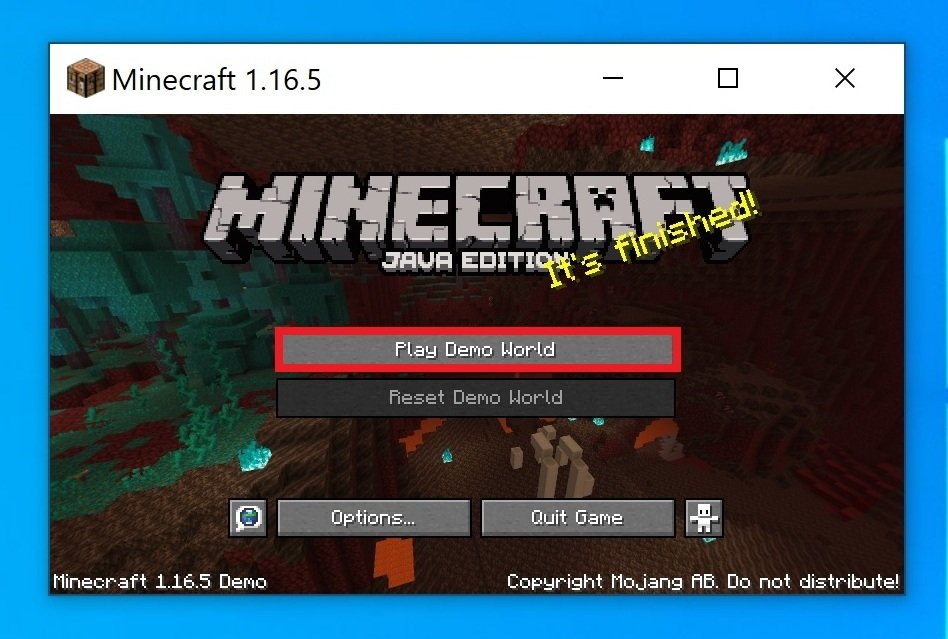 Access the demo world
Access the demo world
After a few seconds of waiting, you will have access to the demo world. Skip the purchase reminder window.
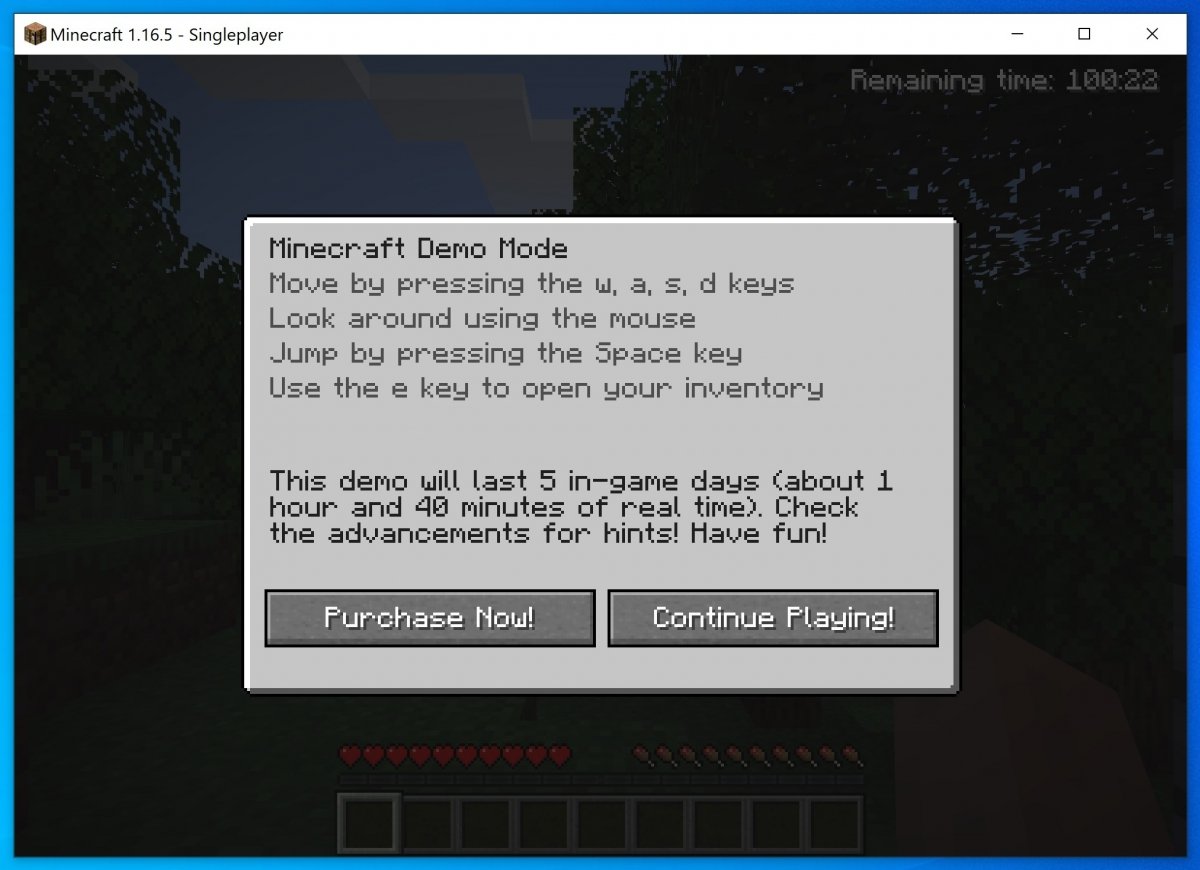 Reminder to purchase the full game
Reminder to purchase the full game
And explore your world.
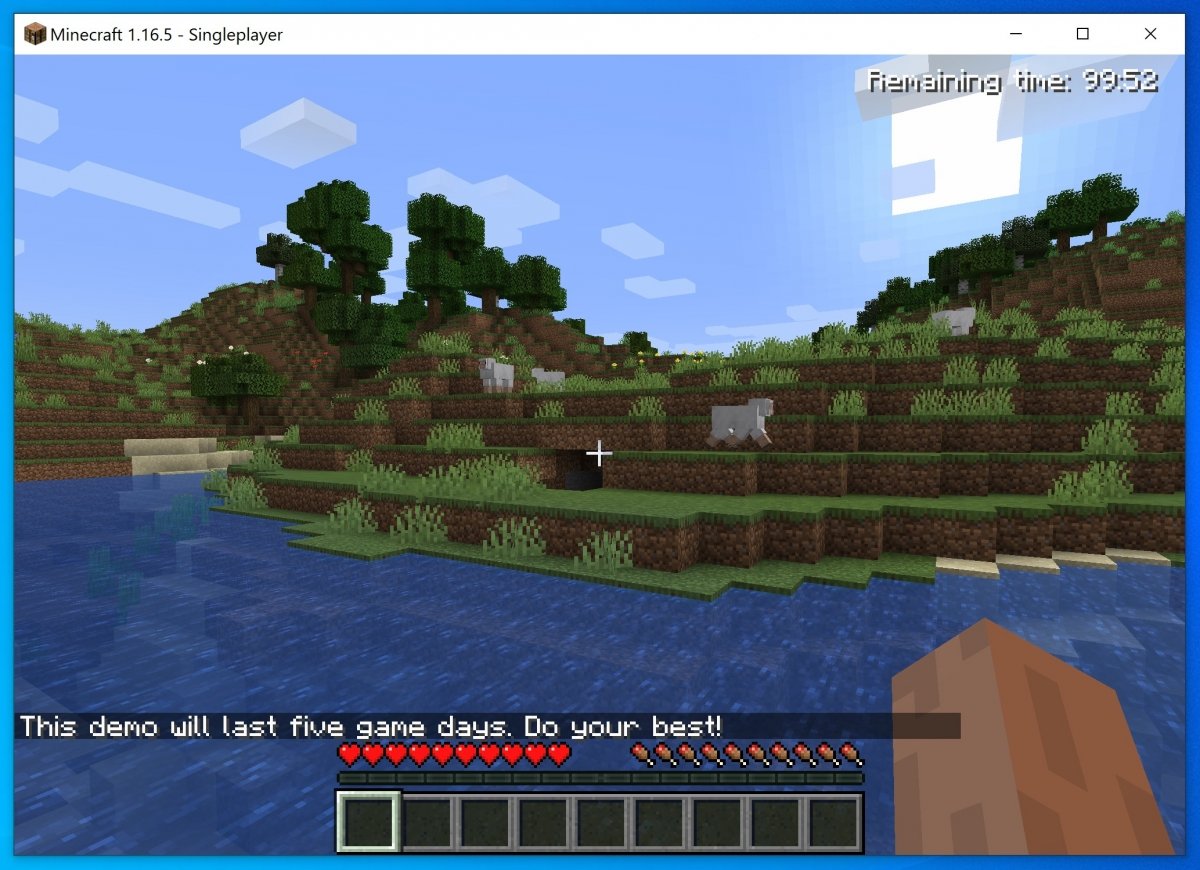 Minecraft Java Edition’s demo world
Minecraft Java Edition’s demo world
When you buy the game, your options will be expanded. First of all, from the launcher, you will be able to start a game as in the demo by pressing the green Play Now button. In the new window, you will have to choose the game mode:
- Singleplayer: as the name indicates, this is the version of the game played alone. In this option, you can play with a demo world or create your own world.
- Multiplayer: this is the multiplayer option.
- Minecraft Realms: this mode lets the user create multiplayer worlds with up to 10 friends.
Now, how do we play the game? Minecraft is a survival game. You control a character who must survive in a hostile environment. The first and most important thing will be to take care at all times of our health and hunger bar, that is what determines the life of the character.
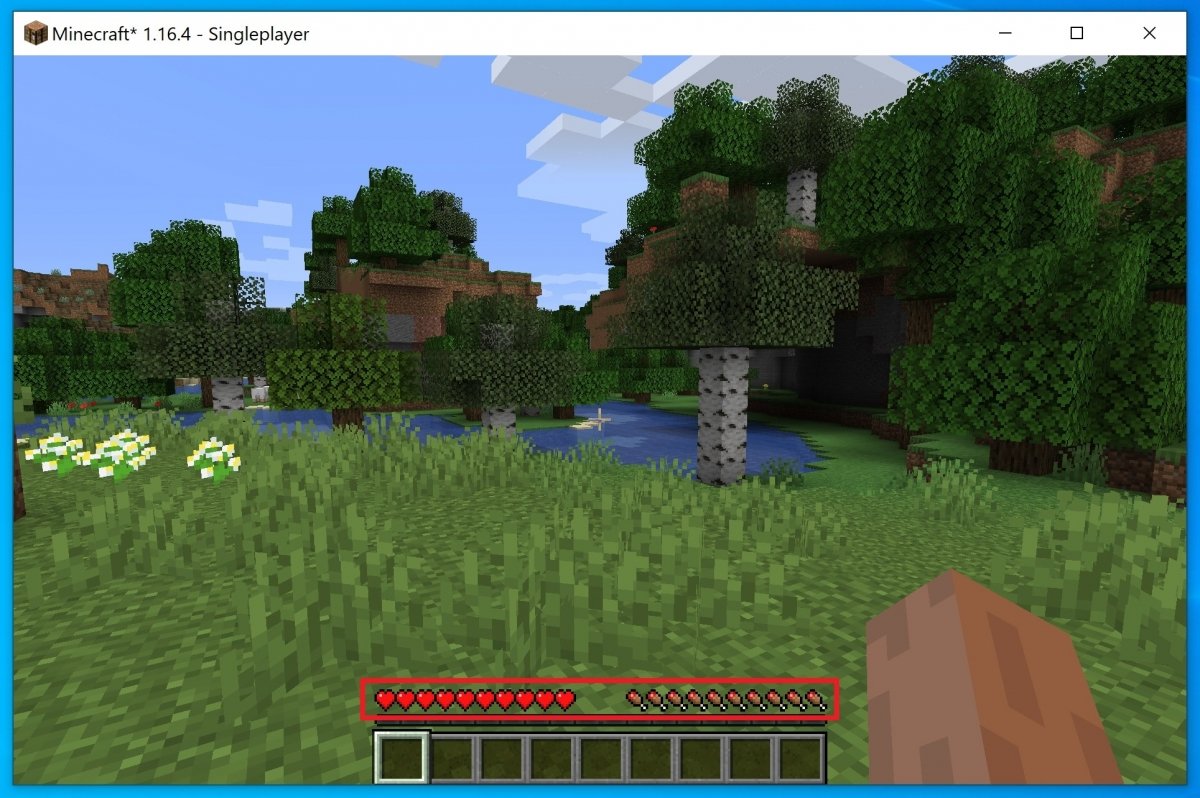 Life and food bar
Life and food bar
To progress, you will have to collect all kinds of materials from the environment. Simply move the character to a tree, a stone, or any other material on the stage and click the left mouse button. This will cause the character to excavate the material in front of it, and add it to the inventory of objects as long as there are slots available. Otherwise, you will have to go to your inventory and save some of the available materials or objects to make room for the new one.
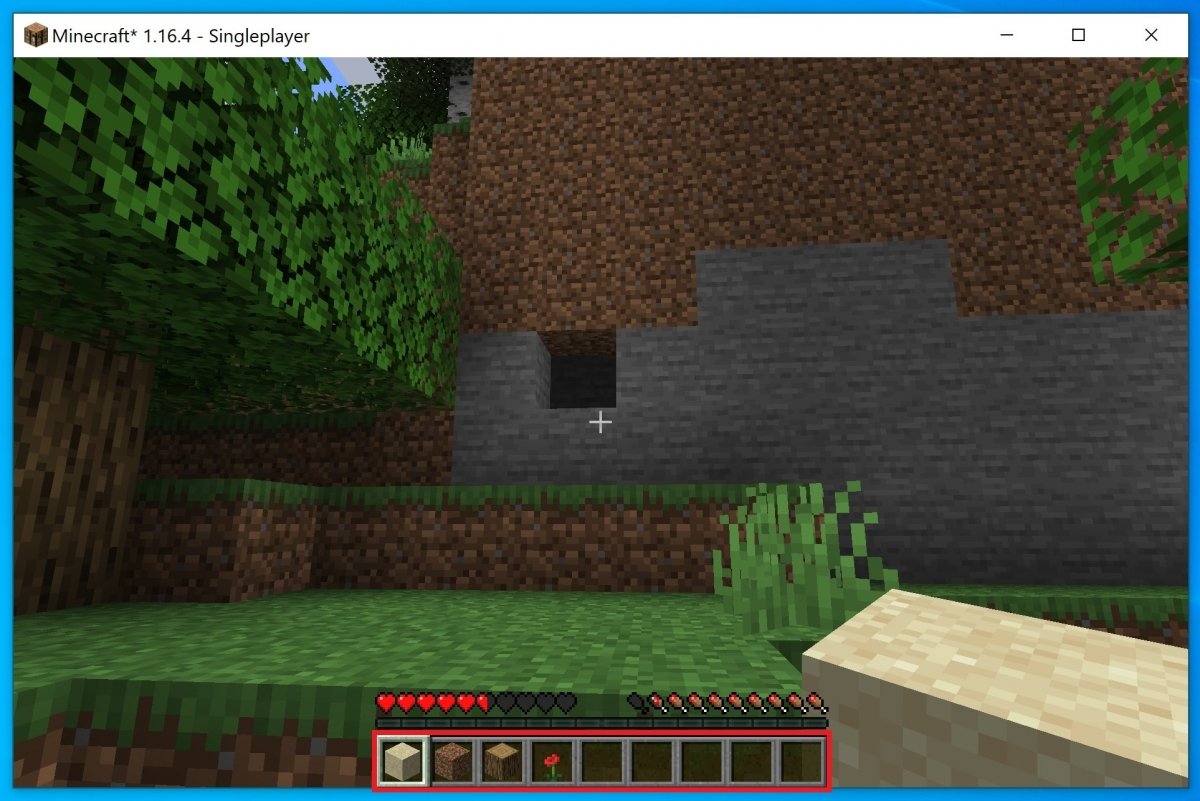 Equipped inventory
Equipped inventory
This inventory of objects is crucial to your adventure. It gathers all the materials you have been able to collect, these materials can be combined to obtain other more elaborate and useful objects. With them, it is possible to build shelters to protect yourself, weapons to defend and attack with, and even farms and orchards to provide you with the necessary food. During the game, you can equip up to 10 items, but you can open the complete inventory with the E key and replace some items with others any time you want.
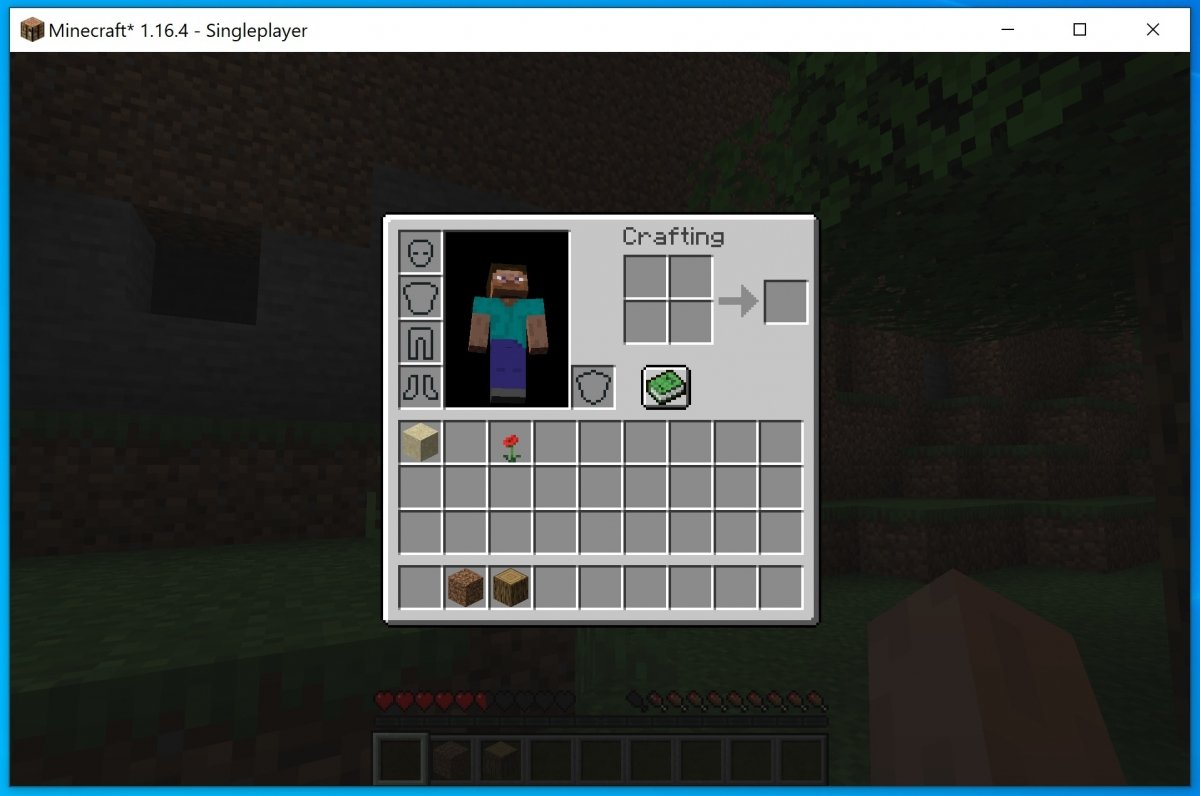 Inventory menu and simple crafting table
Inventory menu and simple crafting table
By combining materials and objects from your inventory, you will be able to create new and more elaborate items that will let the user progress through the game. To give you an example: you can chop a stone with your hand to add it to your inventory, but if you get several wooden sticks and combine them, you can make a wooden pickaxe, which will make the task easier and let the user save time. From there, you could create a stone pickaxe, an iron pickaxe, and so on. That will let you collect new materials, opening new options. When you start your adventure, you can use the Crafting section of the inventory to combine up to 4 different materials or objects to create new ones. However, as soon as you progress, this crafting table will be too small: you will have to create a complete nine-cell crafting table with wood, which will let the user create the most complex and necessary elements to explore all the options. There is a recipe book where you can consult the combinations needed to obtain certain items.
One of the most important aspects of the game is to learn how to move around the map, for which it is important to know how the coordinate system works, based on a grid where three lines or intersections converge. The X-axis indicates the distance of the player from the east (positive) or west (negative): the longitude. The Z-axis marks the distance of the player from the south (positive) or north (negative): the latitude. Finally, the Y-axis indicates the height (from 0 to 255, being 64 the sea level): the elevation. Knowing this data, you will be able to move and find game elements that are only available in certain locations or height layers.
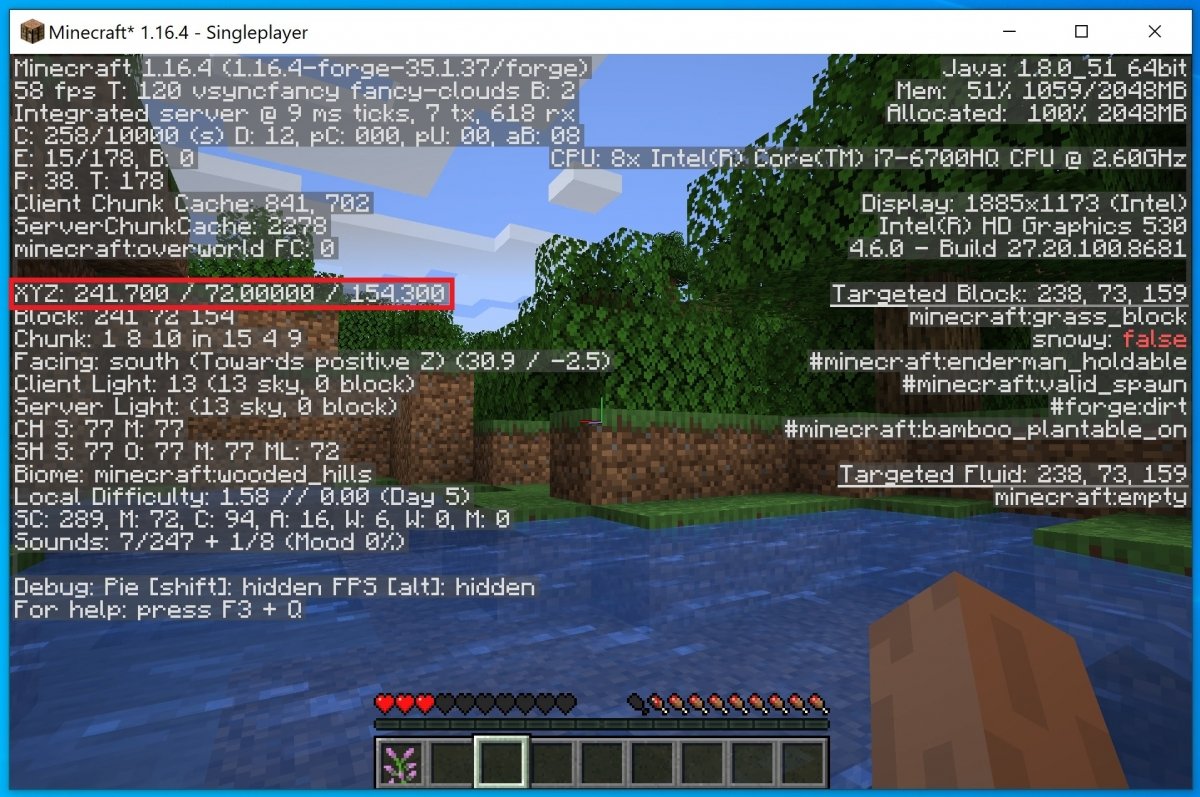 Character’s location coordinates on the map
Character’s location coordinates on the map
From this moment on, you are free and can decide how to play. You can set it up as if it were an RPG or simply play in sandbox mode, either exploiting your creativity and inventing all kinds of things or going through the worlds (some of them very curious) that other users have created. Explore the places where you can find materials that will be useful for making objects. You will find them on the surface, underground, or you can get them from creatures.
In short, the most important thing to play is to collect materials, create a shelter, and secure your food supply. From then on, your curiosity will set the pace of the game. There is no specific objective, rather the goal is to keep you alive and thus be able to explore all the options in Minecraft. And if you do not want to be bound to the rules of the game, you can opt for the creative mode, a game mode that can be activated by keyboard commands and lets the user focus solely on building and destroying structures. To do this, health and hunger bars are eliminated (although mobs are still present, they are completely neutral), all kinds of blocks can be destroyed at once without the need to collect them (even indestructible ones like the base stone), we have at our disposal all the objects in the inventory (although some work differently) and you can fly to move quickly around the stage. Be sure to play in a world where tricks are active, otherwise, you will not be able to access this creative mode.