
Articles (Page 17)
The best articles, tips, tricks and tutorials for your favorite apps and programs
-
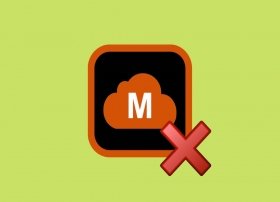 MegaDownloader is not an official Mega application. Therefore, the company does not offer support for this tool or update it to improve its performance and solve errors. Being a particular development, MegaDownloader has some bugs, that fortunately, are easily solved.
MegaDownloader is not an official Mega application. Therefore, the company does not offer support for this tool or update it to improve its performance and solve errors. Being a particular development, MegaDownloader has some bugs, that fortunately, are easily solved. -
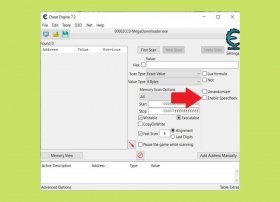 If your downloads with MegaDownloader seem not to progress, take the following steps to improve speed and remove any limits. First, check that MegaDownloader is correctly installed on your computer. Then, download and install Cheat Engine, a very popular application modifier. You can get its installer safely from Malavida.
If your downloads with MegaDownloader seem not to progress, take the following steps to improve speed and remove any limits. First, check that MegaDownloader is correctly installed on your computer. Then, download and install Cheat Engine, a very popular application modifier. You can get its installer safely from Malavida. -
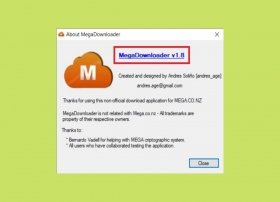 MegaDownloader is a tool that lets you manage and download Mega links easily and quickly. Although its operation is usually very stable, it can present failures and errors at specific moments. It is important to remember that this software has been developed independently, and is not related to Mega. Therefore, the company does not offer official support for this application.
MegaDownloader is a tool that lets you manage and download Mega links easily and quickly. Although its operation is usually very stable, it can present failures and errors at specific moments. It is important to remember that this software has been developed independently, and is not related to Mega. Therefore, the company does not offer official support for this application. -
 MegaDownloader has a rich panel of settings that will help you customize the operation of the application. To access it, all you have to do is open the Options menu, and then, click on Configuration.
MegaDownloader has a rich panel of settings that will help you customize the operation of the application. To access it, all you have to do is open the Options menu, and then, click on Configuration. -
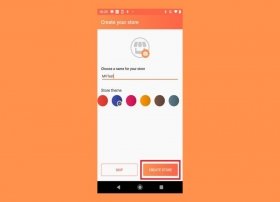 Aptoide lets any user create their own application store. This is especially useful if you are a developer and want to promote your work. In this article, we tell you how you can do it yourself. First, register on the platform. You can use your Google account, Facebook account, or a valid email address.
Aptoide lets any user create their own application store. This is especially useful if you are a developer and want to promote your work. In this article, we tell you how you can do it yourself. First, register on the platform. You can use your Google account, Facebook account, or a valid email address. -
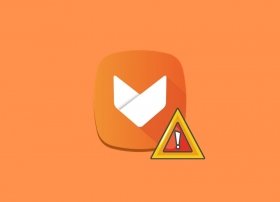 Aptoide can fail for various reasons. If you are having problems downloading applications here are some possible solutions. The first is the simplest: reboot your device. In the world of informatics, and technology in general, putting a device back into operation can solve a lot of errors. To do this, just hold down the power button and tap on Restart.
Aptoide can fail for various reasons. If you are having problems downloading applications here are some possible solutions. The first is the simplest: reboot your device. In the world of informatics, and technology in general, putting a device back into operation can solve a lot of errors. To do this, just hold down the power button and tap on Restart. -
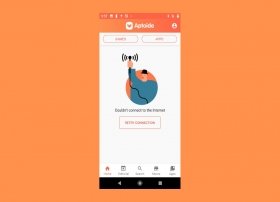 Aptoide downloads all applications and games from its own servers. For this reason, an Internet connection is required. If you have been shown an error similar to the one you see on the cover of this article, we give you some solutions that can help you.
Aptoide downloads all applications and games from its own servers. For this reason, an Internet connection is required. If you have been shown an error similar to the one you see on the cover of this article, we give you some solutions that can help you. -
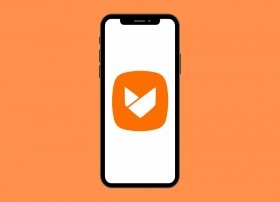 There is no real method to install Aptoide on an iPhone, an iPad, or an iPod Touch. The vast majority of tutorials found on the Internet, besides being unreliable, are fake. Unlike Android, which lets you install as many stores as you want, Apple explicitly prohibits the use of any repository other than the App Store. That is why, from the start, you should be wary of any process that shows a version of Aptoide running on an iOS device.
There is no real method to install Aptoide on an iPhone, an iPad, or an iPod Touch. The vast majority of tutorials found on the Internet, besides being unreliable, are fake. Unlike Android, which lets you install as many stores as you want, Apple explicitly prohibits the use of any repository other than the App Store. That is why, from the start, you should be wary of any process that shows a version of Aptoide running on an iOS device. -
 Aptoide is an alternative application store. Using this type of third-party stores may create doubts about the security and guarantees they offer to the user. However, in this case, you can rest assured. Aptoide is not a virus and does not put the integrity of your device at risk. However, such a categorical statement is not free from interpretations.
Aptoide is an alternative application store. Using this type of third-party stores may create doubts about the security and guarantees they offer to the user. However, in this case, you can rest assured. Aptoide is not a virus and does not put the integrity of your device at risk. However, such a categorical statement is not free from interpretations. -
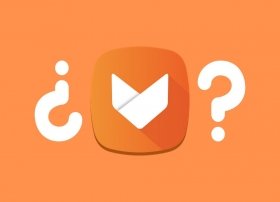 Aptoide is an alternative App Store that can be easily installed on any Android device. It is a secure option that does not require root permissions and works in parallel with the Google Play Store without generating conflicts. Therefore, it is possible to enjoy the best of each store. Aptoide is an open-source application where other popular stores like F-Droid are born.
Aptoide is an alternative App Store that can be easily installed on any Android device. It is a secure option that does not require root permissions and works in parallel with the Google Play Store without generating conflicts. Therefore, it is possible to enjoy the best of each store. Aptoide is an open-source application where other popular stores like F-Droid are born. -
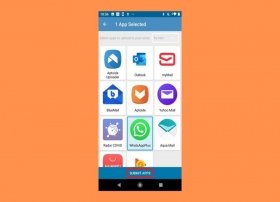 Aptoide lets all users publish their own applications in a fully customized store. If you are a developer who wants to showcase your work or someone who wants to share your favorite applications with others, this article is for you. We explain how to upload your own applications and games and add them to your personal store. Let's get started.
Aptoide lets all users publish their own applications in a fully customized store. If you are a developer who wants to showcase your work or someone who wants to share your favorite applications with others, this article is for you. We explain how to upload your own applications and games and add them to your personal store. Let's get started. -
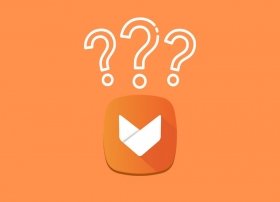 In Android, it is possible to download applications from different stores and media repositories, including Aptoide. If you have never used this formula before, or want to know the opinion and experience of other users, this is the right place.
In Android, it is possible to download applications from different stores and media repositories, including Aptoide. If you have never used this formula before, or want to know the opinion and experience of other users, this is the right place. -
 Aptoide is a completely safe application. In fact, it is one of the most popular alternative application stores among Android users and enjoys a good reputation among the community. Its developers have even talked with Huawei to include its platform in the Chinese company's devices. It is clear that Aptoide is a safe and legal application.
Aptoide is a completely safe application. In fact, it is one of the most popular alternative application stores among Android users and enjoys a good reputation among the community. Its developers have even talked with Huawei to include its platform in the Chinese company's devices. It is clear that Aptoide is a safe and legal application. -
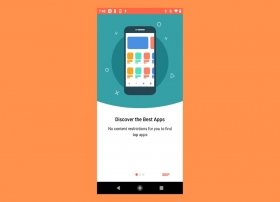 Aptoide has a very simple and friendly interface. Also, it does not require registration to download and install applications, which makes things much easier. After installation, Aptoide starts by displaying a welcome screen. To continue, just tap Skip.
Aptoide has a very simple and friendly interface. Also, it does not require registration to download and install applications, which makes things much easier. After installation, Aptoide starts by displaying a welcome screen. To continue, just tap Skip. -
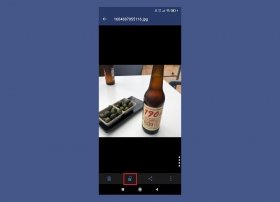 Applock is an application for our Android device useful to block the applications, documents, or images that we want through a security PIN or a pattern. Something very useful when you do not want people to access certain files that you consider very personal or applications that you do not want others to see.
Applock is an application for our Android device useful to block the applications, documents, or images that we want through a security PIN or a pattern. Something very useful when you do not want people to access certain files that you consider very personal or applications that you do not want others to see. -
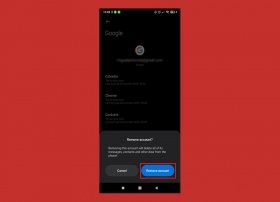 When you log out of YouTube, you have several options depending on the number of accounts you have, or you can log out and delete the account or switch between accounts. Google warns that if you log out of the YouTube app, you will also be logged out of all other Google applications such as Gmail and Maps. In that case, it would be sufficient to re-enter the password to gain access again. To log out, do the following.
When you log out of YouTube, you have several options depending on the number of accounts you have, or you can log out and delete the account or switch between accounts. Google warns that if you log out of the YouTube app, you will also be logged out of all other Google applications such as Gmail and Maps. In that case, it would be sufficient to re-enter the password to gain access again. To log out, do the following. -
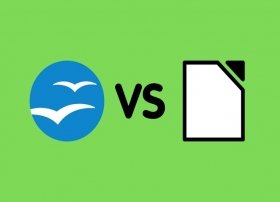 The office automation business is dominated by Microsoft. But that does not mean that there are no good alternatives to the American company's suite. OpenOffice, and later, LibreOffice, are a true open-source option to the popular suite that is Office.
The office automation business is dominated by Microsoft. But that does not mean that there are no good alternatives to the American company's suite. OpenOffice, and later, LibreOffice, are a true open-source option to the popular suite that is Office. -
 One of the latest hits in the world of the Internet and particularly software are deepfakes. You still do not know what I mean? A couple of months ago, a Reddit user, who is always an immeasurable source of procrastinating knowledge, was kind enough to share his latest creation with the community: FakeApp, a software that through the use of artificial intelligence, lets you change the faces of people in a video for others, generating a new video with them. Soon after you consider this idea, you will think of faceswap mobile apps that let you exchange faces in real-time or even worse, videos that have been circulating for some time on the net and especially in these last weeks of famous people doing shameless things.
One of the latest hits in the world of the Internet and particularly software are deepfakes. You still do not know what I mean? A couple of months ago, a Reddit user, who is always an immeasurable source of procrastinating knowledge, was kind enough to share his latest creation with the community: FakeApp, a software that through the use of artificial intelligence, lets you change the faces of people in a video for others, generating a new video with them. Soon after you consider this idea, you will think of faceswap mobile apps that let you exchange faces in real-time or even worse, videos that have been circulating for some time on the net and especially in these last weeks of famous people doing shameless things. -
 Facebook Dating is the alternative to Tinder, created by Mark Zuckerberg's company. It is not a separate application, instead, it is incorporated within the social network app. This is not a new function of the social network, but a completely independent new service.
Facebook Dating is the alternative to Tinder, created by Mark Zuckerberg's company. It is not a separate application, instead, it is incorporated within the social network app. This is not a new function of the social network, but a completely independent new service. -
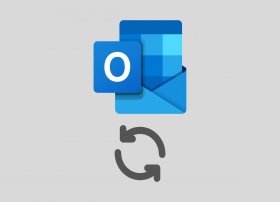 If you have a Hotmail, Outlook, MSN, or Live email account, find out how you can easily sync it to your Android device. The first thing you should do is get the official Microsoft application for your email platform, Microsoft Outlook. To do this, tap on the link below and download the latest version safely from Malavida.
If you have a Hotmail, Outlook, MSN, or Live email account, find out how you can easily sync it to your Android device. The first thing you should do is get the official Microsoft application for your email platform, Microsoft Outlook. To do this, tap on the link below and download the latest version safely from Malavida. -
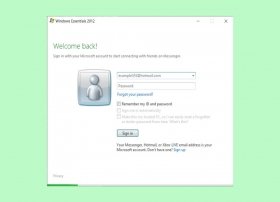 Before the mobile revolution, Internet communication applications were very different. One of the greatest exponents of the golden age of instant messaging was Windows Live Messenger. This service, which is no longer available, was merged with Skype in 2013. The Chinese version lasted another year. Definitely, in the year 2014, the servers stopped working.
Before the mobile revolution, Internet communication applications were very different. One of the greatest exponents of the golden age of instant messaging was Windows Live Messenger. This service, which is no longer available, was merged with Skype in 2013. The Chinese version lasted another year. Definitely, in the year 2014, the servers stopped working. -
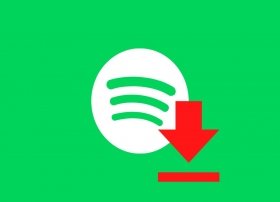 Spotify lets you save all your music locally if you have a Premium account. Thanks to this feature, you can enjoy your music anywhere, even if you do not have an Internet connection. The download is hidden from the user and the tracks can only be played from the official Spotify application. Of course, there is also no way to transfer it to an external player or burn the songs to a CD. Is there a way to transform Spotify music into MP3 files? Yes, there is, and we tell you about it in this guide.
Spotify lets you save all your music locally if you have a Premium account. Thanks to this feature, you can enjoy your music anywhere, even if you do not have an Internet connection. The download is hidden from the user and the tracks can only be played from the official Spotify application. Of course, there is also no way to transfer it to an external player or burn the songs to a CD. Is there a way to transform Spotify music into MP3 files? Yes, there is, and we tell you about it in this guide. -
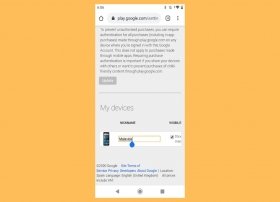 Google lets you link all your devices to the store to enjoy all kinds of content: applications, games, movies, and books. If you have more than one linked device, you can customize its name to identify it more easily. First, open the browser on your device and search for Google Play on Google.
Google lets you link all your devices to the store to enjoy all kinds of content: applications, games, movies, and books. If you have more than one linked device, you can customize its name to identify it more easily. First, open the browser on your device and search for Google Play on Google. -
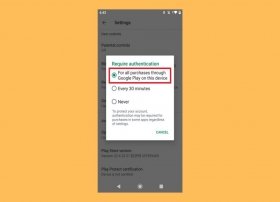 Google Play offers purchases to users that pay with real money. If our device falls into the wrong hands, we could end up paying for applications, games, and other content that we have not requested. Because of this, Google offers its users the possibility to activate an authentication method, and thus, avoid unwanted purchases. To enable the obligation to enter our credentials with each order, open Google Play, and then, its main menu, by tapping on the three horizontal lines. They are located in the upper left corner of the screen.
Google Play offers purchases to users that pay with real money. If our device falls into the wrong hands, we could end up paying for applications, games, and other content that we have not requested. Because of this, Google offers its users the possibility to activate an authentication method, and thus, avoid unwanted purchases. To enable the obligation to enter our credentials with each order, open Google Play, and then, its main menu, by tapping on the three horizontal lines. They are located in the upper left corner of the screen. -
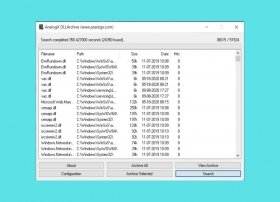 A DLL file is an indispensable part of many applications developed for Windows. Within a DLL, there is an executable code that lets a software work correctly, either in its entirety or partially. DLL stands for Dynamic Library Link.
A DLL file is an indispensable part of many applications developed for Windows. Within a DLL, there is an executable code that lets a software work correctly, either in its entirety or partially. DLL stands for Dynamic Library Link. -
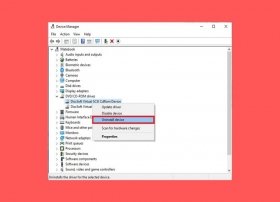 Virtual drives are often used to mount an image file, thus avoiding the need to burn it to a CD or DVD. Image files are similar to compressed folders and contain a structure of folders and files necessary to carry out the installation of a software. They are usually represented by the extensions BIN, IMG, ISO, or CCD.
Virtual drives are often used to mount an image file, thus avoiding the need to burn it to a CD or DVD. Image files are similar to compressed folders and contain a structure of folders and files necessary to carry out the installation of a software. They are usually represented by the extensions BIN, IMG, ISO, or CCD. -
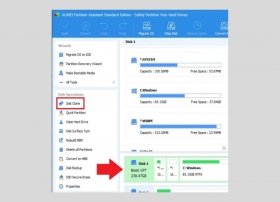 Cloning an entire hard drive in Windows is a relatively simple task. All you need is the right tool and an additional unit of equal or greater size. Obviously, both units must be correctly connected and installed on your computer. If this is the case, it is as simple as downloading and installing the AOMEI Partition Assistant.
Cloning an entire hard drive in Windows is a relatively simple task. All you need is the right tool and an additional unit of equal or greater size. Obviously, both units must be correctly connected and installed on your computer. If this is the case, it is as simple as downloading and installing the AOMEI Partition Assistant. -
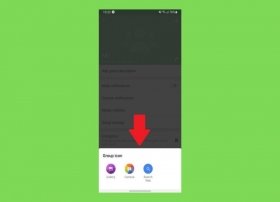 WhatsApp groups are an ideal way to communicate with several people at once. The popular messaging application lets up to 256 users gather in one place to share content, messages, or documents. Like normal conversations, groups also have an icon, or profile image that will help you identify them quickly. To change the image of a group, just open WhatsApp, locate a group, and open it.
WhatsApp groups are an ideal way to communicate with several people at once. The popular messaging application lets up to 256 users gather in one place to share content, messages, or documents. Like normal conversations, groups also have an icon, or profile image that will help you identify them quickly. To change the image of a group, just open WhatsApp, locate a group, and open it. -
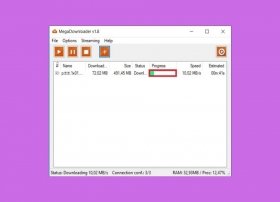 MegaDownloader is a download manager specifically designed to work with links from MEGA, the successor to the famous direct download platform, Megaupload. There is no official link between this application and the company that manages MEGA. Therefore, do not expect any kind of official support when using MegaDownloader.
MegaDownloader is a download manager specifically designed to work with links from MEGA, the successor to the famous direct download platform, Megaupload. There is no official link between this application and the company that manages MEGA. Therefore, do not expect any kind of official support when using MegaDownloader. -
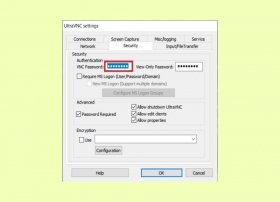 UltraVNC lets remote control of any other computer thanks to the remote desktop function. You must know that this tool is made up of two main parts. On the one hand, the server called UltraVNC Server, and on the other hand, the software, known as UltraVNC Viewer. The server must be installed on the computer to be controlled, and the software, on the computer that is going to control and monitor. Therefore, during the installation, choose correctly which of the two functions you want to enable. You must do it by displaying the list and choosing between UltraVNC Server only or UltraVNC Viewer only. In the case of choosing Full Installation, both applications will be installed.
UltraVNC lets remote control of any other computer thanks to the remote desktop function. You must know that this tool is made up of two main parts. On the one hand, the server called UltraVNC Server, and on the other hand, the software, known as UltraVNC Viewer. The server must be installed on the computer to be controlled, and the software, on the computer that is going to control and monitor. Therefore, during the installation, choose correctly which of the two functions you want to enable. You must do it by displaying the list and choosing between UltraVNC Server only or UltraVNC Viewer only. In the case of choosing Full Installation, both applications will be installed. -
 When writing on a computer, speed is important. However, no matter how fast you are, if you do not press the right keys, you will lose a lot of time correcting mistakes. MecaNet is a tool that helps you improve your writing habits. But do not forget: there are no magic tricks. Becoming a master of typing is a matter of time, practice, and a lot of patience.
When writing on a computer, speed is important. However, no matter how fast you are, if you do not press the right keys, you will lose a lot of time correcting mistakes. MecaNet is a tool that helps you improve your writing habits. But do not forget: there are no magic tricks. Becoming a master of typing is a matter of time, practice, and a lot of patience. -
 Avast!, like many other antiviruses, lets you add exceptions to your scan to avoid compatibility problems in scans. If you want to free any specific application from the relentless scanning of this popular antivirus, follow the steps detailed below. First, open the main menu and click on Settings to open the application's general settings.
Avast!, like many other antiviruses, lets you add exceptions to your scan to avoid compatibility problems in scans. If you want to free any specific application from the relentless scanning of this popular antivirus, follow the steps detailed below. First, open the main menu and click on Settings to open the application's general settings. -
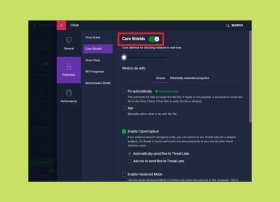 Avast is not a simple antivirus. In addition to classic scanning for malicious programs, this comprehensive security tool is capable of detecting ransomware or analyzing your WiFi network. Of course, all of these features require resources, which can affect the performance of your computer. Therefore, in this guide, we show you how to pause Avast or how to disable it permanently. To start, open the settings by displaying the main menu and clicking on Settings.
Avast is not a simple antivirus. In addition to classic scanning for malicious programs, this comprehensive security tool is capable of detecting ransomware or analyzing your WiFi network. Of course, all of these features require resources, which can affect the performance of your computer. Therefore, in this guide, we show you how to pause Avast or how to disable it permanently. To start, open the settings by displaying the main menu and clicking on Settings. -
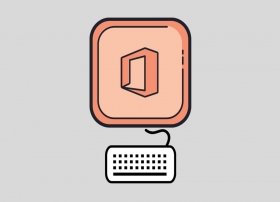 As is usual in many applications focused on working environments, keyboard shortcuts are true allies of productivity. Not having to raise your hands to move the cursor saves a lot of time throughout the day. Of course, they are also ideal for homework or personal use. Office is one of those programs where keyboard shortcuts are really needed. Do you want to move through your documents like a real expert? Do not miss our compilation of the best shortcuts for Office.
As is usual in many applications focused on working environments, keyboard shortcuts are true allies of productivity. Not having to raise your hands to move the cursor saves a lot of time throughout the day. Of course, they are also ideal for homework or personal use. Office is one of those programs where keyboard shortcuts are really needed. Do you want to move through your documents like a real expert? Do not miss our compilation of the best shortcuts for Office. -
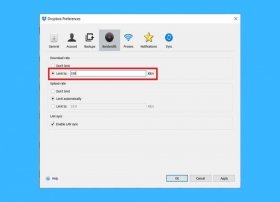 Dropbox for Windows constantly updates and syncs our files in the cloud with the local storage of our computer. This can sometimes cause the bandwidth to be affected, reducing the speed of browsing or downloading other applications. Fortunately, Dropbox lets you adjust the maximum speed, and thus minimize the impact on our connection. Do you want to know how? Let us tell you about it. The first step is to search for Dropbox in the system bar. This section of the Windows taskbar is located on the right side. Click it to open the synchronization menu.
Dropbox for Windows constantly updates and syncs our files in the cloud with the local storage of our computer. This can sometimes cause the bandwidth to be affected, reducing the speed of browsing or downloading other applications. Fortunately, Dropbox lets you adjust the maximum speed, and thus minimize the impact on our connection. Do you want to know how? Let us tell you about it. The first step is to search for Dropbox in the system bar. This section of the Windows taskbar is located on the right side. Click it to open the synchronization menu. -
 The Torrent download protocol lets you download all types of files easily and quickly. Two of the most popular torrent download managers are uTorrent and BitTorrent. If you are wondering which one to use, in this article, we compare them so you can make the right decision.
The Torrent download protocol lets you download all types of files easily and quickly. Two of the most popular torrent download managers are uTorrent and BitTorrent. If you are wondering which one to use, in this article, we compare them so you can make the right decision. -
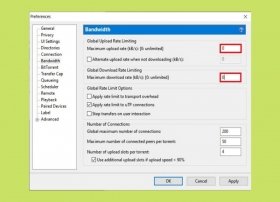 Setting up uTorrent to download faster is very easy. Actually, you will only have to adjust some values, as detailed below. First, open the uTorrent settings. You can do this with the key combination CTRL + P, or by pressing Options, and then, Preferences.
Setting up uTorrent to download faster is very easy. Actually, you will only have to adjust some values, as detailed below. First, open the uTorrent settings. You can do this with the key combination CTRL + P, or by pressing Options, and then, Preferences. -
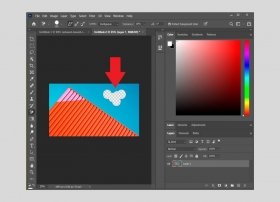 One of the most popular Photoshop features is the ability to erase the background from any graphic document. This process can be useful in some specific editions, such as modifying the atmosphere of a picture or changing a landscape's sky. Below, we explain in detail the steps to erase an image's background.
One of the most popular Photoshop features is the ability to erase the background from any graphic document. This process can be useful in some specific editions, such as modifying the atmosphere of a picture or changing a landscape's sky. Below, we explain in detail the steps to erase an image's background. -
 Photoshop is a complete image processing suite. Although it has extraordinary and complex functions, it does not leave aside the simplest tasks. For example, it lets you freely select any item to isolate it from the original document. Just use the Lasso Tool. Pressing the letter L on the keyboard serves as a shortcut.
Photoshop is a complete image processing suite. Although it has extraordinary and complex functions, it does not leave aside the simplest tasks. For example, it lets you freely select any item to isolate it from the original document. Just use the Lasso Tool. Pressing the letter L on the keyboard serves as a shortcut. -
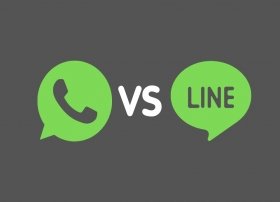 Because of its popularity, WhatsApp may seem unrivaled. However, there are lots of other alternatives ready to take away his prominent position. One of them is LINE, a great communication tool that goes far beyond just sending text messages. Created in Japan in 2011, it currently has about 400 million users. Is it a serious rival for the American platform? Here is the answer.
Because of its popularity, WhatsApp may seem unrivaled. However, there are lots of other alternatives ready to take away his prominent position. One of them is LINE, a great communication tool that goes far beyond just sending text messages. Created in Japan in 2011, it currently has about 400 million users. Is it a serious rival for the American platform? Here is the answer. -
 Instant messaging is unquestionably part of our lives. Although there are lots of messaging applications, WhatsApp and Telegram are two of the most used. Therefore, we will explain in this article what you can expect from each of them, what objectives they pursue, and what their key functions are.
Instant messaging is unquestionably part of our lives. Although there are lots of messaging applications, WhatsApp and Telegram are two of the most used. Therefore, we will explain in this article what you can expect from each of them, what objectives they pursue, and what their key functions are. -
 Lucky Patcher is not alone. The truth is that there is a great variety of applications that let users make modifications to the most famous games. Here are the top 5. Before we start, we remind you that installing and using these tools carries some security risks for your device or your data. Also, many users use this type of application to avoid paying for certain features or benefits. Do not forget that this is detrimental to development studies and violates their terms and conditions of use.
Lucky Patcher is not alone. The truth is that there is a great variety of applications that let users make modifications to the most famous games. Here are the top 5. Before we start, we remind you that installing and using these tools carries some security risks for your device or your data. Also, many users use this type of application to avoid paying for certain features or benefits. Do not forget that this is detrimental to development studies and violates their terms and conditions of use. -
 When we talk about vector graphics, there is a name that immediately comes to mind, Adobe Illustrator. However, the truth is that there is a wide variety of alternatives, in some cases, free and open-source, that will help you create your logos, icons, or publications with the most common functionalities. The vector graphics files, encapsulated in the famous SVG file, are capable of storing infinitely scalable images without losing quality. Of course, the fact that Adobe Illustrator is the undisputed leader has made it almost a standard software. However, if you think it is time to make a change, these 5 alternatives may be perfect for you.
When we talk about vector graphics, there is a name that immediately comes to mind, Adobe Illustrator. However, the truth is that there is a wide variety of alternatives, in some cases, free and open-source, that will help you create your logos, icons, or publications with the most common functionalities. The vector graphics files, encapsulated in the famous SVG file, are capable of storing infinitely scalable images without losing quality. Of course, the fact that Adobe Illustrator is the undisputed leader has made it almost a standard software. However, if you think it is time to make a change, these 5 alternatives may be perfect for you. -
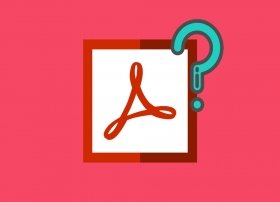 Adobe Acrobat Reader is a program for computer and mobile devices created by the company Adobe, known for other software such as Photoshop, Premiere, or Illustrator. This program lets you work with PDF documents (Portable Document Format), created by Adobe, and that is a standard software recognized by the ISO since 2008.
Adobe Acrobat Reader is a program for computer and mobile devices created by the company Adobe, known for other software such as Photoshop, Premiere, or Illustrator. This program lets you work with PDF documents (Portable Document Format), created by Adobe, and that is a standard software recognized by the ISO since 2008. -
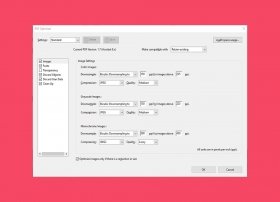 To reduce the size of a PDF with Adobe Acrobat Reader, you need the Pro version of the program. The feature we are going to use is not included in the free version, if you are going to use this program for more than just reading PDF files, you will find yourself limited. You have two ways to save a document with reduced size: one automatic, and another through the PDF optimizer.
To reduce the size of a PDF with Adobe Acrobat Reader, you need the Pro version of the program. The feature we are going to use is not included in the free version, if you are going to use this program for more than just reading PDF files, you will find yourself limited. You have two ways to save a document with reduced size: one automatic, and another through the PDF optimizer. -
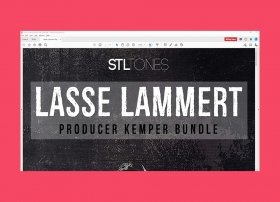 To remove the sidebar on the right-hand side of Adobe Acrobat Reader, first, open the program and any PDF. If you look at the right side of the screen, you will see the following:
To remove the sidebar on the right-hand side of Adobe Acrobat Reader, first, open the program and any PDF. If you look at the right side of the screen, you will see the following: -
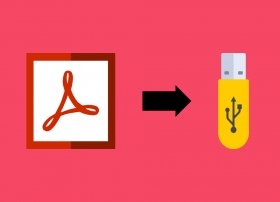 Unfortunately, it is not possible to download Adobe Acrobat Reader Portable. Adobe does not offer any version of its software that can be carried on a Pendrive. If you search the Internet, you will see lots of results, but we are sorry to inform you that these versions are mostly fakes, and there is no way to know what they contain (including malware).
Unfortunately, it is not possible to download Adobe Acrobat Reader Portable. Adobe does not offer any version of its software that can be carried on a Pendrive. If you search the Internet, you will see lots of results, but we are sorry to inform you that these versions are mostly fakes, and there is no way to know what they contain (including malware). -
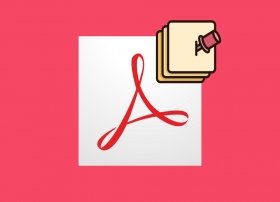 Adding notes and comments within Adobe Acrobat Reader is as easy as opening a PDF with the program and right-clicking on the document. From the menu that will appear, click on Add sticky note:
Adding notes and comments within Adobe Acrobat Reader is as easy as opening a PDF with the program and right-clicking on the document. From the menu that will appear, click on Add sticky note: -
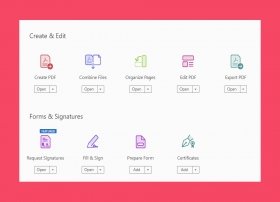 To combine PDF files using Adobe Acrobat Reader, first, open the program. When you have done so, click on Tools:
To combine PDF files using Adobe Acrobat Reader, first, open the program. When you have done so, click on Tools: -
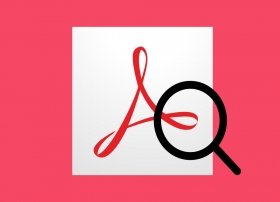 To search in a PDF document using Adobe Acrobat Reader, you have two options, one simple, and one advanced.
To search in a PDF document using Adobe Acrobat Reader, you have two options, one simple, and one advanced.