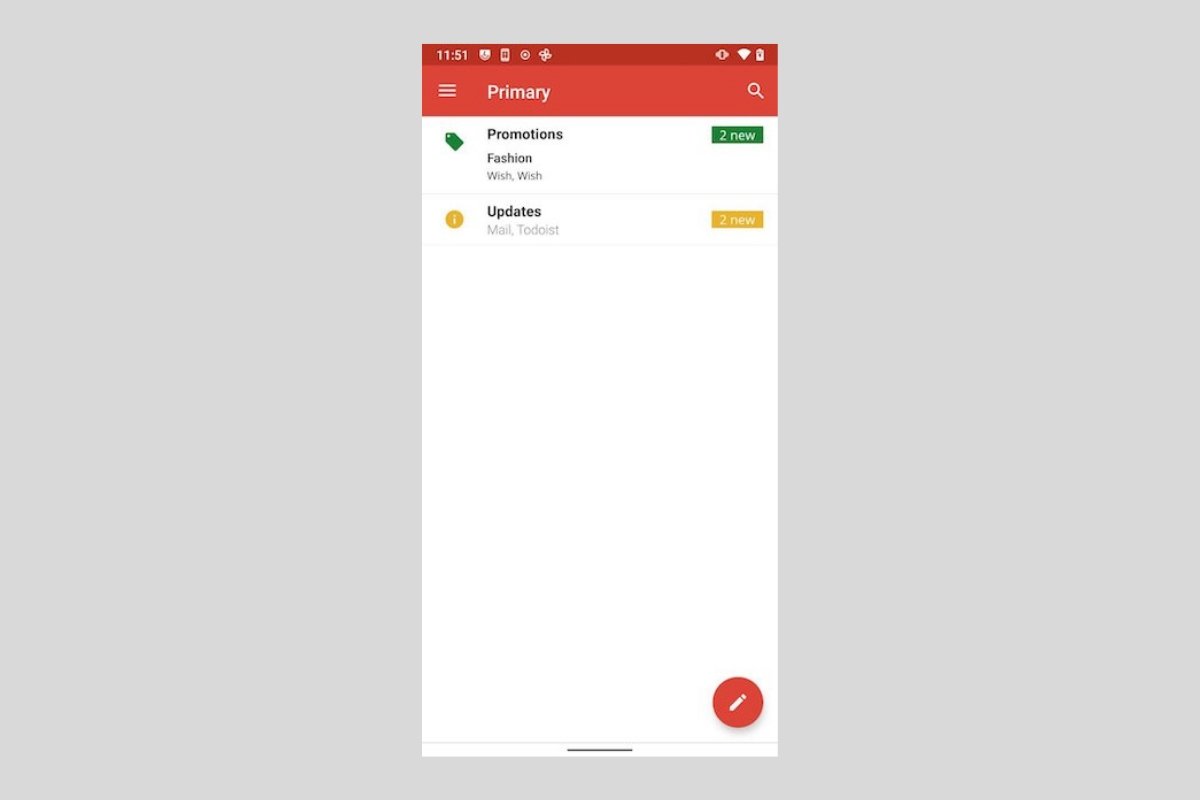Gmail is an application with very active development. Although most of the updates released by its creators are focused on improving performance, adding some functionality, or removing bugs, from time to time, it undergoes deep redesigns. This is what happened in 2018 when the application lost its classic look and adopted a more modern one. And the same has happened in 2021. Google has decided to remove the characteristic red color and change it to a light blue. Not liking the Google redesigns? In that case, you may be wondering if it is possible to go back to the old design. Here, we explain how to do it.
If your cellphone lets you uninstall updates
Some customization layers let you uninstall updates to an application. By doing so, the user reverts to the original version that came with the device when it was manufactured. This may be a good way to go back to a previous Gmail design. Simply open the App info section.
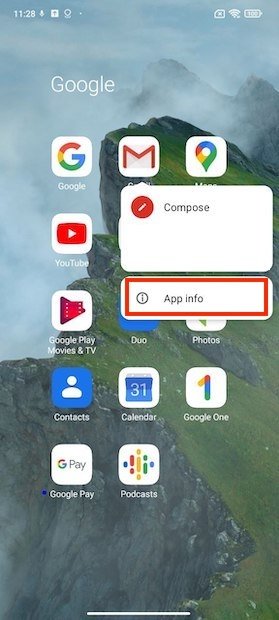 Open the app’s info
Open the app’s info
Tap the Uninstall updates button.
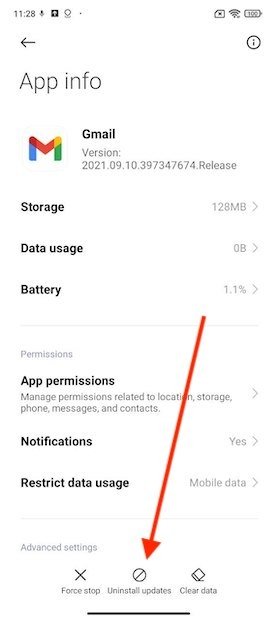 Uninstall updates
Uninstall updates
Then, go back to the application to check that it has the previous aspect. If not, the version that was originally included on your phone may be too recent.
If you are not able to uninstall updates for an application
The above method can help you return to the previous Gmail design. However, it is not a very effective method if your device is relatively new. On the other hand, it is also possible that, in your case, this option is not available.
For these situations, there is an alternative solution. It involves using ADB commands to install legacy applications. The first step is to enable the developer options on your Android. Do this in the About phone section, by tapping repeatedly on the Build number.
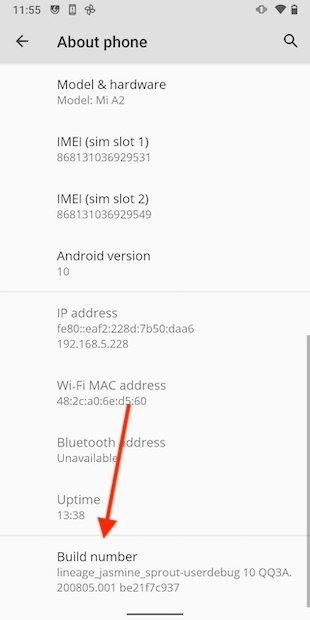 Enable developer options
Enable developer options
Go back to the settings, open System, and tap on Developer options.
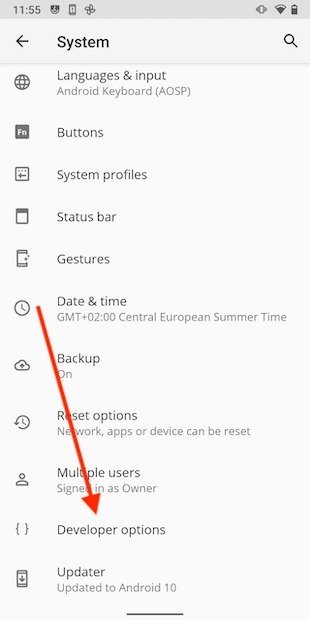 Open developer options
Open developer options
In the list, find the Android debugging option and enable it.
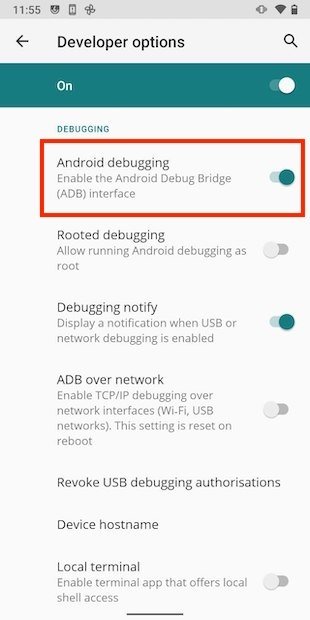 Enable USB debugging
Enable USB debugging
Open your computer with Windows and download Minimal ADB and Fastboot. Do it safely with the download link that we offer you.
When finished, open the application. As you can see, the execution is done from the command console. Now, connect your device via cable to the computer. Finally, write the following command to get started:
adb devices
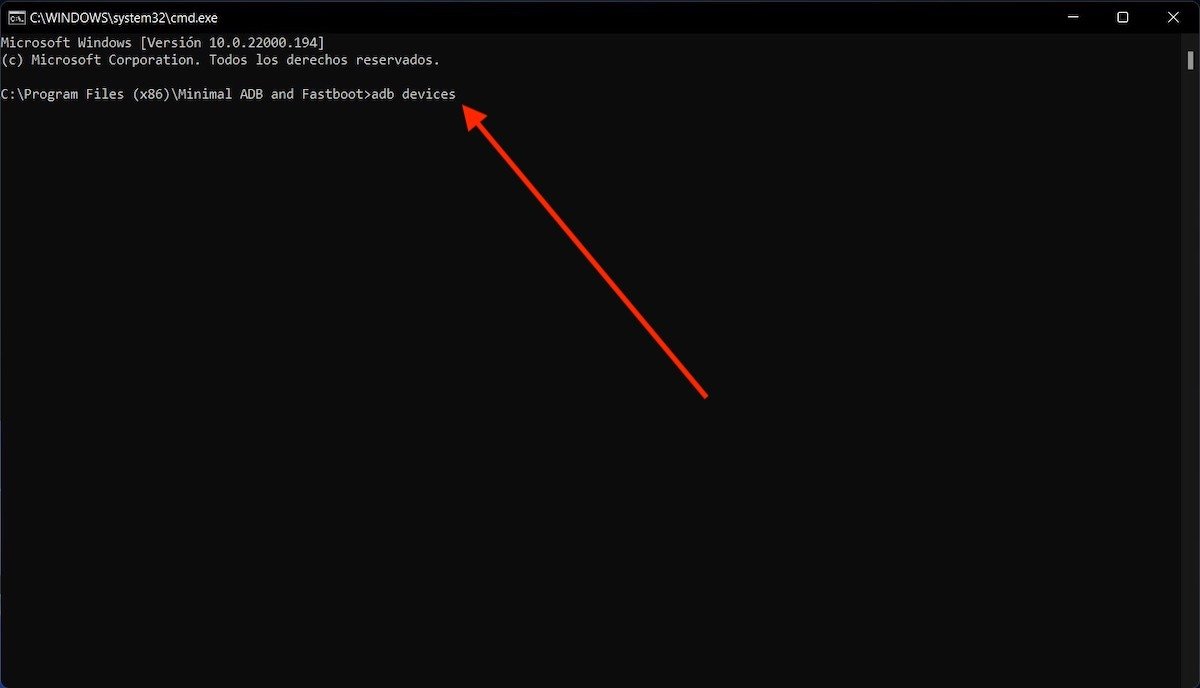 Start ADB service
Start ADB service
Check the screen of your cellphone to accept the connection. When both devices are linked, run this command:
adb shell
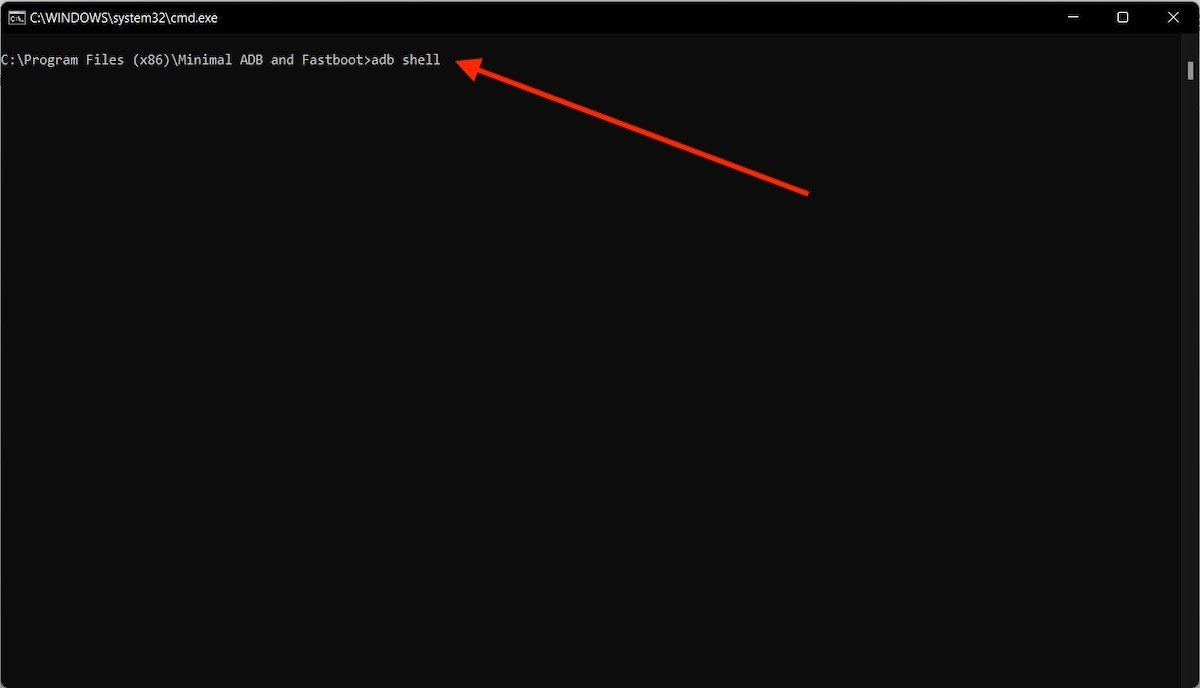 Access ADB’s shell
Access ADB’s shell
Disable the application checker by issuing this command:
settings put global package_verifier_enable 0
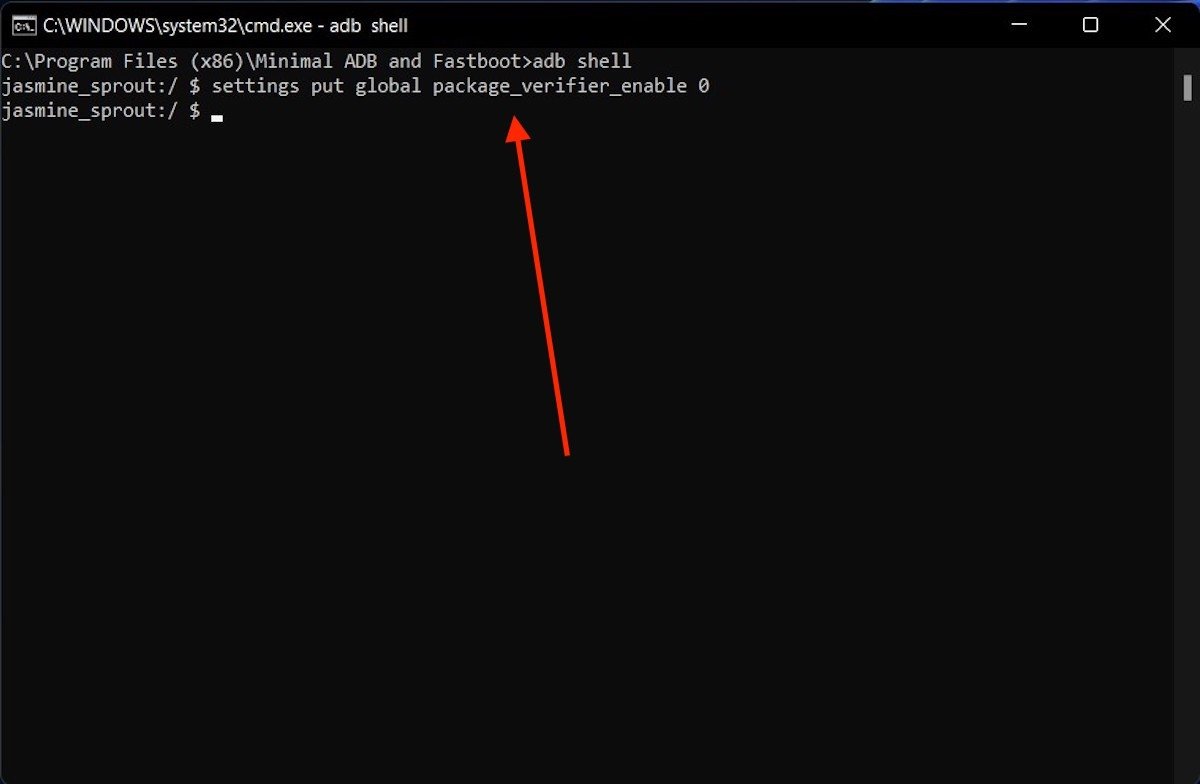 Disable the package checker
Disable the package checker
Then, exit the shell using the word exit.
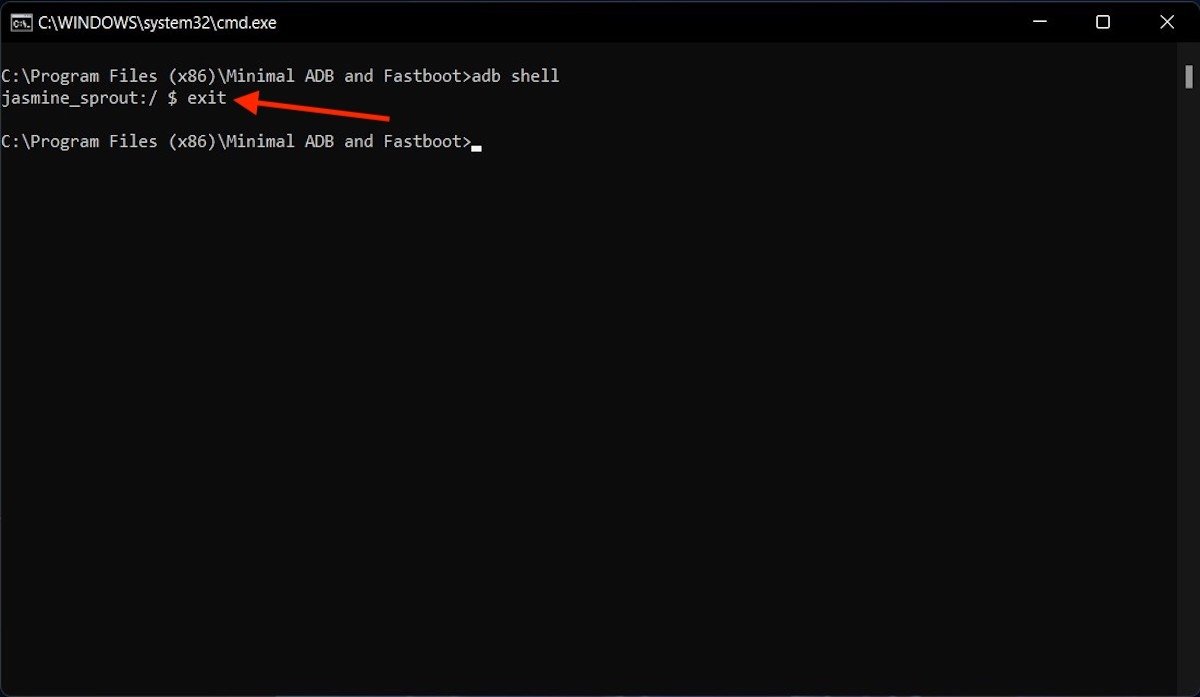 Exit the shell
Exit the shell
Okay, now it is time to install the old Gmail application. To do this, get the APK of the version that includes the interface design you want. Here are some recommendations:
- For the design before the changes implemented in 2018 (see cover photo): Gmail 8.12.30.230564275.release
- To obtain the design before the changes implemented in 2021: Gmail 021.07.25.392688496.release
With the APKs downloaded to your computer, use the following command to install them:
adb install -r -d "file path"
Where we write "file path", paste the path of the APK as it is located in the internal storage.
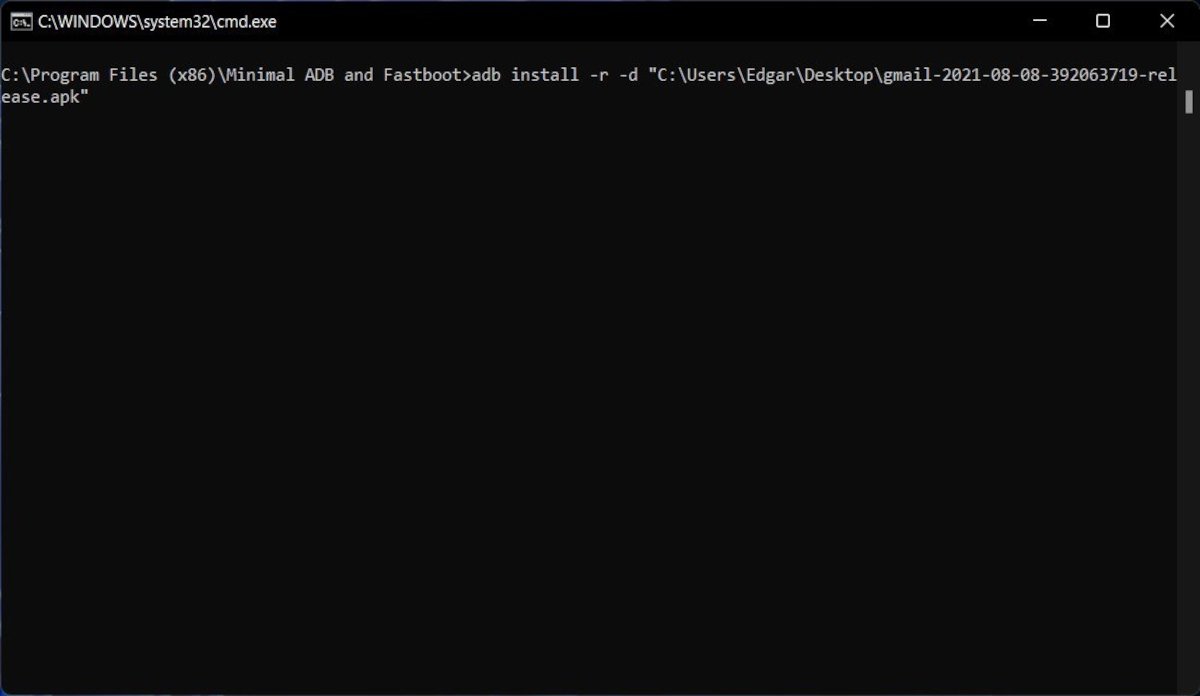 Install the corresponding package
Install the corresponding package
When you do this, the current version of Gmail on your device will be replaced by the one you have downloaded. In our case, we managed to take the application back in time, before 2018 Google applied a major redesign.
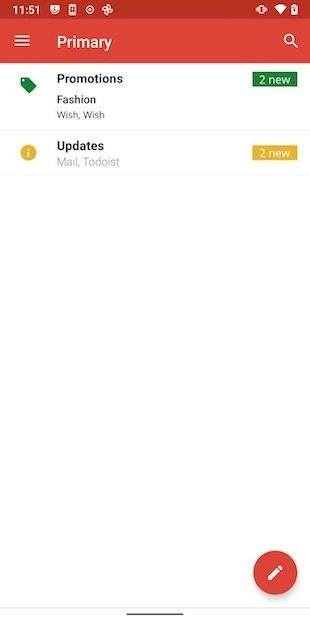 Gmail with the 2018 interface
Gmail with the 2018 interface
How to return to the current design
If after all, the old design is not so good for you, do not worry. You can recover the current one by downloading the latest version of Gmail. At Malavida, we always offer you the most recent update of your favorite applications. Simply open the link provided on this page.
You can also do this from the application store, by opening the Manage apps and device section and selecting Updates available.
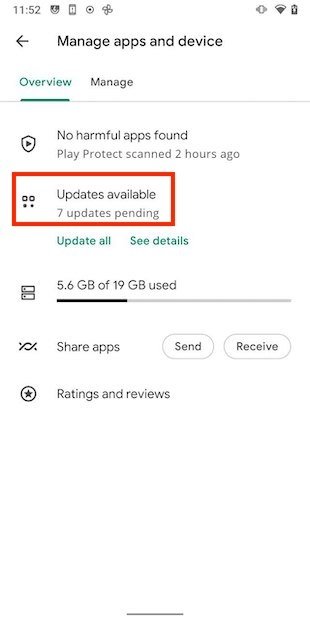 Update applications
Update applications
There, click on Update.
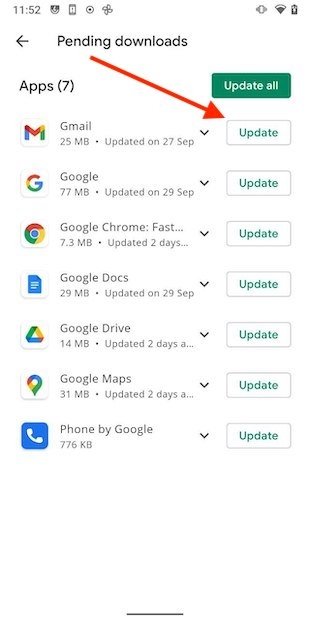 Update Gmail
Update Gmail
After that, Gmail will revert to the look and feel of its latest version.
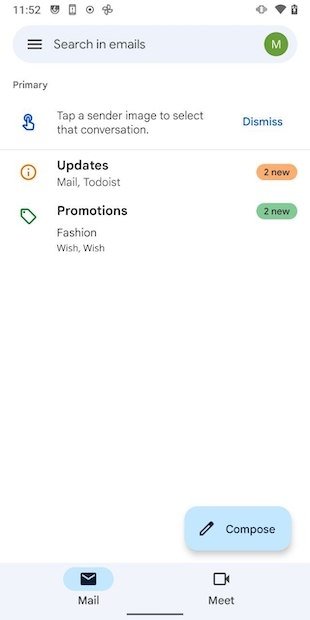 Gmail with its current aspect
Gmail with its current aspect
Do not forget that the easiest way to keep your device safe is to have all updates installed. Otherwise, in addition to errors, you may expose yourself to security breaches. Developers fix them through patches that are included in updates.