The Android version of the Battle Royale
With 90 million recurring players and over 250 million registered accounts, Fortnite APK needs little introduction. As we all know, this is one of the favorite Battle Royale games for gamers presented by Epic Games in 2017 that attracts special attention for its cartoon-style graphics and the possibility of building all kinds of structures with which to defend and interact during the game. Download Fortnite Android to get hold of one of the best action games around for mobile phones.
Although in its launch it was only a usual Battle Royale, nowadays it has two more main game modes, besides the variants according to if you go alone, in duo or in squad. Below we explain what each mode consists of.
Game Modes
- Battle Royale. The player will compete in games of up to one hundred players in solitary, in pairs or in squads. The battle begins after jumping in delta wing from a flying bus on an island and the objective is no other one that to look for the weapons, the objects and the necessary ammunition to defend itself and to attack the rest of players. The game is divided by rounds to reduce the territory of game available after each one of them. The last player alive wins the game.
- Save the world. This is a version of the game with a more cooperative component. After a storm that has eliminated the great majority of the population of the planet, the few human survivors must gather resources, fortify themselves and eliminate the terrifying beings that have appeared to eradicate them: monsters with a similar aspect to a shadow or a zombie. Here, as the main objective, the player must carry out different missions in squads, that is, in teams of four: building bases, saving innocents, defending key points, setting traps, etc.
- Creative mode. In it, the limit is the imagination, or almost. We are facing a mode in which the player has much more freedom and can create and build their own island with hundreds of elements and, above all, with their own rules. In it, you can play and invite friends and keep the server active up to four hours in a row.
In addition to these three main modes, Epic added some time ago a playground where beginners or those who want to practice certain types of more complicated constructions can experiment without fear of dying and in a scenario with more materials and objects available.
Success based on constant updating and the hype
And how does a game with so much competition (starting with the great PlayerUnknown's Battlegrounds or PUBG or Garena Free Fire) manage to maintain so much success after so much time? It's simple: because Epic Games has known how to keep the attention of gamers by presenting every six months a new season and several chapters, each one with a different story: from the beginning, to the arrival of a giant comet, the missile that changed everything, worlds collide, the resurgence of darkness, the Glacier or The Future is yours, among other examples.
Each Season presents a new story, totally new scenarios, different skins and characters, weapons, and everything necessary to build a totally new experience. In addition, throughout the seasons there have been special events where you could play with skins and heroes of the likes of Iron Man, Harley Queen, Thanos, Dead Pool, Kratos, The Mandalorian, among many others, which only increases the hype.
And of course, if you want to have the possibility to enjoy the whole experience, the player must get the Season Pass (free access only allows access to the Battle Royale mode without add-ons) once you download Fortnite Android for free.
What's new in the latest version of Fortnite APK
- New music experiences and the release of a video player.
Requirements and additional information:
- Minimum operating system requirements: Android 8.0.
- The installation of the app by means of the APK file requires the activation of the "Unknown sources" option within Settings>Applications.
 Antony Peel
Antony Peel
A Telecommunications Engineer, chance led me to the translation industry, where after a few years, I discovered another side of the world of technology while translating what others were writing about mobile applications and software. That...

Shay O’Toole




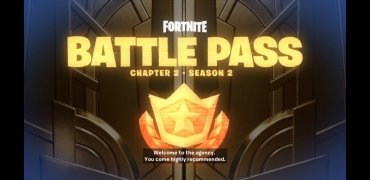
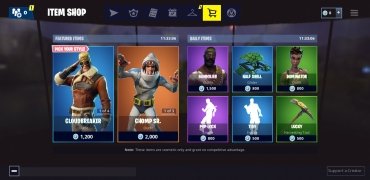
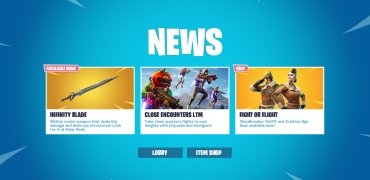
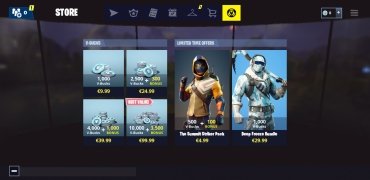





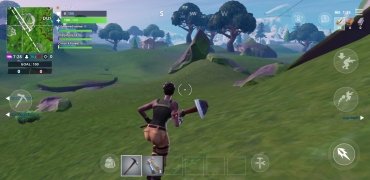




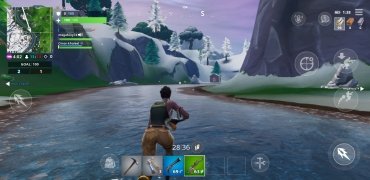

Fortnite Cheats