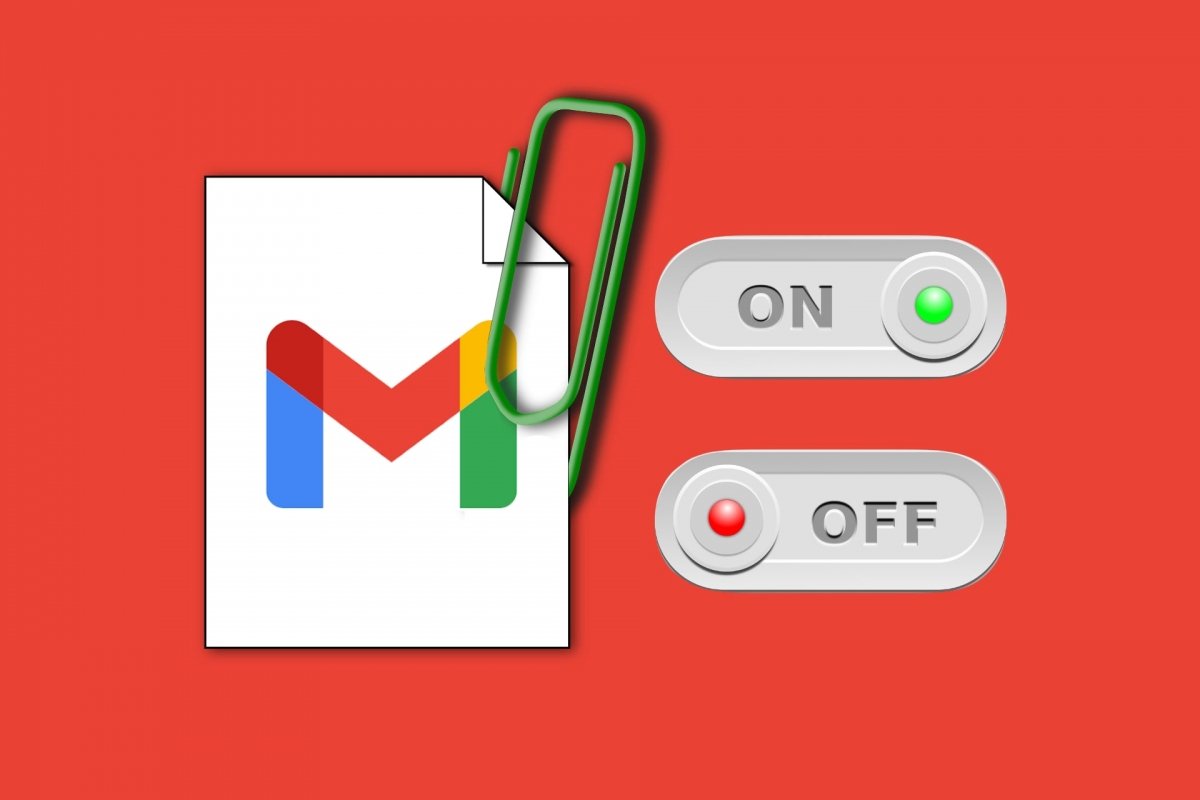By default, Gmail downloads the attachments of the emails you receive in your inbox automatically. This behavior applies as long as the device is connected to the Internet via a Wi-Fi network. However, this can sometimes be a problem, especially when the network is coming from another cellphone. The fact that Gmail can automatically download certain attachments may represent a significant reduction in your data rate.
Although this function is activated by default, it is possible to modify it. This way, you can minimize the impact that Gmail has on the network you are connected to. All you have to do is enter the settings. They are available from the Settings button, located on the left side menu of the application.
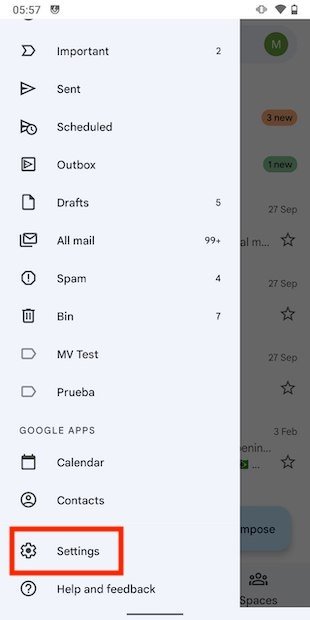 App’s settings
App’s settings
Tap on the account where you want to apply these settings. Please, note that if you have more than one account set up in Gmail, you will have to repeat the process for each of them.
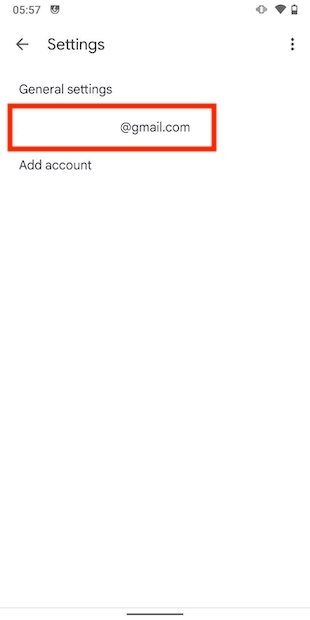 Account settings
Account settings
Find the Download attachments section. Tap on the checkbox to prevent Gmail from automatically downloading attachments.
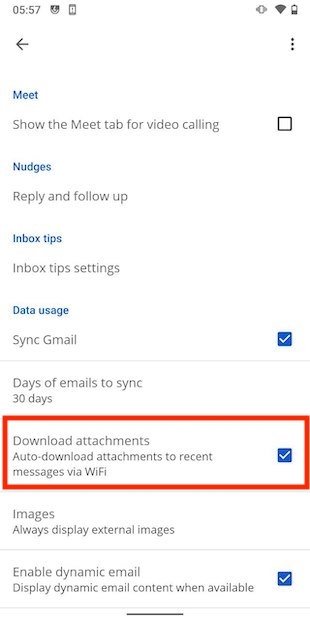 Uncheck the download of attachments
Uncheck the download of attachments
Additionally, you can disable the downloading of external image attachments. Tap on Images.
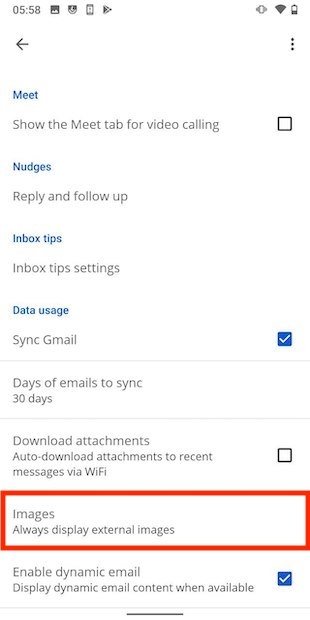 External image settings
External image settings
Then, select Ask before displaying external images (also disables dynamic email).
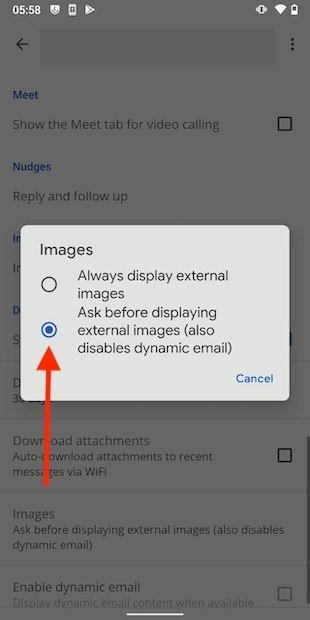 Ask before downloading
Ask before downloading
Once you have taken these steps, Gmail will no longer download any external files or images automatically. On the other hand, you will have to tap on the file yourself to start downloading it. Of course, it is possible to repeat this method as many times as necessary. You can activate the automatic download when using a flat-rate network and deactivate it when using a mobile data connection.