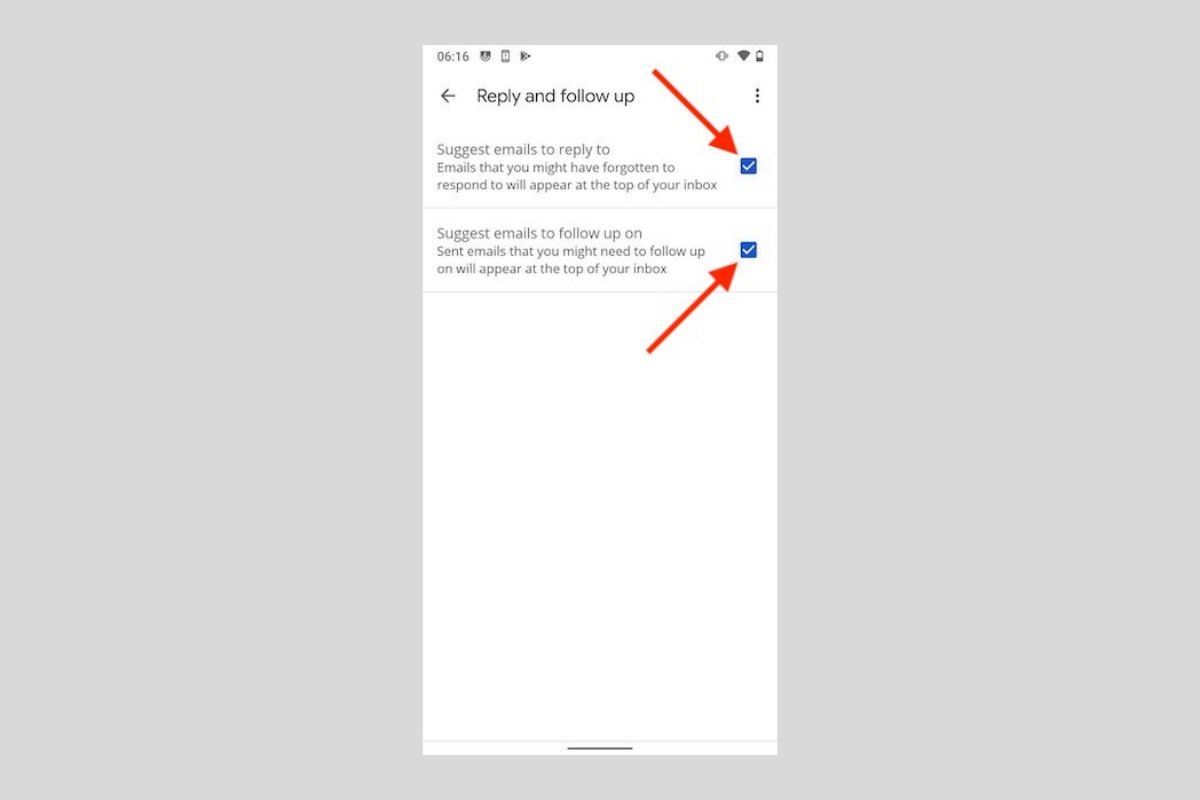Gmail includes built-in reminders to help you not to overlook messages that arrive in your inbox. For example, when a conversation is left in your inbox for several days without a reply, the application alerts you so that you do not forget to reply. Something similar happens the other way around. When you send an email that requires a response from the recipient, the Google email client displays a reminder after a few days to follow up.
Gmail reminders can be deactivated and activated easily. The first step is to access the configuration. To do this, open the left side menu and go to Settings.
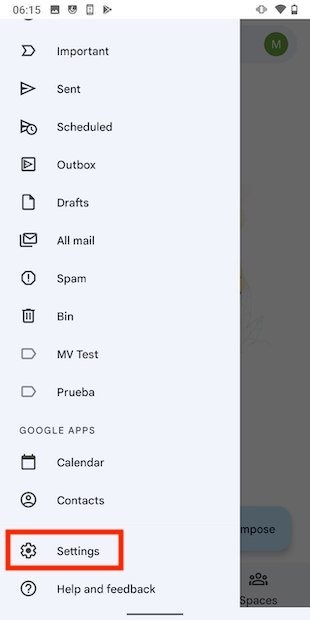 Access Gmail’s settings
Access Gmail’s settings
As this is a setting that applies to each account individually, tap on the corresponding email address.
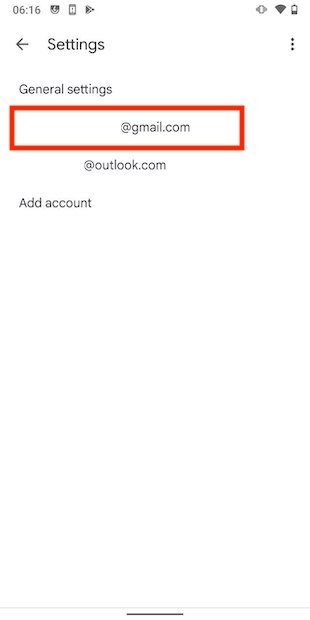 Account options
Account options
In the settings list, find the entry Reply and follow up. There, you will find the options for response and mail tracking. In other words, reminders.
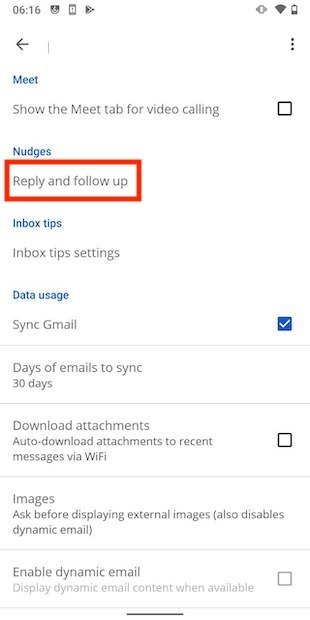 Follow-up settings
Follow-up settings
Two options will be displayed. Uncheck both to disable Gmail reminders. If you want to activate them, all you have to do is check the boxes.
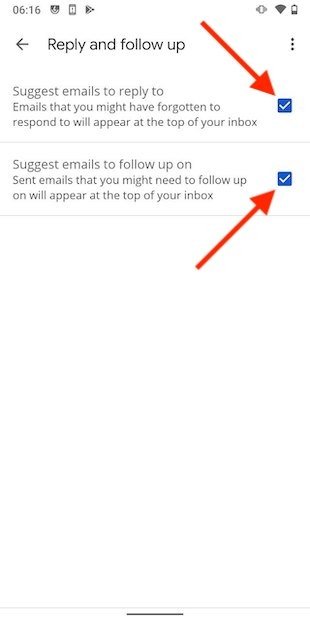 Nudge options
Nudge options
The two options displayed have different purposes. As you can see, in addition to activating or deactivating reminders completely, it is also possible to do so partially. You may be wondering how, well, it is very simple, by keeping one of the two options enabled or disabled. The first, Suggest emails to reply to, controls the reminder of emails waiting to be replied to. The second one, Suggest emails to follow up on, reminds you which emails you should follow up on. It usually appears in emails that you have sent but have not received a reply from the recipient.