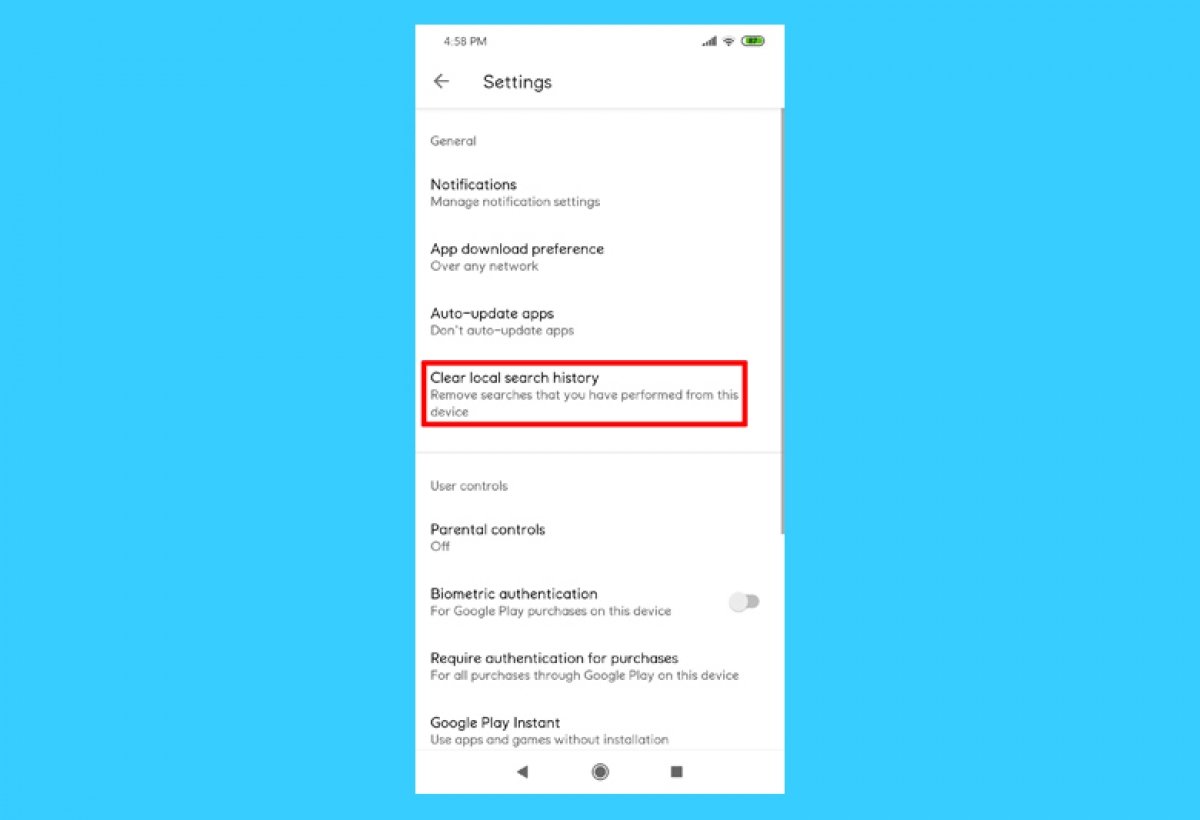Do you want to clear your Google Play search history and you do not know how to do it? If you are having a hard time finding the option, do not worry, we will tell you how to do it.
Open the Google Play application on your Android. Tap on the three stripes icon in the upper left corner of the tool's home screen, inside the search engine.
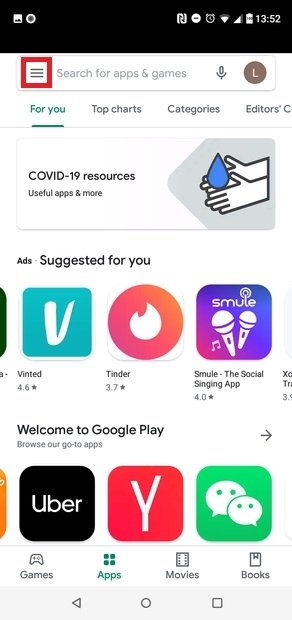 Access Google Play’s menu
Access Google Play’s menu
Select Settings from the displayed drop-down menu.
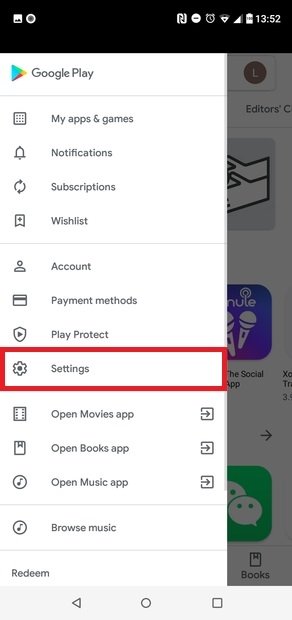 Choose Settings
Choose Settings
In the General section, tap on Clear local search history.
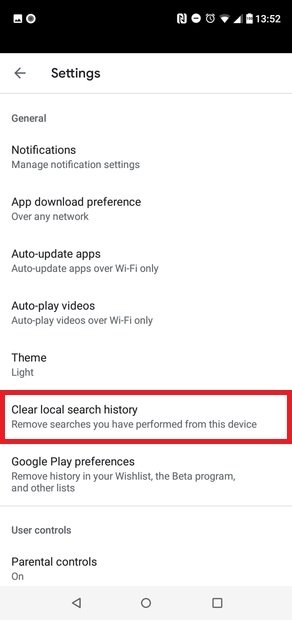 Press Clear local search history
Press Clear local search history
And that is it, easy right? Now, when you tap on the search engine again, you will see that the history is empty. If you prefer, you can also clear your Google Play search history from the general settings menu on your device. To do this, you will have to go to the corresponding settings menu and look for the application section. Select Google Play and an option to Clear data will appear. How to get to this feature will depend on the Android version and the device model. Also, the first method through Google Play is considerably simpler, although it depends on the user's preferences.
But, why would we want to clear our Google Play search history? Well, the most common reason is to clear a search that we are not proud of, so no one can see it. However, this option is very useful for cleaning the registry so that we can find applications easier. Basically, it is all about putting some order into your Android device's searches, although it is not completely necessary to clear the history.