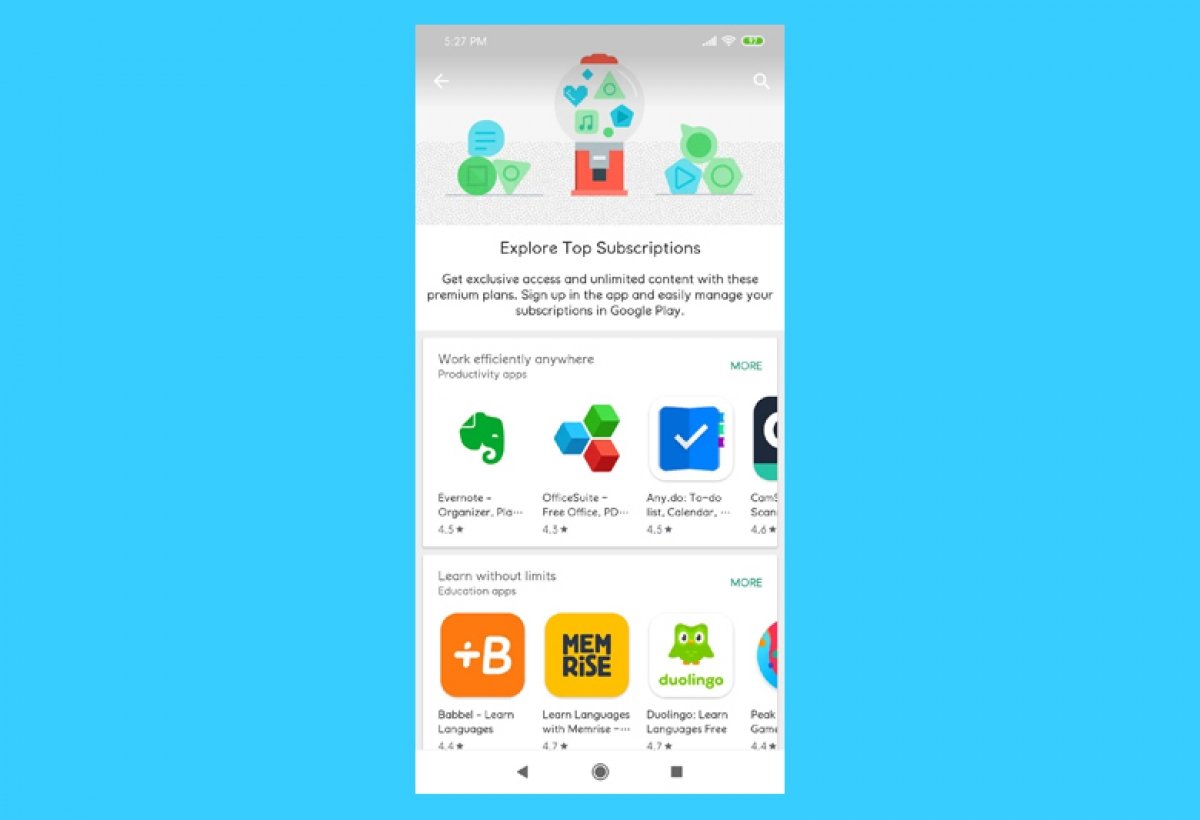Google Play subscriptions allow us to periodically pay for certain services or applications, such as Google Drive or Evernote. Find the Google Play app in your Android's app section or home-screen shortcuts, if you made one, and open it. Tap on the three-line menu icon in the upper left corner.
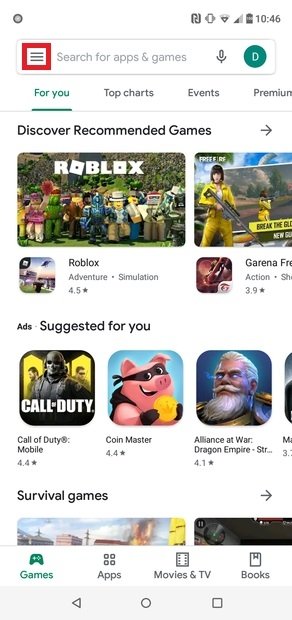 Go to Google Play’s menu
Go to Google Play’s menu
Look for Subscriptions in the drop-down menu and tap on it.
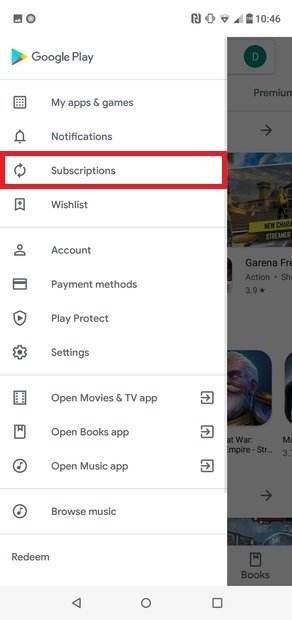 Access Subscriptions
Access Subscriptions
On this screen, you will be able to see all your subscriptions. Tap on each subscription to manage it the way you want.
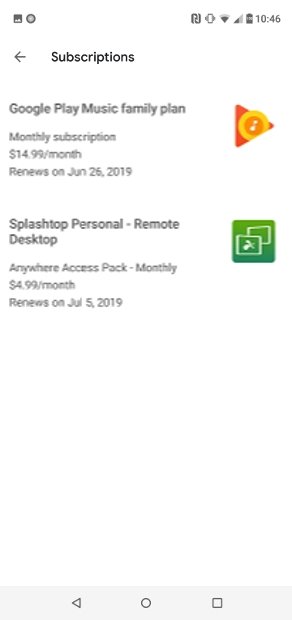 List of our subscriptions
List of our subscriptions
To cancel a subscription, tap on Cancel subscription. You will be able to access the content for the rest of the period you have paid for, but not after that.
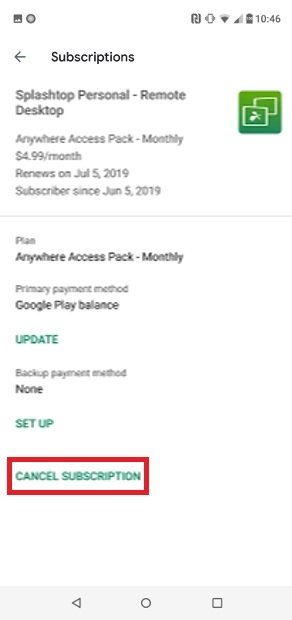 Option to cancel a subscription
Option to cancel a subscription
To pause a subscription, tap on the one you want to stop, choose Manage, and then Pause. Choose for how long you want to pause the subscription and tap to confirm. When you want to resume your subscription, tap on it again in this menu, select Manage, then Resume.
If you want to restore an active subscription, tap on the corresponding subscription and then on Restore. To extend an expired subscription, you must subscribe again by searching for the application in Google Play, choosing a payment method, and tapping on the button to subscribe. From this menu, you also have the option to change subscriptions, change their frequency, check your renewal dates, and even change the associated payment method. However, the option to change subscription may not appear, as some applications do not allow you to change the payment frequency.