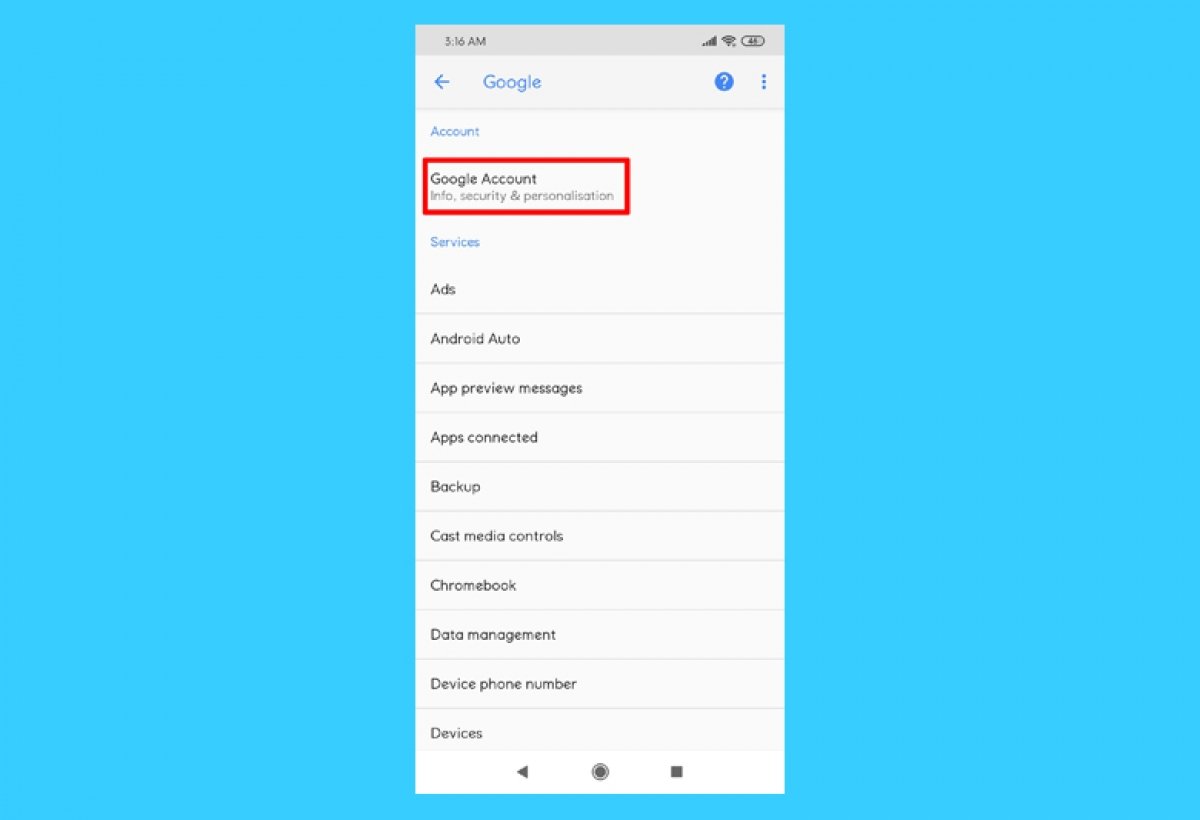When you turn on a device for the first time or factory reset it, it is common to set up a Google Account associated with the device from scratch. You are then automatically signed in to Google Play with that account. Therefore, the only thing you have to do is follow the initial configuration steps of your device, in one of them, you will be asked your sign-in data and you will be automatically logged in the store.
However, you might have skipped this step or you may want to change your account. If this is the case, you need a Google account to get started. If you do not have one, you can create one during this process.
Open the settings menu of your device. You can find it in the apps section or in the gear icon in the upper area of the screen that appears when you slide it down.
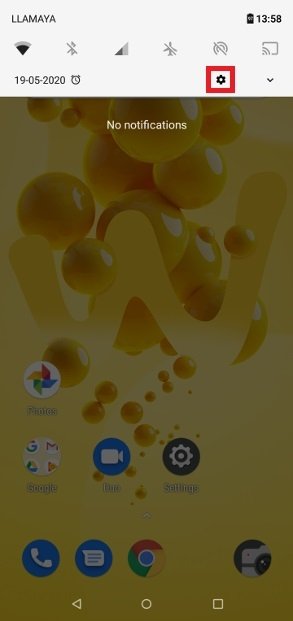 Access Settings from the notifications
Access Settings from the notifications
Look for the Users & accounts section.
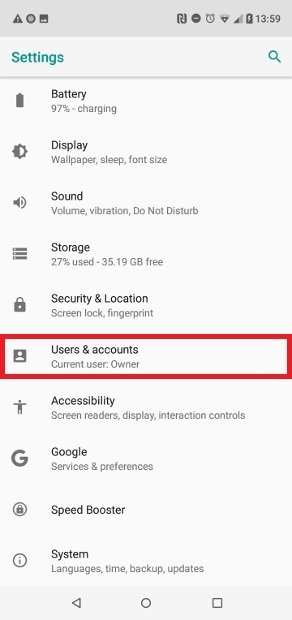 Go to Users & Account
Go to Users & Account
Tap on Add account at the bottom of the screen to add a new account.
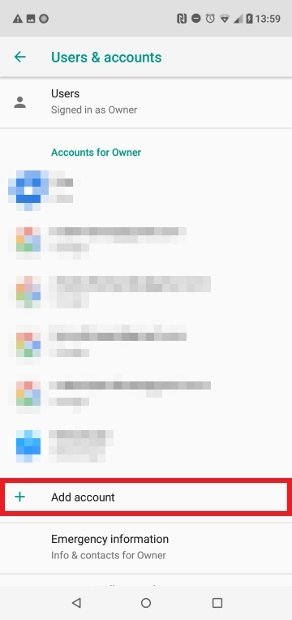 Press Add Account
Press Add Account
Among all the available options in the displayed list, tap on Google to set up an account for this service.
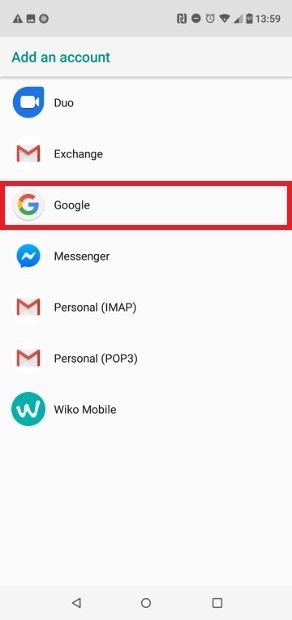 Choose the Google option
Choose the Google option
To add the new account, you first need to confirm the email address associated with it. If you do not have one yet, you can use the Create Account option in the lower-left corner of the screen.
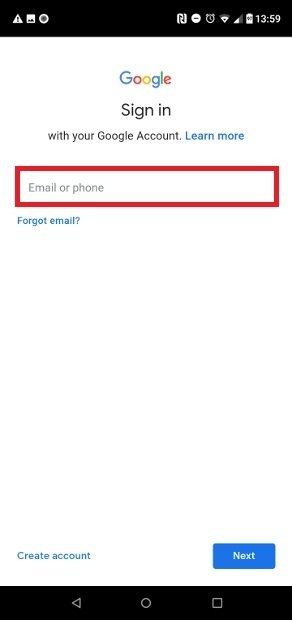 Enter your Google account address
Enter your Google account address
Next, you will have to set a password for your account.
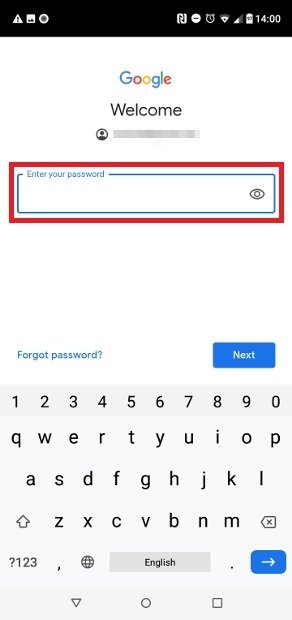 Enter your password
Enter your password
By filling in these fields, you will be directly logged into your Google account and it will be associated with your phone. That means you will also be logged in with that Google Play account.
There is a second way to do this, and it uses Google Play directly. Find the app on your device and open it. At the top, on the right side of the search bar, tap on the user icon.
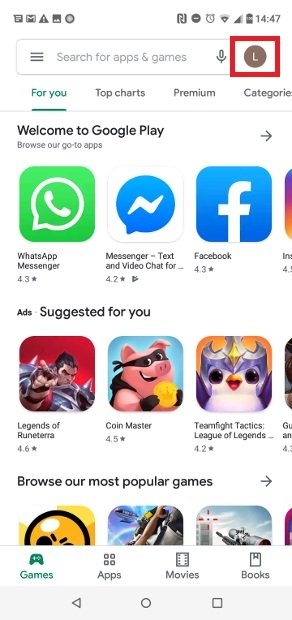 Access to the user menu
Access to the user menu
In the pop-up window, tap on the Add another account option and you will be directed to the beginning of the new Google Account setup process explained in the previous method, where you will have to choose again between adding an existing account or creating a new account.
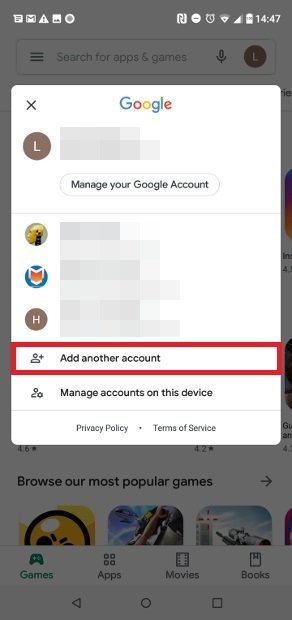 Press add another account
Press add another account
You can also search directly for the Google Play Store app in your device's app section. If you are not signed in, the app will ask you to enter an email or phone number associated with your Google Account. Then, all you have to do is enter your password and accept the terms of service to be able to start using Google Play to download tools, utilities, and games. It may seem a bit complicated, but this app needs to be linked to a Google account to work and keep all your options, apps, and customization choices stored. You will appreciate it in the long run.