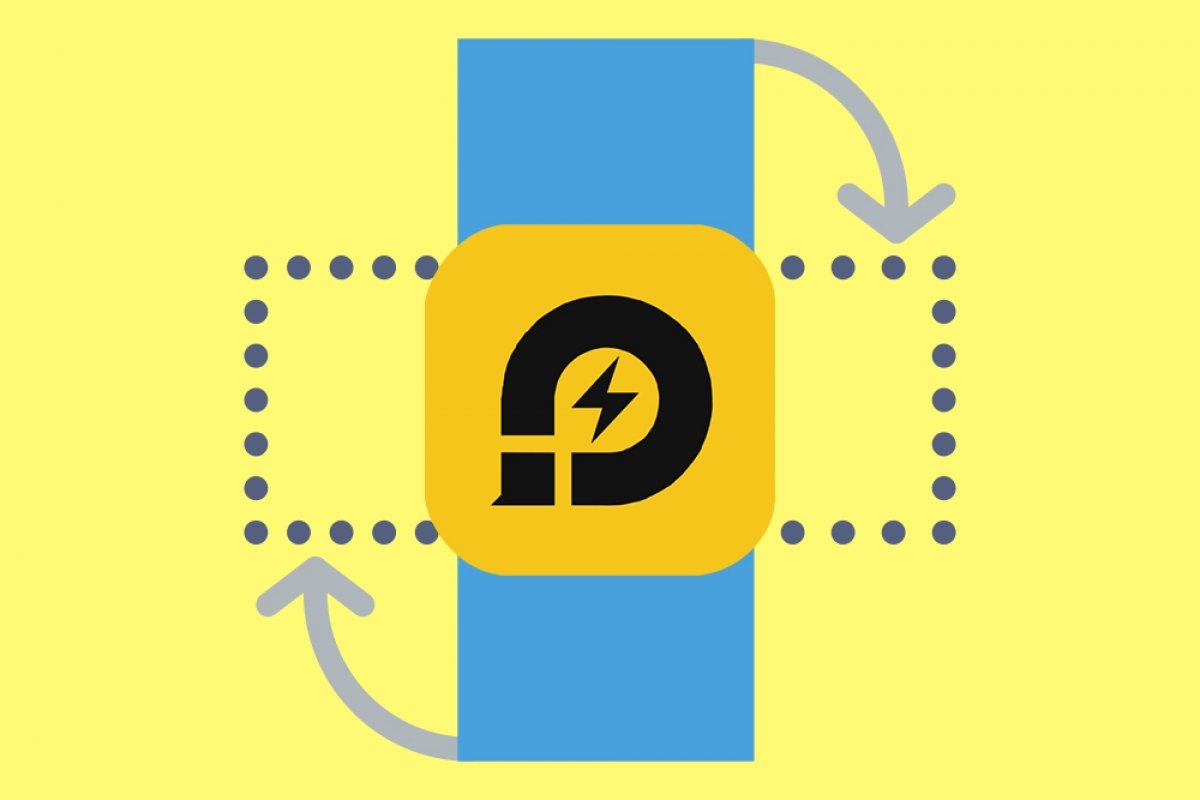To switch from landscape to portrait mode in LDPlayer, what you need to do is as simple as clicking on a button. First, open the emulator. You will see that, by default, it opens in landscape mode:
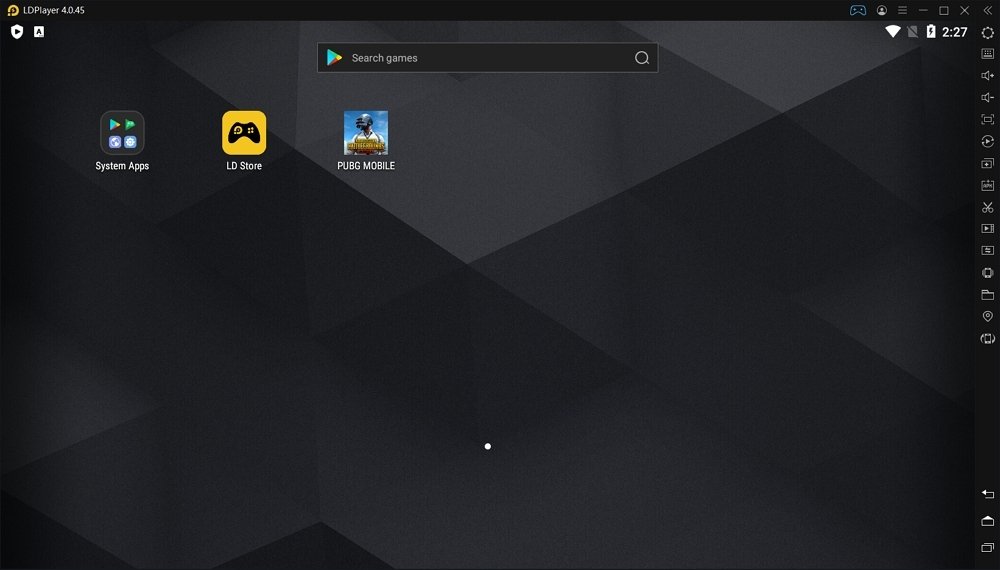 LDPlayer’s desktop
LDPlayer’s desktop
Now look at the action bar on the right side of the window:
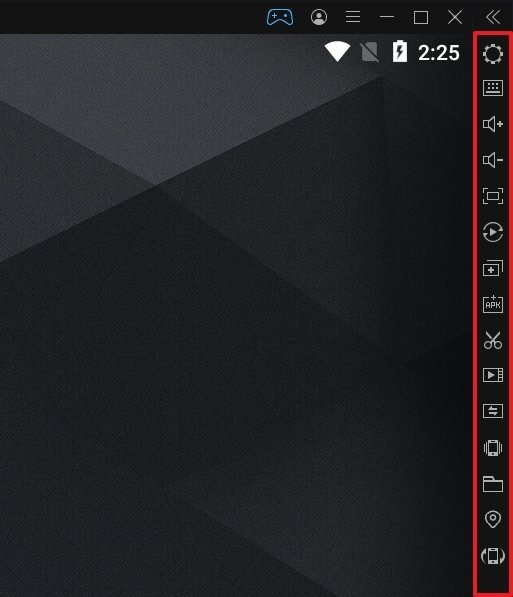 Action sidebar
Action sidebar
From this bar, we will keep the last button, which is the one that will allow us to rotate the screen:
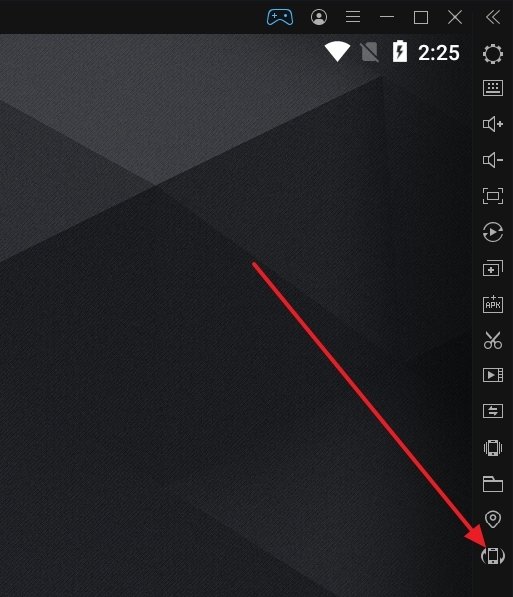 Button to rotate the screen
Button to rotate the screen
If we click on it, we will see that the emulator orientation changes to portrait mode:
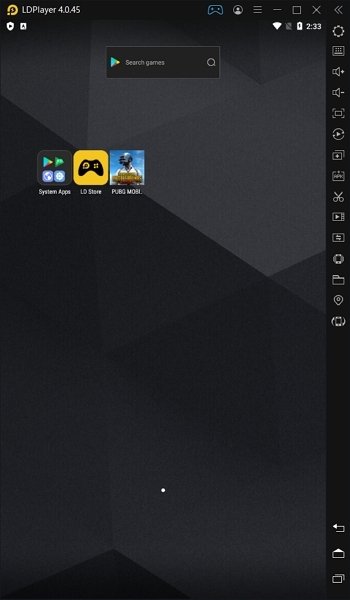 LDPlayer in vertical mode
LDPlayer in vertical mode
As you can see, this process is a breeze. Changing LDPlayer's screen orientation is just a click away.
It's worth remembering that LDPlayer is an Android emulator that can run any application, but is primarily geared towards gamers and running Android titles on PC. This emulator is notable for being lightweight, relatively kind to limited hardware, easy to use and relatively easy to set up for use with any game.
LDPlayer also presents itself as a more than competent alternative to the dominance of BlueStacks, which as of today is the most widely used Android emulator worldwide. However, while BlueStacks comes across to many as a program full of features that they haven't asked for and could ultimately be considered as "bloated". LDPlayer, on the other hand, is vastly more streamlined at the software level than its more direct competition, which has earned it the favor of many users.
You can download LDPlayer by clicking on the button below.