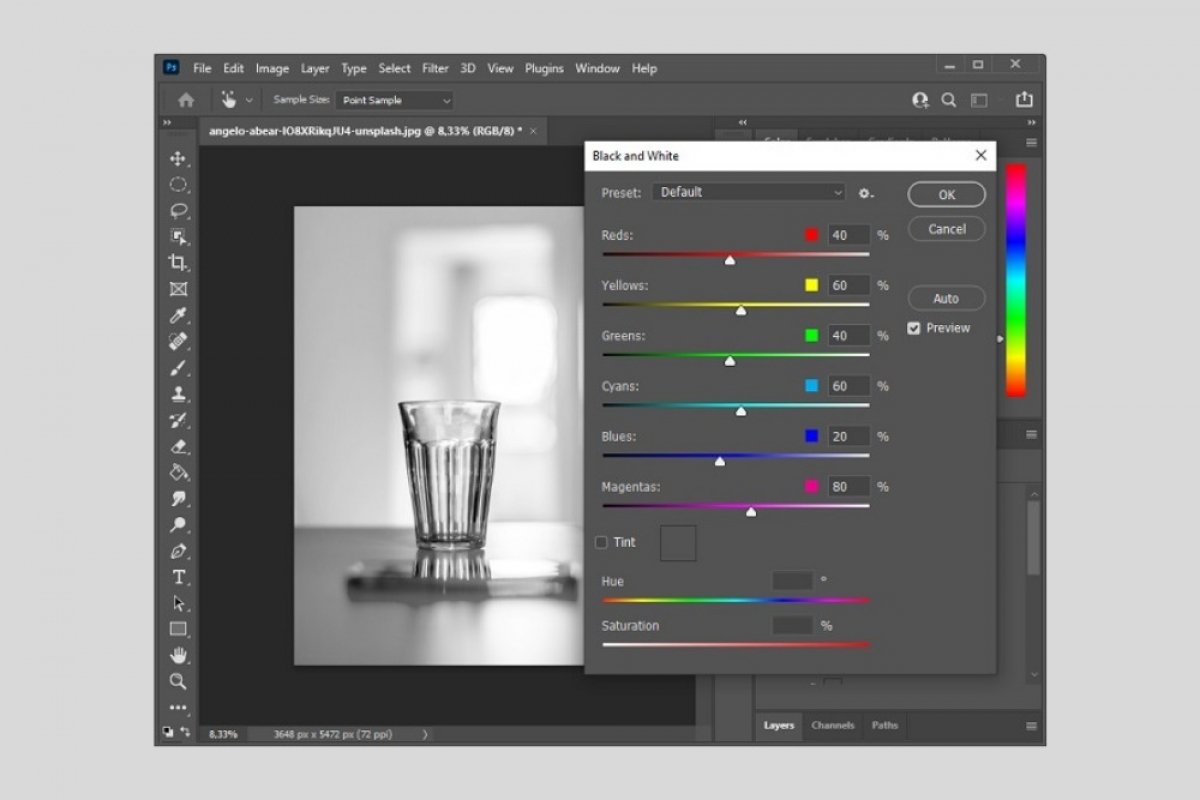Photoshop is a very complete image editing software. It is very difficult to talk about all its functions in a single article. However, here, we have made a compilation of the main parameters that you can modify in a photo to edit it.
How to adjust the brightness and contrast of an image in Photoshop
If you want to adjust the brightness and contrast of an image, go to Image, then, Adjustments, and click Brightness/Contrast.
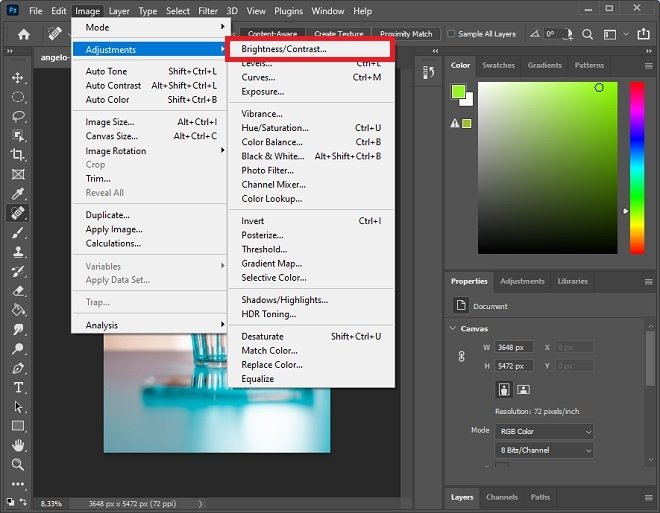 Adjust the brightness and contrast
Adjust the brightness and contrast
In the pop-up window, use the sliders to adjust both parameters. You can also use the Auto button to allow Photoshop to make the adjustments automatically.
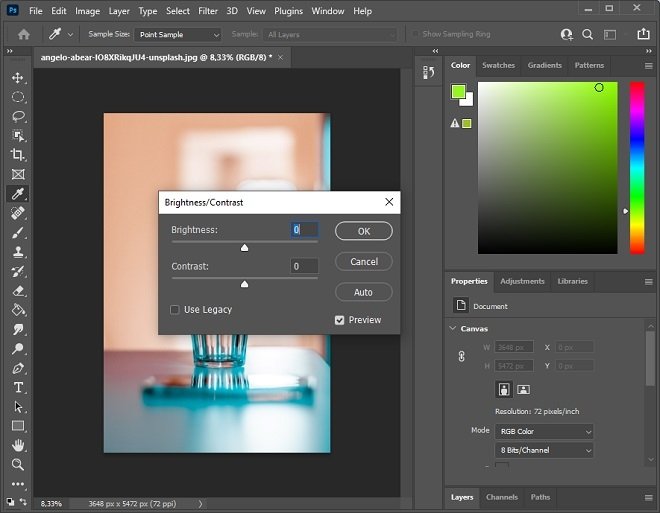 Brightness and contrast panel
Brightness and contrast panel
How to adjust the intensity of an image in Photoshop
To adjust the intensity go to Image, then Adjustments, and click on Vibrance.
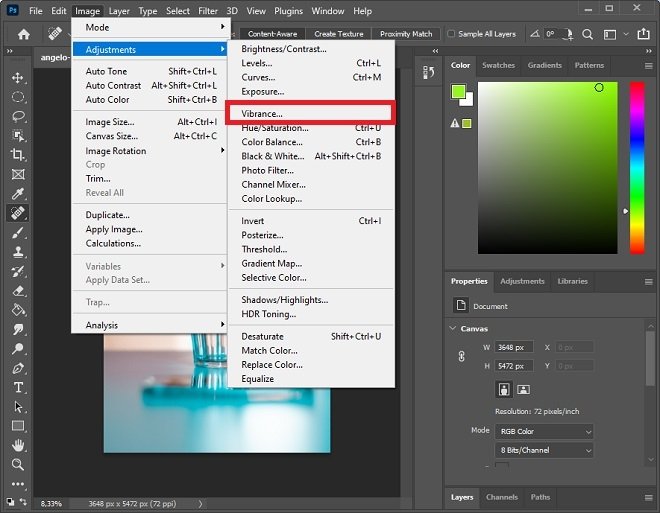 Adjust the intensity
Adjust the intensity
Using the sliders that you will see in the pop-up window, modify the intensity of the image.
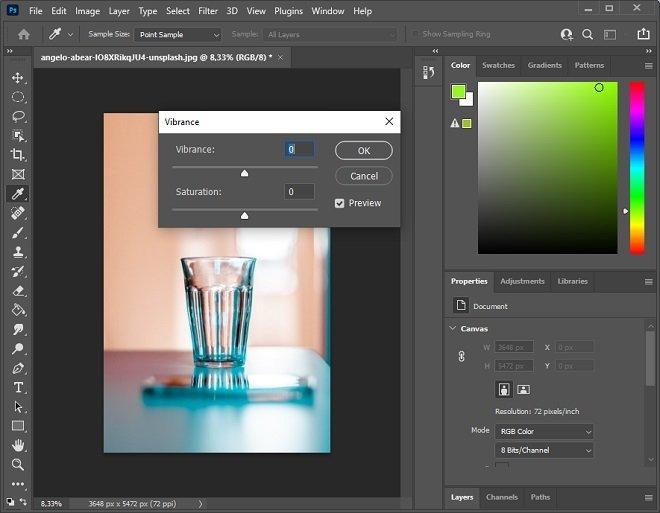 Intensity panel
Intensity panel
How to adjust the saturation of an image in Photoshop
If you want to modify the saturation values of an image, go to Image, then, Adjustments, and click on Hue/Saturation.
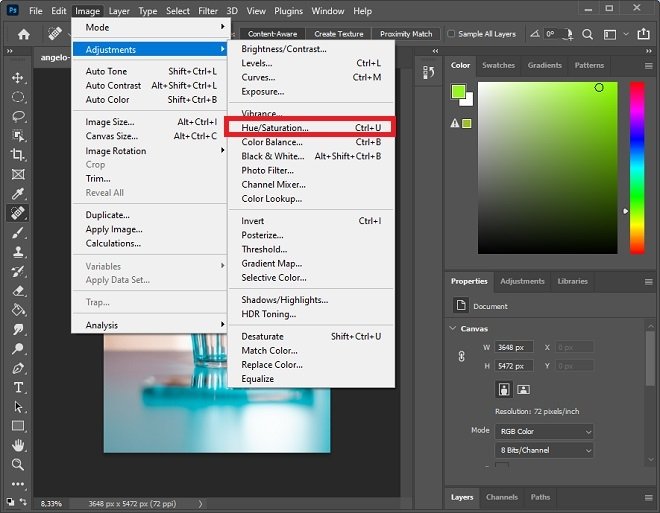 Adjust the saturation
Adjust the saturation
Customize the different values you will see in the Hue/Saturation panel. If you keep the Preview option active, you will see the changes made in real-time.
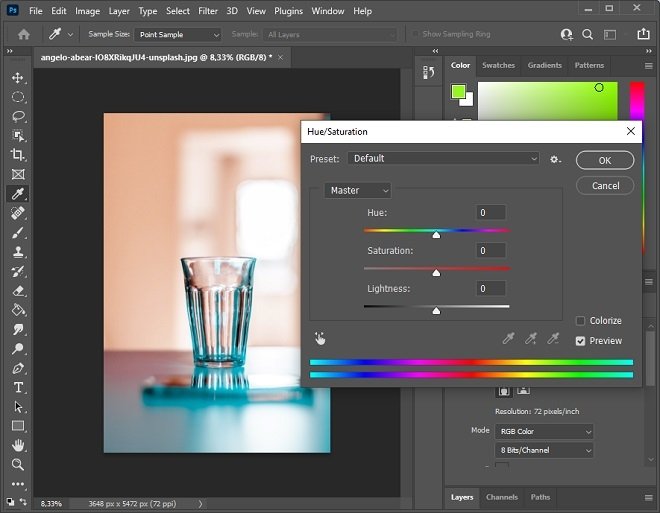 Saturation panel
Saturation panel
How to convert an image to black and white with Photoshop
To apply the black and white effect to your photos, go to Image, then, Adjustments, and click Black & White.
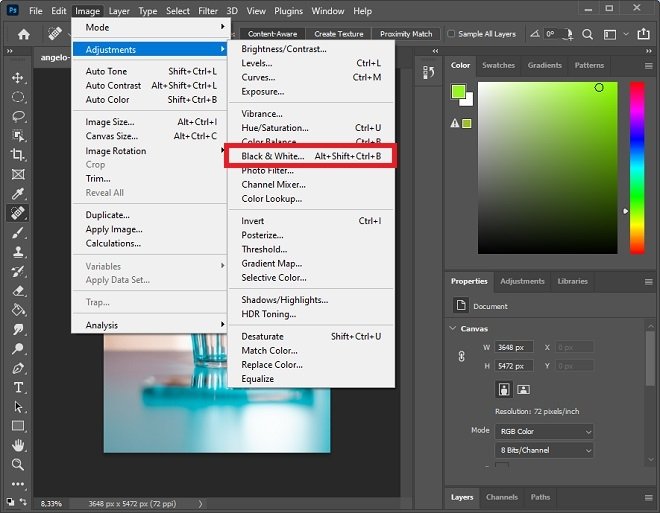 Apply a black and white effect
Apply a black and white effect
Automatically, your photo will be displayed in black and white. You can make certain color-related adjustments. It is also possible to select some default parameters in Preset.
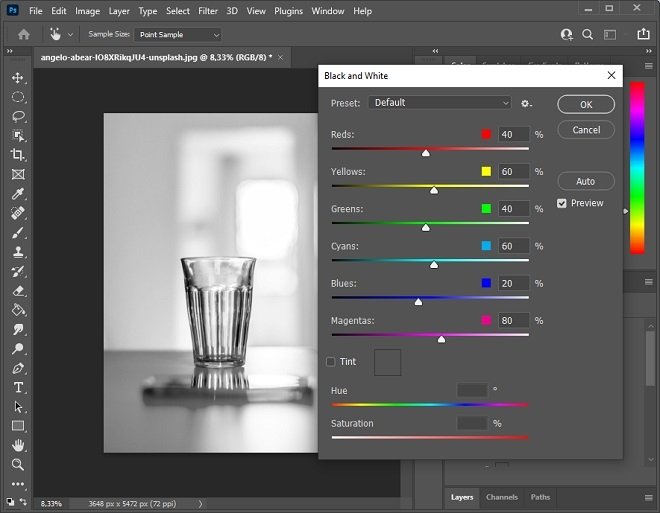 Black and white effect panel
Black and white effect panel
How to apply a filter to an image in Photoshop
If you want to apply a filter to an image, go to Image, then, Adjustments, and click on Photo filter.
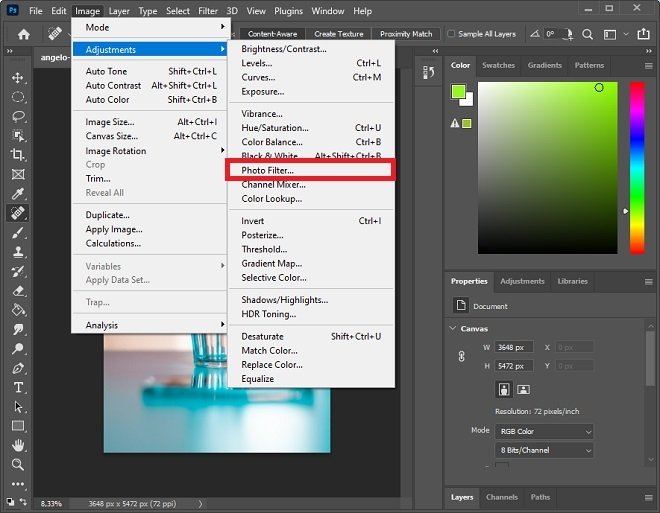 Apply the filter to a photo
Apply the filter to a photo
Select the filter that best suits your needs. Adjust the filter density with the lower slider. If you keep the Preview check box checked, the changes will be displayed in real-time.
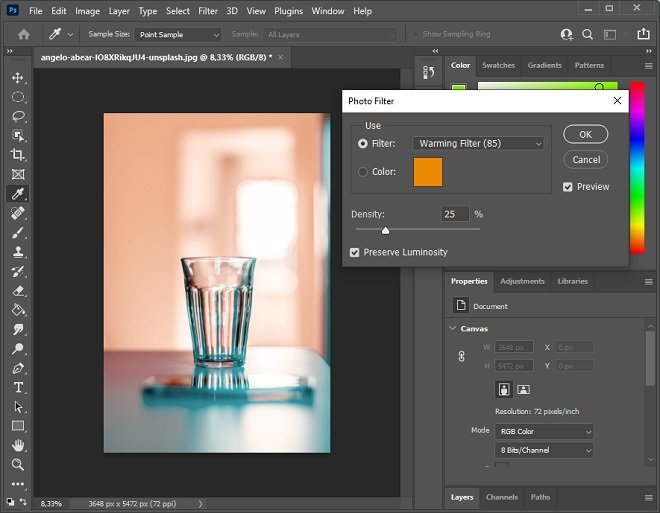 Image filter panel
Image filter panel
How to automatically enhance an image with Photoshop
In case you want Photoshop to enhance the photo automatically, go to Image and click Auto Tone.
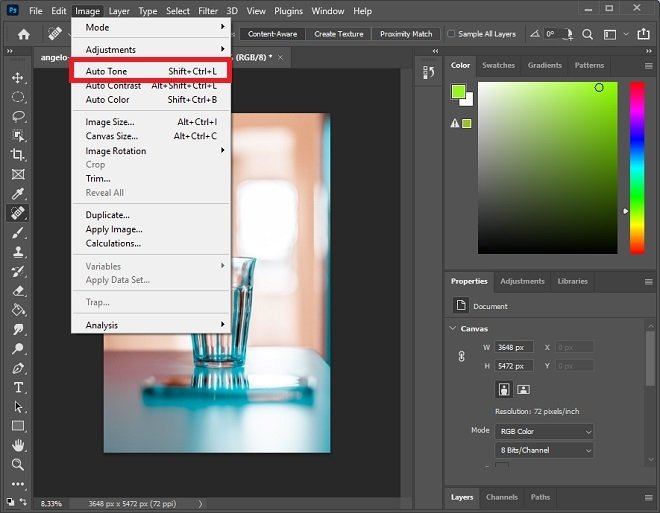 Automatic hue
Automatic hue
The image will automatically improve its tonality based on the criteria defined by the application. After applying the automatic tone, you can continue modifying your photo with the other parameters mentioned in this article.