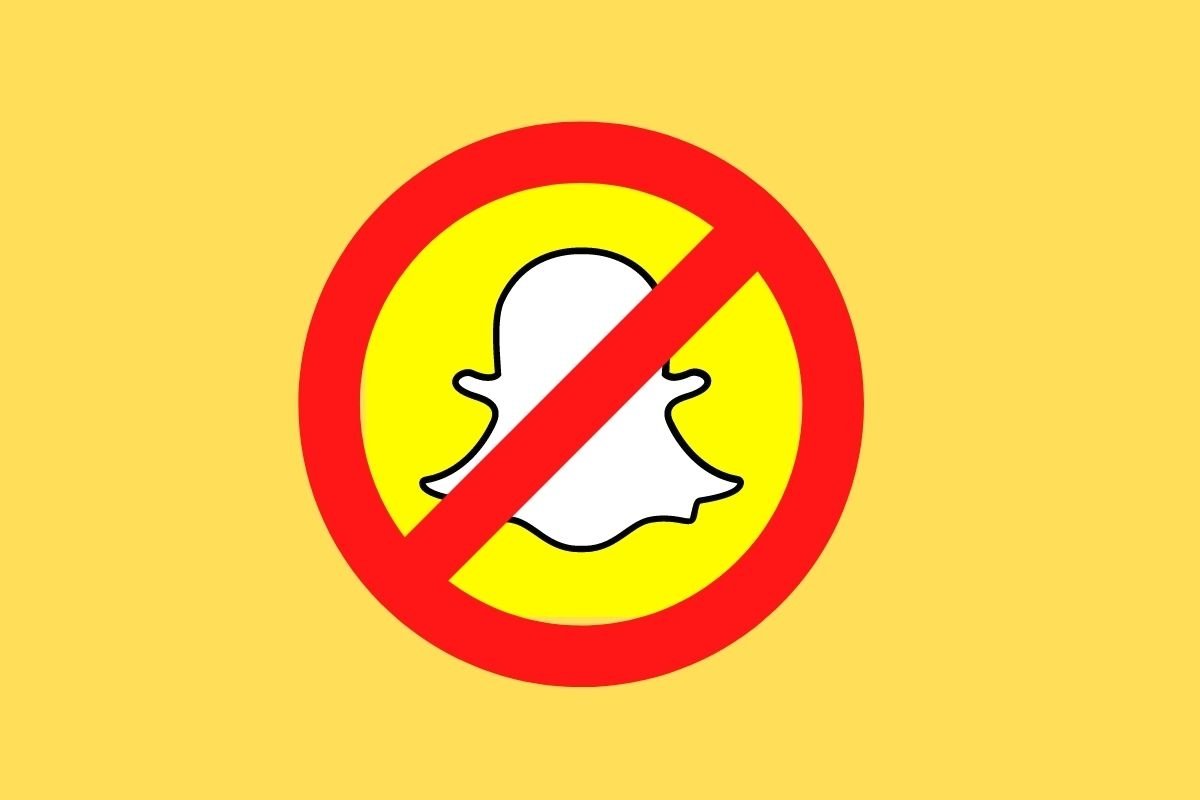You probably already know that Snapchat requires you to create an account to use it. However, when logging in, sometimes errors occur. What can you do if you are having problems and cannot log in to Snapchat? Here are some suggestions that will help you.
Check the Internet connection
Start by verifying that the Internet connection is working properly. To do this, open the notification screen and verify that the wifi is enabled.
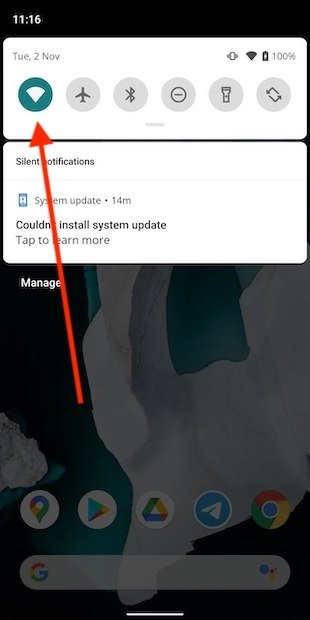 Check the network connections
Check the network connections
From the same place, it is possible to check that airplane mode is turned off and that mobile data is working properly. If everything is OK, move on to the next solution.
Verify Snapchat connection settings
Even if the Internet connection is working properly, some restrictions may have been specifically applied to the application. Open the App info section and select Mobile data & Wi-Fi.
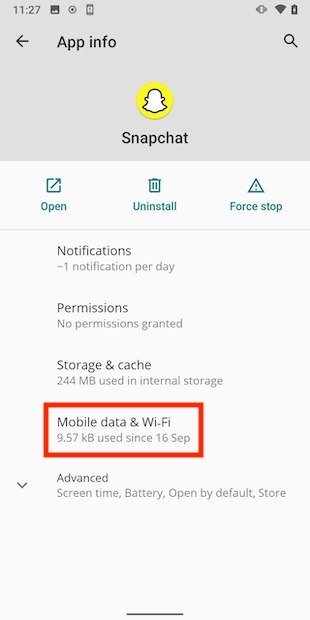 Connection settings
Connection settings
Next, check that the settings enable the application to access the Internet. Use the following image as a guide to set up Snapchat on your device.
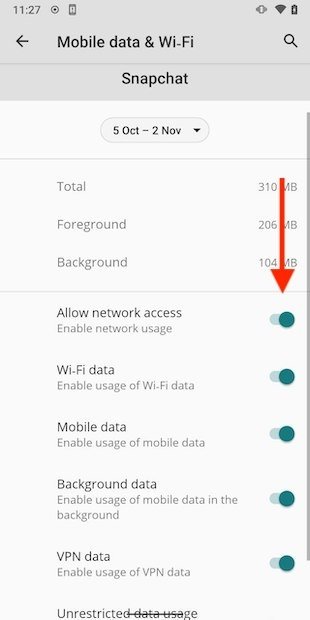 Network connection options
Network connection options
Log in from another device or with the web browser
A very simple way to help you rule out errors is to log in from another device or use the browser. In case you can log in to Snapchat, there is likely a problem with the app installed on your phone.
A good solution is to reset it. Do it from the Storage & cache section of App info.
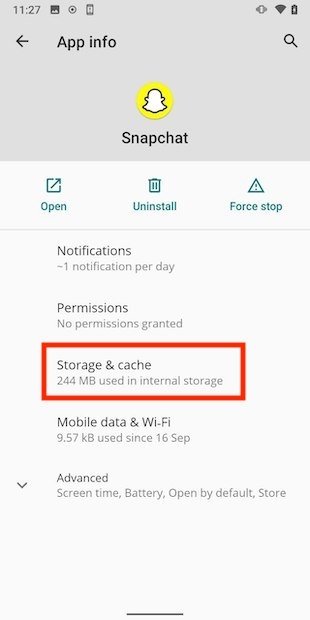 Storage configuration
Storage configuration
Then, select Clear storage.
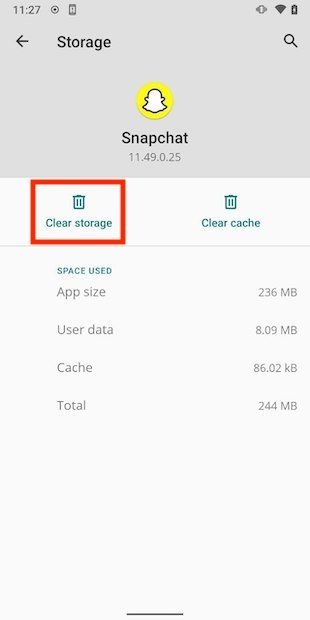 Reset the application
Reset the application
All application data will be deleted, and you will be able to log in again.
Check for updates in the app store
Having an outdated version can also be the source of many of the performance problems. In the Google Play Store, specifically in its Manage apps and device section, it is possible to check if updates are available. Select See details to display the complete listing.
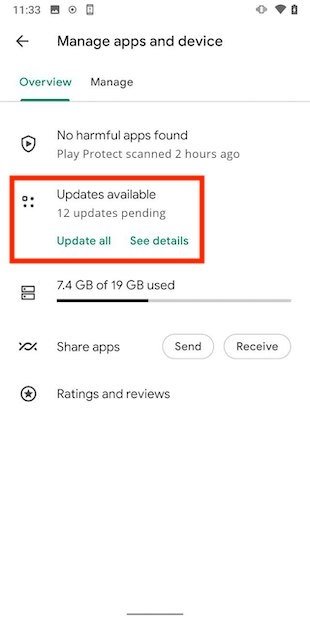 All the updates
All the updates
If there is a new version of Snapchat, use the Update button to download and install it.
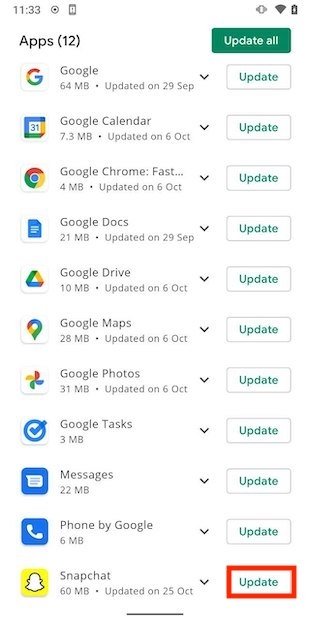 Update Snapchat
Update Snapchat
Finally, try logging in again to see if the problem was solved.
Are the servers down? Check it out on the Internet
Snapchat must connect to its servers to work. If the servers are down, likely, you will not be able to log in at all. Thanks to tools such as Downdetector, accessible from the browser itself, you can check if other users are experiencing the same errors as you. That is the most reliable indication that the platform is down. The solution? Wait patiently for the error to be solved.
Avoid using a VPN
Using a VPN may be recommended in some circumstances. However, Snapchat does not recommend using this type of connection to access its application. Most VPNs for Android have an app that lets you quickly disconnect them.
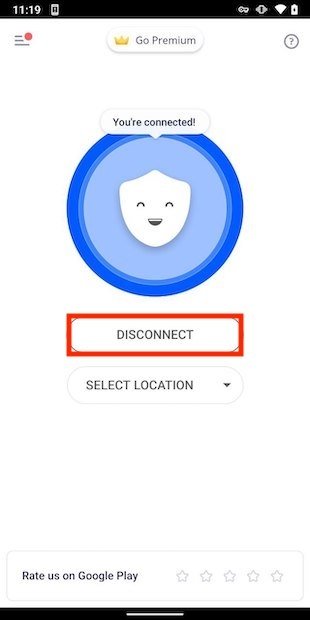 Switch off the VPN
Switch off the VPN
If this is not the case, you can always uninstall the VPN. It is a drastic, but highly effective solution.
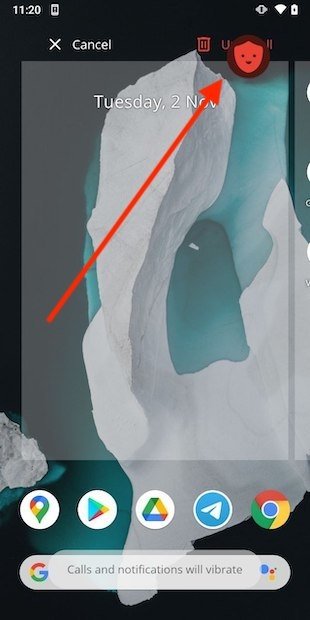 Uninstall the VPN
Uninstall the VPN
Make sure you use the right username and password or recover your password.
If you have been trying to log in for a while and Snapchat seems to be working, then, maybe the problem is that you have forgotten your password. When the login data is incorrect you will see a message similar to the one shown in the following screenshot.
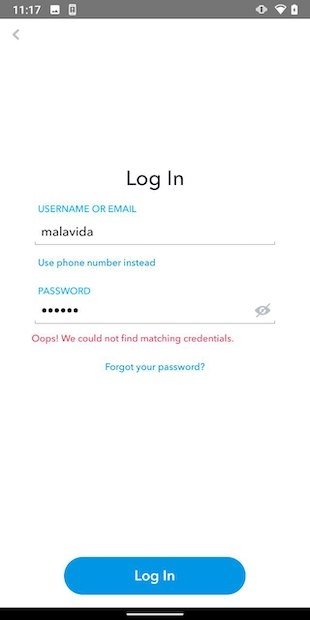 Wrong credentials
Wrong credentials
The solution is to set a new password. Use the Forgot your password? link to do so
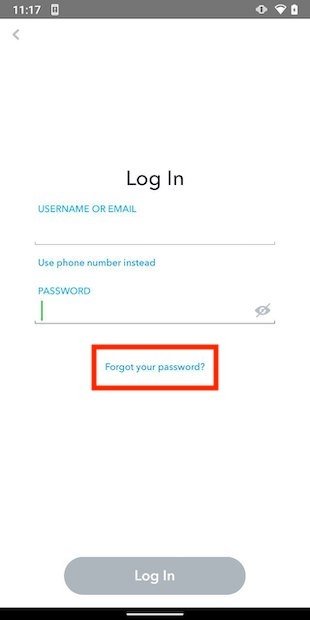 Recover your password
Recover your password
Select the most convenient way to recover your password. We have chosen to use the email option.
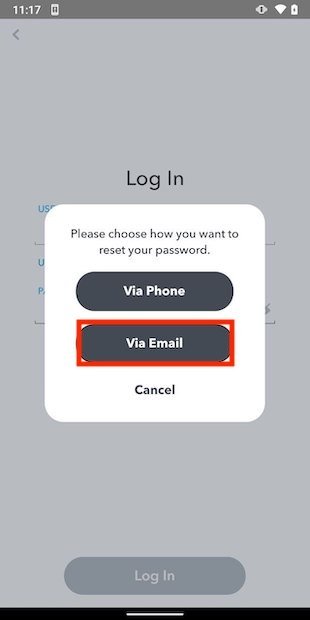 Password recovery method
Password recovery method
Enter your address in the text field.
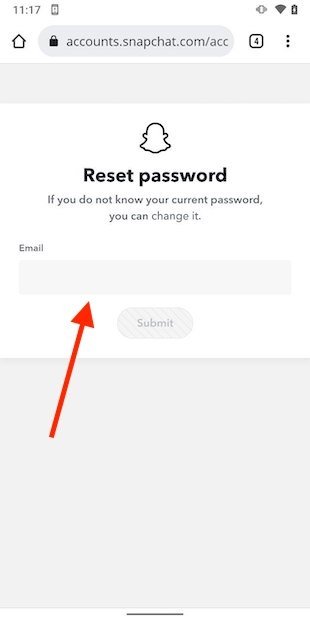 Enter your email
Enter your email
Now, open the email and open the link that you will see in the message received from Snapchat.
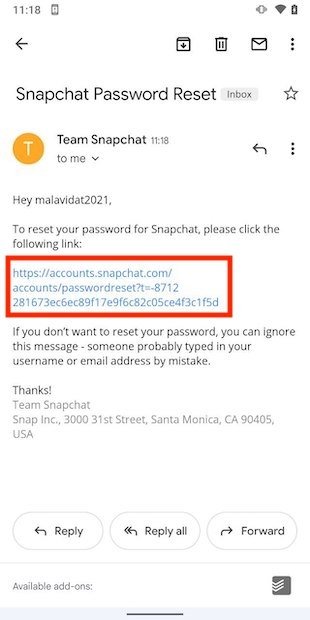 Password recovery email
Password recovery email
Then, follow the instructions to set a new password.
Remove any unauthorized third-party applications and root access
Some third-party apps help you get more out of Snapchat. However, many of them are not authorized. If you use any of the following, your account will likely be blocked or you will not be able to log in normally:
- SCOthman
- Snapchat++
- Phantom
- Sneakaboo
- SnapTools
- Emulator
Errors may also occur if you have root access on your device. Let us tell you that, in our case, we have had no problem using Snapchat with root. But the company warns that, in some cases, this may prevent users from accessing their account normally.
If the problems persist, contact Snapchat
Everything we have explained in this article has only one goal: to help you log in to your account. However, if you have made it this far, it is most likely that you have not been able to log in to your profile. In this case, contact the support team for a solution. Do it by going to this address from your browser:
- https://support.snapchat.com/en-GB/i-need-help
Select the option I can't access my account.
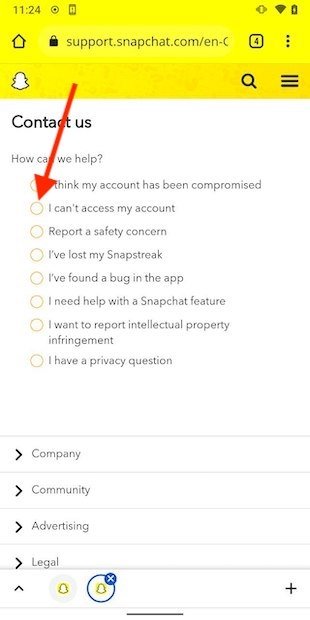 Ask Snapchat for help
Ask Snapchat for help
Then, check the option I see an error message when I log in.
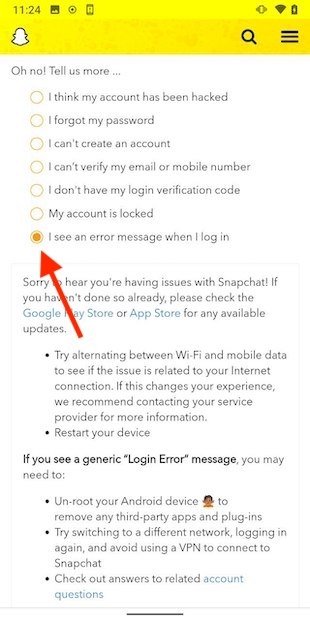 Select a reason
Select a reason
Scroll to the bottom of the page, select Yes and fill out the form.
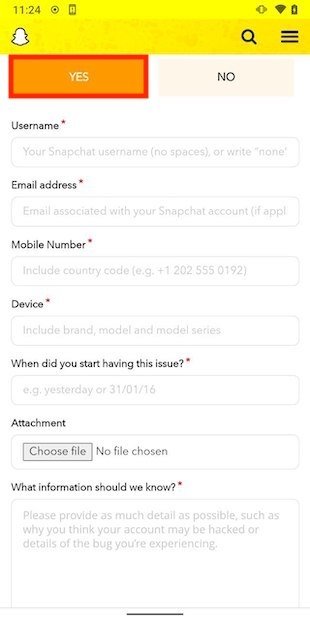 Open the contact form
Open the contact form
Submit the form information using the Send button.
 Send your request
Send your request
At this point, there is nothing else you can do but wait for the application team to get in touch with you and offer you a solution.