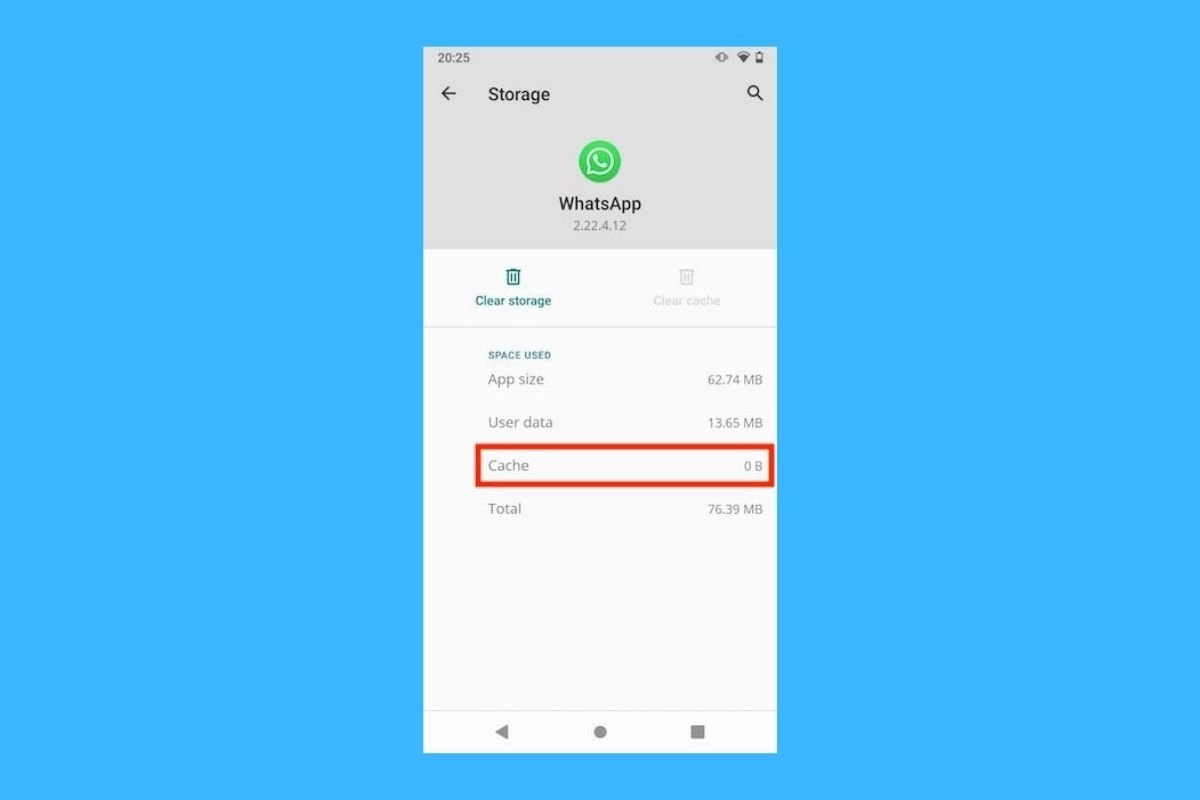Generally, applications cache certain data for quick retrieval when needed. WhatsApp is no exception, and therefore, we will tell you how to clear your cache on Android in a very simple way.
Why should you clear your WhatsApp cache?
Clearing the cache may be necessary for some circumstances. For example, the application may not work correctly or may persistently display errors. Or maybe your phone's internal memory is overcrowded and deleting temporary files is the only way to free up space. It is even possible that an excess of files in the cache is affecting the performance of the phone.
To solve problems such as those mentioned above, resetting the WhatsApp cache is might be necessary. However, do not forget that by deleting temporary files, you will force the application to download them again if they are needed.
How to clear WhatsApp cache on Android step by step
Now that you know the benefits of clearing the cache on WhatsApp, we explain what steps you need to take to do so on your Android device.
First of all, locate its icon in the launcher or the application box. Then, long-tap on it to display the context menu. Tap on App info to continue.
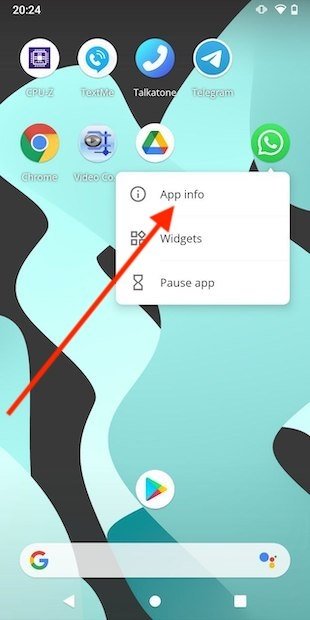 Open the app’s info
Open the app’s info
Open the storage options you will see in the application information screen.
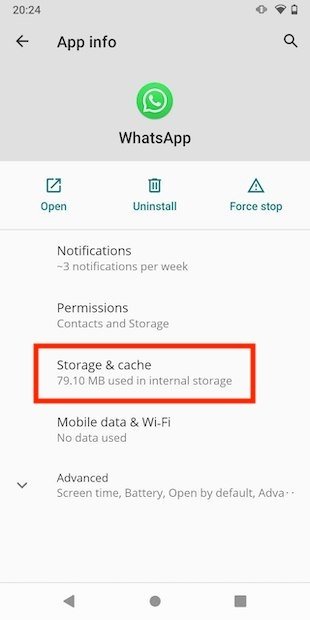 Storage options
Storage options
Finally, tap on the corresponding button to delete WhatsApp temporary files. Be sure to tap the Clear cache button and not the Clear storage button. The latter resets the application completely.
 Clear the app’s cache
Clear the app’s cache
Once the process is completed, the corresponding line will be reset to zero as evidence that the cache has been cleared. You have just freed the space occupied by these files.
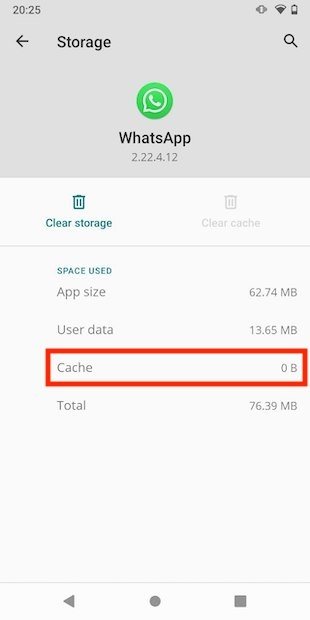 WhatsApp cache cleared
WhatsApp cache cleared
Remember that this method only deletes temporary files. In no case will you lose photos, videos, conversations, or any other content you save on WhatsApp. Your account will not be logged out either.