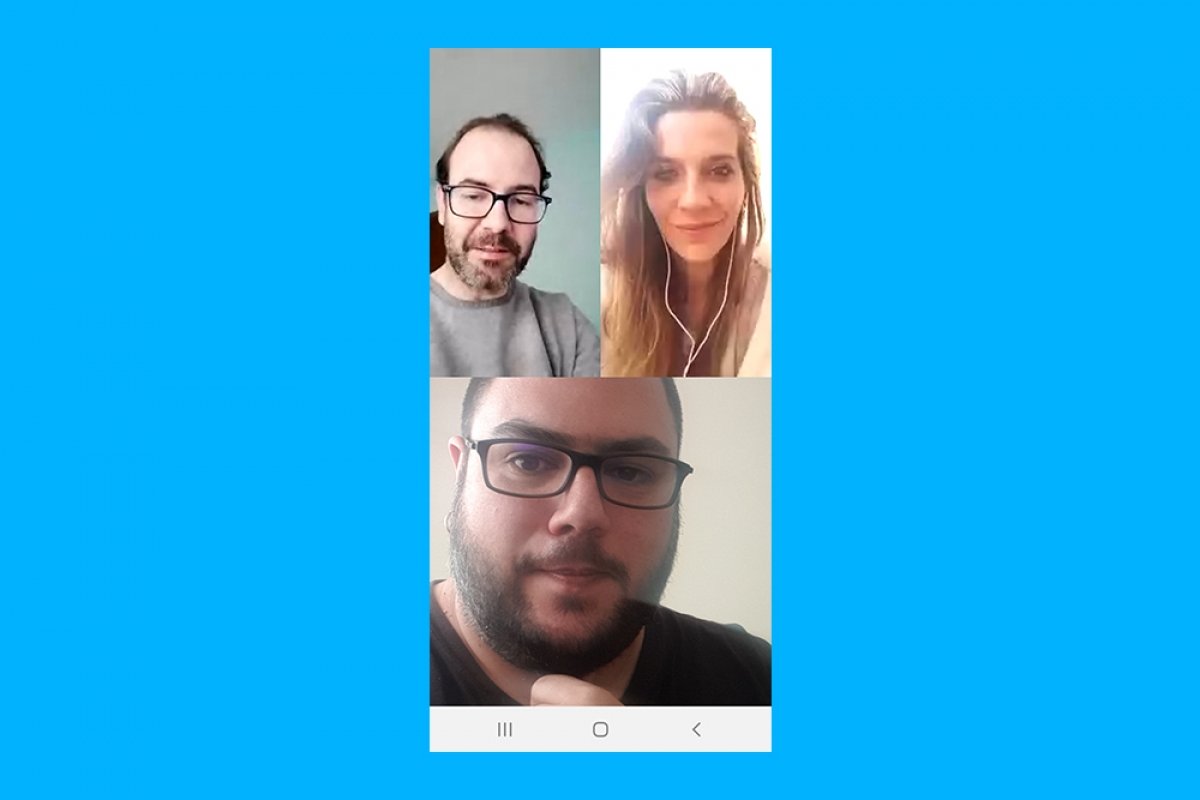There are two ways to make a group call or video call on WhatsApp: either by calling contacts who are part of a group or by calling a single contact and adding more participants later.
How to make group calls to contacts who are in a group
If we want to call different contacts that are in a group we have to first open WhatsApp and select a group that we are part of:
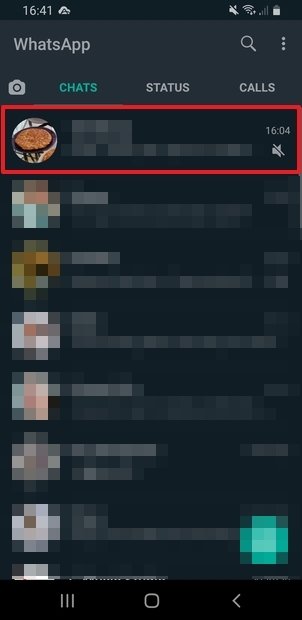 Selecting a group in WhatsApp
Selecting a group in WhatsApp
Then, tap on the call icon in the upper right-hand corner of the screen:
 Button to make group calls
Button to make group calls
Now, select the contacts to call and press either the phone or the camera button:
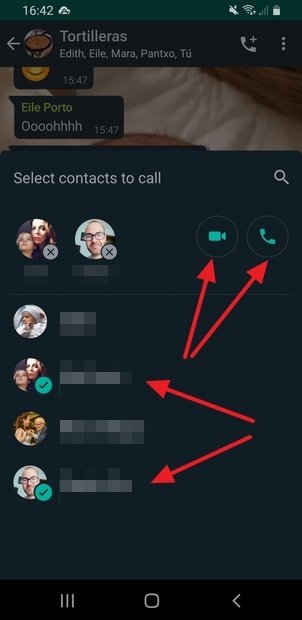 Selecting the participants and the type of call
Selecting the participants and the type of call
By tapping on the phone, we will see this on the screen, since it is a voice call and we will not see the participants:
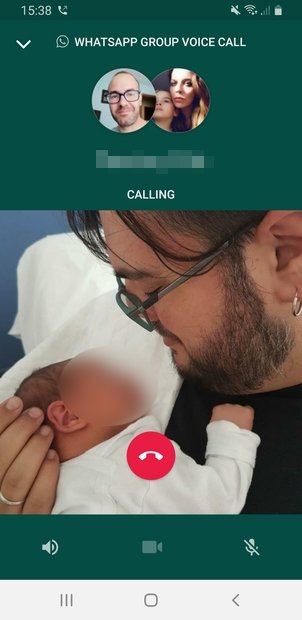 Voice call with members of a group
Voice call with members of a group
However, if we tap on the camera, this is what we will see on the screen until the participants accept the communication:
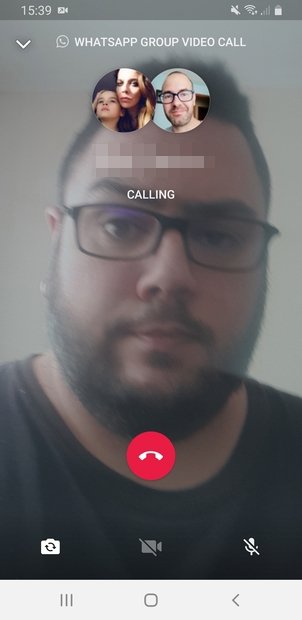 Video call connection to members of a group
Video call connection to members of a group
And this is what we will see once they have accepted it:
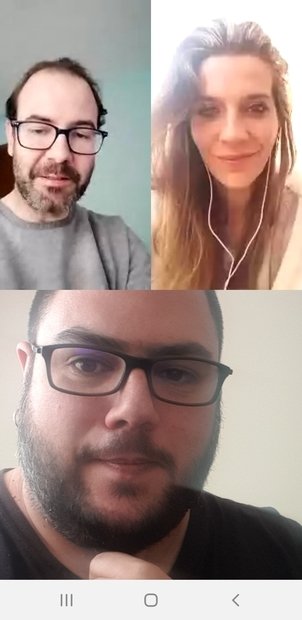 Connected video call with members of a group
Connected video call with members of a group
If we want to end the call, it is as simple as touching the screen and tapping on the red button that will appear.
How to make group calls by adding participants
This method is slightly different from the previous one since we first call a single contact. To do this, we first click on a contact we want to call from the main WhatsApp screen:
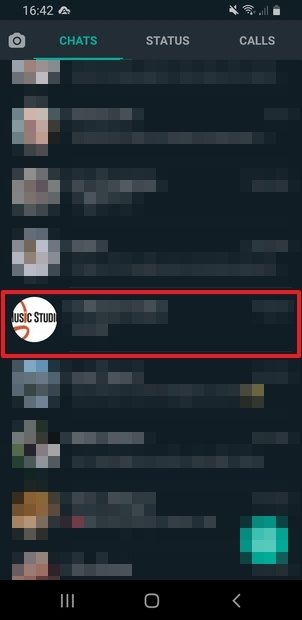 Selecting a contact to call
Selecting a contact to call
As in the previous case, during the conversation, we tap on the phone or camera button:
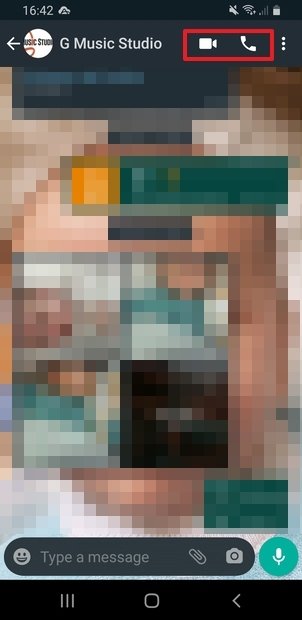 Buttons to call an individual contact
Buttons to call an individual contact
Tapping on the phone button will start a voice conversation, and you can add more participants by tapping on the button in the upper right-hand corner of the screen:
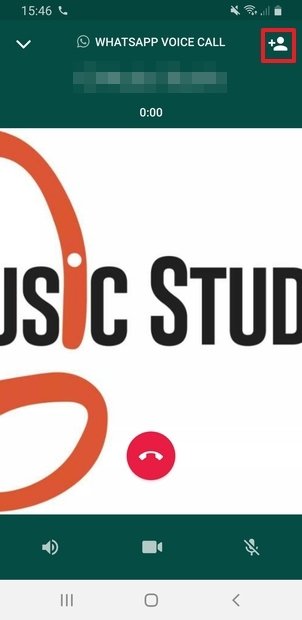 Button to add more participants to the call
Button to add more participants to the call
Then, search for the contact you want to communicate with and tap on it:
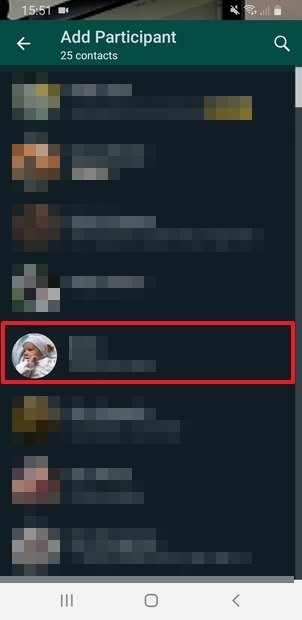 Selecting a new participant
Selecting a new participant
WhatsApp will ask for confirmation to add the new participant, so tap on Add:
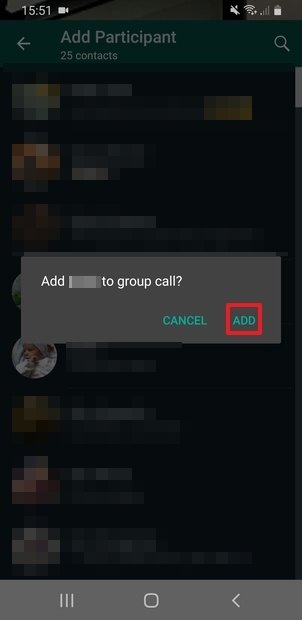 Confirmation of the new participant
Confirmation of the new participant
And the contact will automatically be added to the conversation:
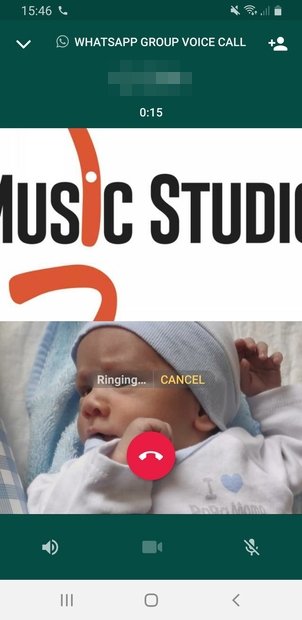 New participant in a voice call
New participant in a voice call
By tapping the button on the camera, we will initiate a video call, and the contact we call must accept it first:
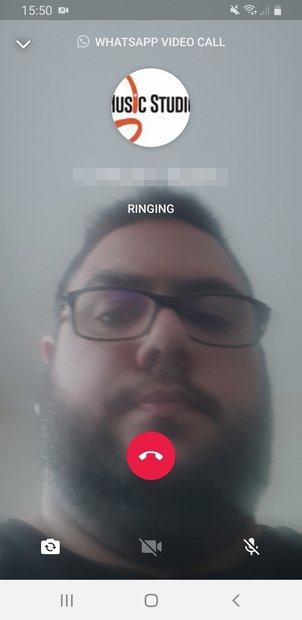 Calling an individual contact
Calling an individual contact
Once this is done, we tap on the screen to display the conversation buttons and then the button in the upper right-hand corner of the screen:
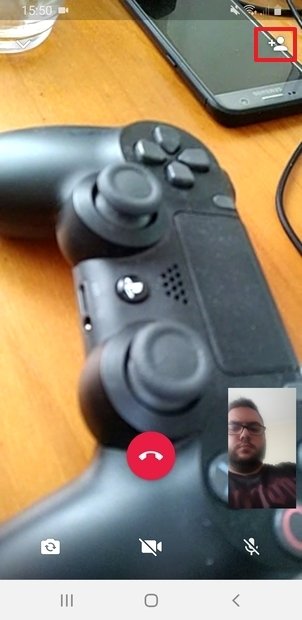 Add new participant to a video call
Add new participant to a video call
Again we will have to search and tap on the contact (or contacts) that we are interested in, to be automatically added to the conversation:
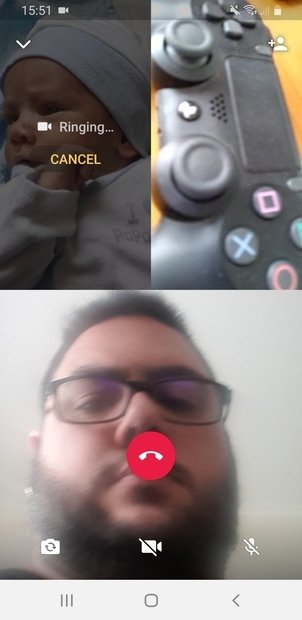 New participant added
New participant added
As you can see, it is easy and simple just follow the steps listed above.