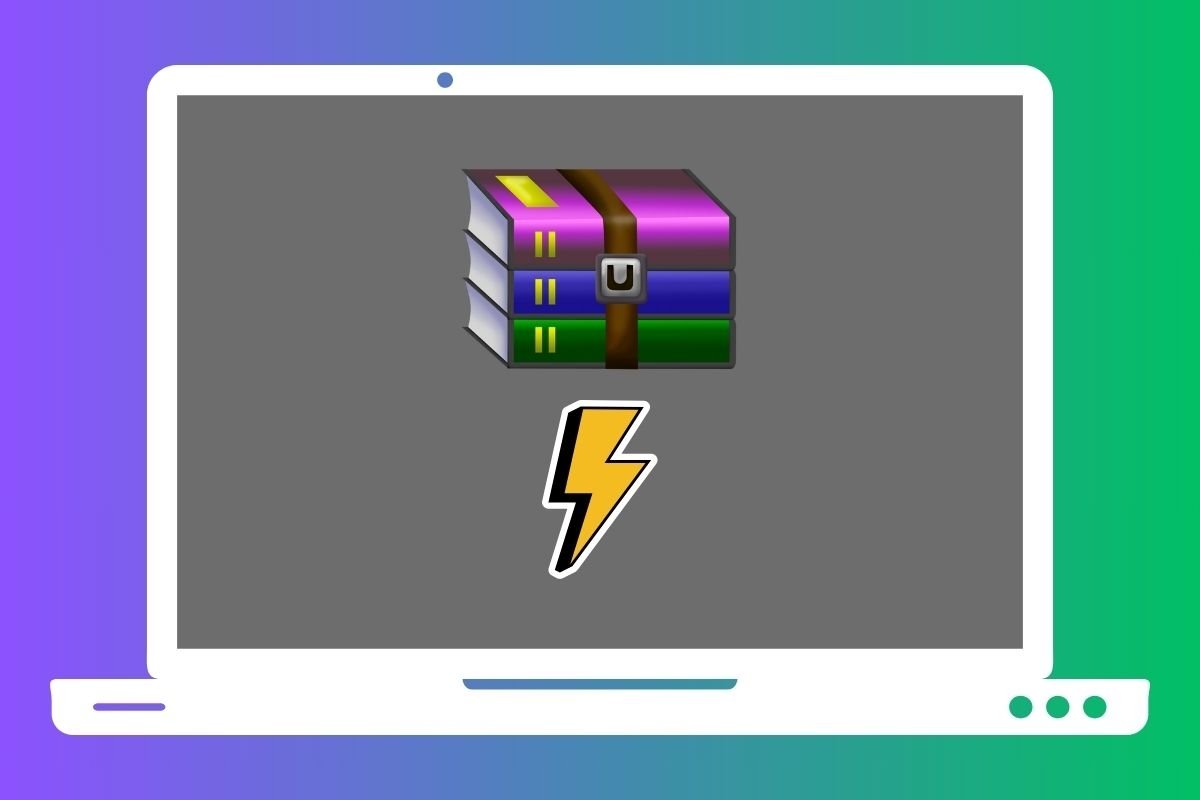In this guide, we tell you all about WinRAR, one of the most popular compression and decompression tools for Windows. We will explain exactly what this program is, what RAR files are, and what is this program license. In addition, we show you the steps to follow to compress and decompress files using WinRAR.
What is WinRAR?
WinRAR is an archive compression and decompression software. It was released in 1995 and is considered by many a legendary tool within the Windows ecosystem.
The creator of WinRAR is Eugene Roshal. It is available in 47 languages, and its main purpose is to reduce the size of large files and group several small files into a single one. In addition, it can decompress a wide variety of compressed file formats, providing versatility to users.
Over the years, WinRAR has evolved to adapt to changes in the digital marketplace. Its intuitive interface and ability to work with numerous formats, such as ZIP, RAR, and others, have contributed to its popularity. Since its launch, it has continuously released updates, adding compatibility to the different Windows versions and new functionalities.
Despite all the time it has been on the market, it is still a very relevant software used by many users all over the world. There is no doubt that WinRAR has managed to hold its own for decades despite being a paid program competing with free alternatives, such as 7zip.
What is the RAR format?
RAR is WinRAR's own format for compressing files. You will be pleased to know that its acronym stands for Roshal ARchive, a clear reference to WinRAR's developer and creator of this file type.
Compared to other popular formats, RAR files achieve a higher compression rate. Although it is slower to process than ZIP archives, the latter can't reduce file size as RAR does.
The RAR format was released in 1993, along with a command-line decompression tool. This software was the forerunner of what we know today as WinRAR.
Besides archives with the RAR extension, it is also possible to find REV files, which are used as recovery volumes. On the other hand, a RAR archive can have a sequential extension to sort the different parts into which a compressed file has been divided, such as R00, R01, or PART1.
It is a proprietary format, although many programs can work with it. For example, Windows 11, in its latest versions, offers native support for these compressed files through the file explorer.
What is WinRAR for?
WinRAR is a file compression program that lets you reduce the size of your files to save disk space and facilitate their transfer. Compression is achieved by algorithms that efficiently package data. Of course, this program also lets you open these compressed files and extract their contents. This procedure is known as decompression.
However, WinRAR also offers additional tools related to its two main functions: compressing and decompressing files. Here are three examples:
- Protecting files with a password. You can encrypt files with a password to protect their contents, providing an additional layer of security.
- Splitting of large data sets. WinRAR allows you to split large files into smaller parts to facilitate transfer on limited storage media. This is useful for separating large data sets or files for later emailing or uploading to the cloud.
- Grouping files into a single archive. WinRAR can group multiple files into a single compressed archive to simplify the organization and distribution of related data sets.
What kind of license does WinRAR have
WinRAR is a paid software. Its license is priced from about $22 to $27, depending on the country, although discounts are available when purchasing in bulk. You can try WinRAR for 40 days free of charge. After this period, you can continue to use WinRAR for free.
No, this is not a mistake. One of the most unique things about WinRAR is that once the trial time has passed, it continues to work as intended. It is up to the user whether or not to purchase the license. However, you will repeatedly receive a warning that it is time to pay for the service. But you can ignore it.
According to some people, this behavior is part of a marketing strategy ideated by WinRAR's creator. The fact that the trial period ends but the tool keeps working helps to retain the user. In all likelihood, it is in the professional sector that WinRAR makes money, as companies often purchase the corresponding licenses to use this tool.
How to use WinRAR to compress and decompress archives
We hope you found it interesting to learn so many details about WinRAR. However, the most important question remains: how to use this program to compress and decompress files? Let's see.
When it comes to compressing files, there are two ways to do it.
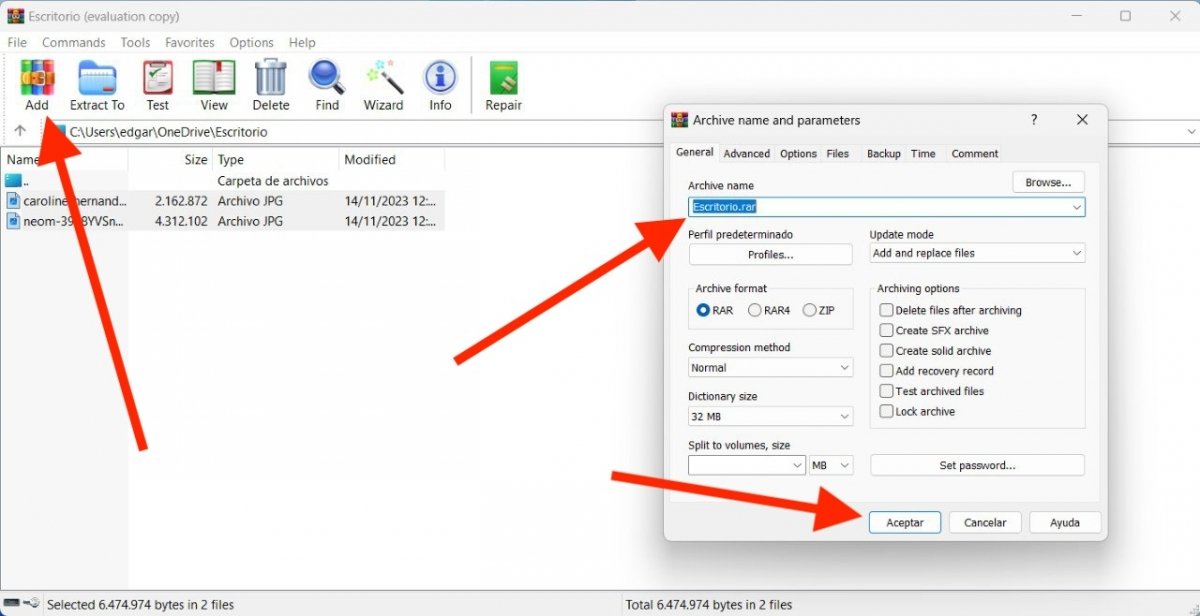 How to zip several files into RAR format with WinRAR
How to zip several files into RAR format with WinRAR
The first is to open WinRAR and follow these steps:
- Use WinRAR's file explorer to locate the items you want to compress.
- Select all the files you want to include in the RAR. We recommend you place them all in the same folder to easily mark them all at once.
- Tap on Add.
- Indicate where you want to save the resulting file.
- Choose the output format.
- Split the file, if necessary, and adjust other parameters.
In addition to compressing files by opening WinRAR, it is possible to do it from the file explorer, thanks to the integration of this program with the Windows system.
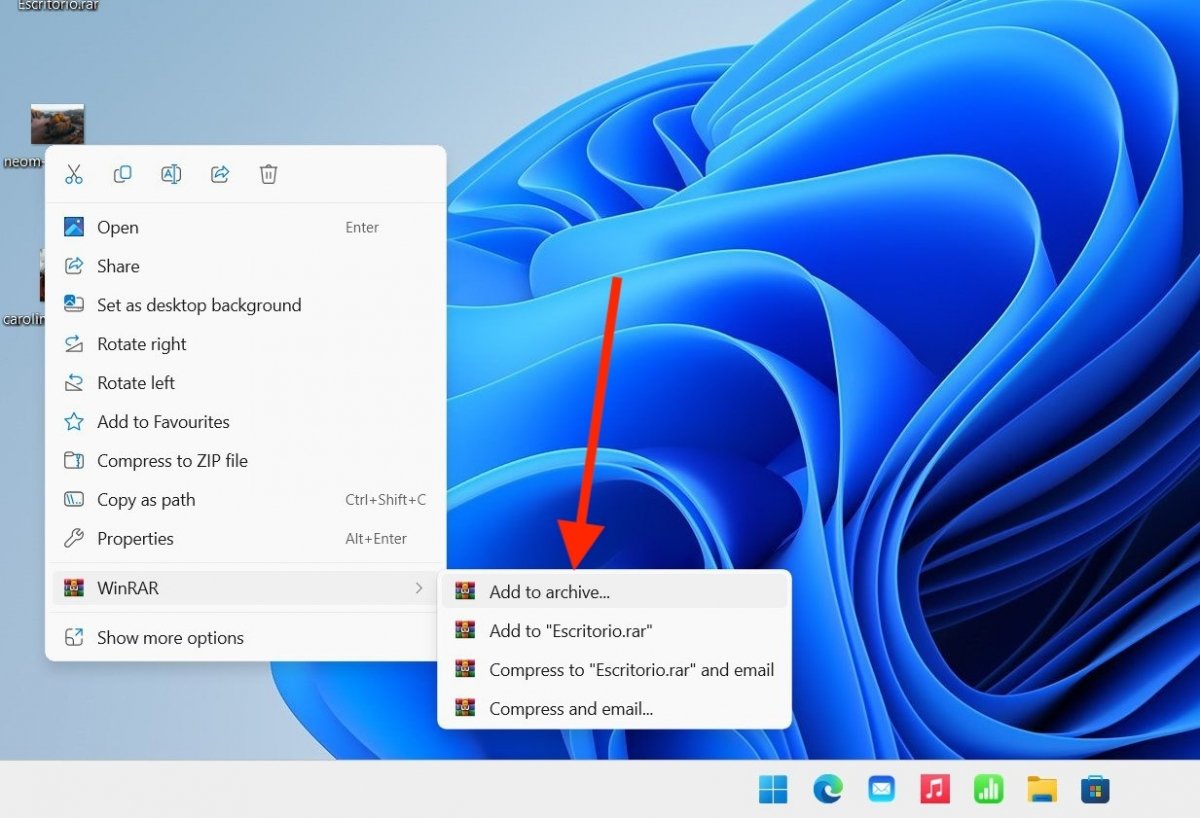 Zipping several files with WinRAR from the file explorer
Zipping several files with WinRAR from the file explorer
Once you have selected the files you want to compress, right-click on them, place the cursor over WinRAR, and finally select Add to Archive. Then, follow the steps mentioned above.
What about decompression? Well, in that case, the easiest thing to do is double-click on any RAR file from the file explorer.
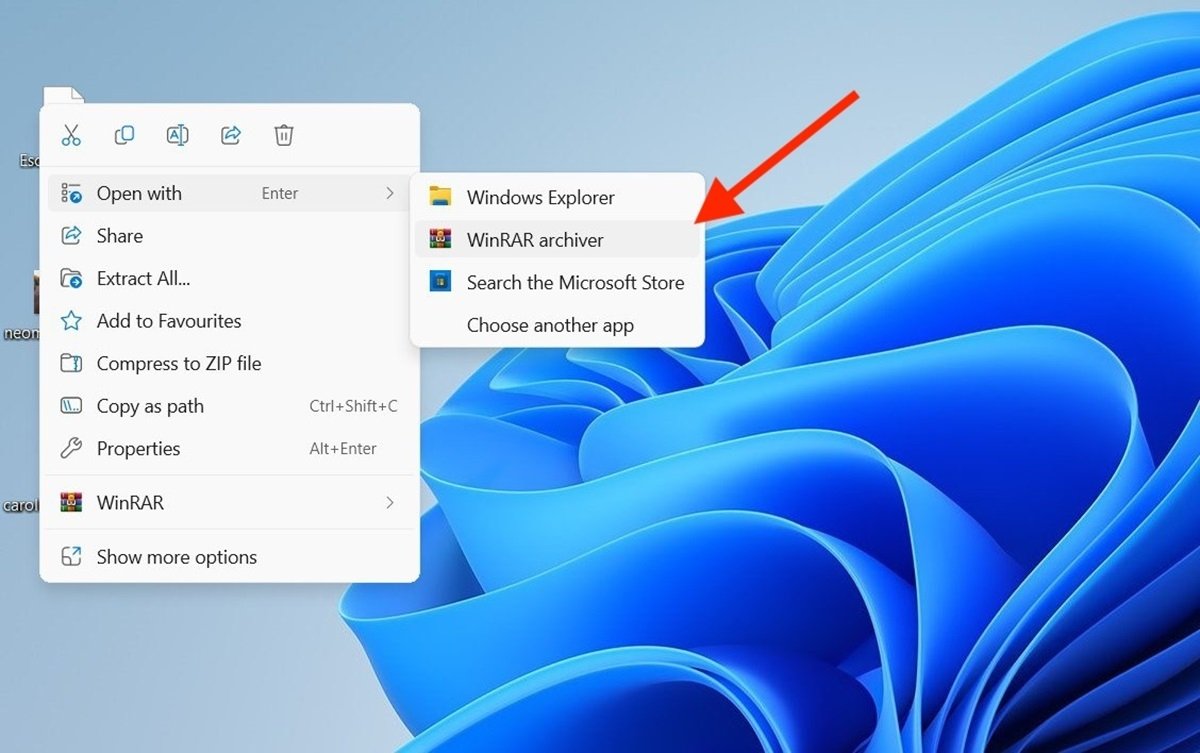 Extracting a RAR file straight from the file explorer
Extracting a RAR file straight from the file explorer
By doing this, you will be able to see its content. Then, tap on Extract to decompress the files. Remember to enter the password if the file has been encrypted.
As an alternative method, you can also locate the RAR files with WinRAR's built-in explorer and then follow the steps above to proceed with the decompression.