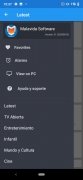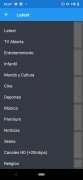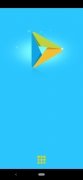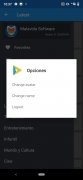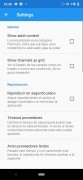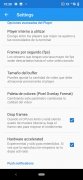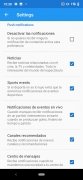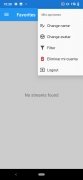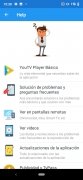Hundreds of TV channels on your mobile
Looking for an app to watch TV directly on your smartphone? With You TV Player, you will have access to hundreds of online TV channels that broadcast their signal in streaming. All of them are sorted by theme so you can find the content you want to watch at every moment: movies, series, news, sports, children, culture, music, among others.
The best streaming media player for Android with social features.
But that is not all. Not only is it a service for watching TV, but it also includes social features that let users of the service chat with each other and acts as a media player for the different videos that users have stored on their smartphones.
Main features
- Thousands of channels from all over the world with special emphasis on Spain and Latin America: Colombia, Chile, Mexico, Argentina, Venezuela, and more.
- Filter content by country to find the exact channel you are looking for or by theme: Entertainment, Children, World and Culture, Movies, Series, Sports, News, Music, among others.
- Lets you set up a list of favorites to find the most visited streams.
- The user can create reminders so as not to miss its favorite shows.
- Plays locally stored videos in all major formats.
- Send videos and streams to TV via Chromecast to enjoy them on a big screen.
- Send push notifications about service improvements and news.
And can we use You TV Player for PC?
At the moment, the developers do not plan to release a PC version, but that does not mean that the user cannot enjoy its channels on your computer. With an Android emulator such as BlueStacks and the APK (also available from Malavida), you can have the application running on your PC in a matter of minutes.
In addition, as the service is compatible with Chromecast, the user will be able to send the streamed signal directly to the TV to enjoy HD content on the big screen and from the couch.
Download the APK, create your own account, and in a few moments, you will be enjoying the best TV channels from Spain and Latin America.
What is new in the latest version
- The developer of the app has not notified about new features.
Requirements and additional information:
- Minimum operating system requirements: Android 4.1.
- The installation of the app by means of the APK file requires the activation of the "Unknown sources" option within Settings>Applications.
 Lauriane Guilloux
Lauriane Guilloux
Hi, I’m Lauriane Guilloux. I grew up surrounded by gadgets and technology and everyone who knows me assumes that it will always be one of my greatest interests. I’ve evolved hand-in-hand with PCs, laptops, video gaming consoles, smartphones,...

Manuel Sánchez