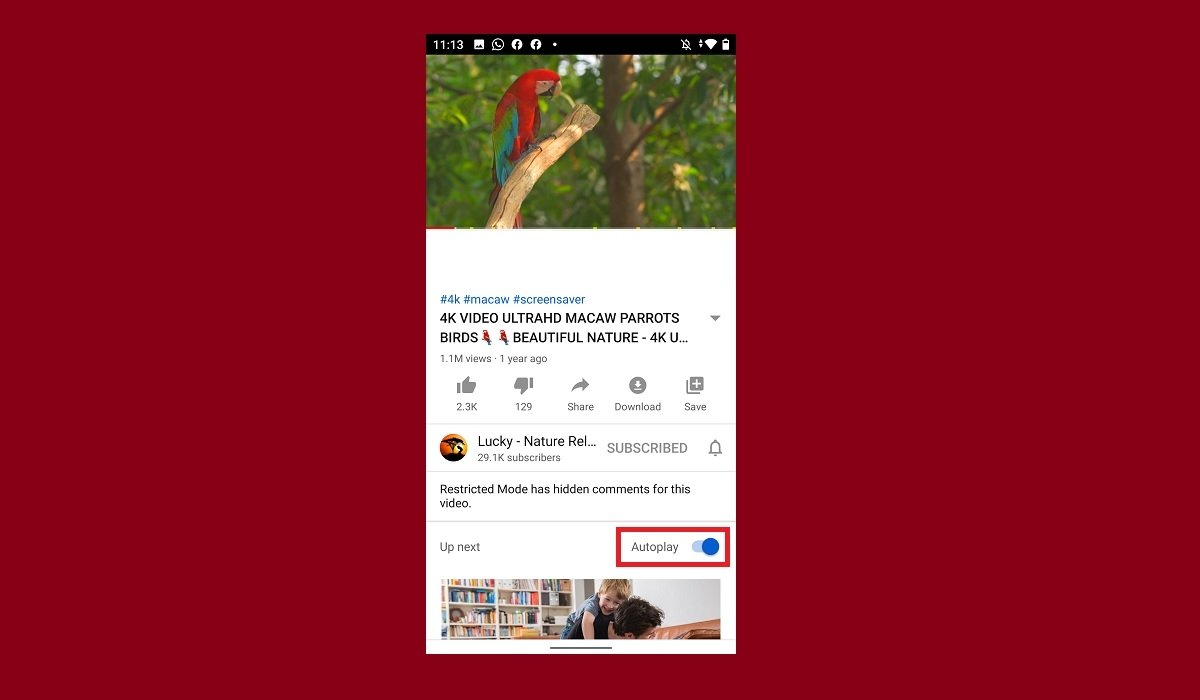YouTube, in its Android app version, has an uninterrupted playback feature that plays one video after another without stopping. This feature called Autoplay, enabled by default, automatically plays the next video on the list. Therefore, if the user does not intervene, the content is played indefinitely. This feature can be useful if you are listening to music and want to play one song after another or to watch videos of related content. However, in other cases, for example, when we want to play videos individually, it can be annoying.
Enabling or disabling continuous playback is very simple. We will find this setting at hand, just below each video. To modify this behavior, take these steps. Open the video you want to watch.
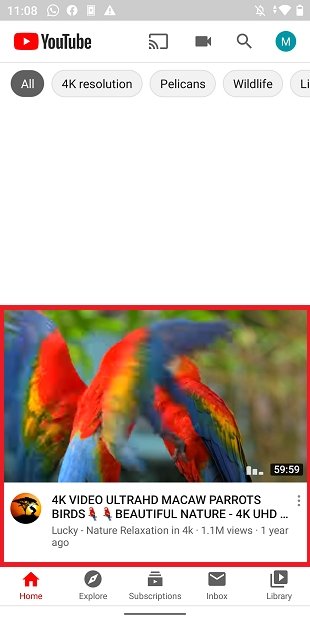 Search for a video in YouTube
Search for a video in YouTube
Find the bottom for the Autoplay option. As we have already mentioned, you will see that it is activated by default.
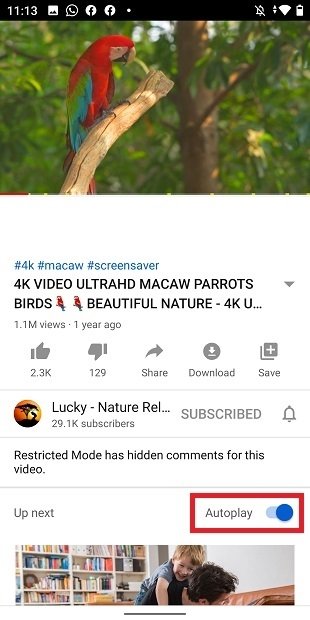 Automatic playback function enabled
Automatic playback function enabled
Proceed to deactivate it by sliding the control next to Autoplay.
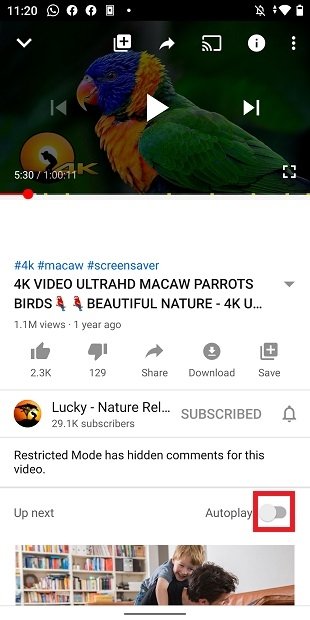 Continuous playback disabled
Continuous playback disabled
From then on, when a video ends, the application will wait for us to choose the next content to be played. Of course, you can activate it again whenever you want. Perform the process in reverse, by sliding the switch in the opposite direction.
While this is one of the most useful features to ensure that content will always be played in the background while we are performing other tasks, many users may not like it for various reasons. This setting will let you adjust the behavior of the app on your mobile to your own liking.