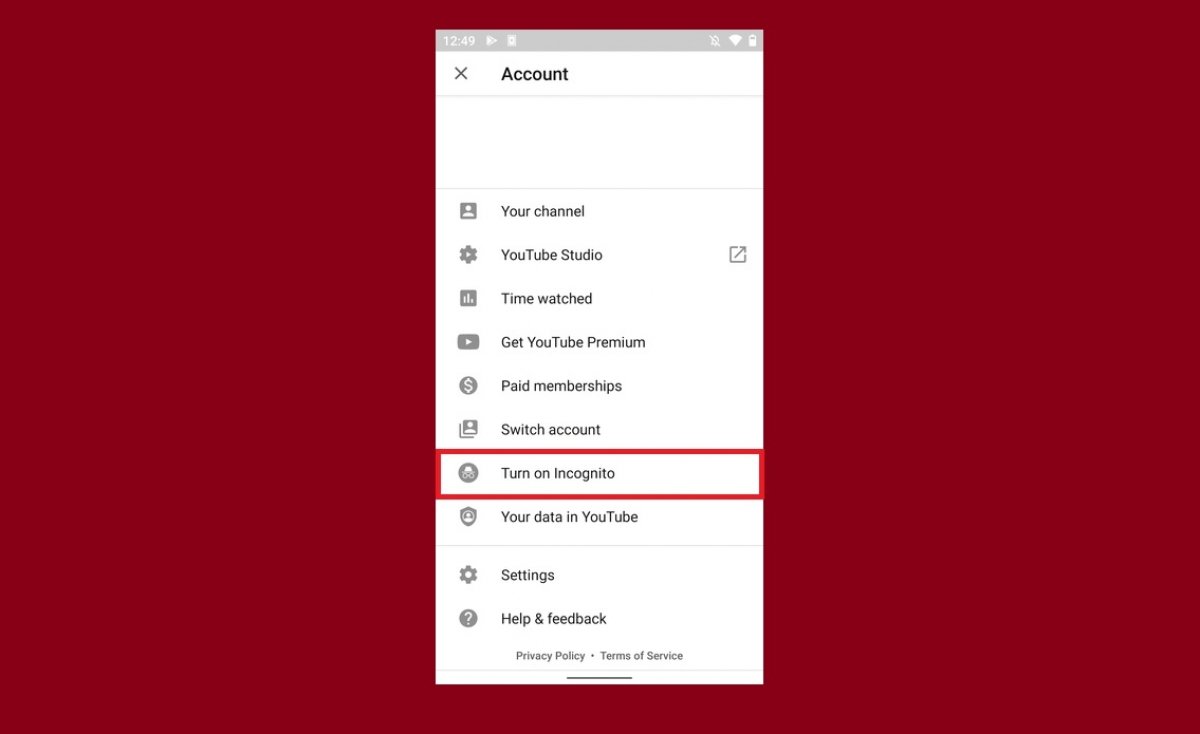YouTube has a private or incognito mode that prevents our activity from being registered or recorded, similar to what many web browsers like Google Chrome have. Also, when the application is running under this mode, all custom content that is related to our interests is removed. Therefore, the incognito mode can also be considered as a kind of guest account or a temporary logout.
Setting up YouTube's incognito mode is very simple. For this, the first thing to do is tapping on your user account image in the upper right corner of the screen.
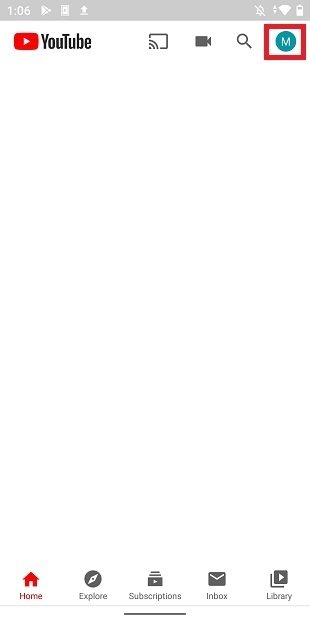 Open the settings menu
Open the settings menu
Then, use the Turn on Incognito option to start the incognito mode.
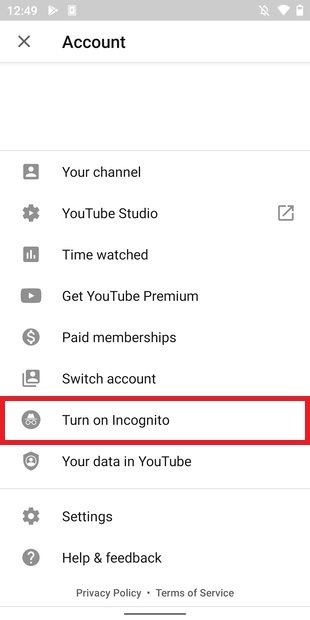 Incognito mode in the options menu
Incognito mode in the options menu
To confirm, tap on Got it.
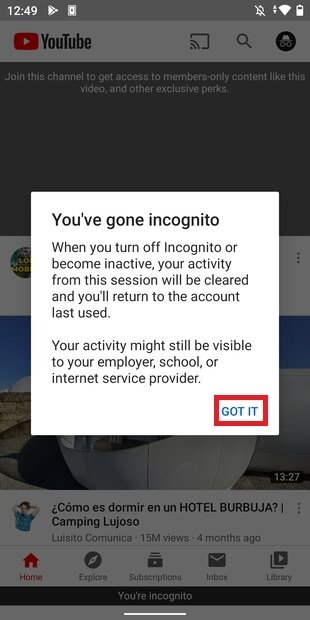 Confirm enabling the incognito mode
Confirm enabling the incognito mode
As you can see, all the customized recommendations have disappeared. Also, YouTube reminds you that you are in incognito mode by replacing your user image with its own icon. You will also start to see a notice at the bottom of the screen saying You're incognito.
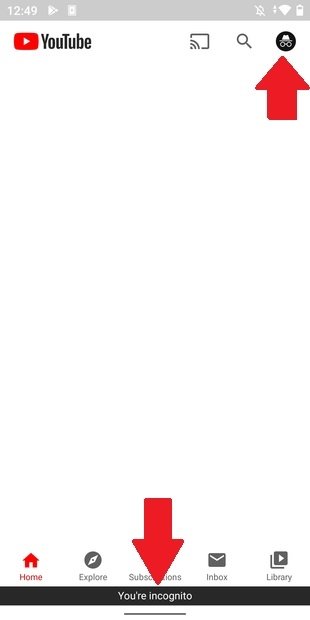 Notifications about incognito mode enabled
Notifications about incognito mode enabled
Do not worry about your YouTube account data. Everything is still stored in the cloud and you only have to exit from incognito mode to get back to normal. To do this, tap on the upper right icon.
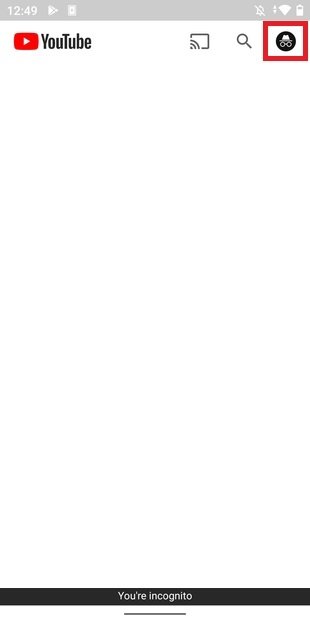 Open the incognito mode menu
Open the incognito mode menu
Now, choose the option Turn off Incognito.
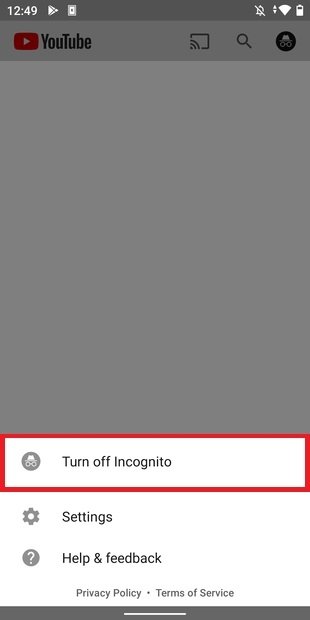 Disable the incognito mode
Disable the incognito mode
At that point, everything will go back to the way it was before, and your activity will start being recorded again. Now, you will be able to combine both modes according to your needs at any time while also protecting your privacy.