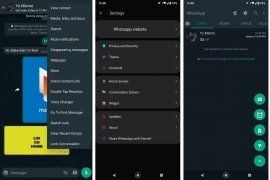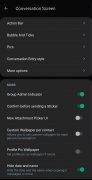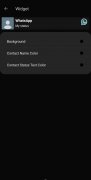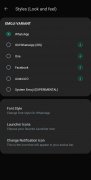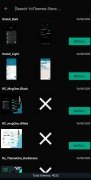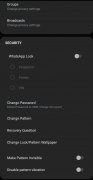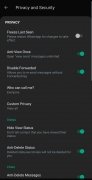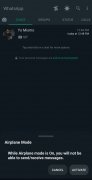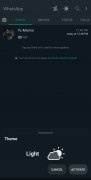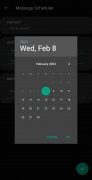GBWhatsApp Pro, the MOD with caller ID and tons of themes
GBWhatsApp Pro enhances your WhatsApp user experience
WhatsApp, the most used messaging and chat app in the world, as it could not be otherwise, has dozens of MODs, such as WhatsApp Plus, developed by several teams that aim to improve its features. One is GBWhatsApp Pro APK, an app inspired by another popular MOD, GBWhatsApp. It extends and expands the functions offered by the official app that has been surpassed by competitors such as Telegram Messenger in some cases. You can easily download GBWhatsApp Pro Android for free, especially if you want to enjoy features that will surprise you, especially if you are new to WhatsApp MODs, and that you may not be able to live without.
What is GBWhatsApp Pro and what is it for
As we said before, it is a modified version of WhatsApp. This means that it shares the same features and functions as its official counterpart since, although another MOD (GBWhatsApp) is taken as a reference, this mod has been based on the base version distributed by Meta, the owner of the platform. So, as you might have guessed already, GBWhatsApp Pro APK is an app for chatting with other people and sending each other multimedia files, voice messages, and even making video calls. However, if you download GBWhatsApp Pro Android for free, you will have access to more features and options than those offered by the original version, such as more personalization options, privacy control, fewer limitations on sending files, and functions such as automating responses or scheduling the sending of messages, among others.
How to download GBWhatsApp Pro
Do not hesitate: the best way to download GBWhatsApp Pro for free is from Malavida. Just go to their page, tap on the green Download button, and follow their instructions. However, you will have to consider two previous steps: authorize in your device Settings the download and installation of apps from unknown sources, and make a local backup of your WhatsApp conversations, but this last step is optional.
How to have GBWhatsApp Pro updated to the latest version
There are two ways to upgrade GBWhatsApp Pro Android to the latest version:
- Pull down the app options menu and follow the path Mods > Updates > Check For Updates. If there is a new update, follow the steps indicated by the app.
- Download the update from Malavida (an option we recommend) since you will get the direct download to your device without any obstacles or complications. The upgrade procedure is identical to the installation one.
However, remember that the GBWhatsApp Pro APK update requires uninstalling the outdated version beforehand, so we recommend you back up all your chats if you don't want to lose them.
GBWhatsApp Pro’s main features and functions
Beyond the features shared with WhatsApp (sending and receiving messages, sending audio messages, and much more), these are the features of this MOD that make it worth considering as an alternative to the official version:
- Themes: it has over 4,000 themes to make the interface look different from WhatsApp. From menus to wallpapers, you can completely and easily change the app's appearance with themes.
- Font customization: this app lets you easily modify and change the text size and fonts.
- Message sending scheduling: do you want to send messages to your contacts or groups on a specific day and time? This app has a function to schedule the sending of messages with options to choose the recipient, the content of the message, and the date and time of sending.
- Privacy control: it lets you hide your connection status so that other users cannot see if you are online or the last time you were active. All this while keeping track of whether your contacts are active or online.
- Reading deleted messages: GB WhatsApp Pro always shows sent messages, even if someone deletes them.
- Notifications and icons: it offers the option to customize the app notifications and its icon.
- Anti-ban function: it avoids expulsion from the platform if WhatsApp performs a sweep to detect users who use unofficial versions.
- Sending mass messages: it lets you configure the sending of mass messages so that they can be sent to several contacts simultaneously or to groups you are a member of.
- Double blue check: it is only displayed when the message has been replied to.
- File sending limits: larger files are now allowed.
- App lock: it helps prevent unwanted access by another person, it can be locked by a PIN, fingerprint, or gesture pattern.
- Two WhatsApp accounts on the same smartphone: it has a different package name than the official app, so Android does not detect it as the same application and lets you register a new phone number on the device. It is not compatible with some versions of GBWhatsApp.
- Allows you to download your contact's status.
GBWhatsApp and GBWhatsApp Pro comparison: which one is better
The truth is that they have a similar user experience and offer exactly what WhatsApp MODs users are looking for. In other words, more freedom when using WhatsApp. However, sometimes GBWhatsApp is more stable than Pro, but it is also true that Pro does not display ads.
Differences between GBWhatsApp and GBWhatsApp Pro: which one is the original
As noted above, GBWhatsApp Pro Android is derived from GBWhatsApp, so the latter is considered the original. It is one of the best-rated and most popular MODs and is considered at the level of others, such as FMWhatsApp, WhatsApp Plus, JTWhatsApp, or WhatsApp Aero. The differences are minimal and almost imperceptible, as the most notable one is the absence of advertising and caller identification in Pro. However, the original GBWhatsApp indeed has a better rate of updates from its developers.
Advantages and disadvantages of using GBWhatsApp Pro
Many users may want to download GBWhatsApp Pro, given some of the obvious advantages it offers over the original version. However, some disadvantages should be considered before choosing to replace one with the other.
Pros
- Customization options: no doubt this is one of the strengths of a MOD like this. Being able to completely adjust the user interface or adjust aspects such as font or text size is one of its users’ most valued features.
- Two WhatsApp accounts on the same smartphone: this possibility is not provided by the official WhatsApp and is quite interesting. It helps you separate online communications if you have two phone numbers. You can, for example, separate your personal life from your professional one.
- Privacy: users have better control over what WhatsApp activity is shared with their contacts.
Cons
- WhatsApp update: a MOD is not updated at the same speed as the official app. No matter how quickly GBWhatsApp Pro can be updated, there will always be a time frame when the latest improvements in aspects such as security or privacy are unavailable, leaving you vulnerable to having your data exploited by third parties.
- Privacy: even if you can better control what other contacts see, the truth is that you lose control over the security of your communications. Since this is not the official app, the encryption of conversations is lost, and a third party could intercept them.
- Expulsion from WhatsApp: Meta is clear in this, the company penalizes users who use modified, unofficial versions. It is true that most of the time, it turns a blind eye to these users, but from time to time, it carries out sweeps to detect the use of MODs and proceeds to expulsions that are usually temporary, although if they are repeated, they can be definitive. And yes, it has an anti-ban function, but taking too long to install an official update can leave you exposed to such sweeps.
Is it safe to use GBWhatsApp Pro?
Security can be measured in two ways. On the one hand, in terms of malware and privacy, the app does not expose users to malicious software problems (Malavida editors manually tested). However, an unofficial development such as this could have a gap that can be exploited. At the same time, point-to-point encryption is lost, and communications can be intercepted.
On the other hand, there is the issue of how Meta manages the use of unofficial apps: according to its terms of use, using a MOD is a violation of these, which is more than enough reason to be banned from the service. Expulsions are usually temporary and serve as a warning, but repeated offenses are punishable by permanent banning.
What's new in GBWhatsApp Pro 2023
The new features of GBWhatsApp Pro are shared with GBWhatsApp, the latest version includes:
- More stickers and themes to customize the app.
- New anti-ban function to avoid service expulsions by WhatsApp.
- The process of backing up chats has been improved.
Requirements and additional information:
- Minimum operating system requirements: Android 4.0.3.
- The installation of the app by means of the APK file requires the activation of the "Unknown sources" option within Settings>Applications.
 Elies Guzmán
Elies Guzmán
With a degree in History, and later, in Documentation, I have over a decade of experience testing and writing about apps: reviews, guides, articles, news, tricks, and more. They have been countless, especially on Android, an operating system...

Manuel Sánchez