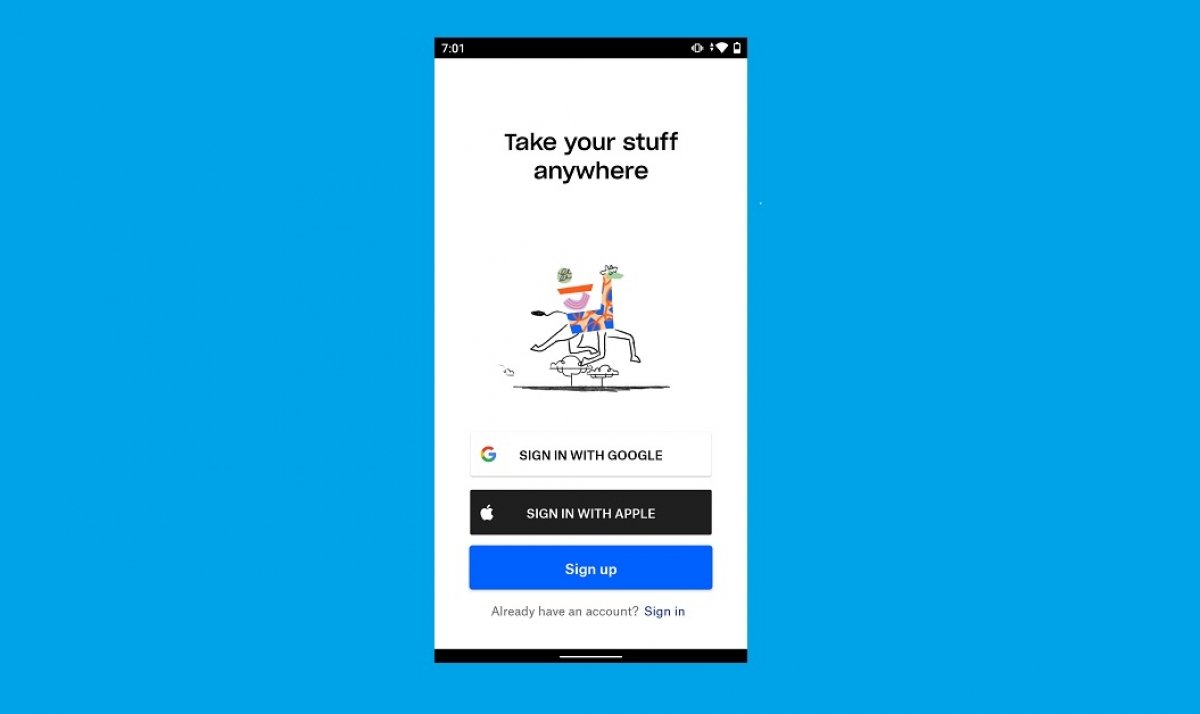The Dropbox installation process is no different from other applications. This means that using this service on our phone is very easy and quick. Before starting, we should know that all the methods proposed below are completely safe.
How to install Dropbox from Malavida
The first thing you have to do is download the APK file. You can do this directly from this page by clicking on Download.
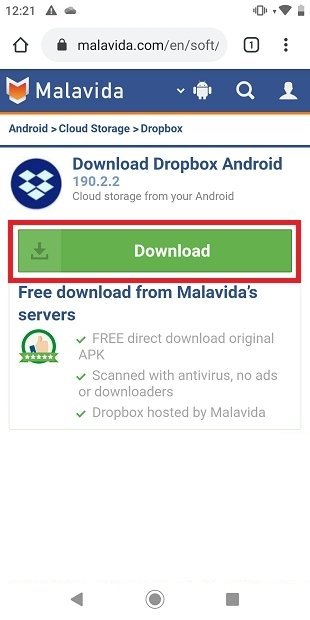 Download Dropbox from Malavida
Download Dropbox from Malavida
Once downloaded, just open the file to start the installation.
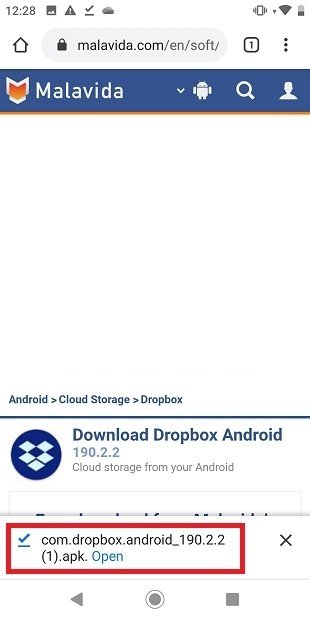 Open the Dropbox APK downloaded from Malavida
Open the Dropbox APK downloaded from Malavida
In case we have not given your browser permission to install applications from unknown sources, we should enable the option Allow from this source. This is the only way we can proceed with the installation.
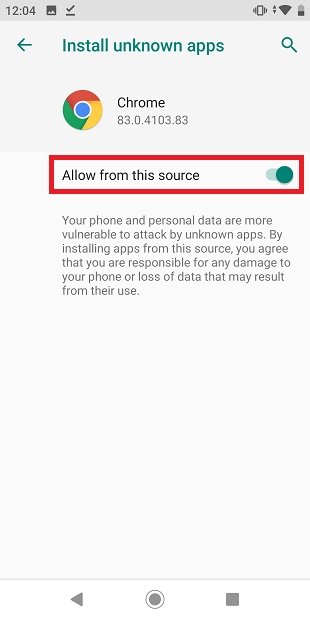 Allow the installation of applications from unknown sourc
Allow the installation of applications from unknown sourc
Tap on Install:
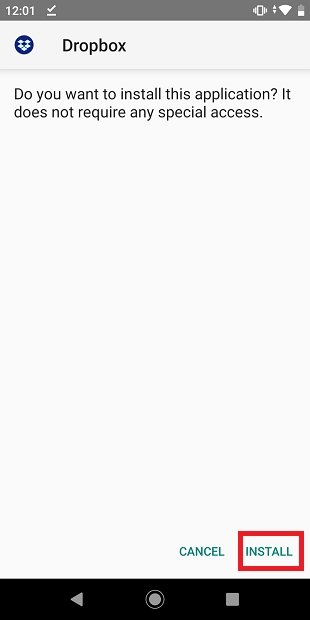 Install Dropbox on Android
Install Dropbox on Android
To open the application, tap on Open.
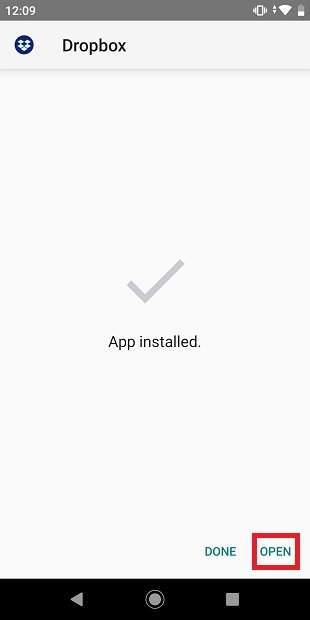 Application successfully installed
Application successfully installed
Once installed, the Dropbox application will always be available in our application box.
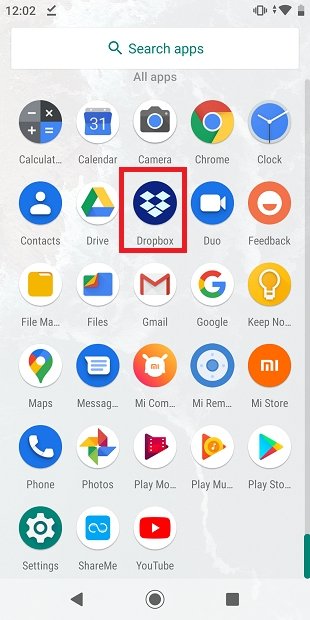 Dropbox in the application tray
Dropbox in the application tray
How to install Dropbox from Google Play
Open Google Play and tap on the search bar:
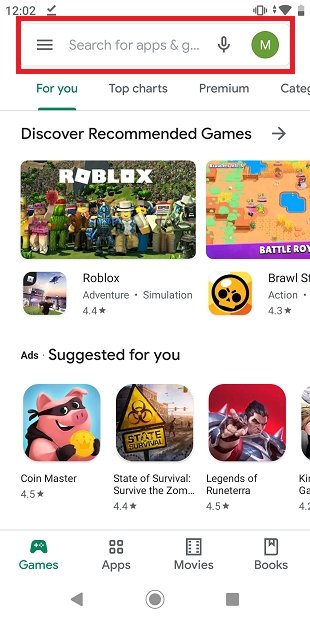 Google Play’s main page
Google Play’s main page
Type Dropbox and click on the first result.
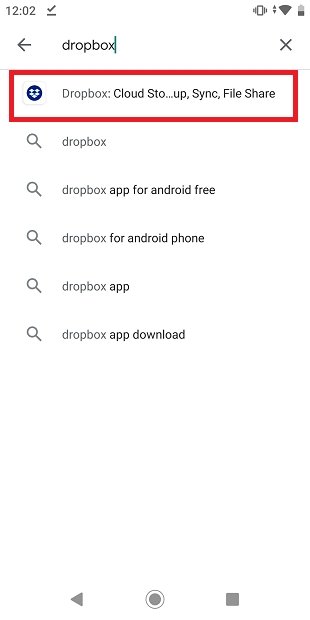 Search for Dropbox in Google Play
Search for Dropbox in Google Play
Tap on Install:
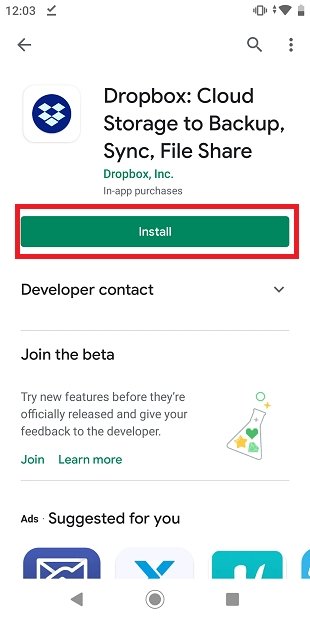 Dropbox’s info sheet on Google Play with its Install button
Dropbox’s info sheet on Google Play with its Install button
Now, If everything worked as expected, Google Play will give us the option to open the application by tapping Open.
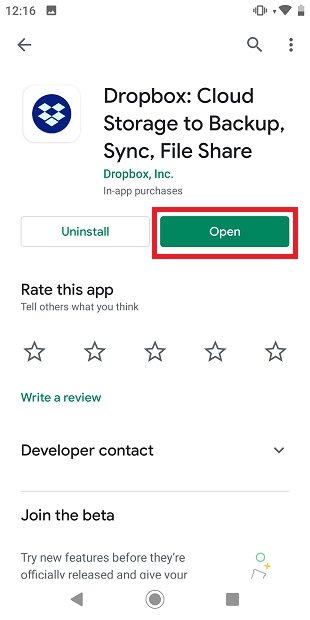 Open the installed Dropbox application from Google Play
Open the installed Dropbox application from Google Play
Same as above, Dropbox will already be available in our application box to be used when needed.
How to uninstall Dropbox
If you no longer use the Dropbox application or have unsubscribed from the service, you can easily remove the application. Just search for it in your applications, then tap and hold its icon. Now, drag it as if you want to move it to the home page.
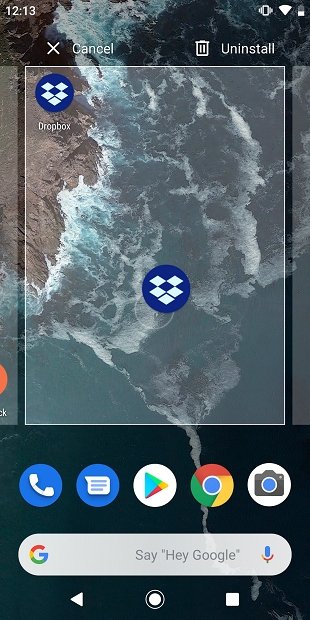 Dragging Dropbox to uninstall it
Dragging Dropbox to uninstall it
In the upper right corner, you will find the Uninstall option. Drag Dropbox to that area.
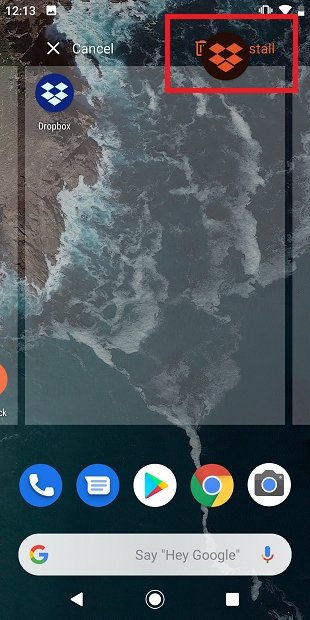 Uninstalling Dropbox from an Android device
Uninstalling Dropbox from an Android device
Tap OK in the pop-up window to uninstall it.
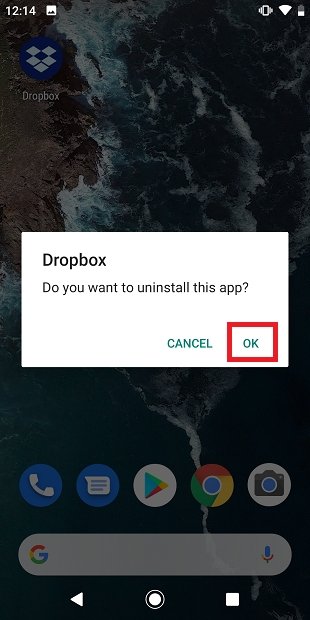 Message to confirm Dropbox’s uninstallation
Message to confirm Dropbox’s uninstallation
This process may vary depending on the manufacturer's layer of customization of our phone. However, Google Play also lets us uninstall any application, including Dropbox. Just open the Google App Store and search for Dropbox to get started.
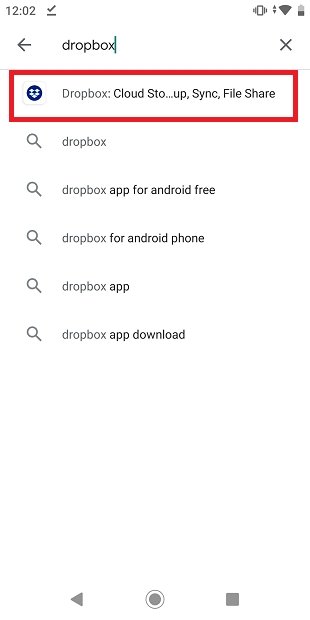 Search for Dropbox in Google Play
Search for Dropbox in Google Play
When you are on the application tab, click on Uninstall.
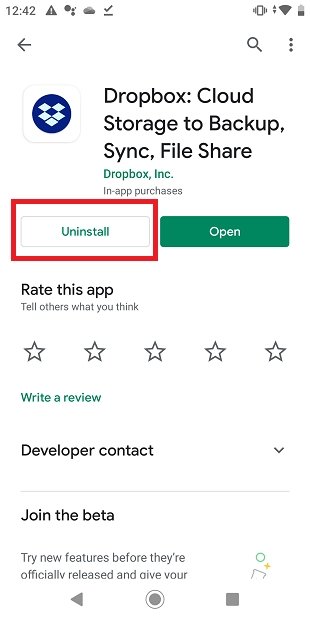 Option to uninstall Dropbox
Option to uninstall Dropbox
From the pop-up window, select OK.
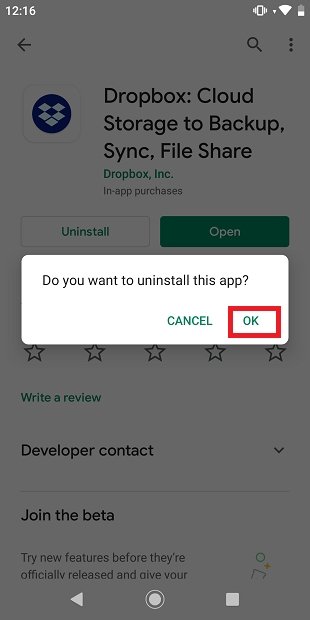 Confirm the uninstallation of Dropbox from Google Play
Confirm the uninstallation of Dropbox from Google Play
By following both methods, you will completely uninstall Dropbox from your Android device. It is important to note that uninstalling the application does not delete our data from the cloud. It simply means that we no longer have access to our files from our phone. All your files will remain safe as long as you keep your account active.