To start building in Fortnite from our smartphone, we just need to tap on any of the four existing build types. On a console, we start building with the right button (circle on PlayStation, B on Xbox, and A on Nintendo), and change material with the L and R buttons.
- Wall
- Stairs
- Floor
- Roof
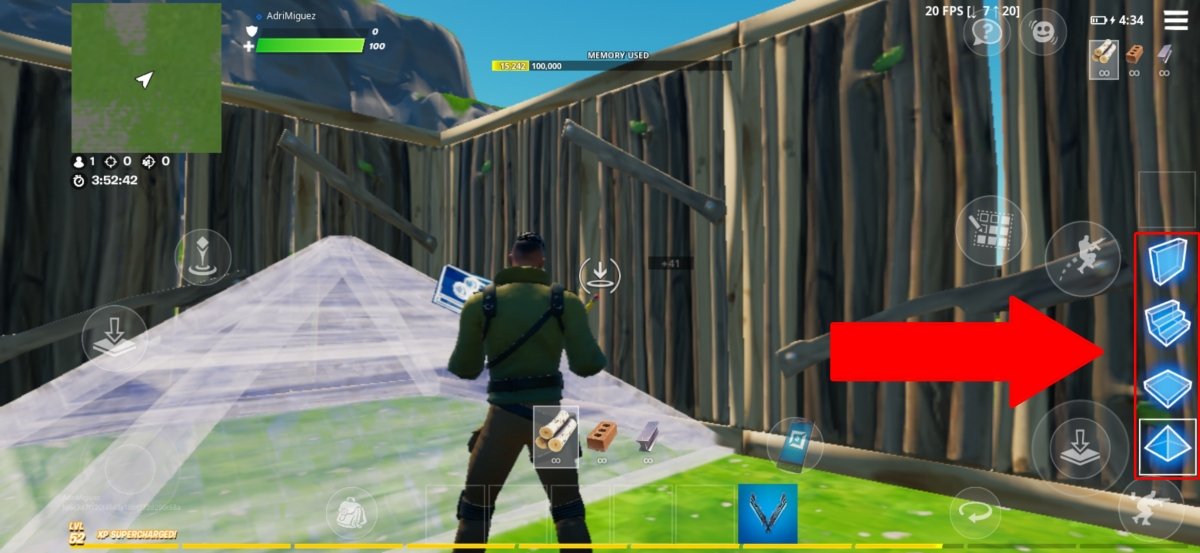 Tap on the types of constructions to start building
Tap on the types of constructions to start building
Once we tap on one of them, we have two icons (one on the left and one on the right) to place the selected construction. On a console, we place them with the ZR button.
After tapping on this icon, the construction will start. Note that although construction is started immediately, it will take some time to be completed, with lower resistance to gunfire until it is fully built.
Moreover, the constructions can also be rotated by tapping on the icon with an arrow in the shape of a circle. On console, this is done by pressing the right stick, R3.
Resources
In Fortnite, there are four types of resources to build:
- Wood: This is the least resistant resource and the easiest to obtain. It can be burned with fire. The best way to get more is by chopping up pallets and trees.
- Brick: This is the intermediate material, its resistance, and ease of obtaining ranges between wood and metal. It is best obtained by crushing large stones.
- Metal: This is the strongest and most difficult material to obtain. It is also a very slow material, taking several seconds to complete its construction. The best way to obtain it is by chopping scrap cars.
Edit
Along with building, it is important to control the editing of builds in Fortnite. Each type of construction has several different editions. The wall can have a door, the staircase can be edited to be a spiral staircase, and the roof and the floor can have an opening.
To edit, tap on the icon that appears on the right with several squares. On a console, hold down the edit button while looking at the construction.
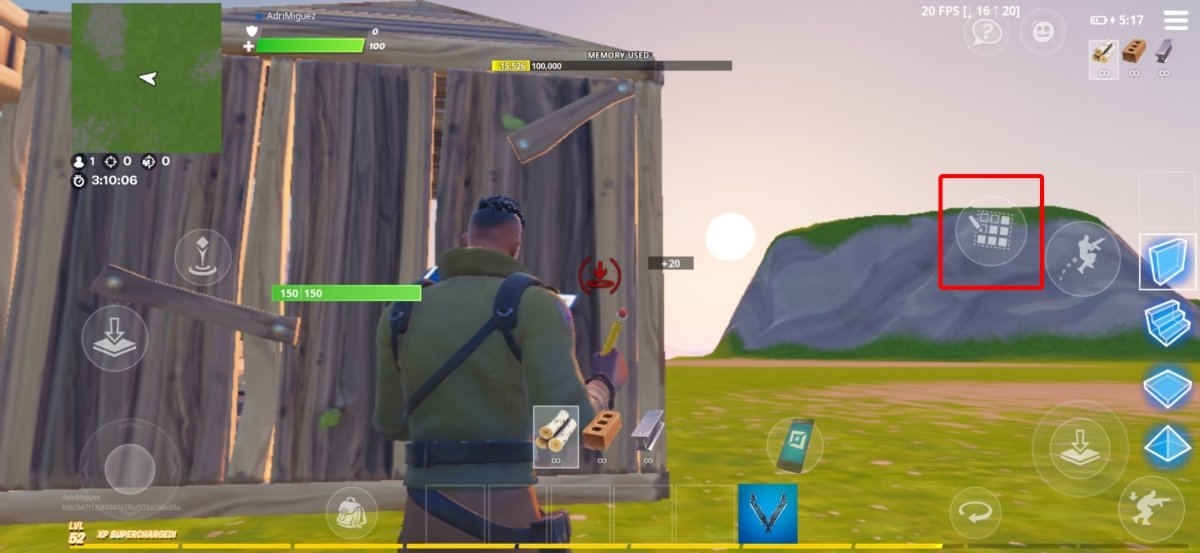 Button to start editing
Button to start editing
Then, looking at the construction we want to edit, we have to select the squares we want to "delete" with our finger. On a console, we select them by pointing them while holding down the ZR button.
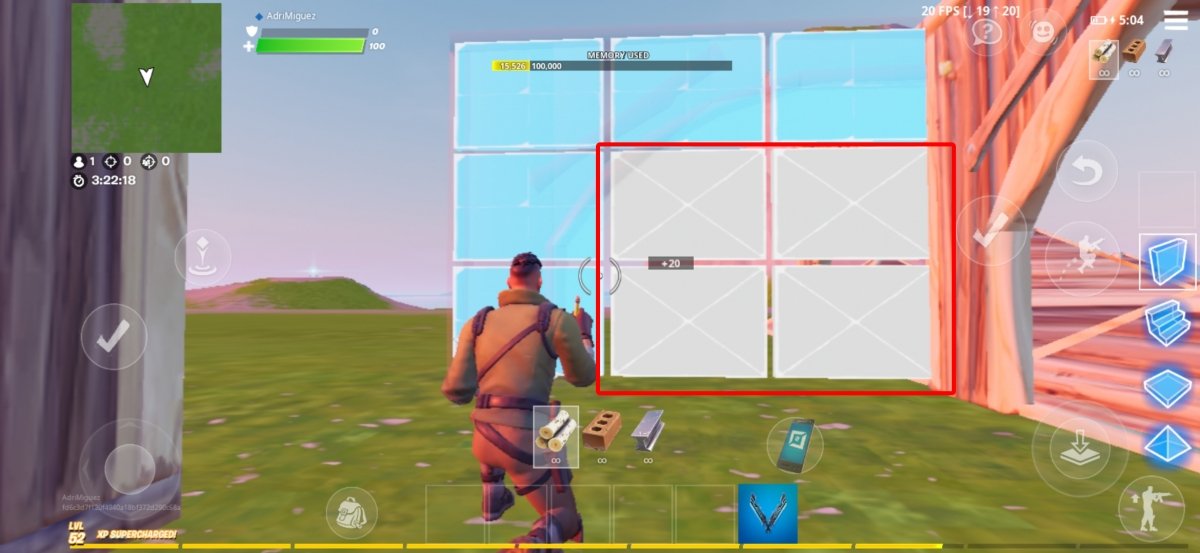 Press the squares to start editing
Press the squares to start editing
To finish editing, tap on the V-shaped icon. In the case of playing with a controller, again press the edit button.
Finally, when we want to change to a weapon or Pickaxe, we only have to tap on it. When playing on a console, it will be automatic after editing.
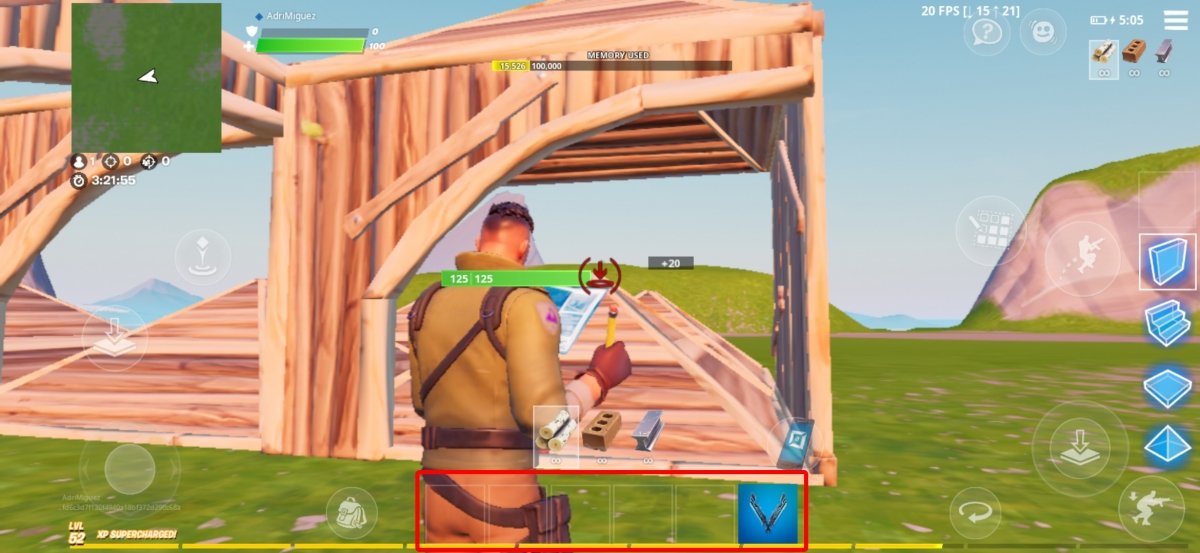 Leave the construction or editing mode by pressing the pick or weapons
Leave the construction or editing mode by pressing the pick or weapons
With this, we already know the most important aspects of construction and editing. Keep in mind that there are many possible editions and that competitively these two techniques are used a lot, so we must become familiar with them to play more evenly.



