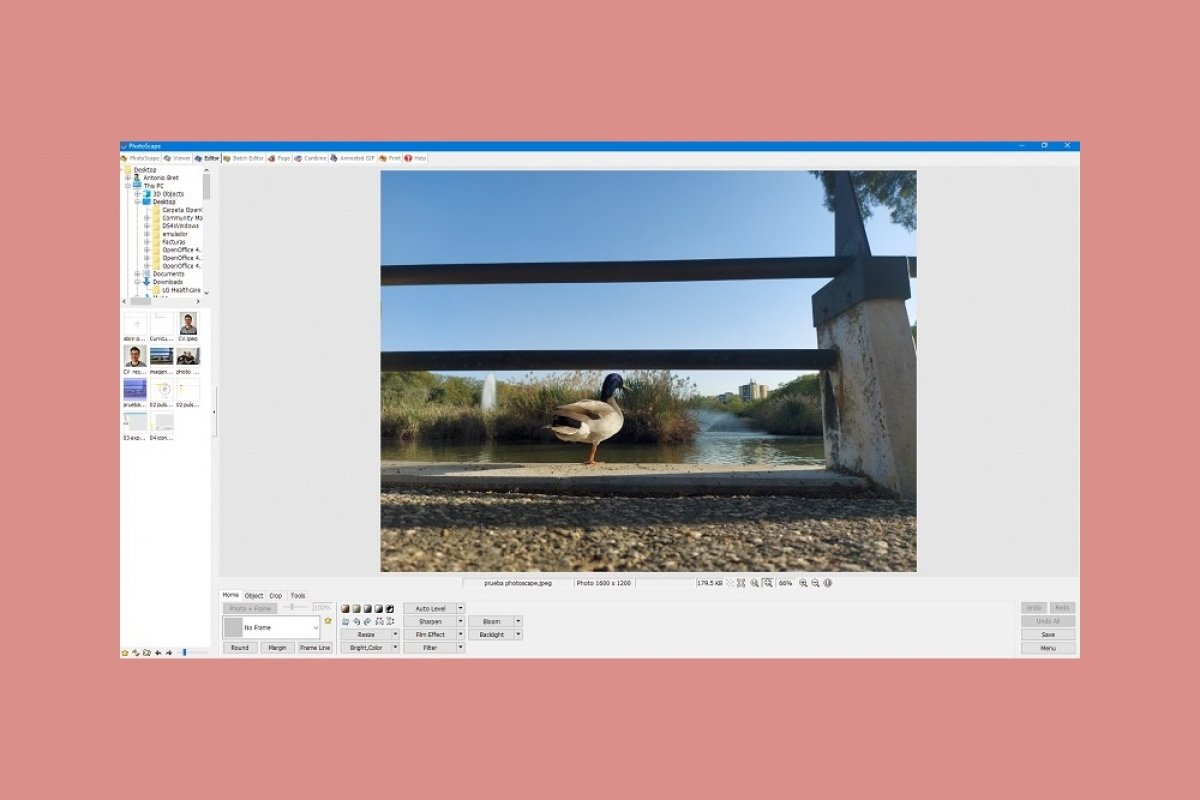PhotoScape is a free image editing software that also includes a viewer function. It is a program with practical functions and a simple and intuitive interface, ideal for amateur users who do not need to deal with more advanced applications.
To start editing images with PhotoScape, we must perform the following steps. Start the program on our computer. This is the page that will appear.
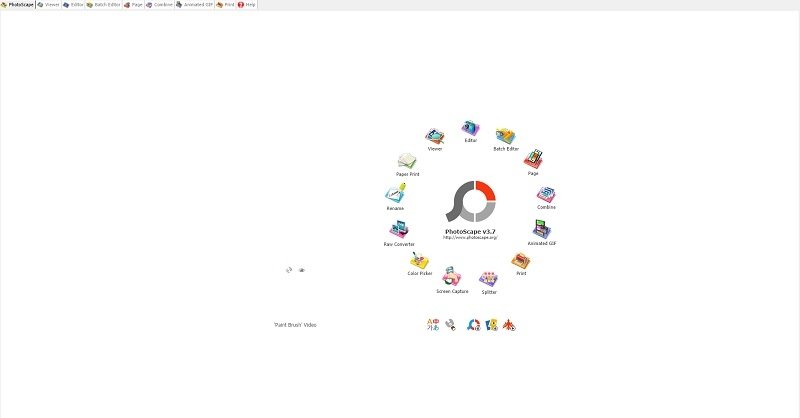 Open PhotoScape
Open PhotoScape
We look at the tabs on top. Click on Editor.
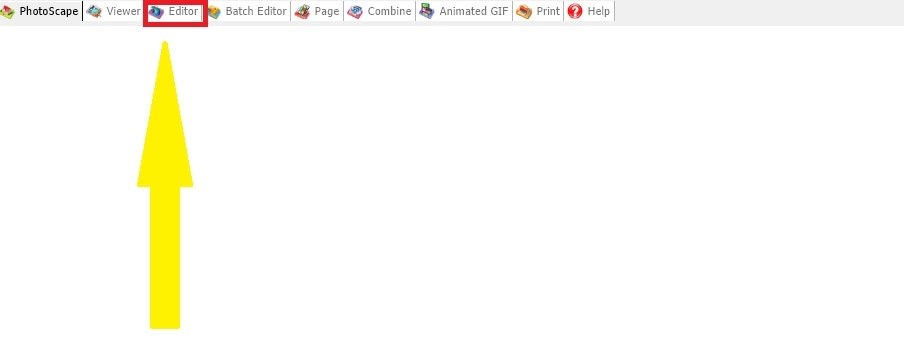 Press the editor in PhotoScape
Press the editor in PhotoScape
We can also access the image editing function on the central wheel, on the icon that appears at the top center in the shape of a camera.
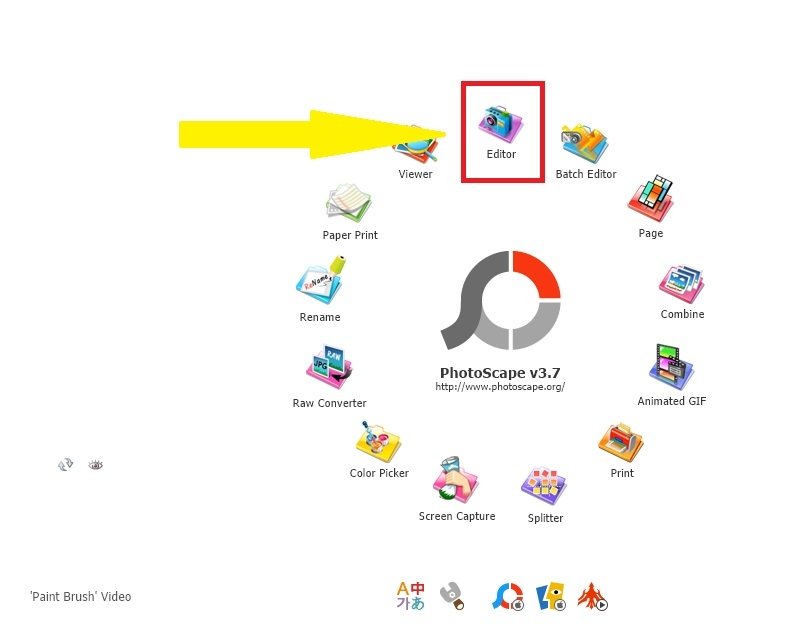 Editor option in the central wheel
Editor option in the central wheel
Now, we have to open the image we want to edit. As before, we have two ways to do this. The first one, with the viewer that appears in the upper left part of the screen. From here, we will be able to navigate through the folders of our computers.
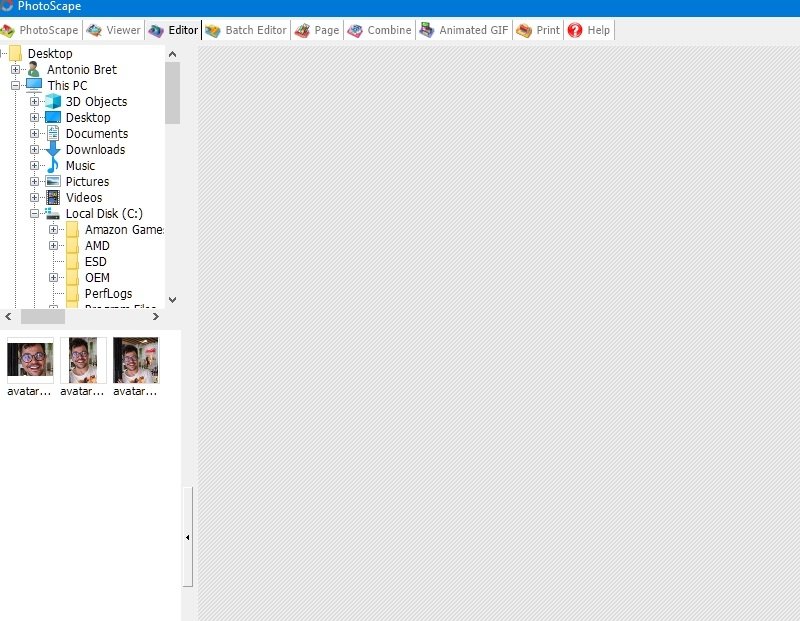 File explorer and viewer
File explorer and viewer
We can also select the image from the magnifying glass and folder icon at the bottom left.
This is how the interface looks like with the chosen image.
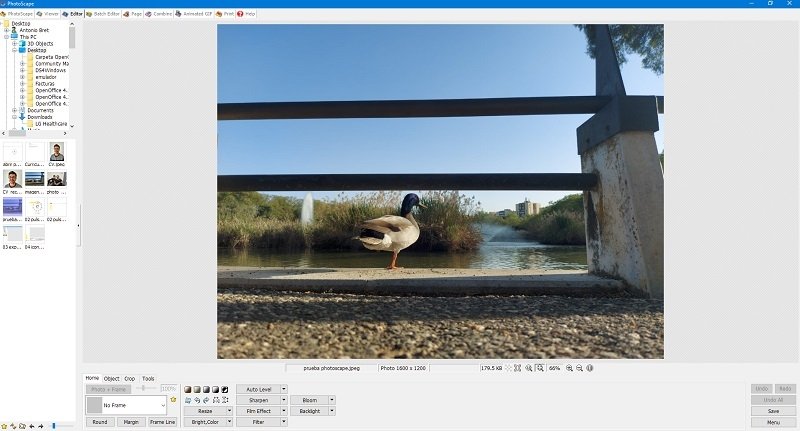 Interface with the selected photo
Interface with the selected photo
At this point, we can start editing the image in PhotoScape. To do so, we have different tools at our disposal. If we look at the bottom, we have a module with four tabs.
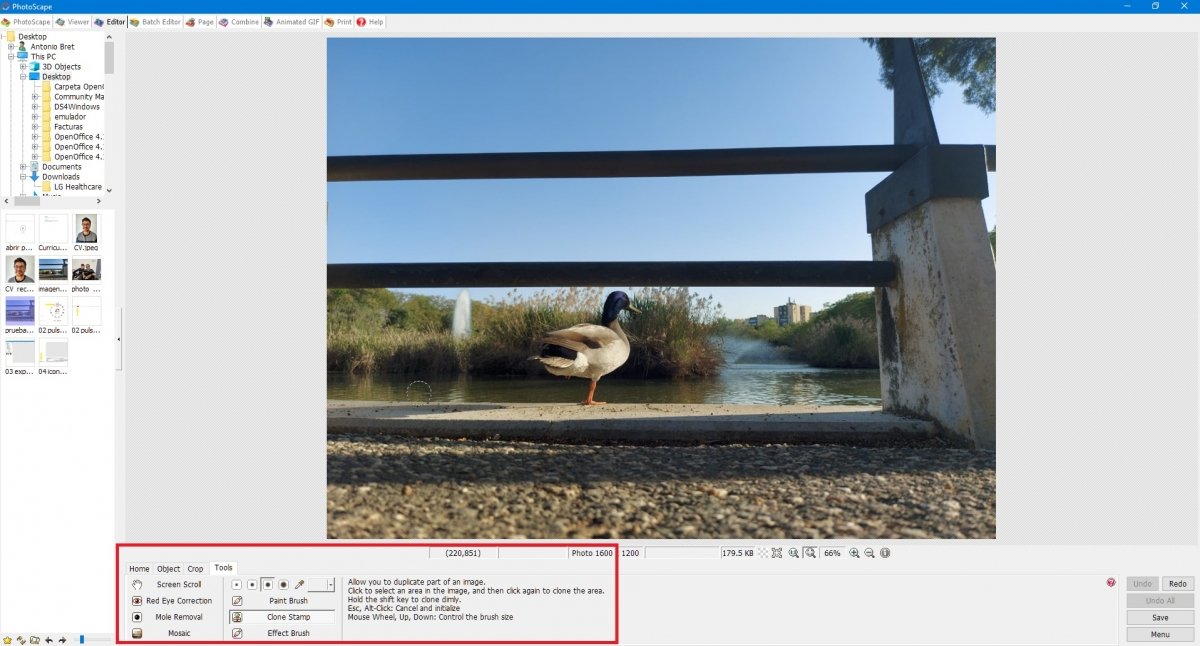 Editing tools viewer
Editing tools viewer
From left to right:
- Home In this section, we will have a wide variety of tools at our disposal: modify the image size, apply image filters and focus, place frames, and more.
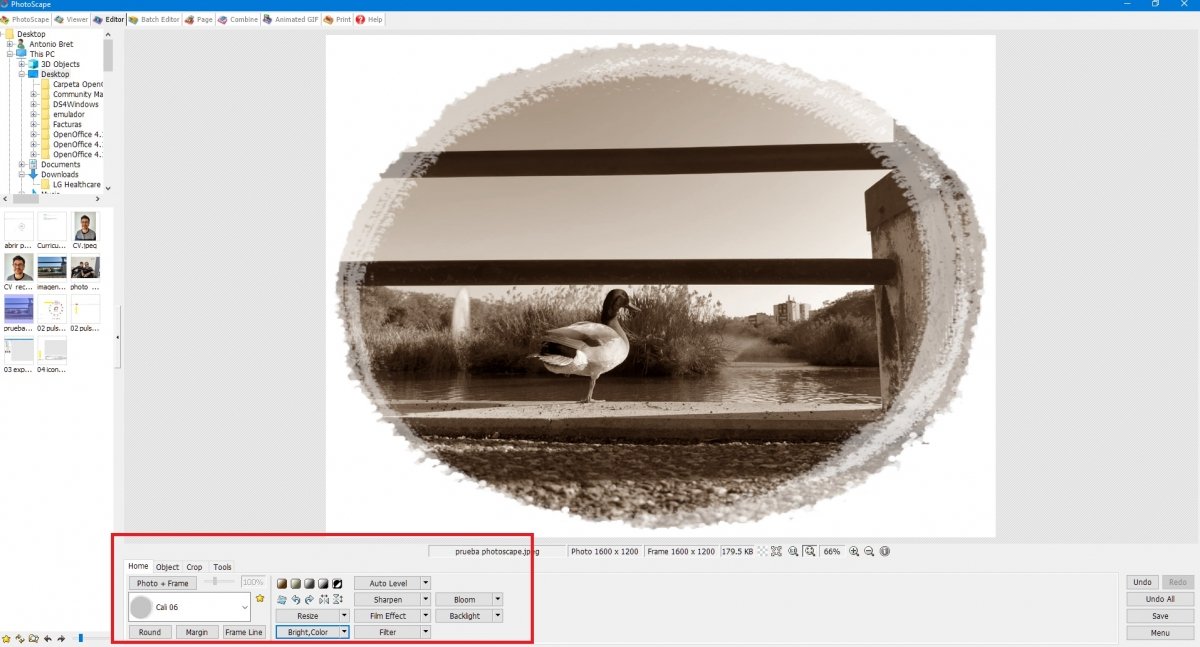 Apply filters and frames
Apply filters and frames
- Object. We will be able to apply stickers, geometric shapes, text, among others, to our image.
- Crop. For cropping the image.
- Tools. Practical tools for retouching red eyes, removing moles, clone stamp, brushes, and more.
To save the edited image, just click on Save at the bottom right of the screen.
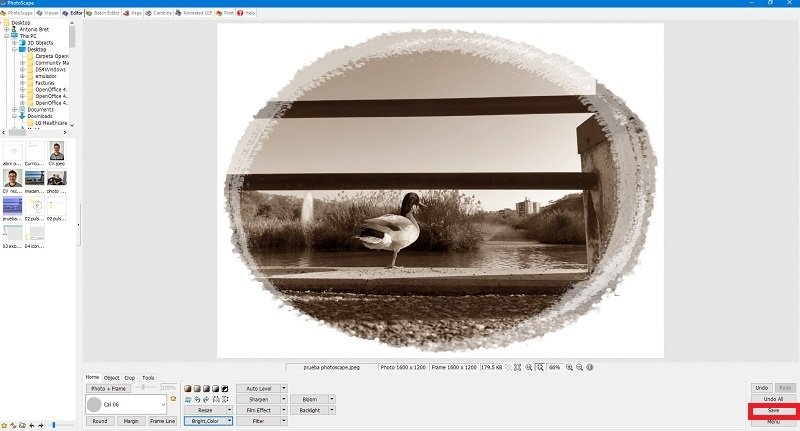 How to save an image
How to save an image
In the following screen, we can choose where to save the photo and name it. With this, you will have the edited photo on your computer, wherever you want.
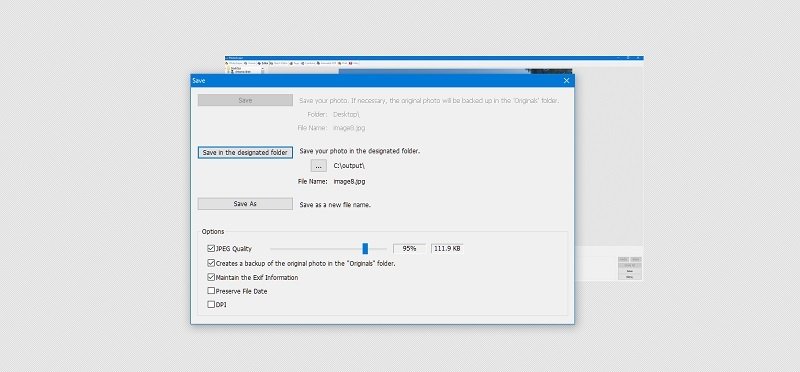 Saving options in PhotoScape
Saving options in PhotoScape
With these basics, you will know how to easily edit a photo with this software.