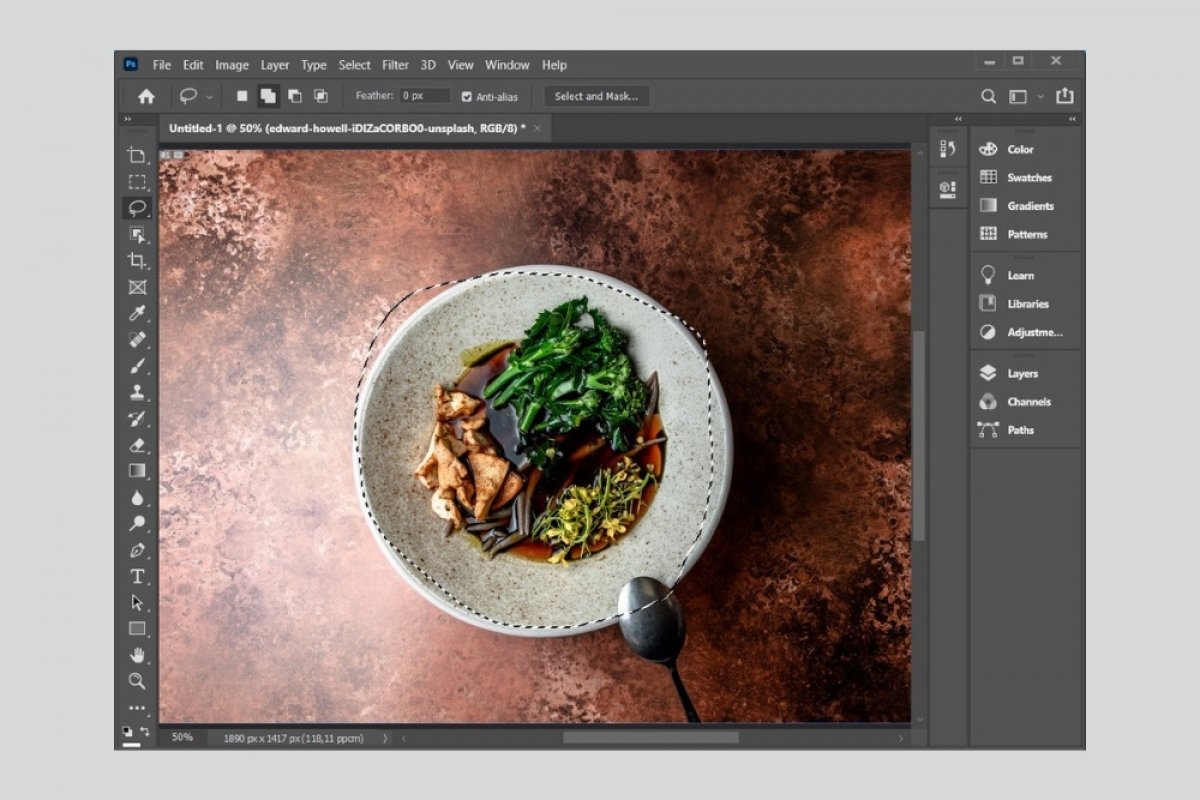Photoshop is a complete image processing suite. Although it has extraordinary and complex functions, it does not leave aside the simplest tasks. For example, it lets you freely select any item to isolate it from the original document. Just use the Lasso Tool. Pressing the letter L on the keyboard serves as a shortcut.
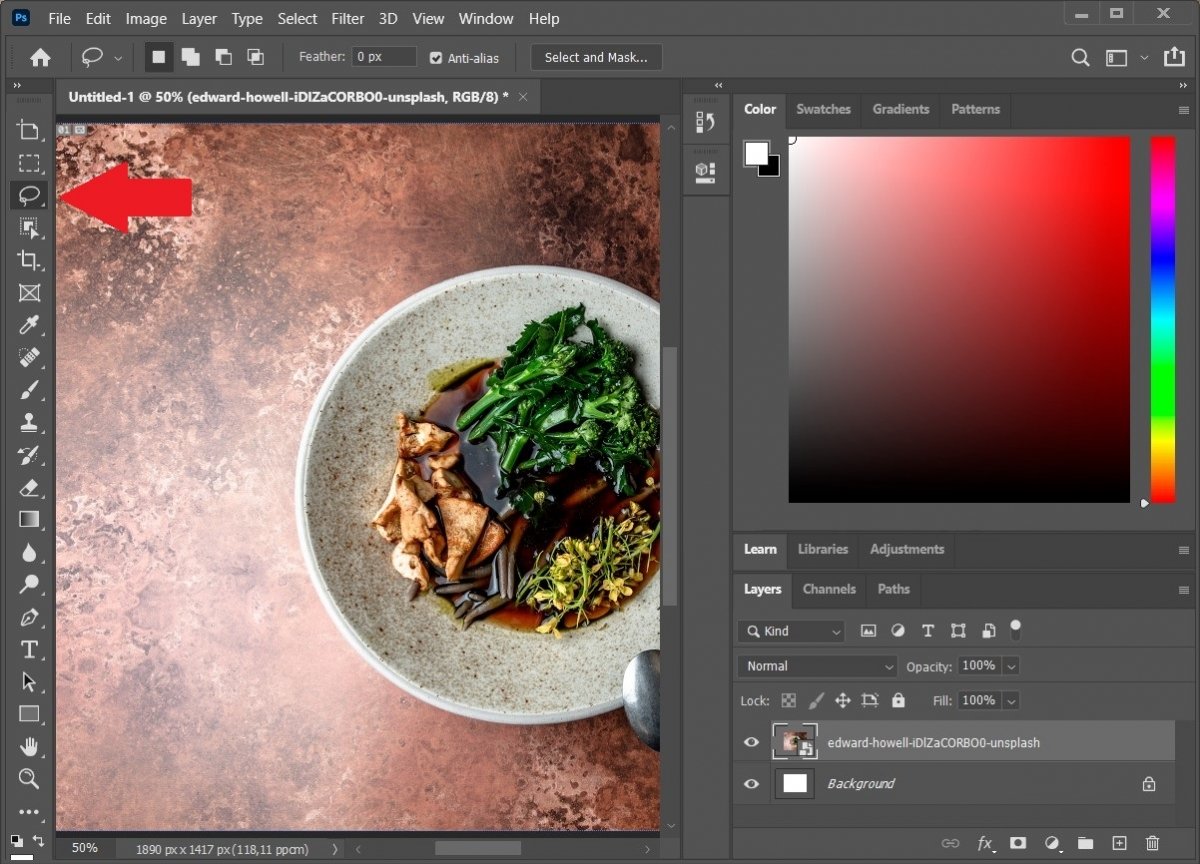 Lasso tool
Lasso tool
Select the fragment you want to crop and manipulate.
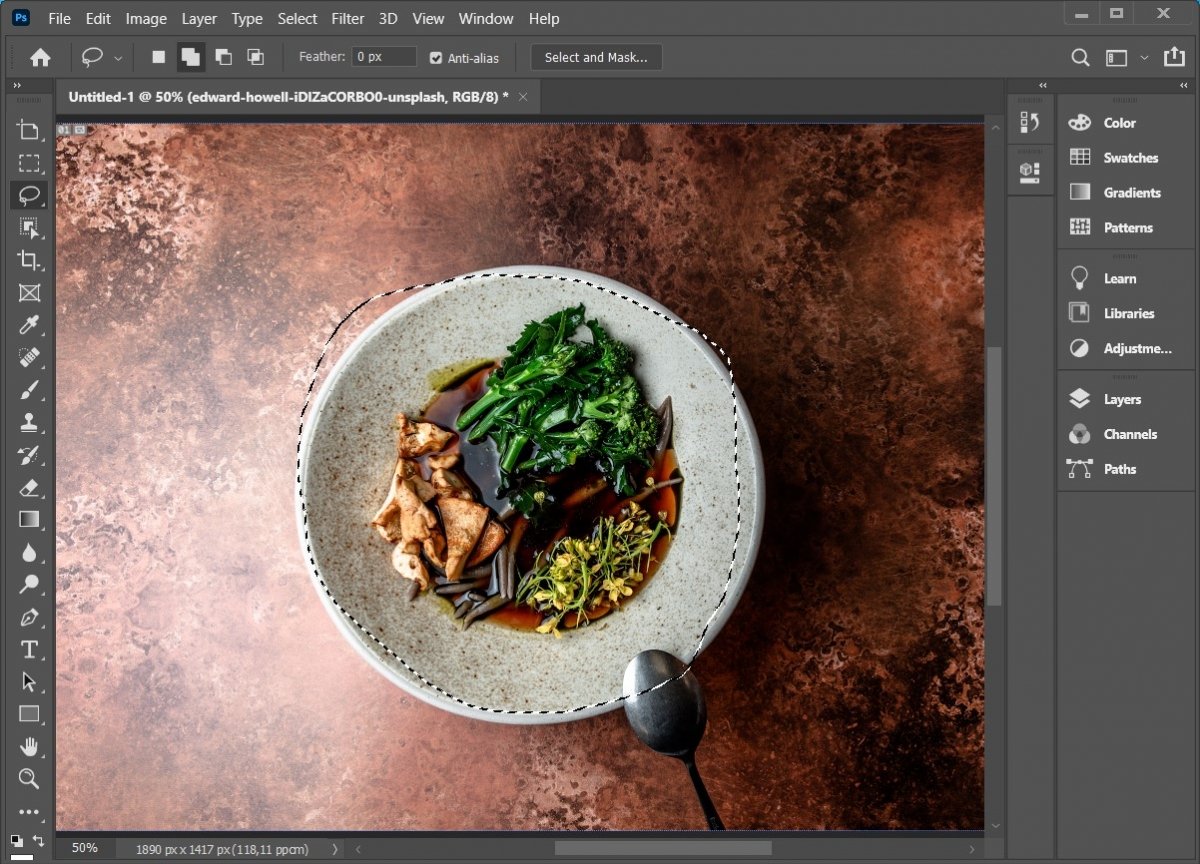 Selected portion
Selected portion
When you have finished your drawing, you can use the copy&paste function by pressing the combination CTRL+C and CTRL+V to send the image fragment to a new layer.
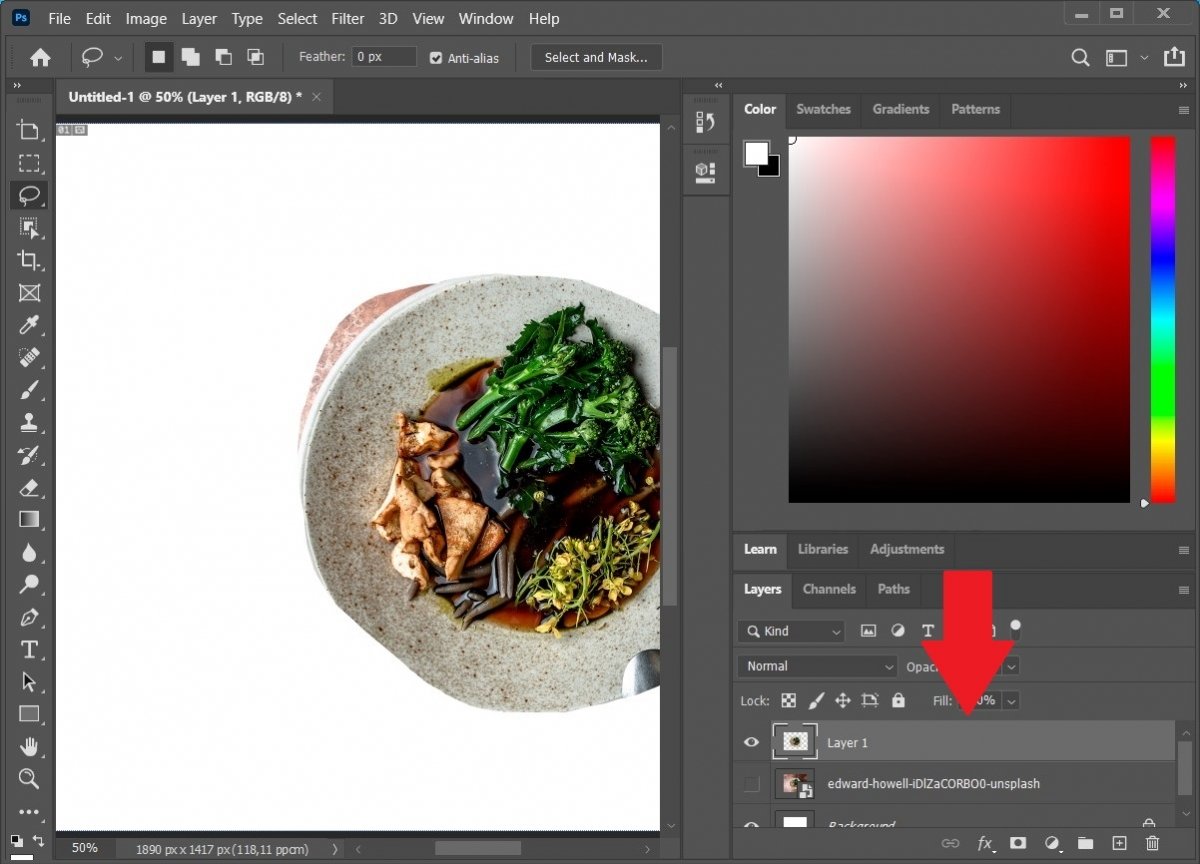 New layer with the cropped content
New layer with the cropped content
Once it is located in a separate layer, you will have the ability to modify it as you wish. Do not forget that you can also paste the clipping into another document, according to your needs.
Also, Photoshop lets you crop any photograph in a square or rectangular format. This is a simple way to modify the height and width of a graphic or to focus attention on an object by removing superfluous parts of the image. To do this, activate the Crop tool. You can do this from the sidebar or by pressing the letter C on your keyboard.
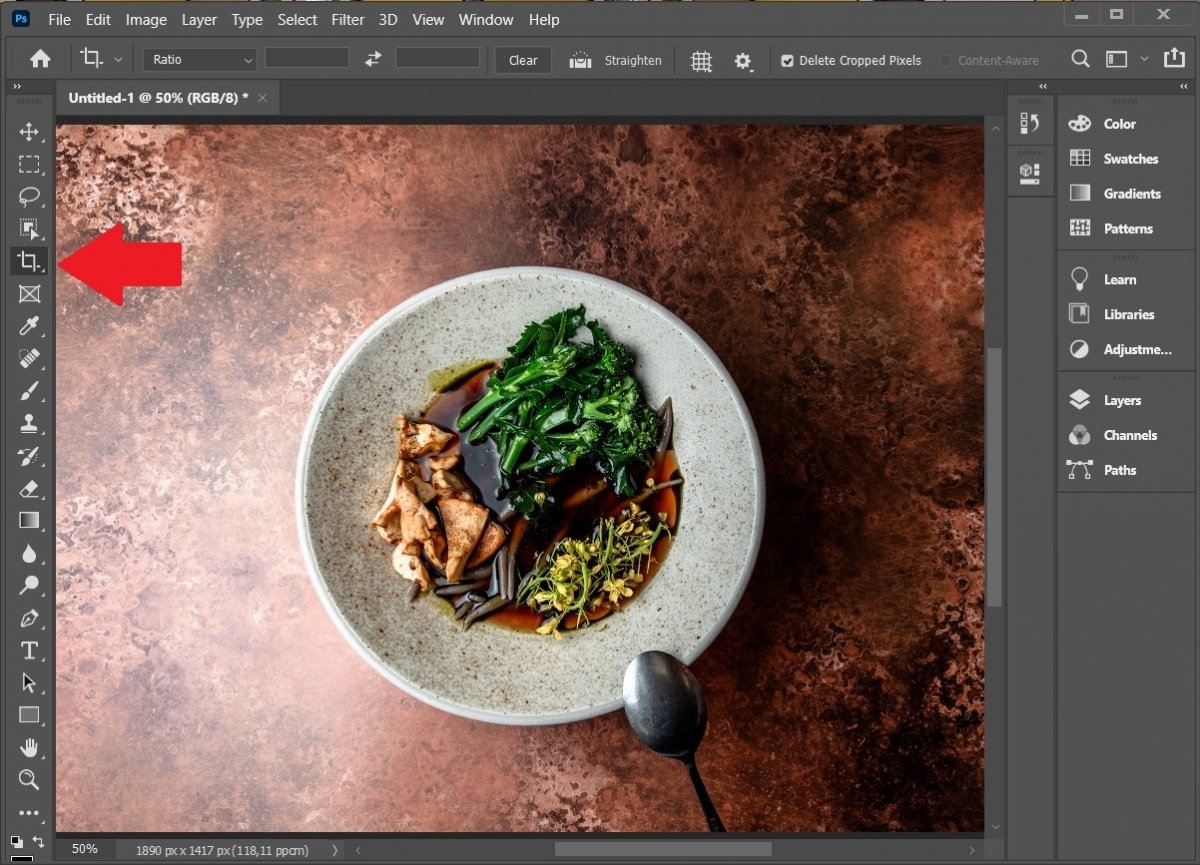 Crop tool
Crop tool
The default tool lets you crop the image to a square or rectangular shape. Drag the cursor to set the area you want to crop or extract.
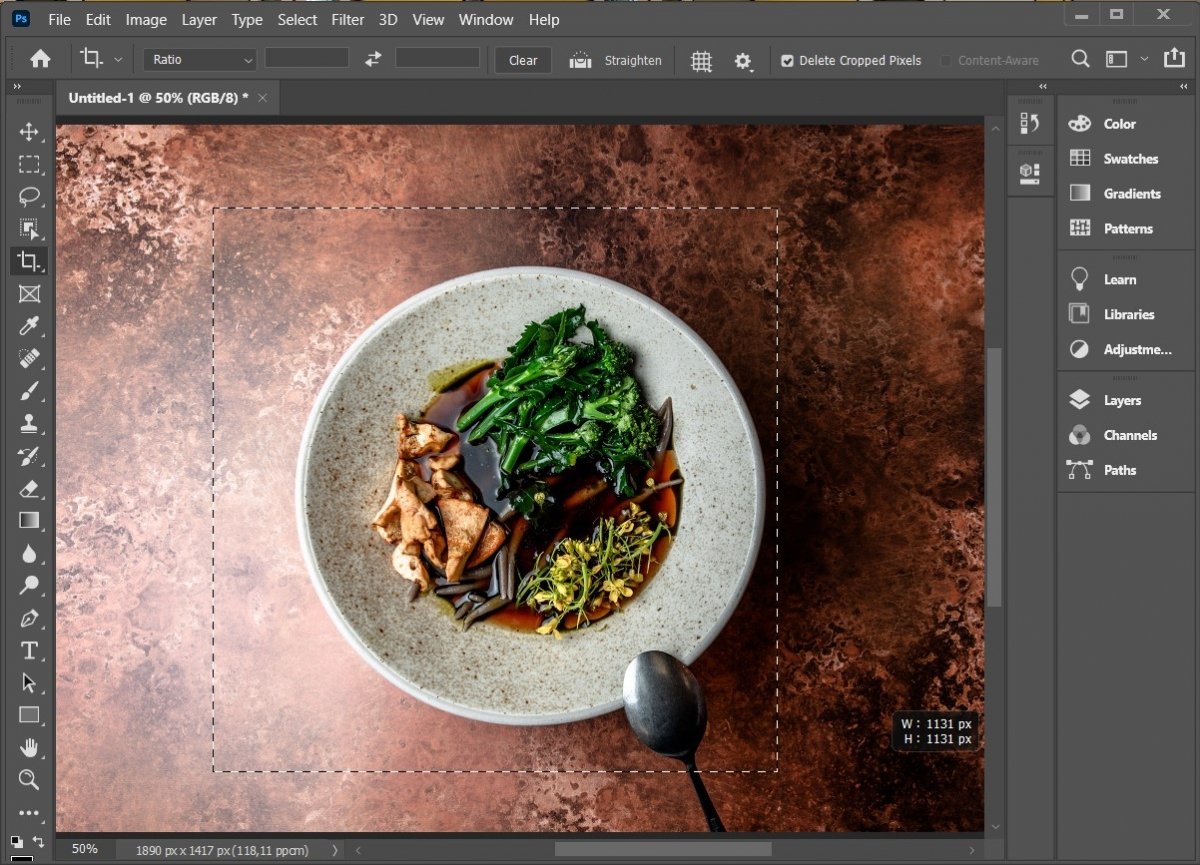 Cropping to square
Cropping to square
Once it is defined, double-click on the clipping area to isolate it from the rest.
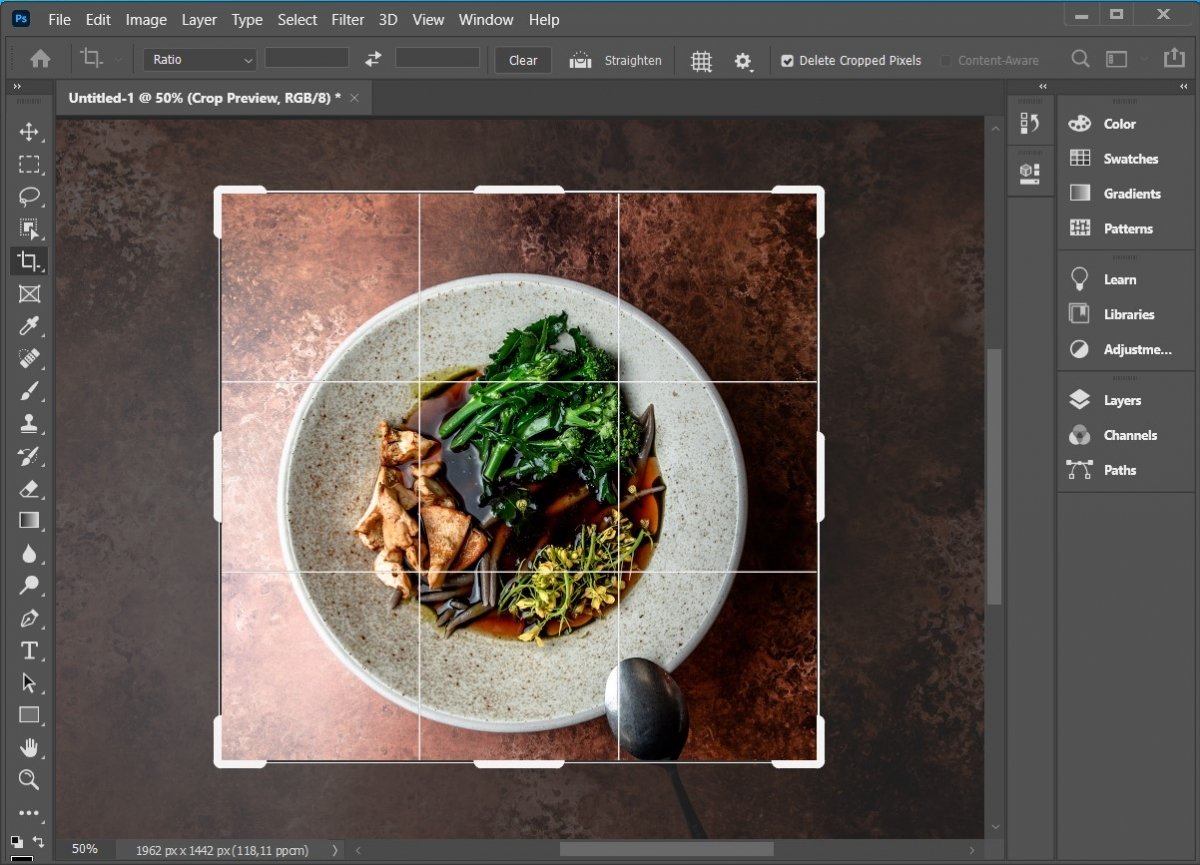 Crop selection
Crop selection
You can see that the outer part of the selection has disappeared and therefore, the image has already been cropped.
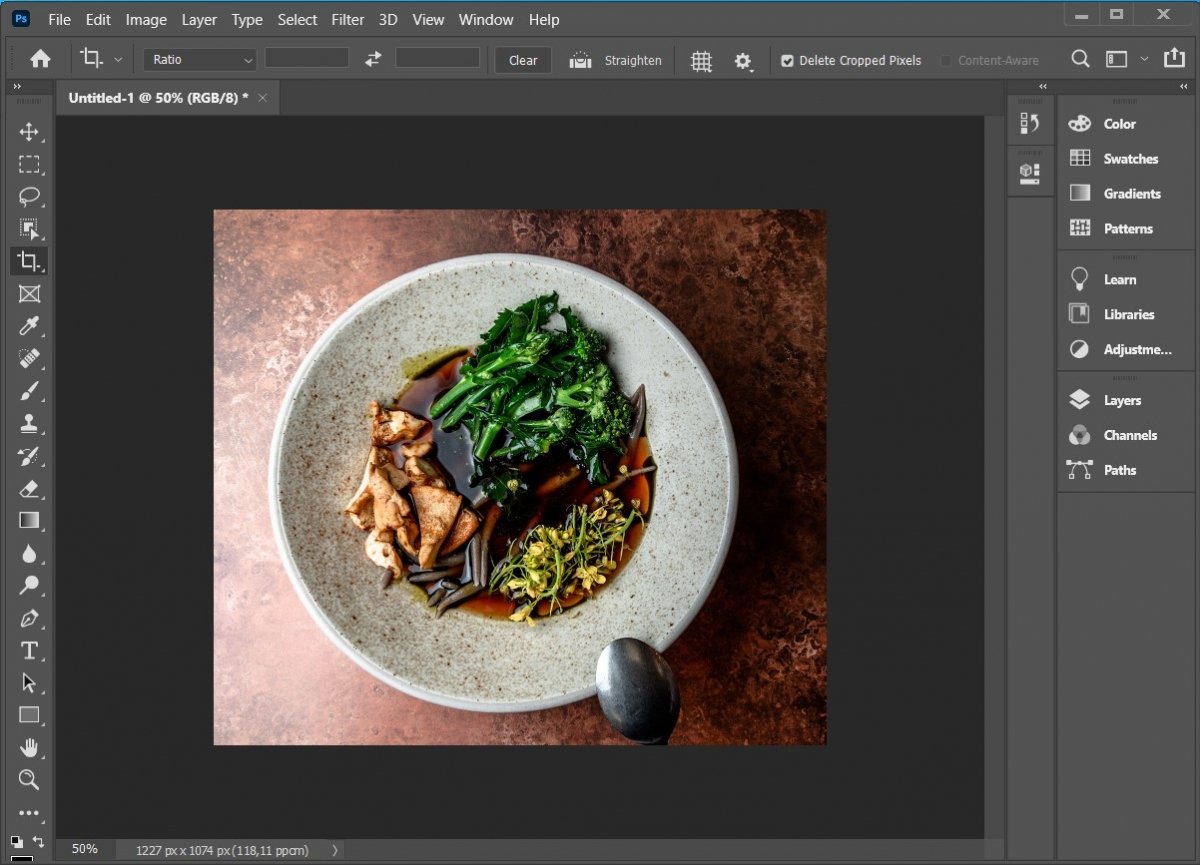 Crop ready
Crop ready
After taking these steps, do not forget to save the image. You can do this by overwriting the original or using the Save as function, creating a modified copy.