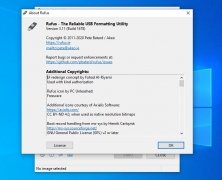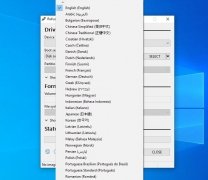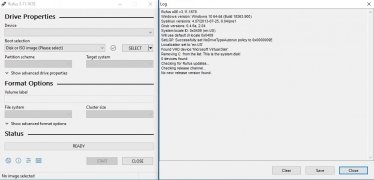Turn your memory stick into a bootable USB
Whether to work on a computer that doesn't have a default operating system installed, to flash the BIOS, or to run a program at a low level, it's always handy to have a bootable USB with which we can start to work straight on DOS. And for such purpose, nothing better than to download Rufus for PC.
Boot your computer in DOS in the easiest of manners.
It's one of the best tools to create bootable USBs, much faster than well-known alternatives like Universal USB Installer or UNetbootin, and with a wide range of options to customize our USB stick. And all the latter, without having to carry out any installs.
How to create a bootable USB with Rufus
Creating a self-bootable USB stick once you download Rufus for PC is as easy as following these steps:
- Insert your memory stick in the USB port of your Windows computer.
- Choose the type of partition and the target system: MBR, GPT, BIOS, UEFI, etc.
- Choose a file system: FAT32, NTFS, exFAT, UDF…
- Establish the cluster size: 2048 bytes, 4096 bytes, 8192 bytes, etc.
- Configure the formatting options and click on the Start button.
Thus, in just a few seconds we'll have our bootable USB created thanks to Rufus USB.
What's new in the latest version
- Bug fixes, updates, and new selection dialog for Windows 11.
 Antony Peel
Antony Peel
A Telecommunications Engineer, chance led me to the translation industry, where after a few years, I discovered another side of the world of technology while translating what others were writing about mobile applications and software. That...