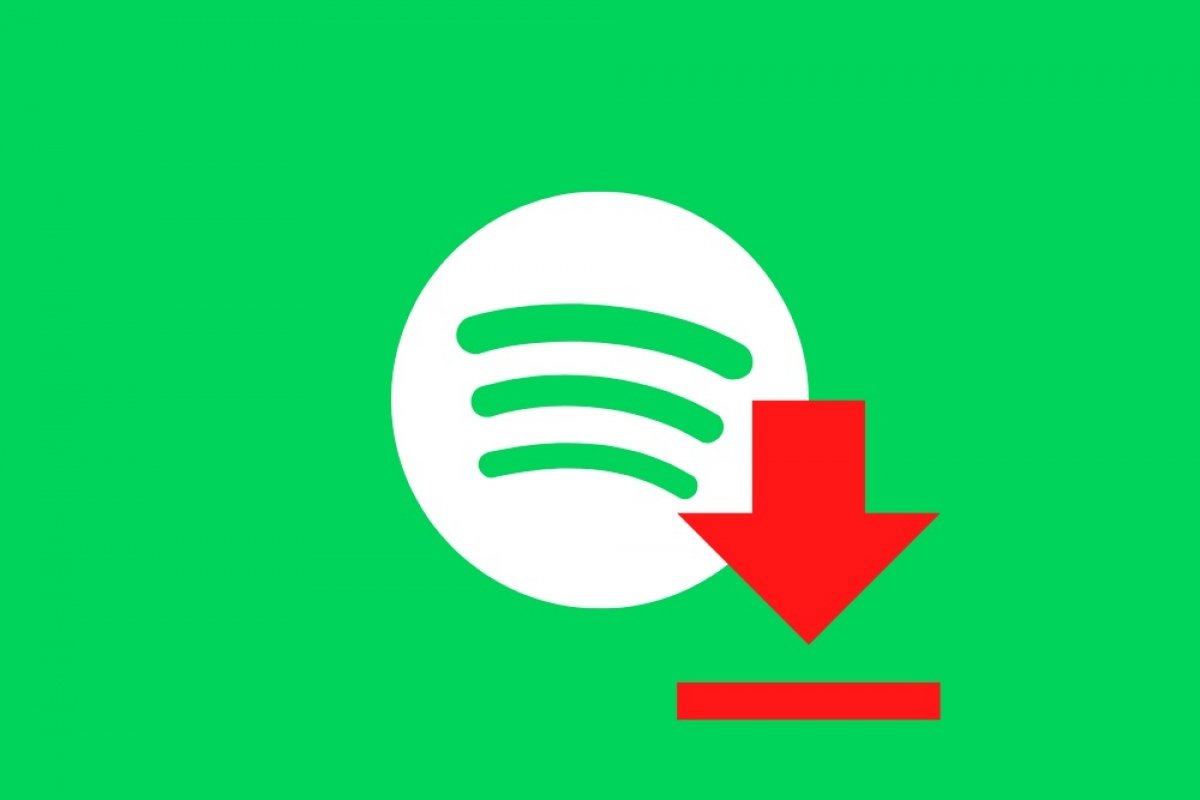Spotify lets you save all your music locally if you have a Premium account. Thanks to this feature, you can enjoy your music anywhere, even if you do not have an Internet connection. The download is hidden from the user and the tracks can only be played from the official Spotify application. Of course, there is also no way to transfer it to an external player or burn the songs to a CD. Is there a way to transform Spotify music into MP3 files? Yes, there is, and we tell you about it in this guide.
How to record your music in MP3 with Spotify
To convert your music from Spotify to MP3, you can use Spytify, an application capable of detecting active Spotify playback and recording it to your hard drive in MP3 format. You can download the latest version available from Malavida. Additionally, you need to have the official Spotify account installed. This tool works with premium and free accounts.
Once you have both applications installed, open them. First, configure Spytify according to your needs. Use the Settings section for this. For example, modify the destination of your MP3 files thanks to the Output path.
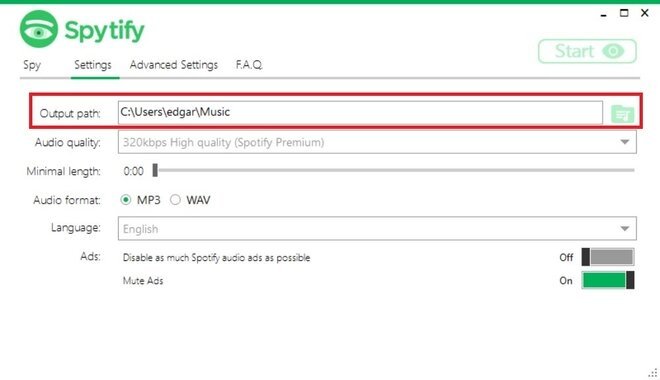 Destination of the MP3 music
Destination of the MP3 music
Modify the audio quality. If you have a premium account, you can use the 320kbps option for better results.
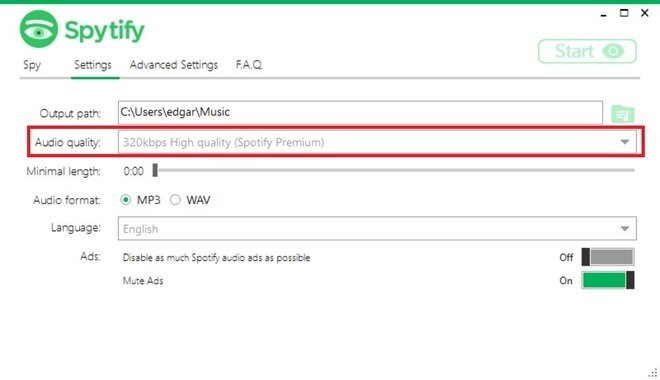 Modify the audio quality
Modify the audio quality
On the other hand, if you have a free account, Spytify can skip the ads. Activate the options below.
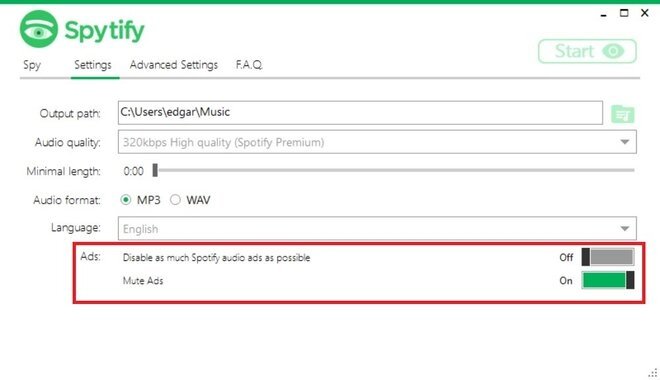 Avoid ads during the recording
Avoid ads during the recording
Once these settings have been made, click on the Start button in the upper right-hand corner. At that point, this utility will start spying on Spotify.
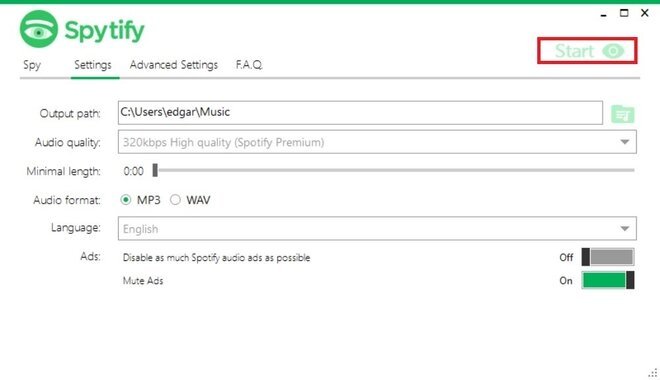 Start recording
Start recording
It is time to start playing. We recommend that you create a list of all the songs you want to download and play it from start to finish. You can see the progress of the recording in the Spy tab.
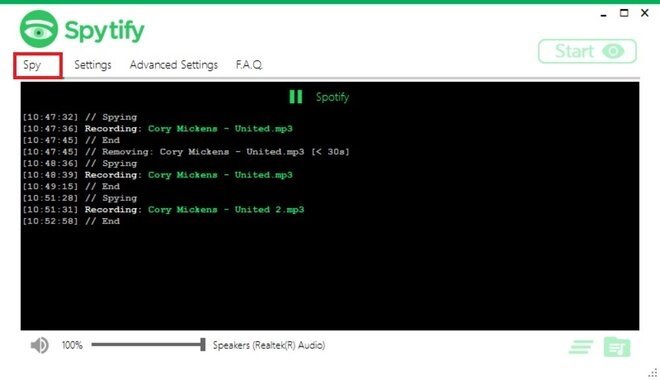 Record Spotify to convert to MP3
Record Spotify to convert to MP3
So that Spytify does the work for you while your computer is active and playing the tracks. Once all the recording is finished, you will have the MP3 files in the folder you specified. An interesting detail is that Spytify will include the song information in them, thanks to the ID3 tags.
How to download music from Spotify using DeezLoader
This alternative method requires the use of three tools: one to convert your Spotify playlists into Deezer playlists (another popular music streaming platform), secondly Deezer, and finally, a compatible download manager.
The first thing you need is, of course, a Spotify account. Then, open any playlist and copy its URL by clicking on the three-point menu. Among the available options, you have Share, and inside, Copy Spotify URI.
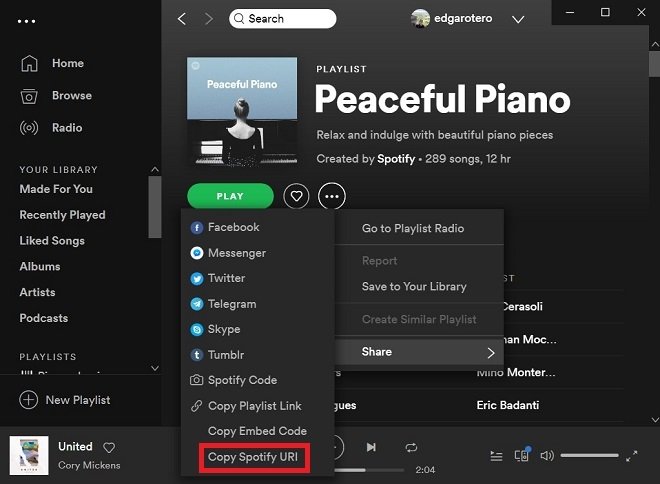 Share a playlist
Share a playlist
Secondly, do you have a Deezer account? If not, it is time to create one for free. You can sign up with your Facebook, Google account, or email address. Do it directly from their official website.
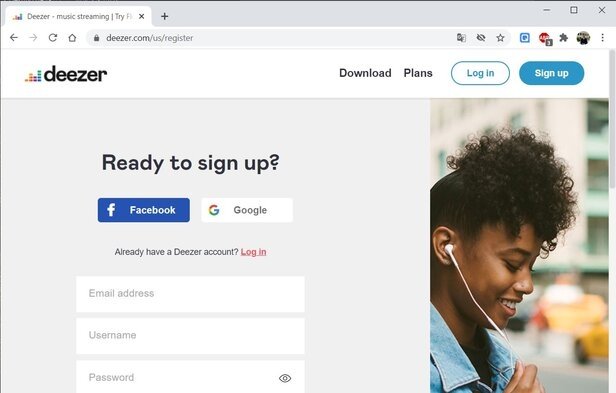 Sign up on Deezer
Sign up on Deezer
Once you have copied the Spotify list URL to the clipboard and created your Deezer account, it is time to go to Tune My Music. This web application easily lets you import Spotify playlists into Deezer, although it is also compatible with other services.
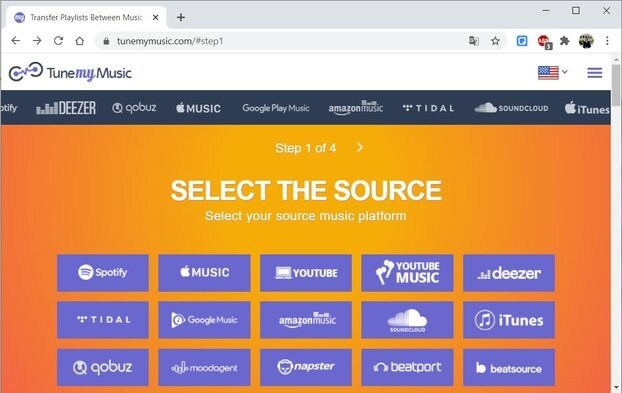 Choose services to transfer lists
Choose services to transfer lists
Finally, we go with Deezloader, a music download manager from Deezer (you also have available SMLoadr, it does the same thing).
First, get the software and install it on your PC. Once opened, log in with your Deezer credentials by clicking on Settings.
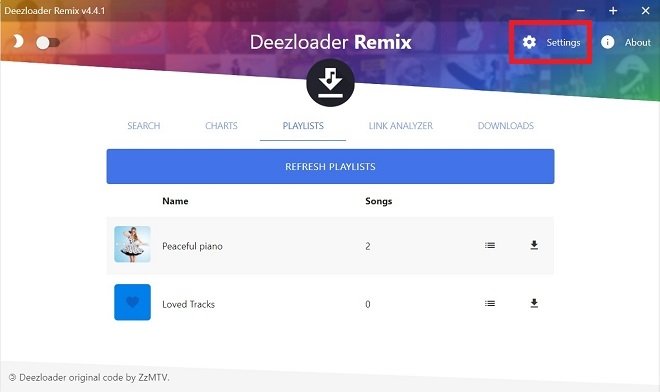 Log into Deezload
Log into Deezload
Go to the Playlist section and select the list you imported from Spotify. Click on the arrow icon to start the download.
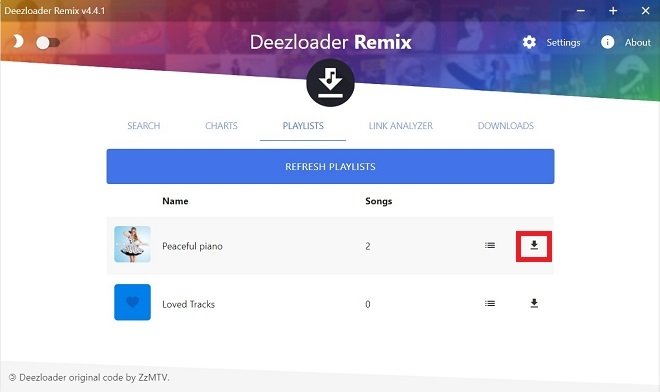 Open our account’s lists
Open our account’s lists
The music will be stored in the system music folder.