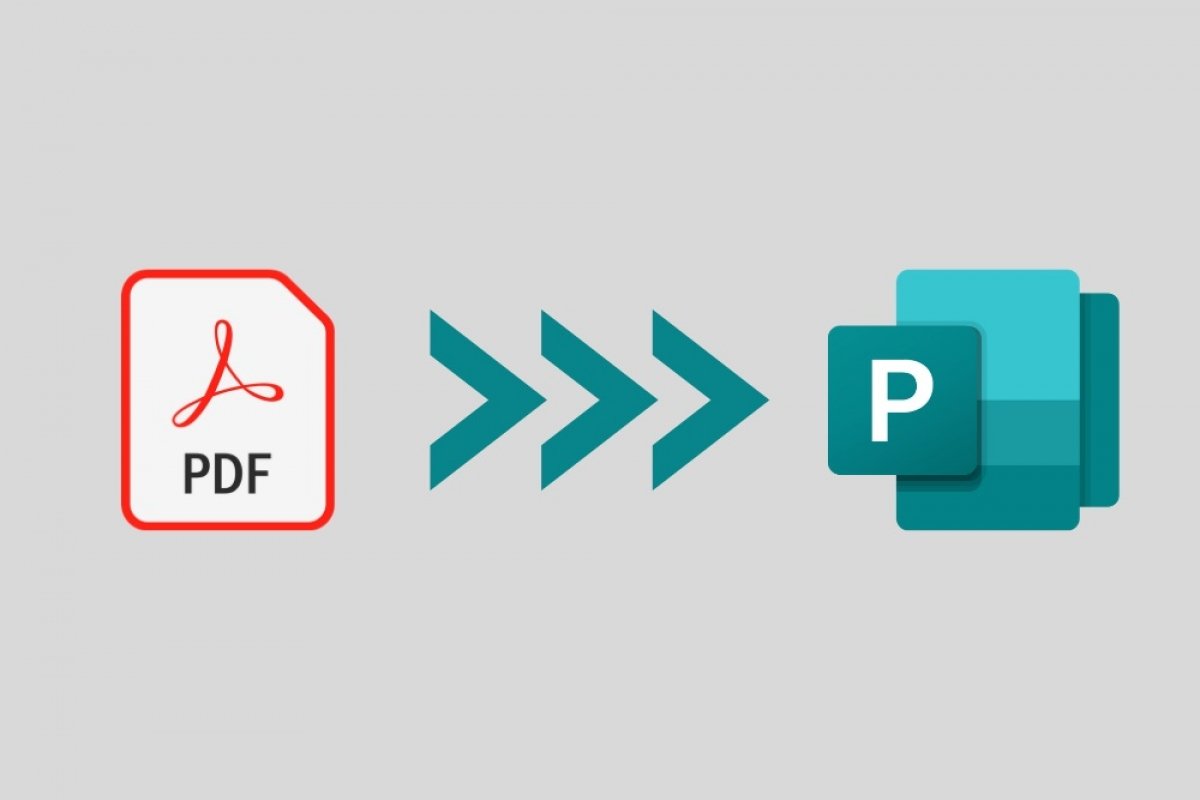Microsoft Publisher does not support the direct import of PDF files. However, this problem can be solved by using one of the other applications integrated into the Office package. We are not talking about Microsoft Word, which does support opening and converting PDF files. Therefore, the first step in converting a PDF document to Microsoft Publisher is to open it with Word. Do it from its welcome screen, by clicking on Open and Browse.
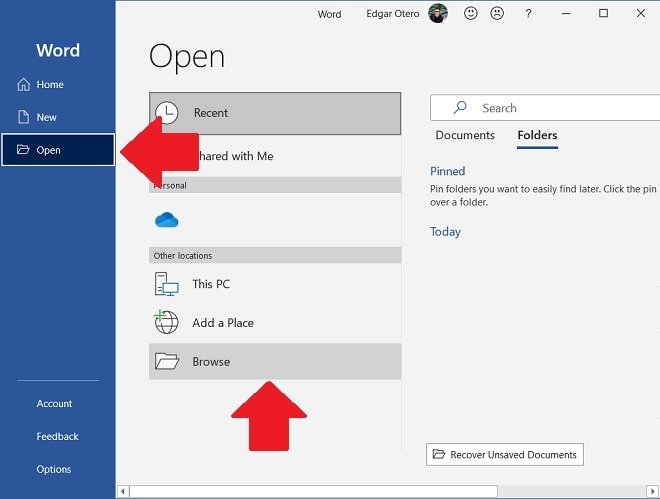 Open a PDF file in Word
Open a PDF file in Word
Once opened, the word processor will let you edit it. However, we only want to use Word to convert the PDF to a format that is supported by Publisher. So, go to the File menu.
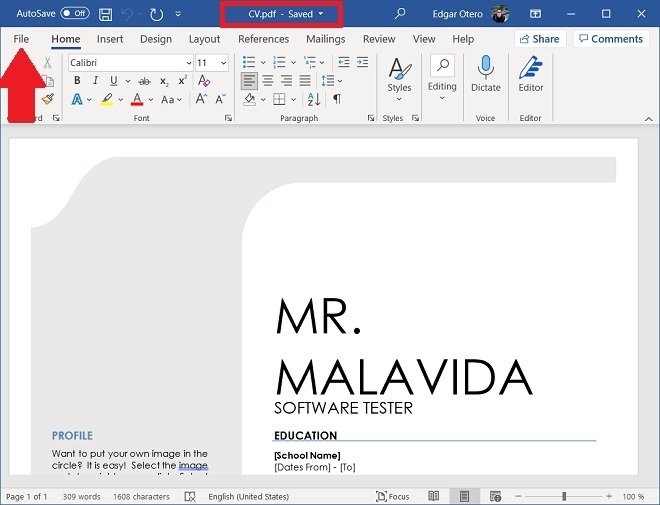 Open Word’s File menu
Open Word’s File menu
Click the Save as button to see more saving options.
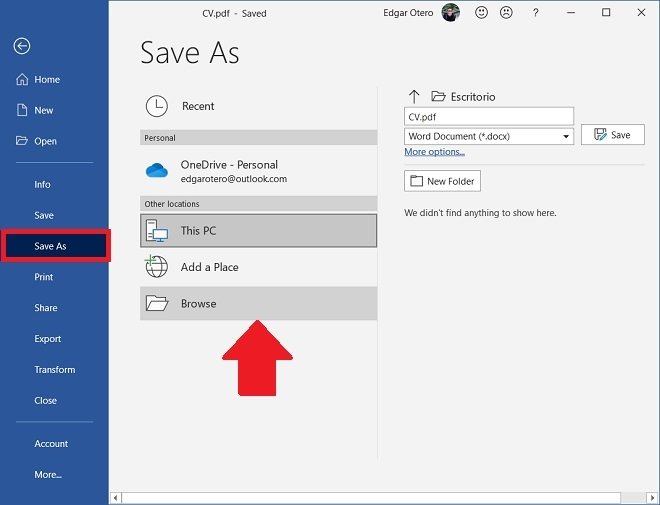 Save the file on the hard drive
Save the file on the hard drive
In the file explorer window, select the destination. In the drop-down list next to Save as type, choose Word Document (*.docx). Click Save to apply the changes.
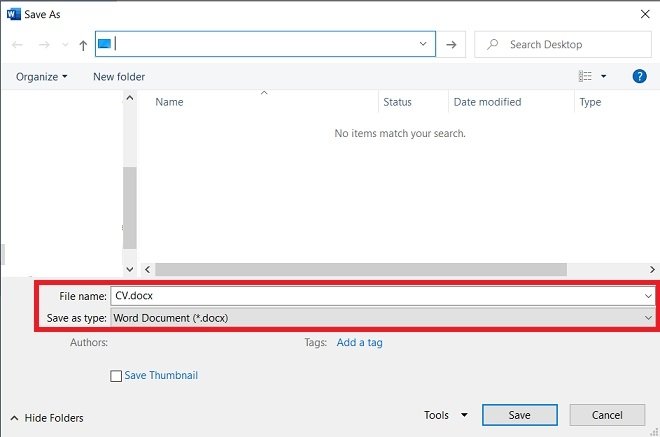 Save the file in Word format
Save the file in Word format
At this point, you now have your PDF file converted to Word format. It is time to open it in Microsoft Publisher. In its main window, click Open.
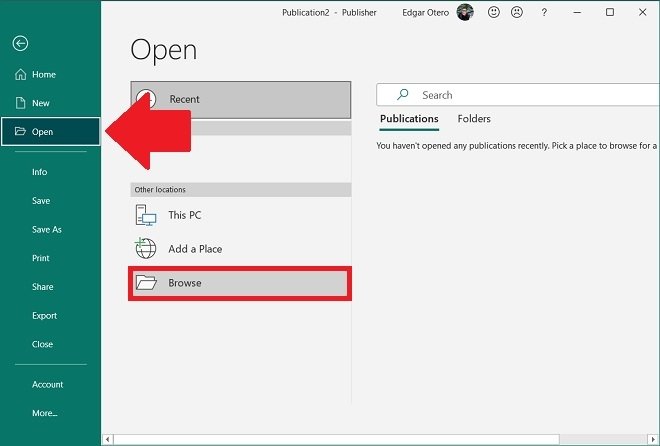 Open a file in Publisher
Open a file in Publisher
Again, you will find yourself in front of the Windows folder browser. Go to the directory where you saved the Word document. If you cannot see it, make sure you have chosen the DOCX extension in the drop-down below.
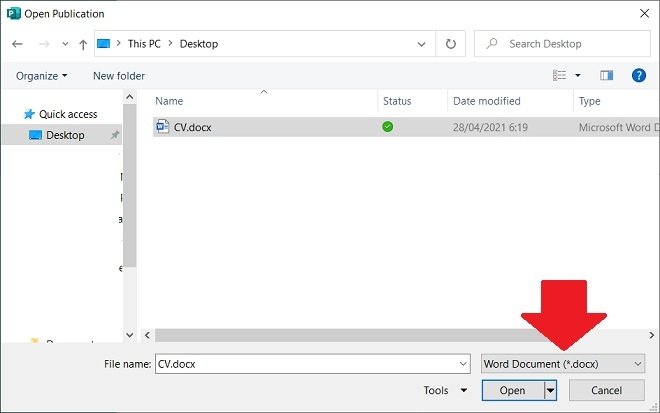 Open the Word document in Publisher
Open the Word document in Publisher
Finally, the entire contents of your Word document will appear in a new Publisher project. Each element can be handled freely by the page and can be modified according to the design parameters of the application.
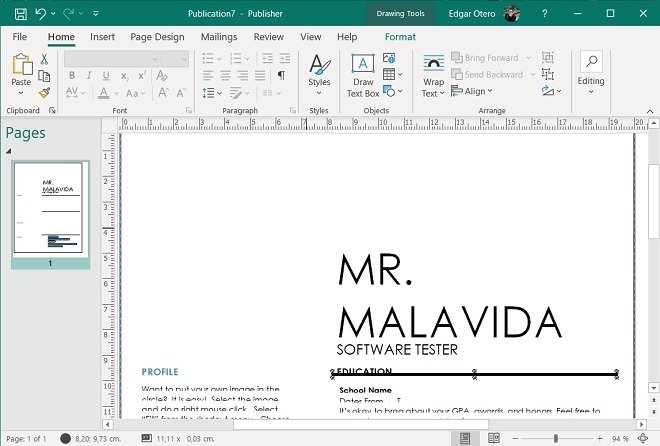 PDF document in Publisher
PDF document in Publisher
When you finish editing, save the changes in a PUB file, Publisher's own format. This way, you can use it to make modifications whenever you need to.