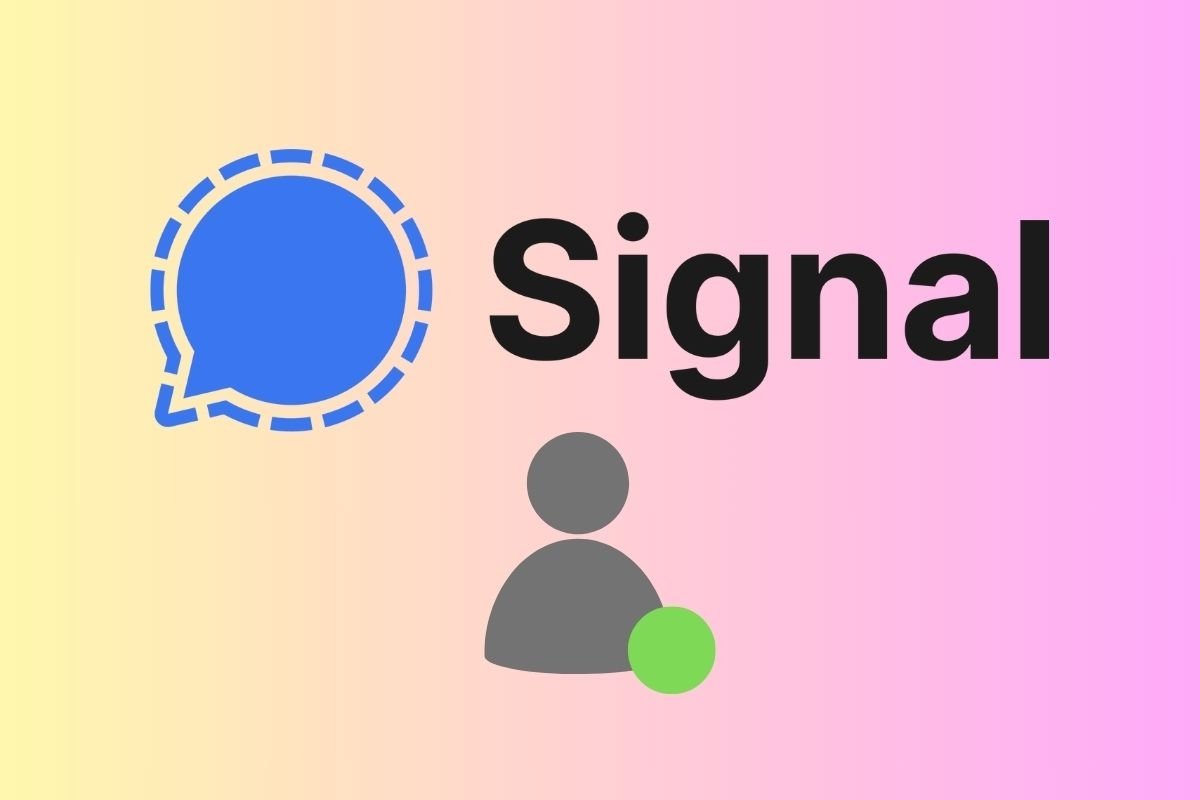This guide will explain how to know if someone is online on Signal. In addition, we will talk about the privacy options offered by this messaging platform and how that approach influences the fact that certain features found on similar apps, such as WhatsApp or Telegram, are unavailable in Signal. In short, by reading this guide, you will learn all about this functionality and the real possibilities of knowing the status of another user.
How to know if someone is online on Signal
Let's start by addressing the philosophy behind Signal, as it is important to understand what we will cover in this guide. Being a privacy-focused application, many of the features available in other similar services are not included. Privacy is indeed an increasingly scarce commodity, but opting for digital platforms that respect it often means giving up features.
Therefore, officially, Signal does not offer the option to view your contact's online status. In other words, users cannot know whether or not someone is currently using the application. However, some indirect signs can help determine if your friends are online. Of course, as we will remind you throughout the article, these are only hints.
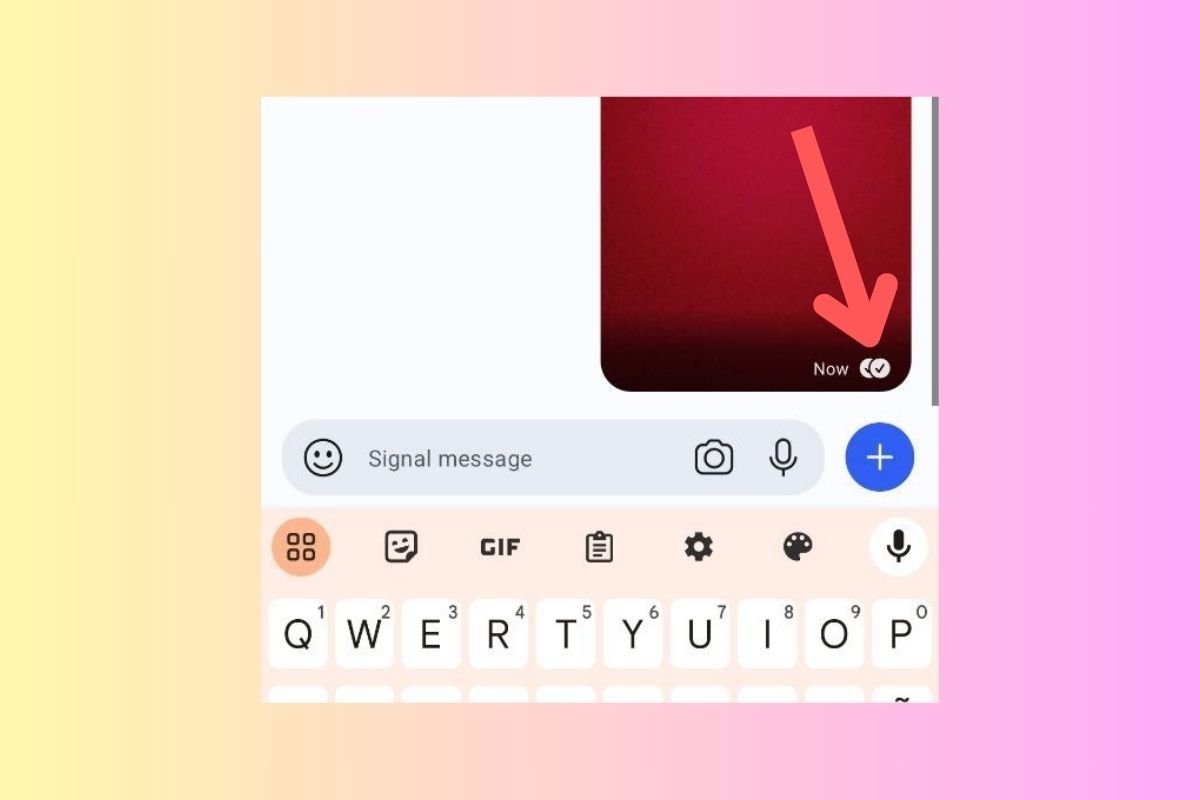 Read confirmation is your only ally to know if someone is online in Signal
Read confirmation is your only ally to know if someone is online in Signal
Let's talk now about one of the features that Signal shares with other platforms: read confirmations. What are they used for? To let you know when your messages have been delivered and read. You can intuit whether the contact you are talking to is active on Signal through the different message's status.
Messages in Signal can be found in four different states:
- Sending. This status is indicated by a circular icon with a dotted border. It means the message is being sent from your device to the recipient.
- Sent. When a message has been successfully sent to the recipient, you will see a circle icon with a check symbol next to it. This confirms that the message has been delivered to the Signal server.
- Delivered. Once the message has been transmitted to the recipient's device, you will see an icon of two circles with check symbols inside. This indicates that the message has been successfully delivered to the recipient.
- Read. Confirmation that the recipient has read your message is shown by two dark circles with check symbols inside. This means your message was read.
These message statuses can help you guess if a contact is online or offline. For example, if the message you send is quickly marked as read, it means that, at the very least, the person receiving it has opened the conversation. That does not mean this user can or wants to participate actively, but they have their device at hand and are accessing the app.
It is important to note that this information may not always be accurate. Again, privacy comes into play. Why do we say that? Because Signal lets users disable read confirmations from the application's settings. If a contact has disabled this feature, you will only see if your messages have been sent and delivered, but not if they have been read.
Additionally, remember that there are several reasons why your messages do not change to Sent or Delivered status. Here are three examples:
- You have been blocked. In this case, messages will be marked as sent, but will not be delivered. If the person is active on Signal but has blocked you, it will be impossible for you to know.
- You are not online. When your messages are not being sent, it may be due to causes beyond the platform's control, such as lack of coverage or a reliable Internet connection.
- The person does not have the Signal app installed. Let's face it: the popularity of this app is not the same as other alternatives. Many people used Signal for a while and then deleted the app without deleting their account.
With all that we have mentioned, it is clear that read confirmations are not the most reliable method to know if someone is online on Signal. However, it is probably the best way to find out.