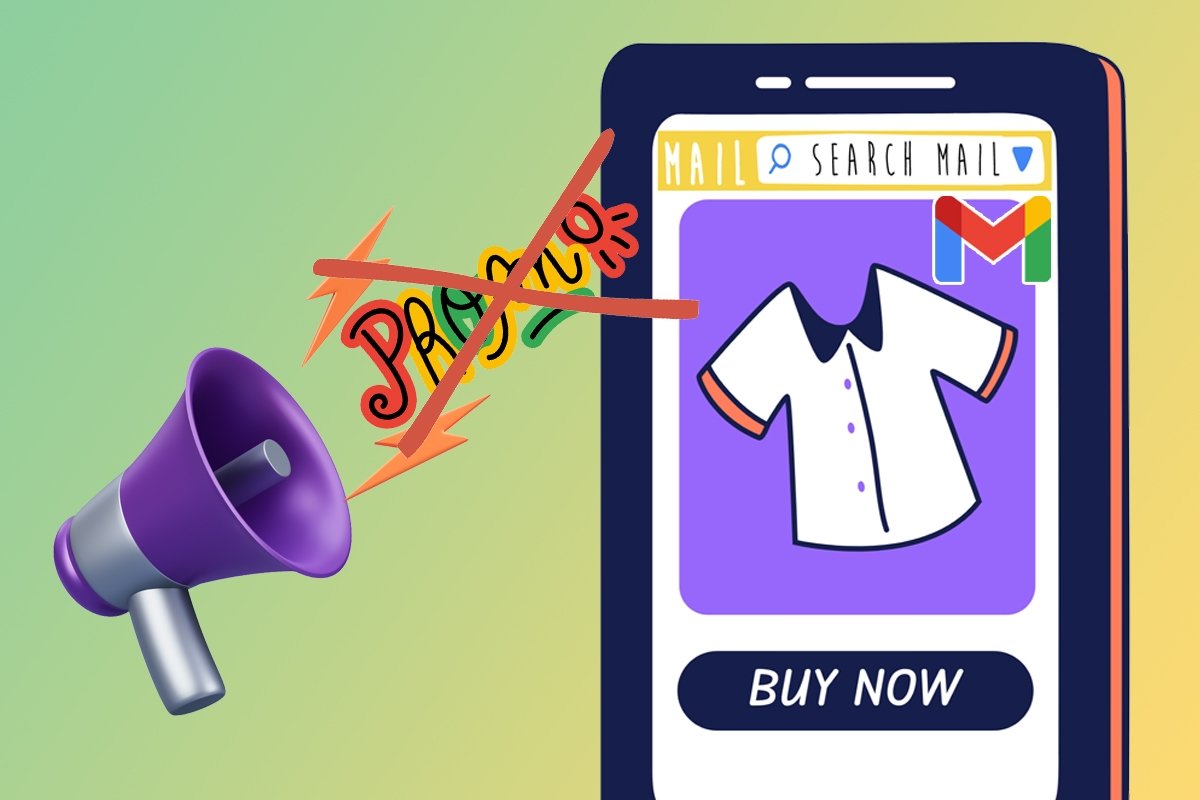Gmail divides the inbox into different tabs and sorts incoming mails according to their content. In the latest versions of the application, it is possible to activate or deactivate the following categories:
- Social. This section shows all emails containing notifications from social networks. You will find notifications of Twitter mentions, Facebook updates, and similar content.
- Promotions. The promotions tab is intended to contain commercial email that is not considered spam, such as the latest offers from Amazon and the like.
- Updates. If you have bought tickets to games, airline tickets, or received confirmation of a transaction, Gmail will send those conversations to this section.
- Forums. This is the section where emails including notifications of messages and other interactions in Internet forums and communities are stored.
Having this in mind, it is much easier to customize the appearance of the inbox as much as possible. In this article, we explain to you how to deactivate the promotions tab, although the method applies to all other categories.
First, go to the Gmail settings using the Settings button in the side menu.
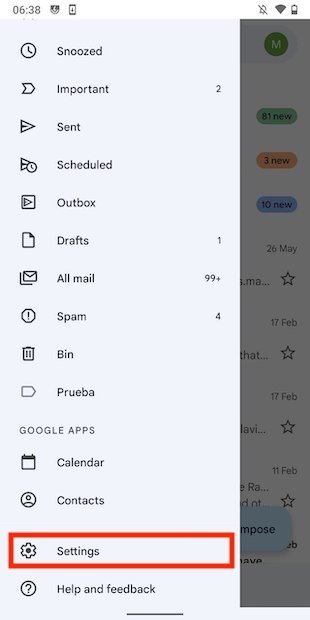 Access Gmail’s settings
Access Gmail’s settings
Open the options for the account you want to customize.
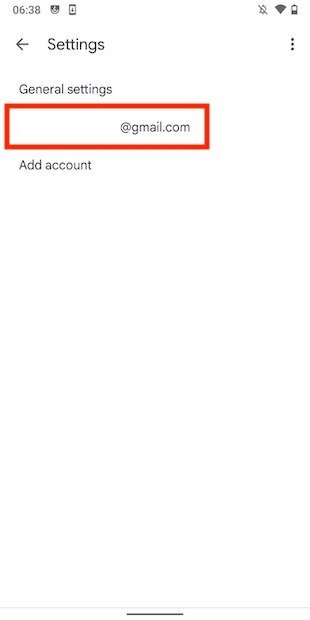 Account configuration
Account configuration
In the Inbox settings section, you will find the Inbox categories button. Tap on it to continue.
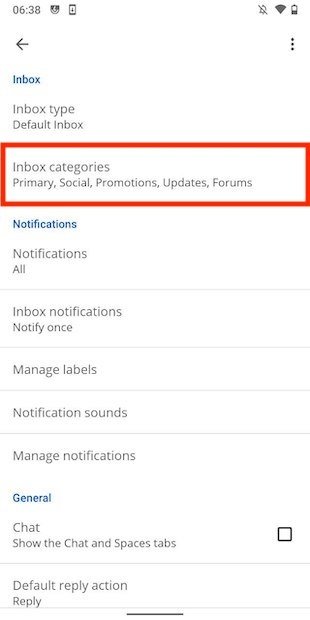 Inbox categories
Inbox categories
Uncheck the Promotions box to disable the tab.
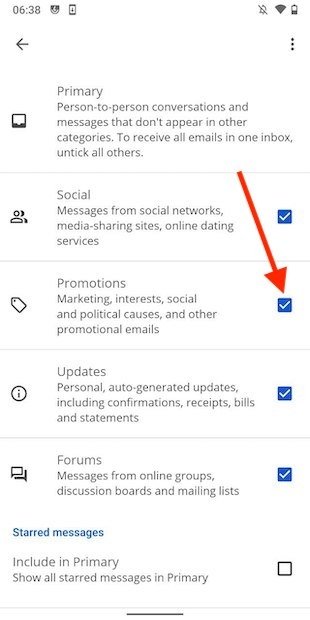 Disable the promotions tab
Disable the promotions tab
As you can see in the previous image, the other categories can also be deactivated. Remember that by doing this, you will not stop receiving promotional mail. Actually, it puts an end to sorting by Gmail, so all messages with promotions will go to the primary inbox. If you do not want to receive promotions, unsubscribe from the respective lists or send the conversation to spam.