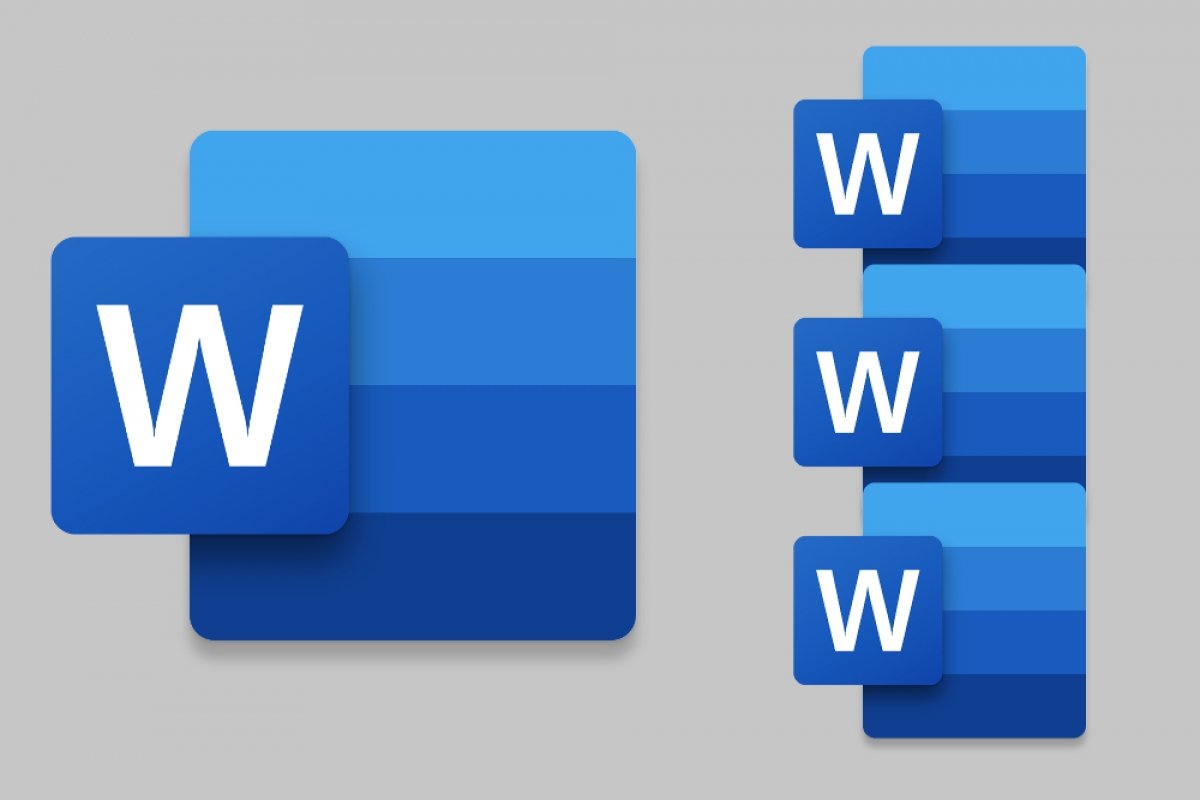Microsoft Word lets you create a master document composed of separate subdocuments to facilitate working with large texts. The idea is to gather several documents into a single one, making the others easily accessible. It can be considered a container of links to different related documents that acts as an index and helps to generate tables of contents easily.
Open a new blank document. Then, go to the View tab and select Outline in the Views section.
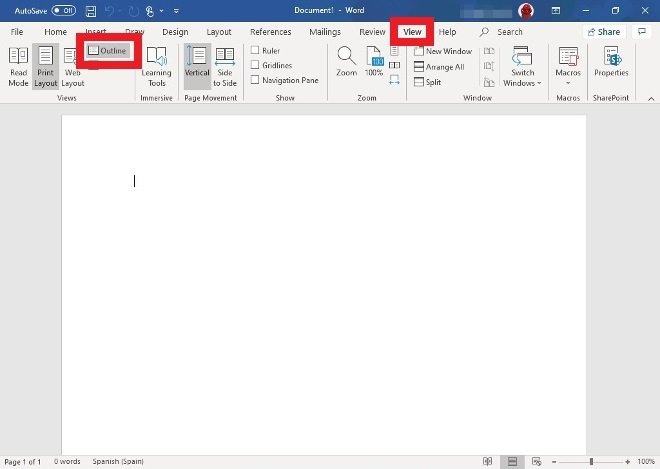 Access to Microsoft Word’s outline view
Access to Microsoft Word’s outline view
Now, you can start entering titles. In this window, where you are now, in the upper Outline Tools section, use the drop-down menu and the green arrows to create the levels you need.
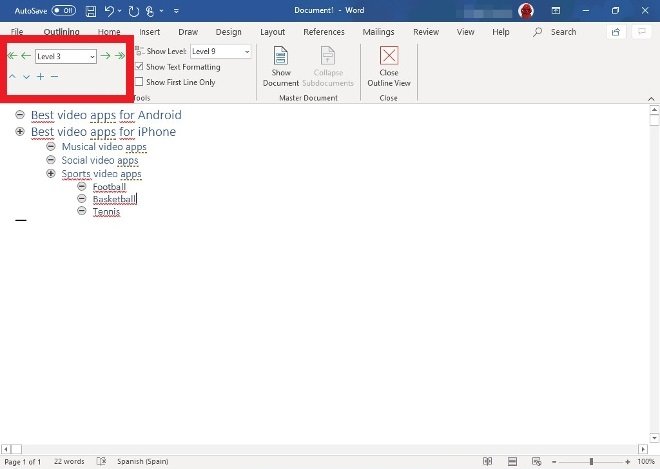 Creation of outline levels
Creation of outline levels
When you have entered all the levels you need, go to the Master Document section at the top of the interface and select Show Document.
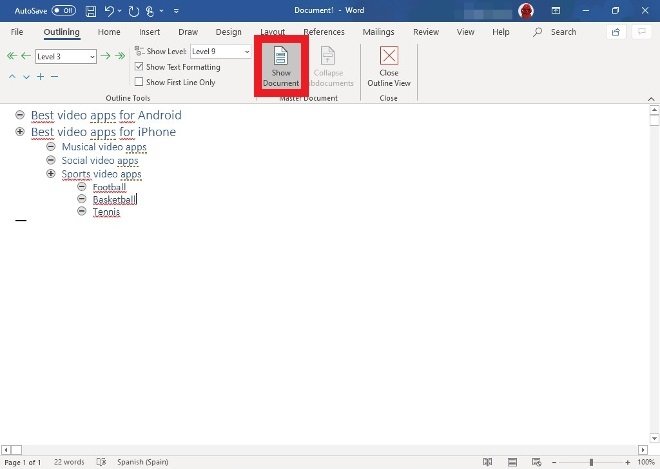 Access to the master document options
Access to the master document options
Finally, select the complete schema you have created and click Create in that same Master Document section.
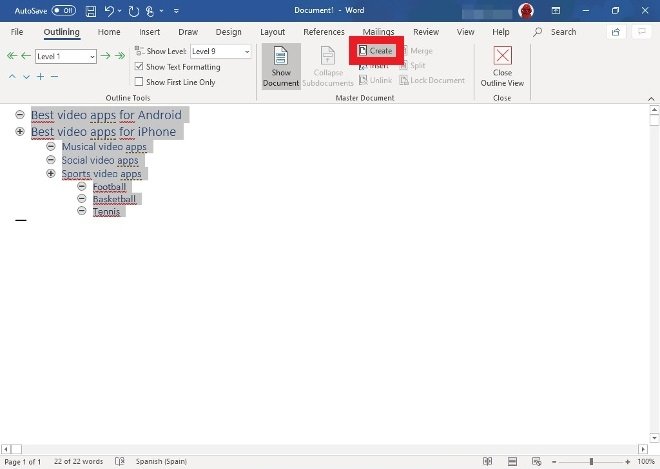 Button to create the master document
Button to create the master document
Now, each level created is a separate document that you can access from this small icon to the left of each level name. The name of each document is the one that has that point of the schema you have created.
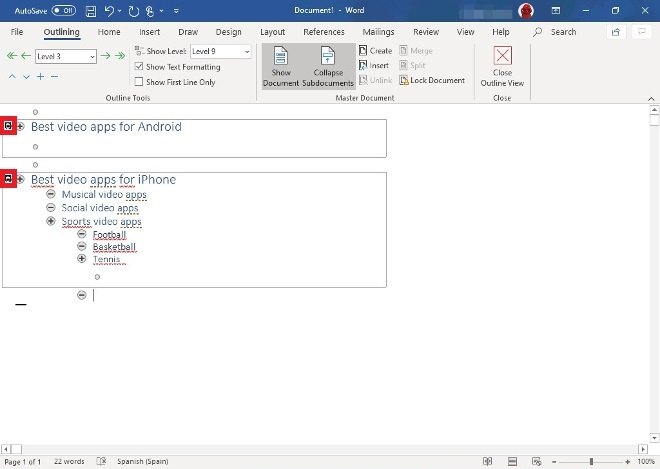 Links to independent documents
Links to independent documents
A Word master document has no contents as such, only the links to the subdocuments that compose it. This work system lets you quickly make changes to any of the subdocuments without affecting the rest, and the changes will be reflected in the master document immediately.