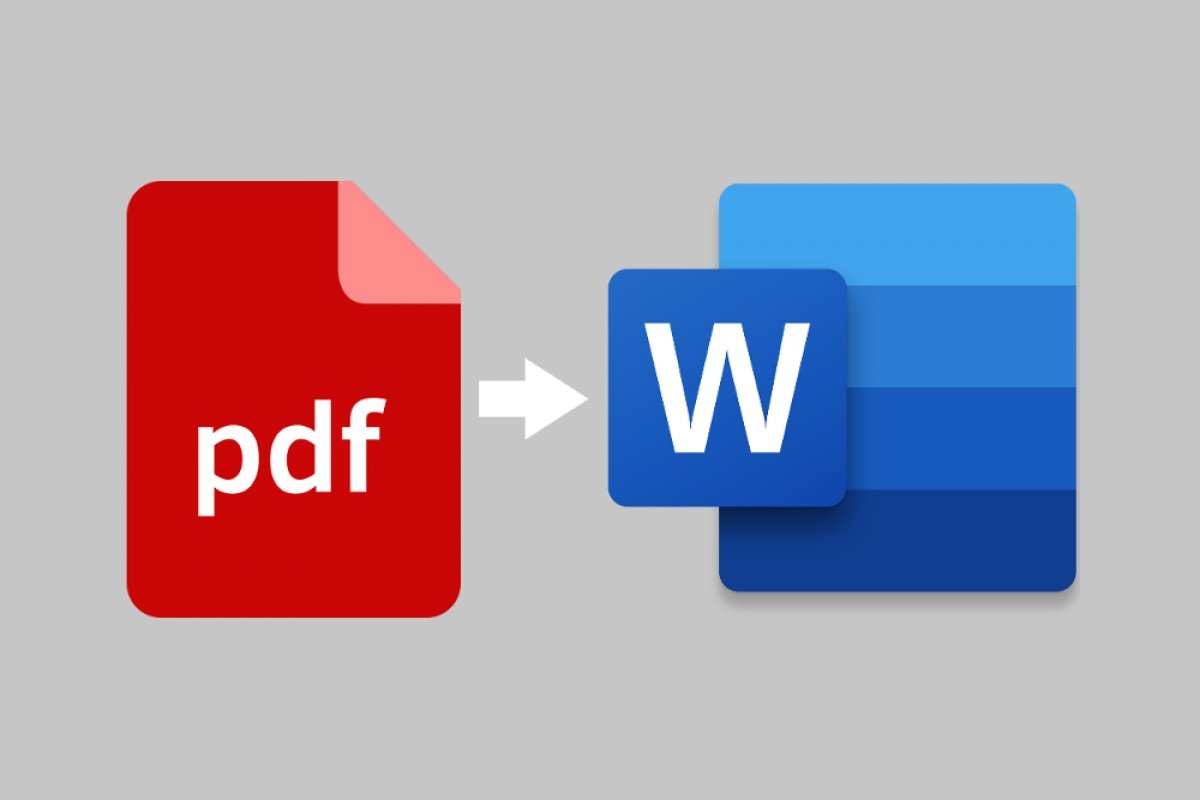The easiest way to convert a PDF file into a Word document is by simply opening the document with the text editor from Microsoft. Find the PDF file on your computer, right-click on it and select Open with... The easiest way to convert a PDF into a Word document is simply by opening the document with the text editor from Microsoft. Find the PDF file on your computer, right-click on it and select Open with.
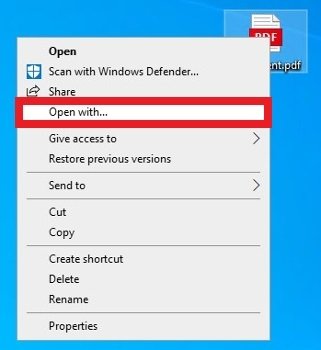 Open the contextual menu on the PDF document
Open the contextual menu on the PDF document
In the new pop-up menu, search for Word and click Ok at the bottom of the menu. If you cannot easily find Word, use the look for another app on this PC option to find the directory where the software EXE is located.
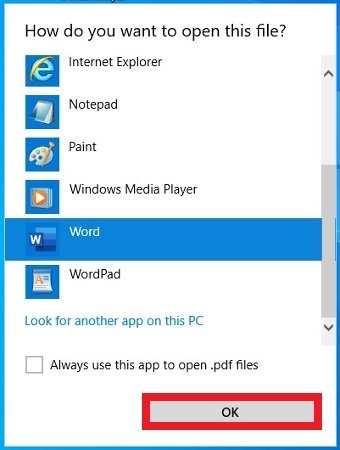 Select Word as the software to open the PDF
Select Word as the software to open the PDF
Word will warn you that the process may take a while and that the final text document may not look exactly like the PDF, especially if it has a lot of graphics. We must keep in mind that the result is not optimized to maintain the original appearance of the file but to let you edit the text.
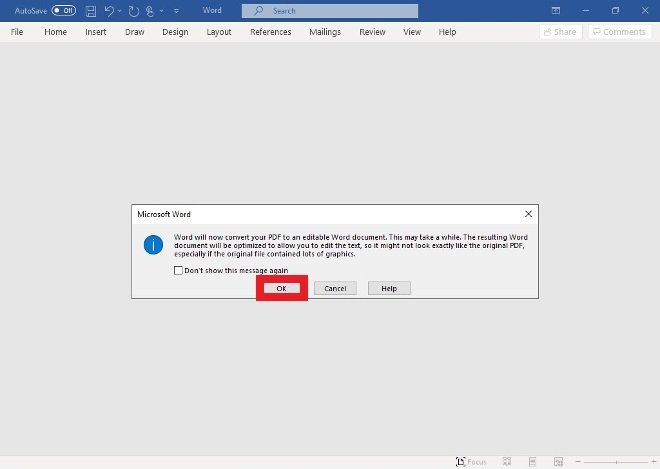 Warning about possible graphical differences on the final document
Warning about possible graphical differences on the final document
After following these steps, you will have on your screen the text document in Word format ready to be edited without further complications.
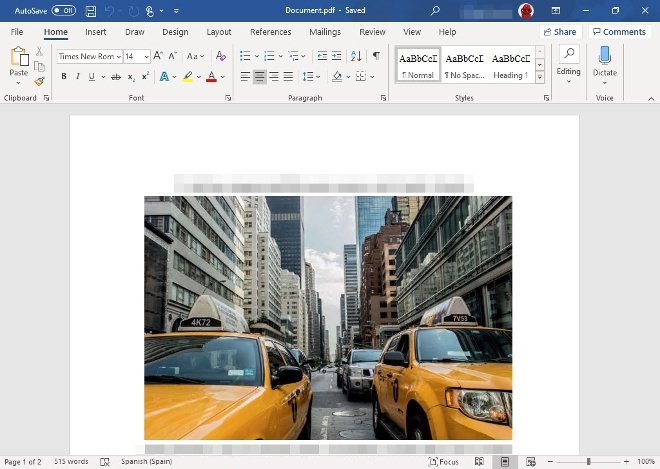 PDF document converted to Word
PDF document converted to Word
How to convert a PDF file to Word with Adobe Acrobat Reader
If you are an Adobe Acrobat Reader user it is also easy to transform a PDF file into a Word document, you can start by downloading the software.
To get started, open your PDF document as usual (Adobe Acrobat Reader should be set as the default when opening these files) and click on the top toolbar File>Convert to Word, Excel or PowerPoint.
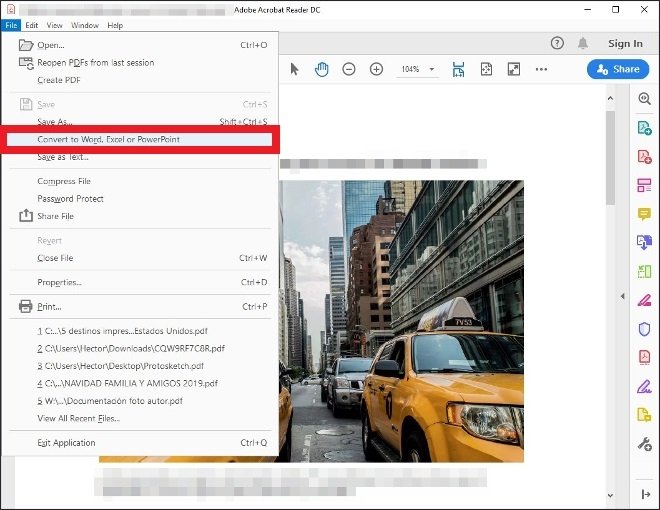 Option to convert PDF documents in Adobe Acrobat Reader
Option to convert PDF documents in Adobe Acrobat Reader
In the new window, you can choose whether to add more documents to the stack, define exactly the file format you want (in case of Word documents you can choose between DOC and DOCX) and finally select the language of the original document. Why is this important? Because Acrobat Reader uses OCR character recognition technology. If you define the original language of the document in advance, you will improve the final result of the conversion, especially when dealing with a text that has not been typed but comes from images or manual writing as this type of content is harder to transform into Word format from a PDF
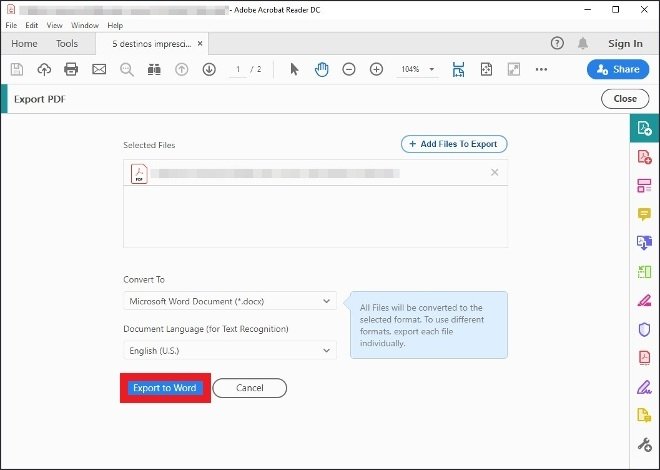 Selection of the final format for the PDF document
Selection of the final format for the PDF document
How to convert from PDF to Word with Google Drive and Google Docs
If you do not have Word or Adobe Acrobat Reader, or if you use free accounts that do not let you use any of the above options, you still have other choices. Perhaps, the most popular and universal option is to use Google Drive and Google Docs. To use this method, upload the PDF file to Drive, where you can view it, and then use Docs to save the document as a text file.
First, open a web browser, log in to your Google Account and go to Google Drive. Once there, upload a new document by right-clicking on the main interface and selecting the Upload option from the pop-up menu.
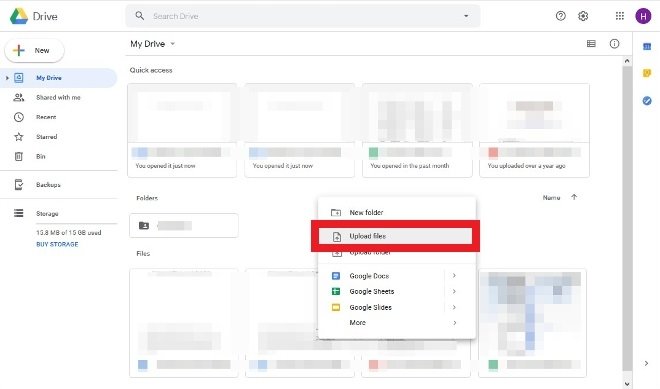 Option to upload a PDF to Google Drive
Option to upload a PDF to Google Drive
Find the document on your hard drive and click Ok in the lower right corner of the file browser.
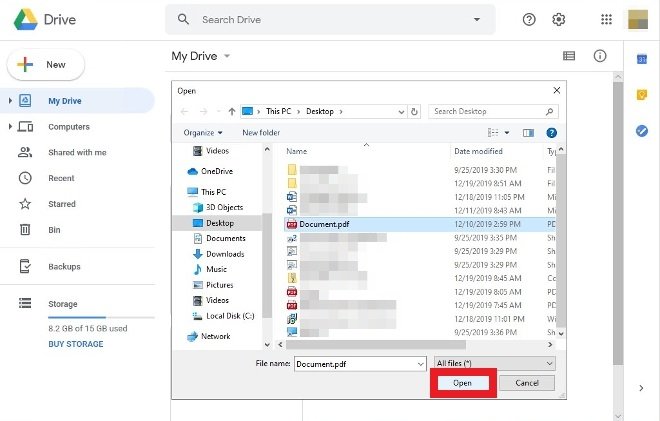 Press Open to load the PDF in Drive
Press Open to load the PDF in Drive
When the PDF upload is complete, you will be able to view the document among the files saved in your Drive. Double click the document to directly view its contents with the Google PDF viewer.
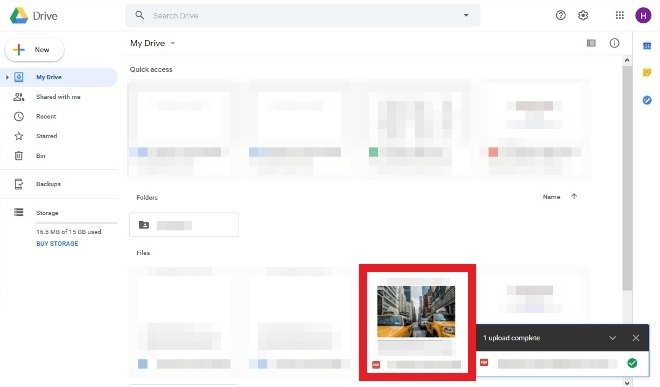 PDF file uploaded to Google Drive
PDF file uploaded to Google Drive
If you look at the top of the viewer, you will notice the option to open the document with Google Docs, click on this button.
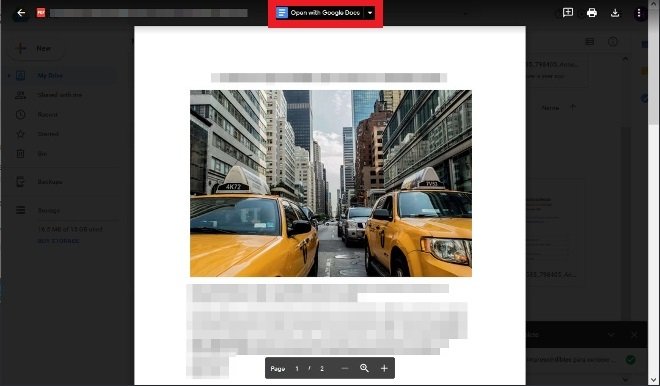 Press here to open the PDF in Google Docs
Press here to open the PDF in Google Docs
With the PDF document already open in Google Docs, just follow the path File>Download>Microsoft Word to download the PDF as a DOCX document.
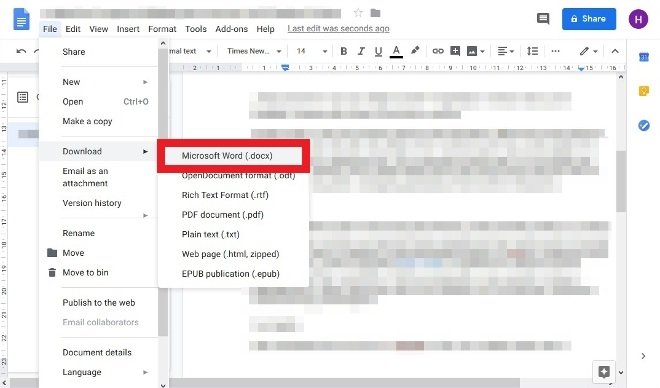 Export the Google Docs file to Word format
Export the Google Docs file to Word format
We have let you know about three different ways to convert a PDF file into a Word document, although there are several other tools for such a goal. Keep in mind that not all tools offer the same results (as expected, paid tools work better than free tools), additionally, the final result depends largely on the content and creation of the PDF file (graphic and visual elements are harder for the software to recognize and convert to Word format).