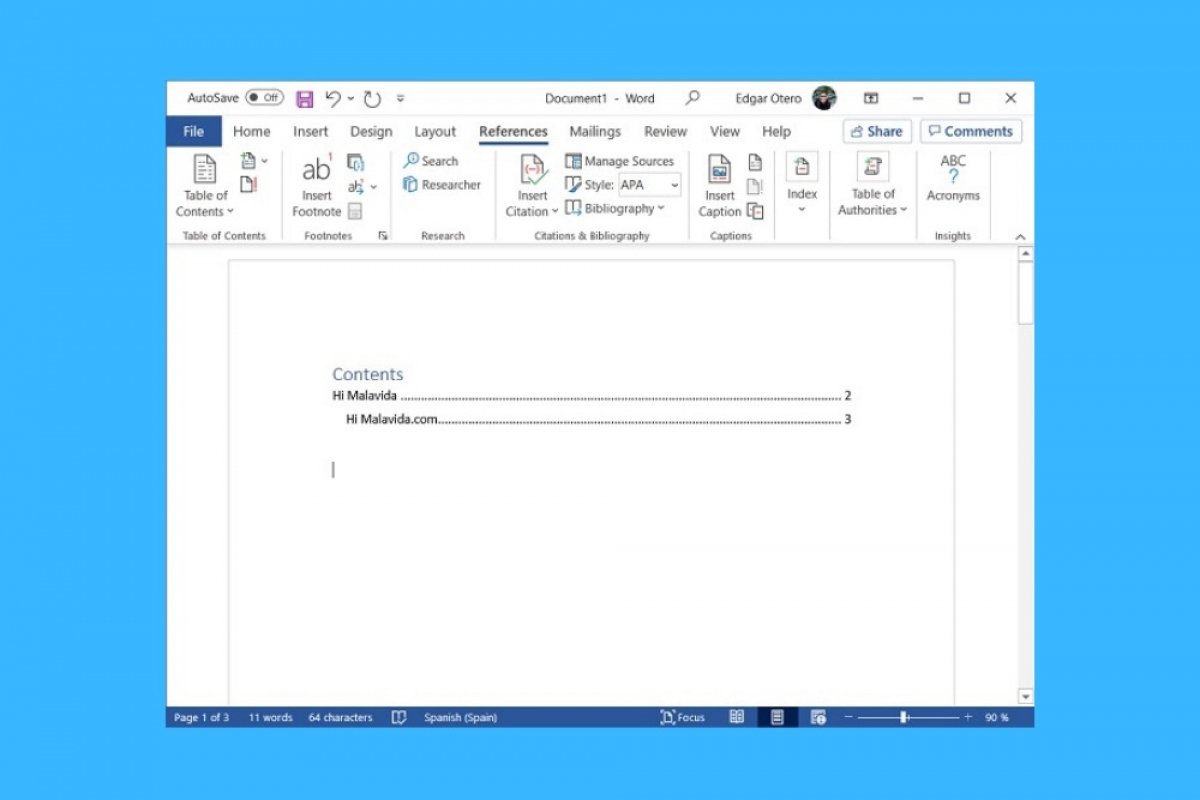When a Word document acquires a certain complexity, the insertion of an index becomes necessary. If you are thinking of adding an index to your writings and you do not know how to do it, stay with us because we will tell you how to do it.
The first step is to access References.
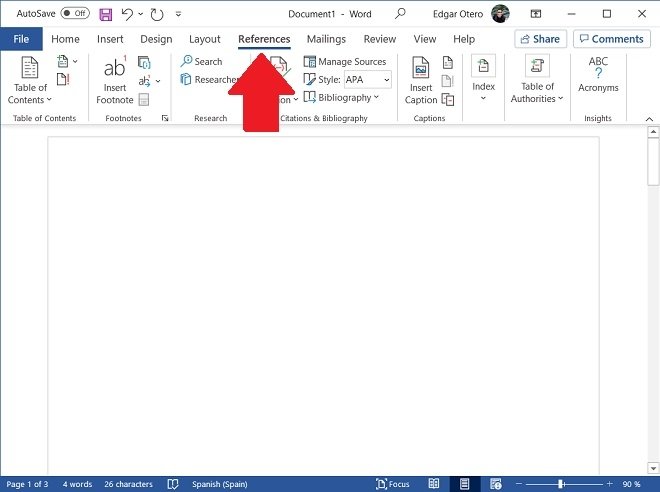 Reference section
Reference section
There, you will find the option Table of contents. Click on it to continue.
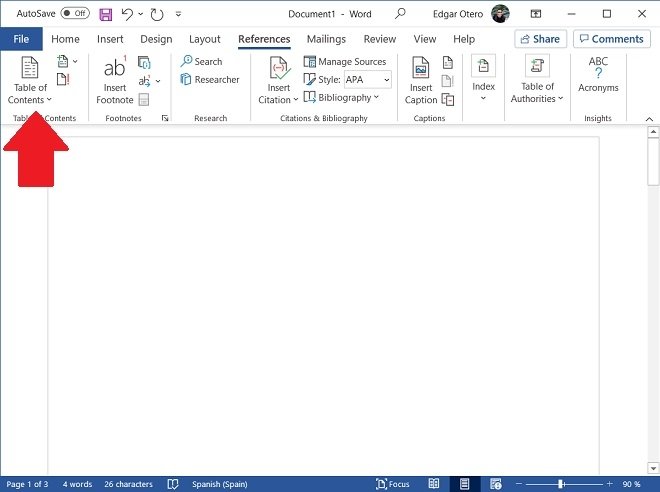 Table of content
Table of content
Word includes some predefined layouts that let the user add indexes quickly. Select the one you like best for your document. Remember that you can subsequently change the format of the different elements of the index.
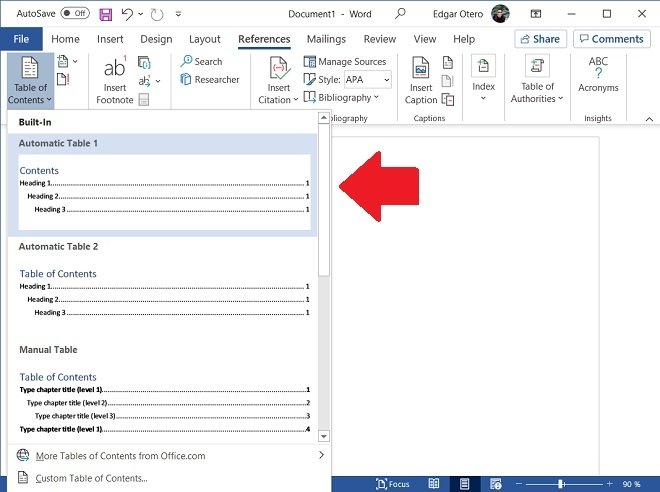 Choose the index style
Choose the index style
The appearance of the index should look like the one you see in the following screenshot.
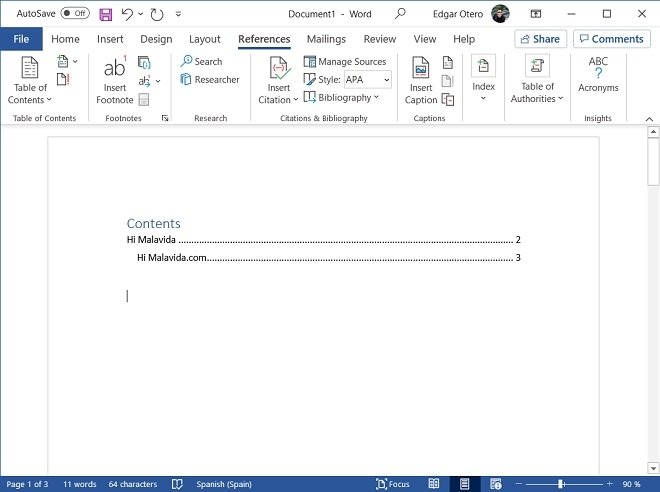 Index aspect
Index aspect
At this point, you already know how to add an index to a Word document. However, there are a few things we should tell you about this feature.
First of all, the indexes base their content on the titles. Word lets the user organize documents into hierarchies based on titles. Therefore, in the style section, you will see options such as Title, Title 1, Title 2, and so on. You should use these formats to organize your document. Word will then know how to create an index automatically. The application will add each title according to its importance.
Secondly, the indexes must be updated manually. When you add a new section to the file, click on the table of contents and click on Update Table. At that time, the new titles you have added will be displayed in the index.
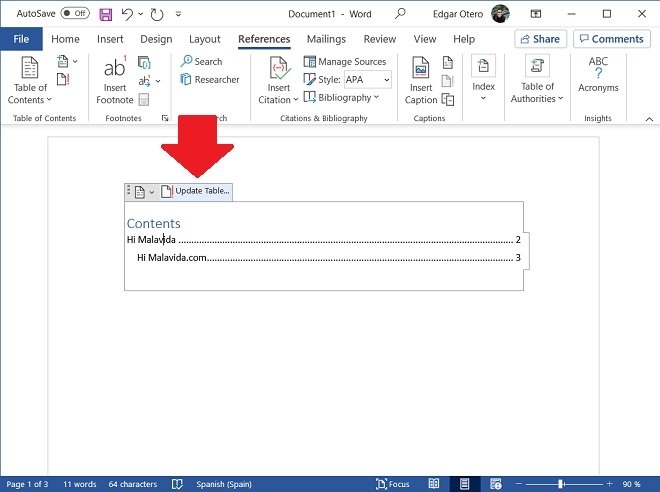 Update the index
Update the index
Finally, you should know that each entry in an index has a hyperlink. That is what makes them useful, not only to make the document easier to read once printed but also to navigate through it while editing it in Word.