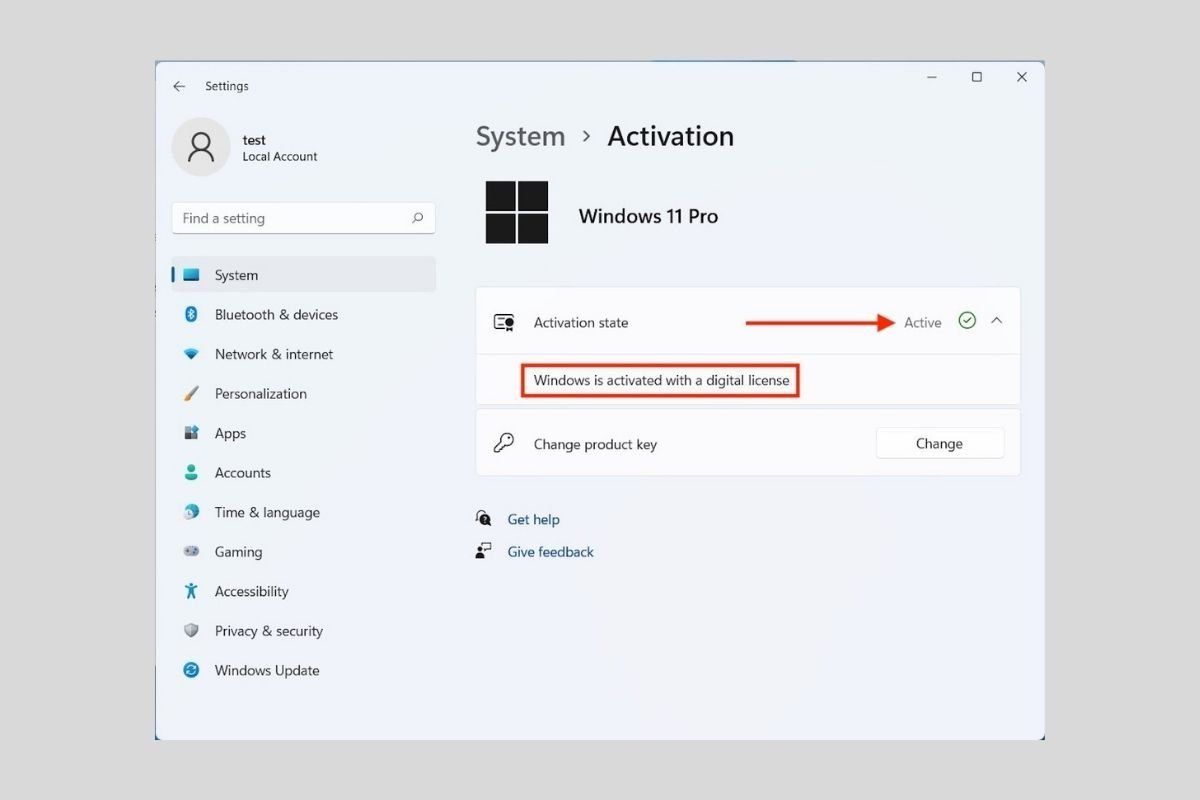Although it is possible to enjoy all the experiences that Windows 11 offers using a free update, you will always need to have a valid license to activate the installation. If you already have Windows 10 activated, you do not have to worry. The new version will be activated automatically. But is it possible to check it?
Checking Windows 11 activation from system settings
To know if Windows is activated or not is very easy. All you have to do is go to the system settings available in the start menu or by using the shortcut Windows + I. Then, click on System and About.
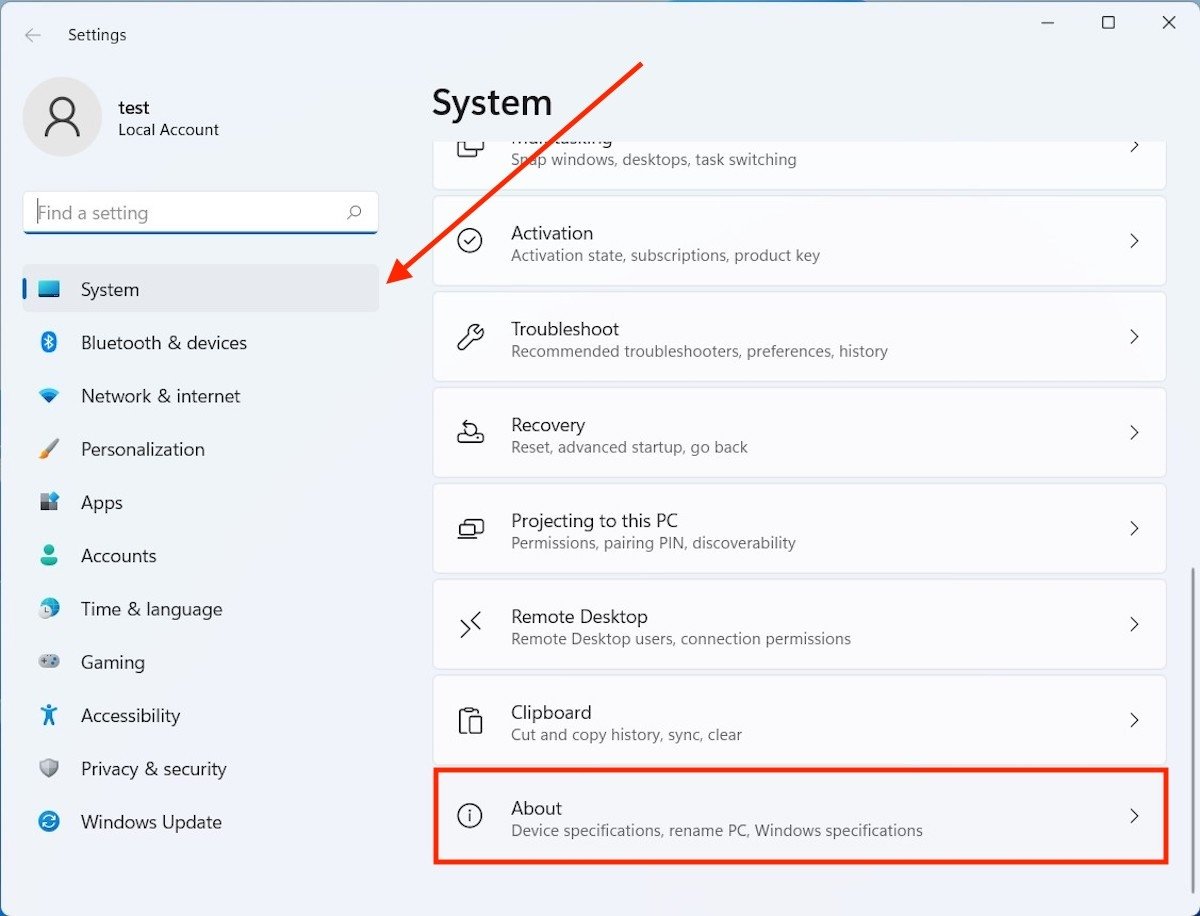 View the PC’s info
View the PC’s info
Under Related settings, you will find the Product key and activation button. Click on it to continue.
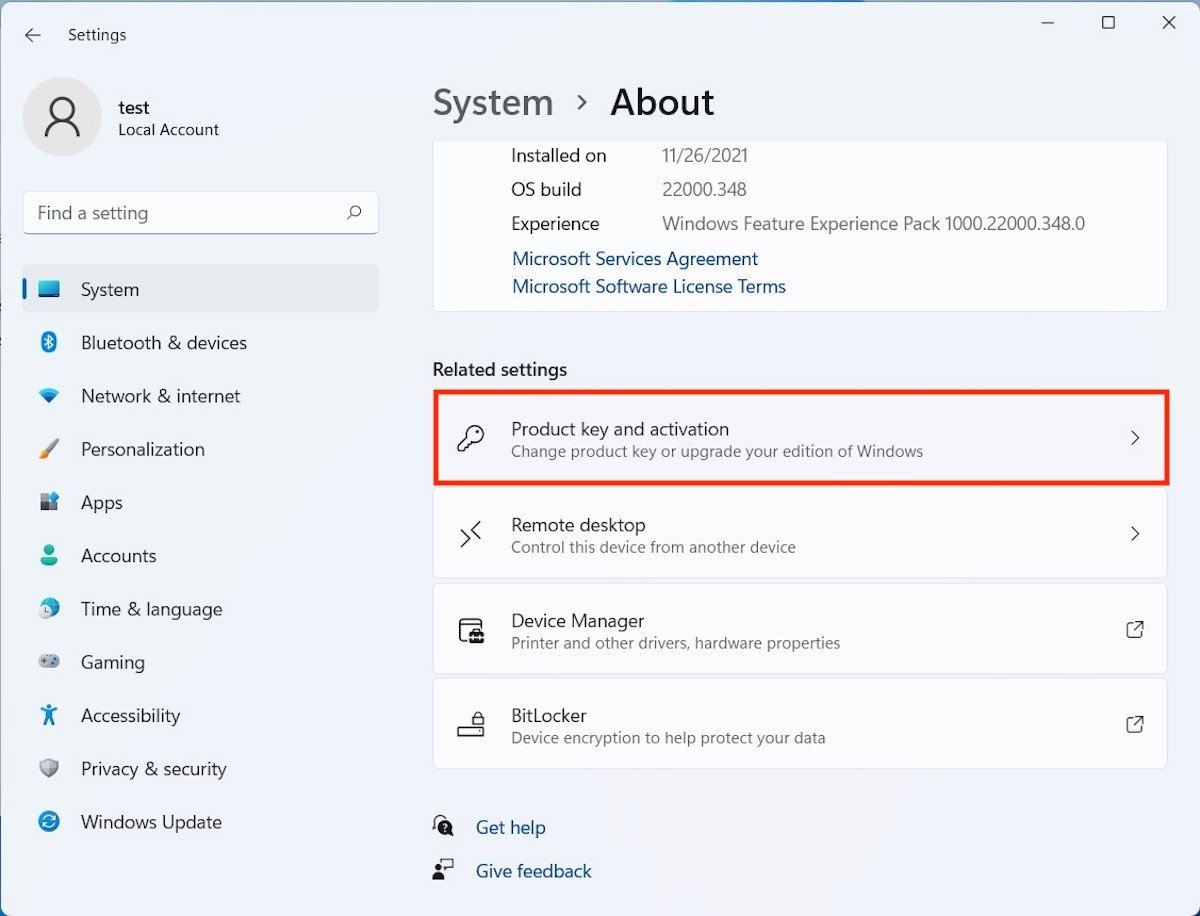 Details about Windows activation
Details about Windows activation
If the Active message appears, it means that you have a legal copy of Windows 11. To see more information, just click on the side arrow of the drop-down menu. In our case, we are informed that the device has been activated using a digital license.
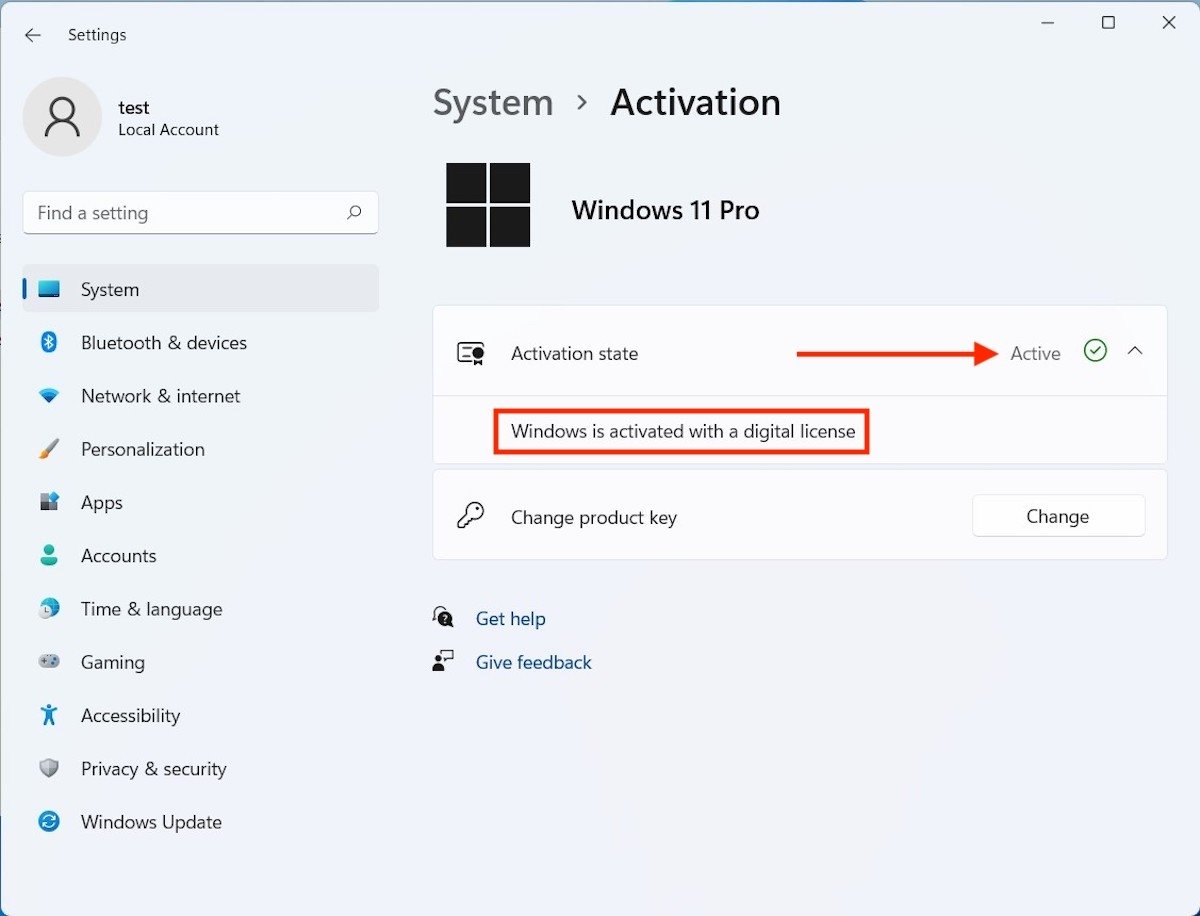 Windows 11 activation status
Windows 11 activation status
In this section of the settings, you can also change the activation key or find out which version of Windows 11 is running.
How to know if Windows is activated with a command
Another way to find out if the copy running on your computer is activated correctly is to use the command line. Locate the command prompt by typing cmd in the Windows 11 search. Then, launch it with administrator privileges.
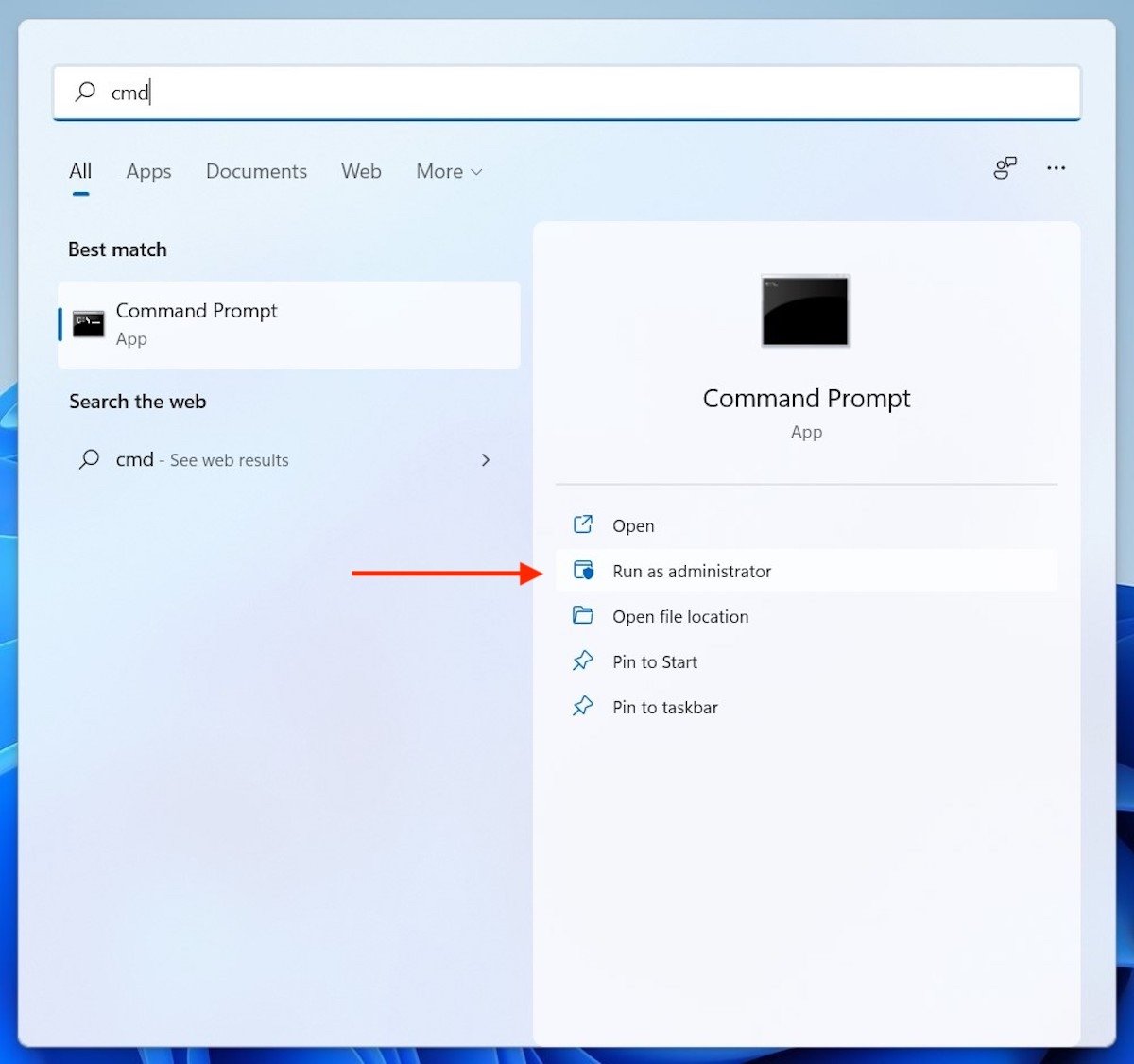 Run the CMD as an admin
Run the CMD as an admin
Type the following command:
slmgr /xpr
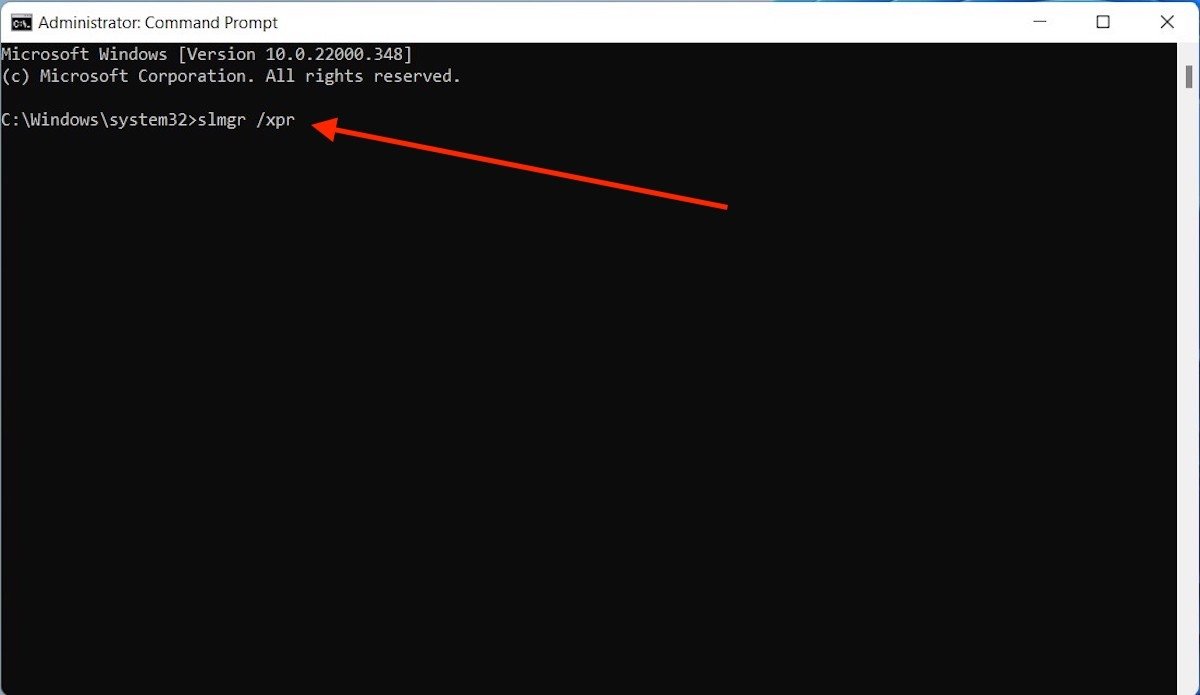 Command to view the activation
Command to view the activation
You will see a pop-up window on the screen. If the message is similar to the one shown in the following image, it means that your copy of Windows 11 is activated.
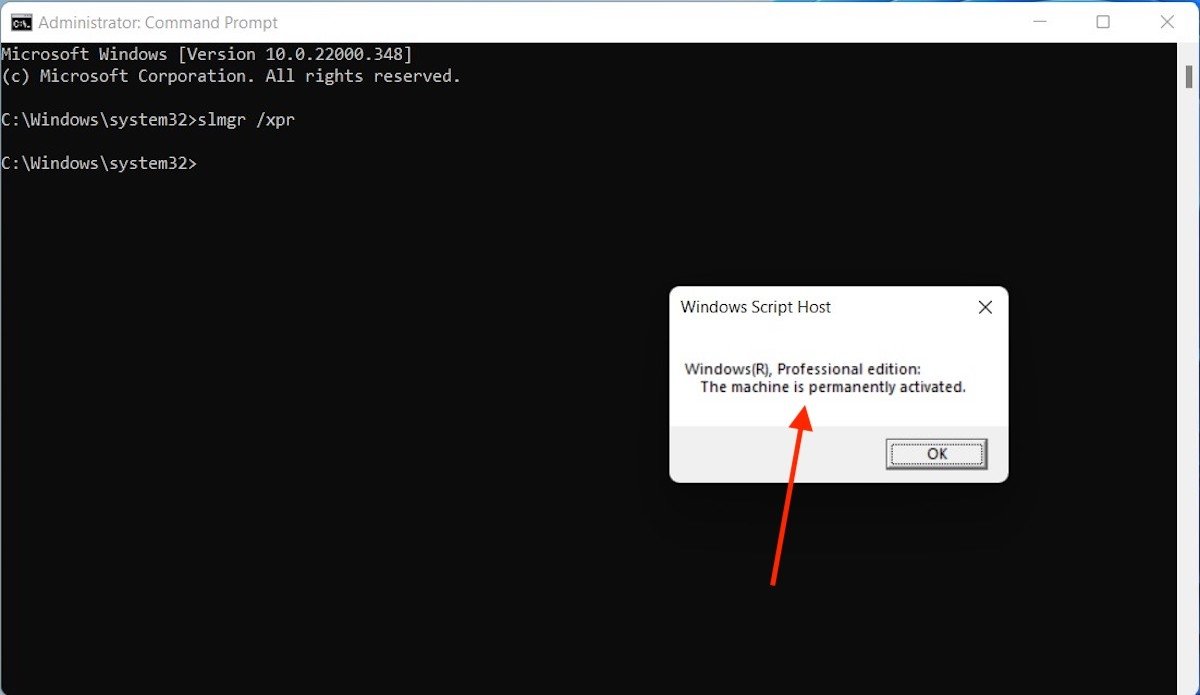 Activation status
Activation status
Otherwise, you must obtain a valid license to use all the features of the operating system.