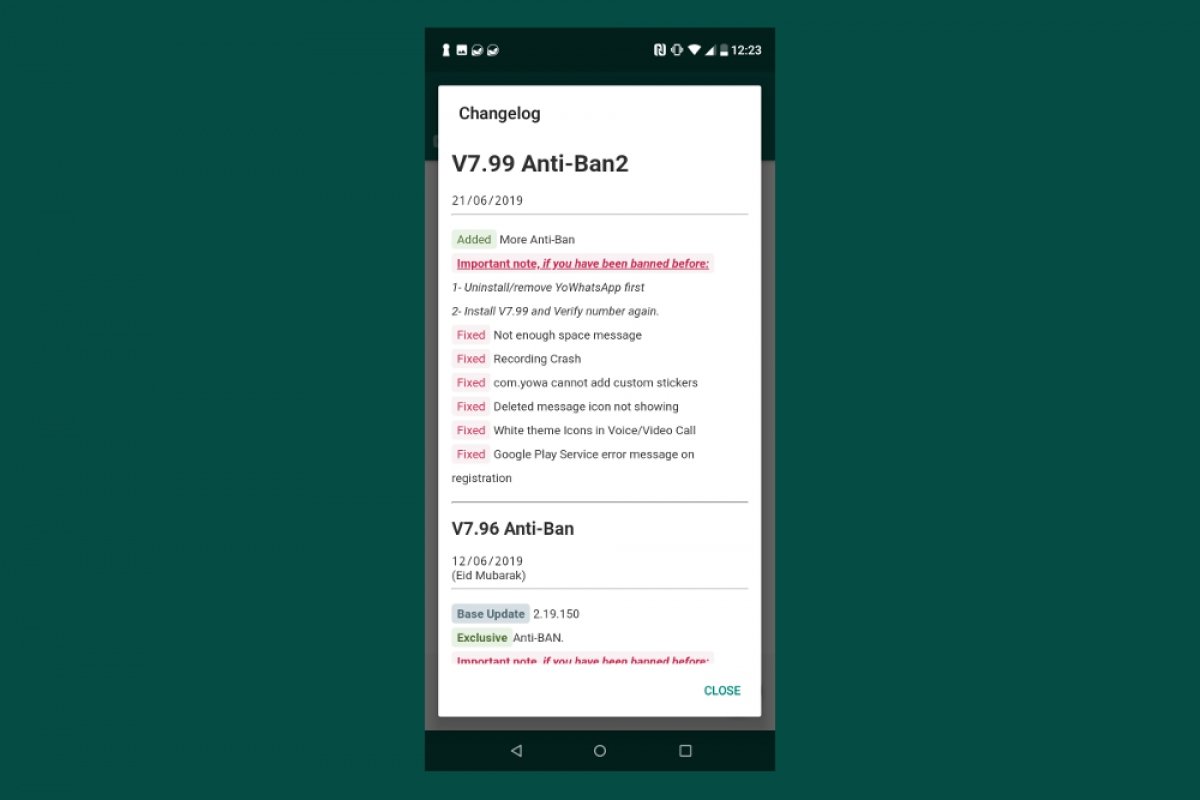Updating YOWhatsApp isn’t carried out like the rest of the applications that we usually install through the Google Play Store. We’ll offer you several methods to update your app but before you start you should think about creating a backup of your conversations if you want to keep them, which you probably want to do. When updating, chats are usually kept but you’re better off being cautious.
Go to the Chats section, press the icon with the three vertical dots in the top right corner and select Settings.
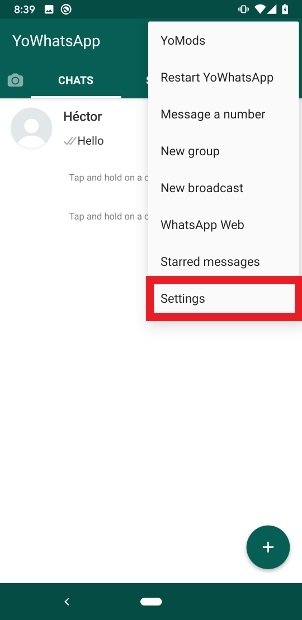 Access to YOWhatsApp’s Settings menu
Access to YOWhatsApp’s Settings menu
Access the Chats section.
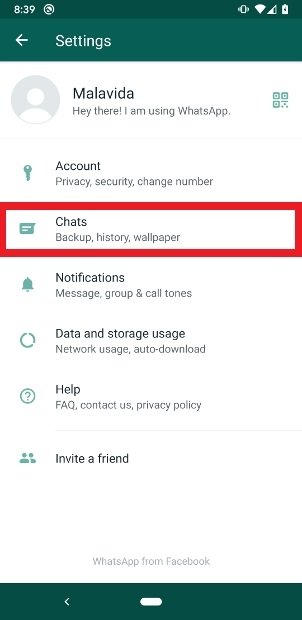 Access Chats
Access Chats
Select the Chat backup option.
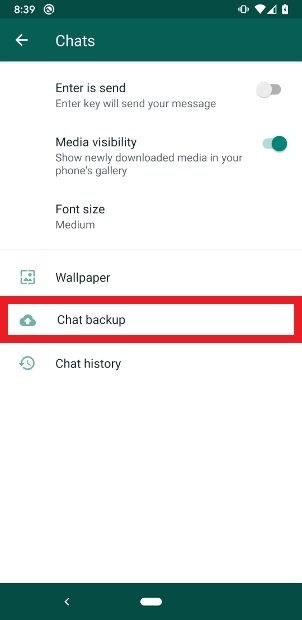 Access Chat backup
Access Chat backup
Press the green Back Up button.
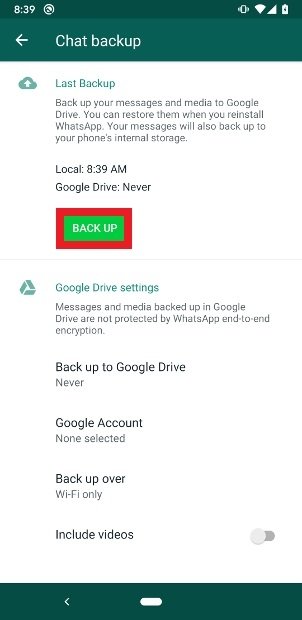 Press the Back up button
Press the Back up button
Now that you’ve got a local backup to resort to you can start updating. To begin, go back to the Settings menu on the app’s home screen.
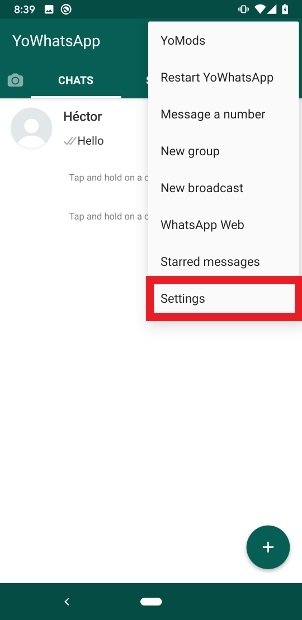 Access to YOWhatsApp’s Settings menu
Access to YOWhatsApp’s Settings menu
Now access Help.
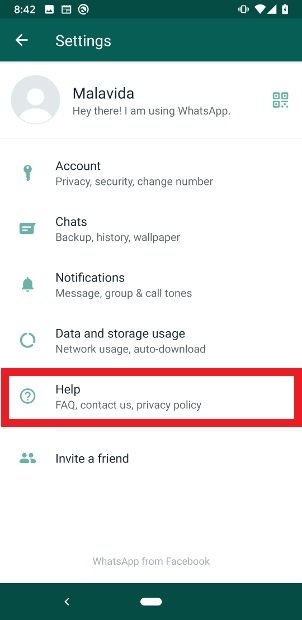 Access the Help section
Access the Help section
Press App Info.
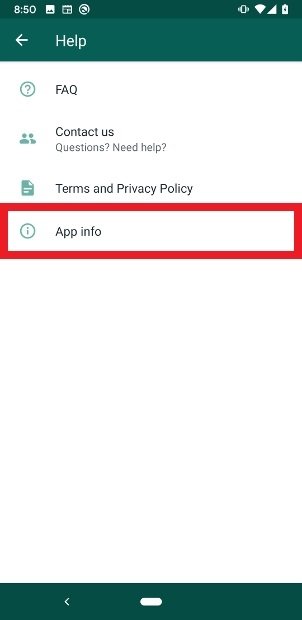 Enter App info
Enter App info
Write down the version number that appears on your screen.
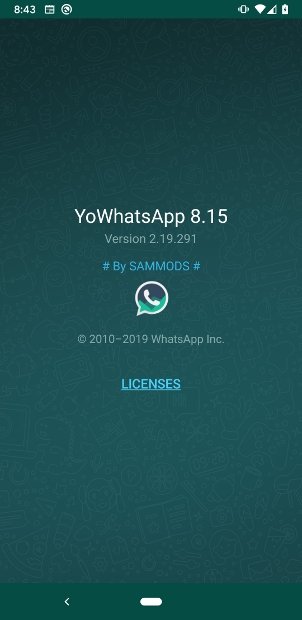 Write down the number of the version installed
Write down the number of the version installed
Now that you’ve got the version number, check the version we’re offering on our web. The same as yours? That means that you’re up to date. Are we offering a higher version? In that case, you have to update so start downloading the new APK using the green Download button you’ll find at the end of the page.
Once you launch the installation, the operating system will warn you that you already have the app and will ask you if you want to install an update. Press Install to start the process.
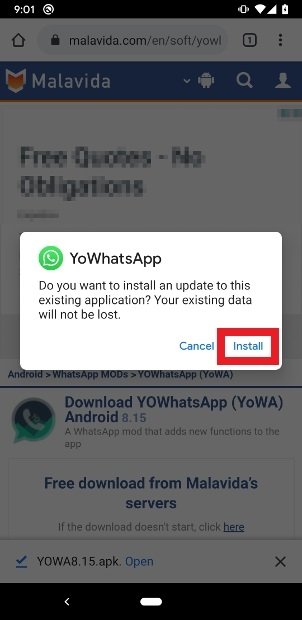 Confirm the installation of the update
Confirm the installation of the update
Once the download and installation have been completed, you’ll see a new notification on your screen confirming the operation. Press Open to open the app once again with all your conversations just where you left them off.
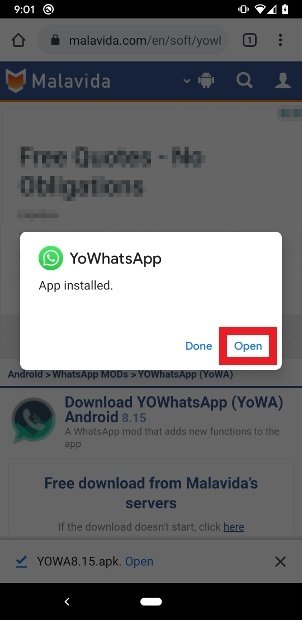 YOWhatsApp’s update completed
YOWhatsApp’s update completed
There’s a second method available to check the app and update if necessary. Access YOWhatsApp, go to the Chats section and drop down the menu with the three dots in the top right corner. In this new menu, select YoMods.
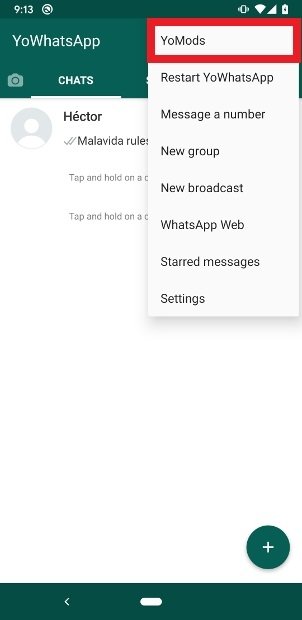 Enter YoMods
Enter YoMods
Find and access the Updates entry.
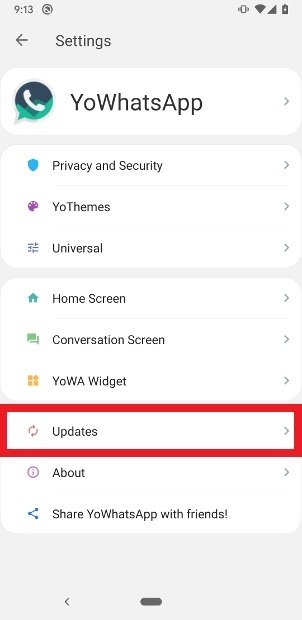 Search for the Updates section
Search for the Updates section
Tap on Check for updates.
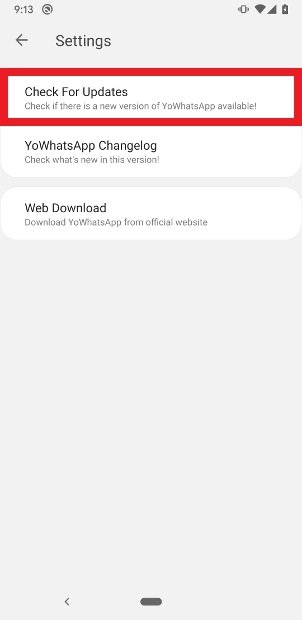 Press Check for updates
Press Check for updates
After a few seconds, the app will show you the corresponding notification and, if necessary, will offer you the possibility to download the new version.
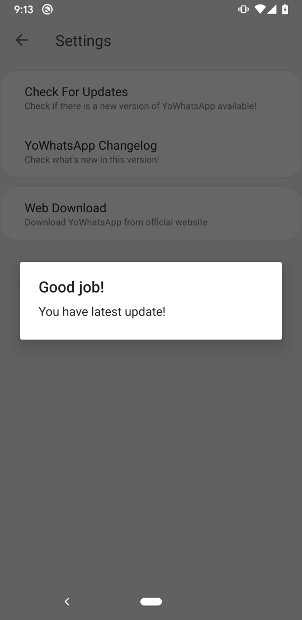 The app will show you whether it’s up-to-date or not
The app will show you whether it’s up-to-date or not
The reason why we have to carry out this operation to update the app can be found in the fact that the application doesn’t resort to Google Play Services to update automatically just like any other app downloaded from the official Android marketplace. That’s because this app isn’t available in the store since it’s an unauthorized development and, therefore, forbidden. That’s part of Google’s policy applied to all developers that want to distribute their creations on this platform.