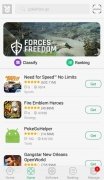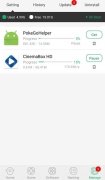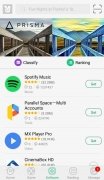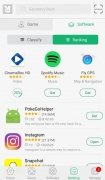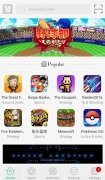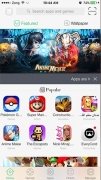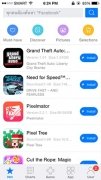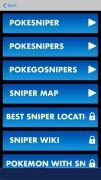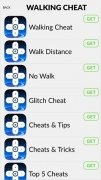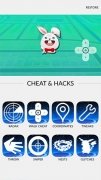Alternative app store for iPhone
Many times, iPhone users, although proud of their iOS devices, feel certain envy of Android users, especially due to the possibilities that the latter have when it comes to downloading applications and APKs from alternative sources and stores other than Google Play. But now thanks to TutuApp, iOS users can also get hold of an alternative market to iTunes from where they can download free commercial applications or improved and modified versions of classic apps.
Therefore, we're talking about the equivalent to what we'd find in Aptoide, Blackmart or Mobogenie for Android, but now on iPhone and iPad. By downloading this tool, you'll have access to games and apps that you'd usually have to pay for, enhanced versions of your favorite apps such as WhatsApp++, Facebook++, Spotify++, and games that already incorporate extra functions so you can win by cheating at Pokémon GO, Clash of Clans, Clash Royale or Brawl Stars.
The best solution to have 2 WhatsApp numbers on your iPhone.
TutuApp vs TutuApp VIP
The program comes along with two different versions. One that is completely free also known as TutuApp Helper and incorporates limited functions, whilst TutuApp VIP is the premium or pro paid version with all features unlocked. Neither of the two options requires a jailbreak or an Apple ID.
A great alterntive to Cydia and Zestia.
How both versions work is very similar to the official App Store as we can find all the applications available perfectly categorized or simply carry out a manual search if we know what we're looking for. Developed in China, many users don't seem to trust this tool too much and want to know if it's completely safe. It looks like it and, in fact, its popularity has led it to land on other platforms such as Android and Windows PC, although only in beta phase in the case of the desktop version. Furthermore, we can also use it in other languages others than English, which is also a great advantage.
Finally, we have to point out that to be able to make use of this app, you won't need to get hold of the latest iPhone model as it's capable of running on iOS 7 and not only is it compatible with Apple's smartphones but also with other devices such as the iPad and iPod touch.
What's new in the latest version
- The latest version improves the application's compatibility with the newest iOS devices and fixes certain bugs found in previous versions.
Requirements and additional information:
- Minimum operating system requirements: iOS 7.0.
- Compatible with:
- iPhone
- iPad
- iPod touch
 Elies Guzmán
Elies Guzmán
With a degree in History, and later, in Documentation, I have over a decade of experience testing and writing about apps: reviews, guides, articles, news, tricks, and more. They have been countless, especially on Android, an operating system...

Antony Peel