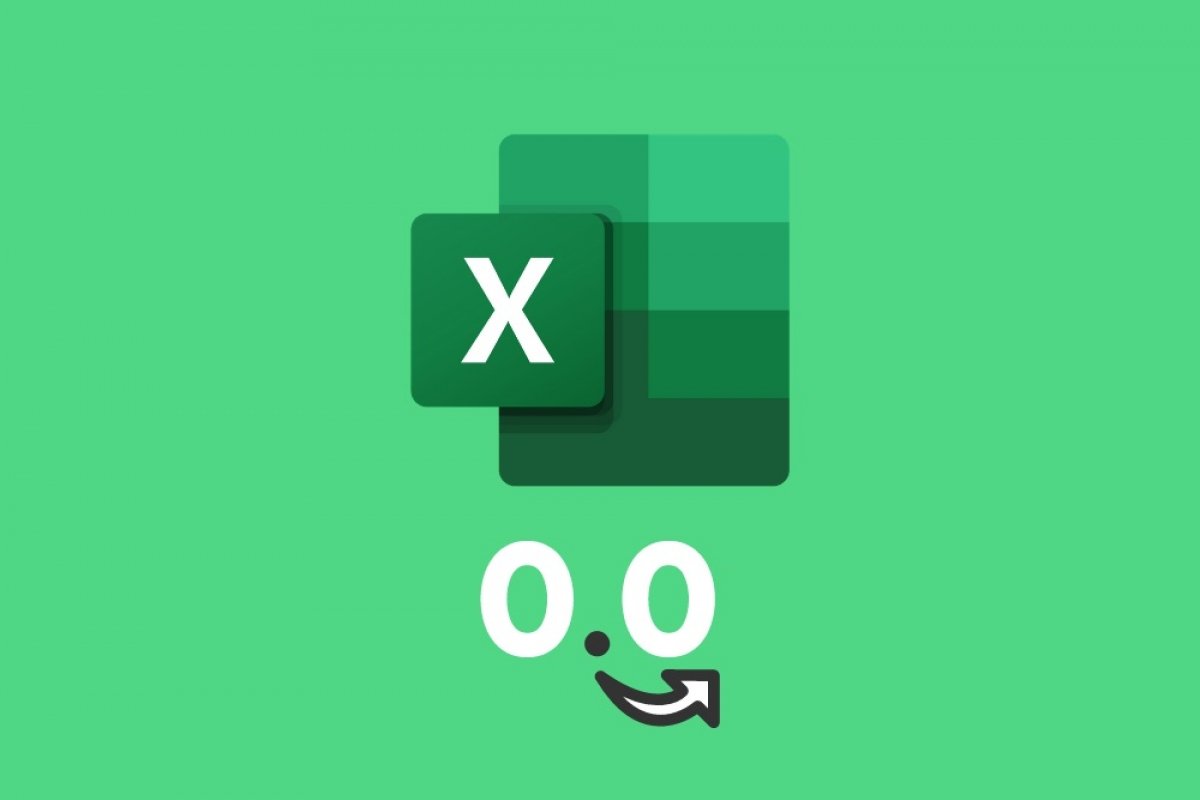One of the most useful features of Microsoft Excel is the ability to round. Instead of having a single formula, this application lets you round in four different ways. In this article, we explain them all so you can choose the most appropriate in each case.
How to round numbers up
The formula must follow this syntax:
=ROUNDUP(number_or_cell;number_of_decimals)
ROUNDUP will help you to obtain rounding upwards, always above the original number. You may have noticed when reading the formula structure that you can specify how many decimal places Excel should display in the result.
How to round numbers down
The formula must follow this syntax:
=ROUNDDOWN(number_or_cell;number_of_decimals)
This formula works similarly to the previous one but applying downward rounding. It is also possible to specify the number of decimal places.
Round to the nearest number
The formula must follow this syntax:
=ROUND(number_or_cell;number_of_decimals)
This is undoubtedly the simplest function, as it lets you automatically round any number, whether you enter it manually or by indicating its cell, to the nearest number. It is possible to choose the number of decimal places to be displayed in each case. This formula is complemented by ROUND.EVEN and ROUND.ODD, working in the same way but looking for the nearest even or odd number, respectively.
Round to a specific multiple
The formula must follow this syntax:
=ROUND.MULT(number_or_cell;multiple)
With ROUND.MULT it is possible to round a number to the nearest multiple of a specific number. For it to work correctly, it is necessary to indicate the cell or number, and then, a figure to obtain the multiples. It is important to know that both numbers must have the same sign, being both negative or positive.