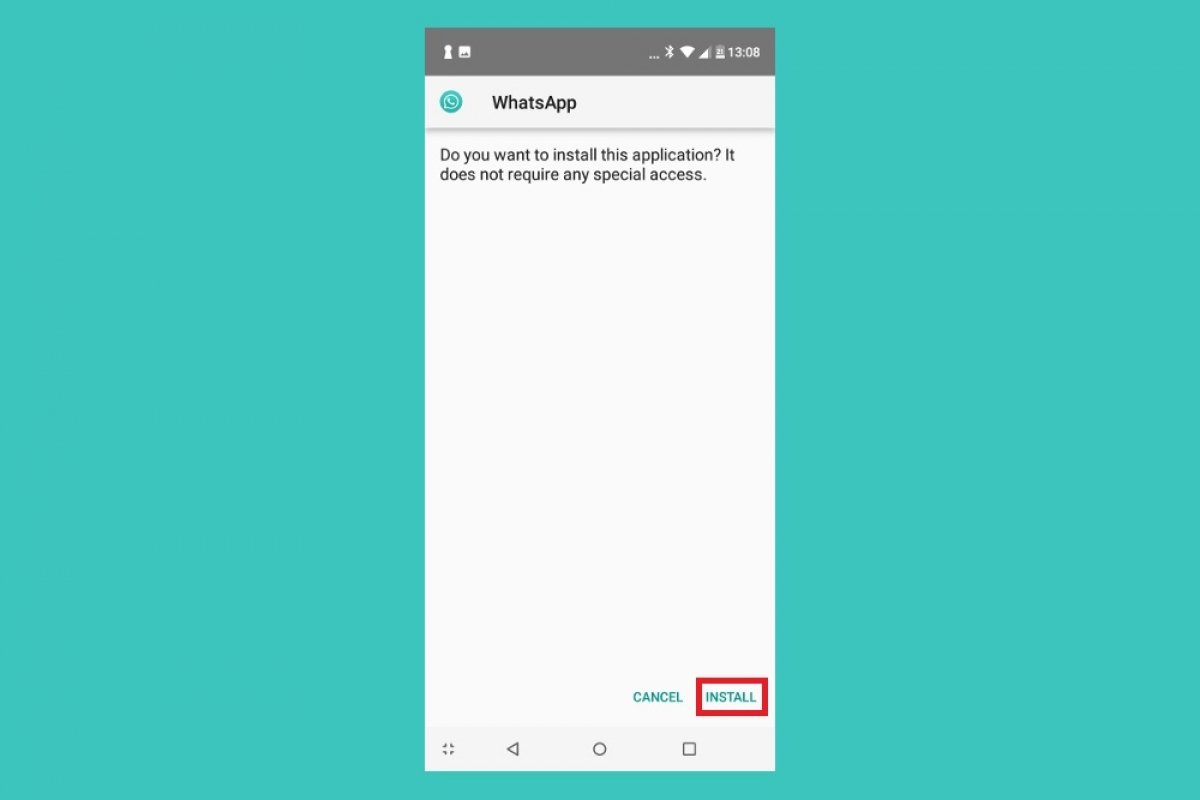To be able to install GBWhatsApp on your phone, the first thing we recommend you to do is make a backup of your conversations on your current messaging client if you want to keep them. You can do so from the application, from the Settings > Chats > Backups menu. You can store the backup on your phone or on Google Drive but if you’re going to use GBWhatsApp or any other MOD, you can only restore local backups. Google Drive doesn’t work with WhatsApp MODs.
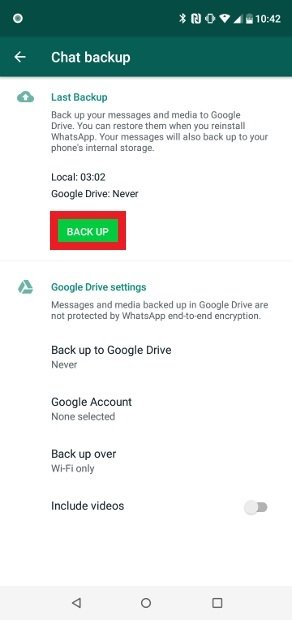 Create a backup of your chats
Create a backup of your chats
Now it’s time to download the GBWhatsApp file. This MOD isn’t available on Google Play so you’ll have to download it from our web using the green Download button that you’ll find at the end of this tutorial. Once you press it, you’ll be taken to our review of GBWhatsApp. Tap the same green Download button once again and confirm the operation by pressing the same button a third time in the last window.
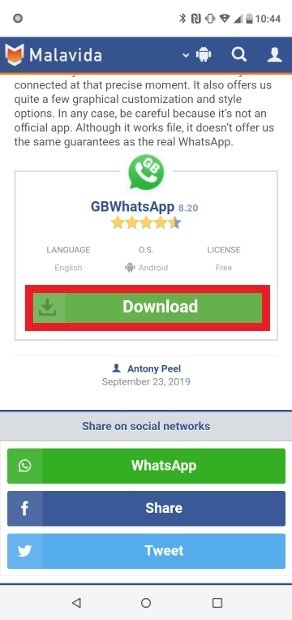 Download button available at the bottom of the page
Download button available at the bottom of the page
Once you’ve downloaded the APK file, open it from the system notifications pressing Open or from your phone’s download folder by simply tapping the file.
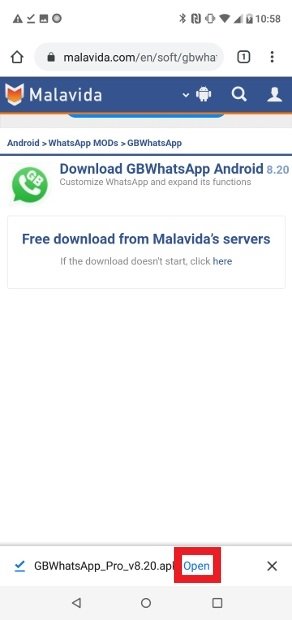 Open the app you just downloaded
Open the app you just downloaded
Hit the Install button in the bottom right corner of your screen.
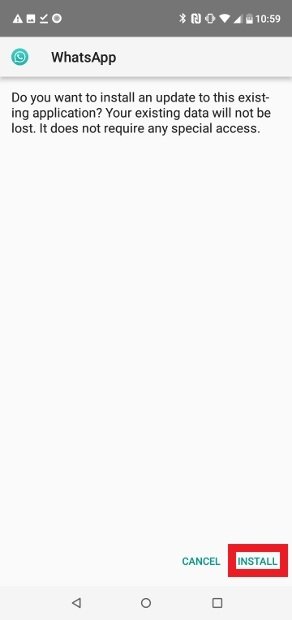 Press Install to launch the process
Press Install to launch the process
Once the installation has finished, press Open to launch the app straightaway.
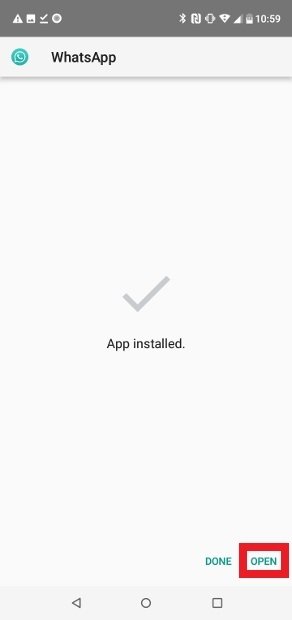 Press Open to open the app
Press Open to open the app
Accept the terms and conditions of use by pressing Agree & Continue.
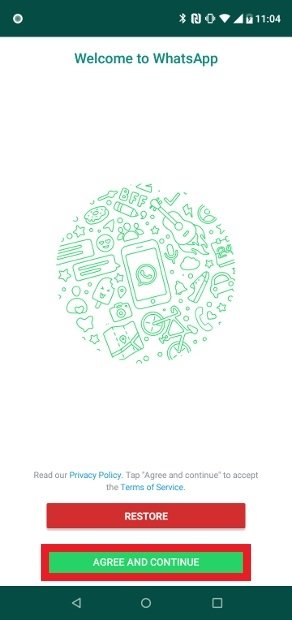 Press here to accept the terms and continue the installation
Press here to accept the terms and continue the installation
Register your phone number. Bear in mind that if you’re already using the official WhatsApp version with the same number, the latter will stop working. If you’ve got a second operative number and you configure it in this app, you can use two different WhatsApp accounts, therefore, you won’t need to remove the official WhatsApp to use this MOD.
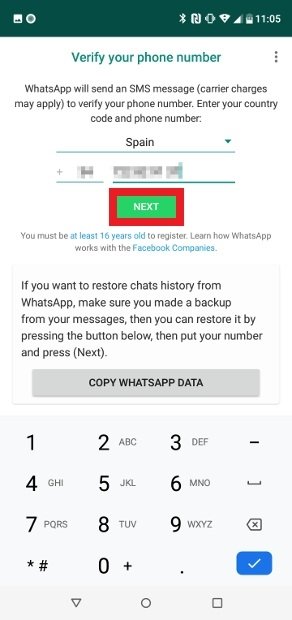 Enter your phone to register
Enter your phone to register
Confirm that the number entered is correct and press OK.
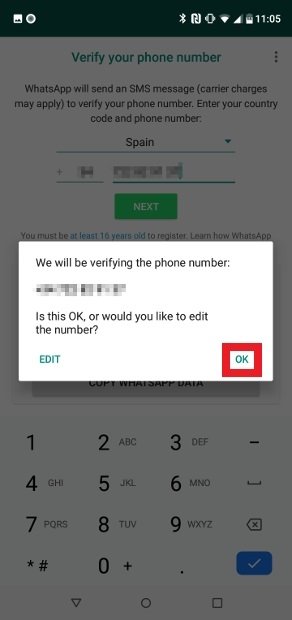 Confirm your phone number
Confirm your phone number
To carry out the number verification process, you can grant GBWhatsApp permissions to read the contents of the SMS messages you receive. Press Not Now if you want to block this permission to write the code manually in the next step or Continue if you want to grant that permission as we have done in this tutorial.
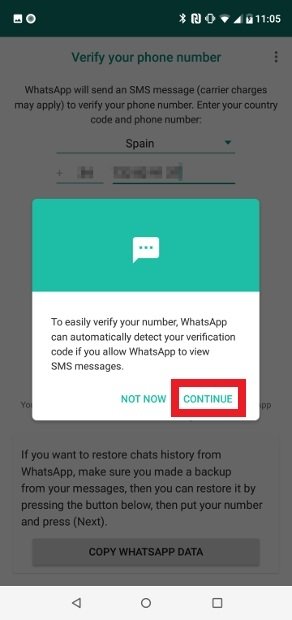 Decide whether Android can read the content of the verification SMS
Decide whether Android can read the content of the verification SMS
Confirm the permission to read SMS messages.
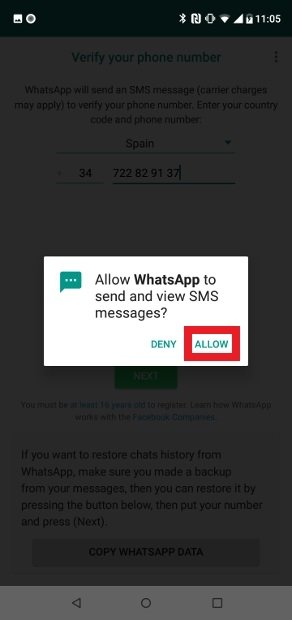 Confirm this permission to read SMS
Confirm this permission to read SMS
You’ll receive a message with a number code. Depending on your choice in the previous point, you’ll have to type the number manually into the box for such purpose or the app will detect the number, entering it automatically.
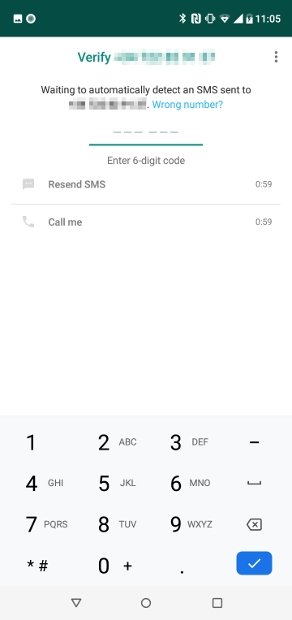 Enter the verification code received by SMS
Enter the verification code received by SMS
At this point, GBWhatsApp will probably warn you that you can import your backup from Google Drive. Despite what it may seem, this feature doesn’t work with WhatsApp MODs, therefore, there’s no point trying, as you’ll be taken to the following warning. Press Ok, Got It to skip this step.
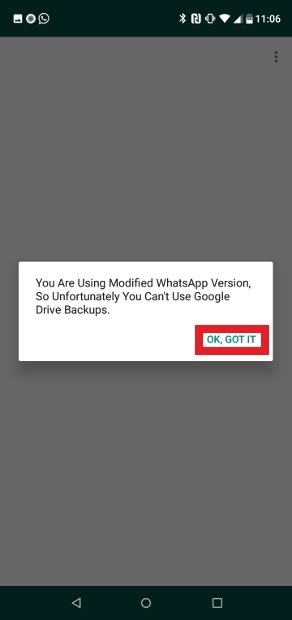 GBWhatsApp cannot import backups from Google Drive
GBWhatsApp cannot import backups from Google Drive
Finally, type in your profile number and a photo that your contacts can view. You’re now ready to chat using your new client.
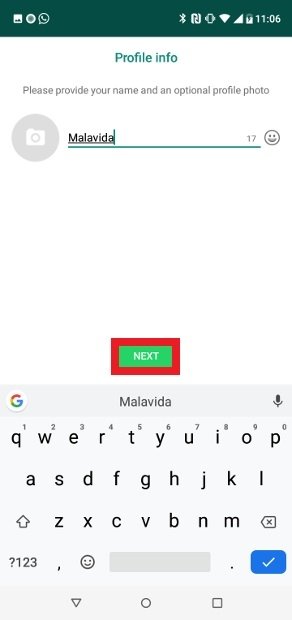 Enter your user name
Enter your user name
Installing GBWhatsApp is as easy as installing any other app. Configuring the phone number is also exactly the same as in the official version. The only thing you have to bear in mind is that you can’t use the same number with the official client and the MOD at the same time but you can use two accounts provided that they are associated to different numbers.