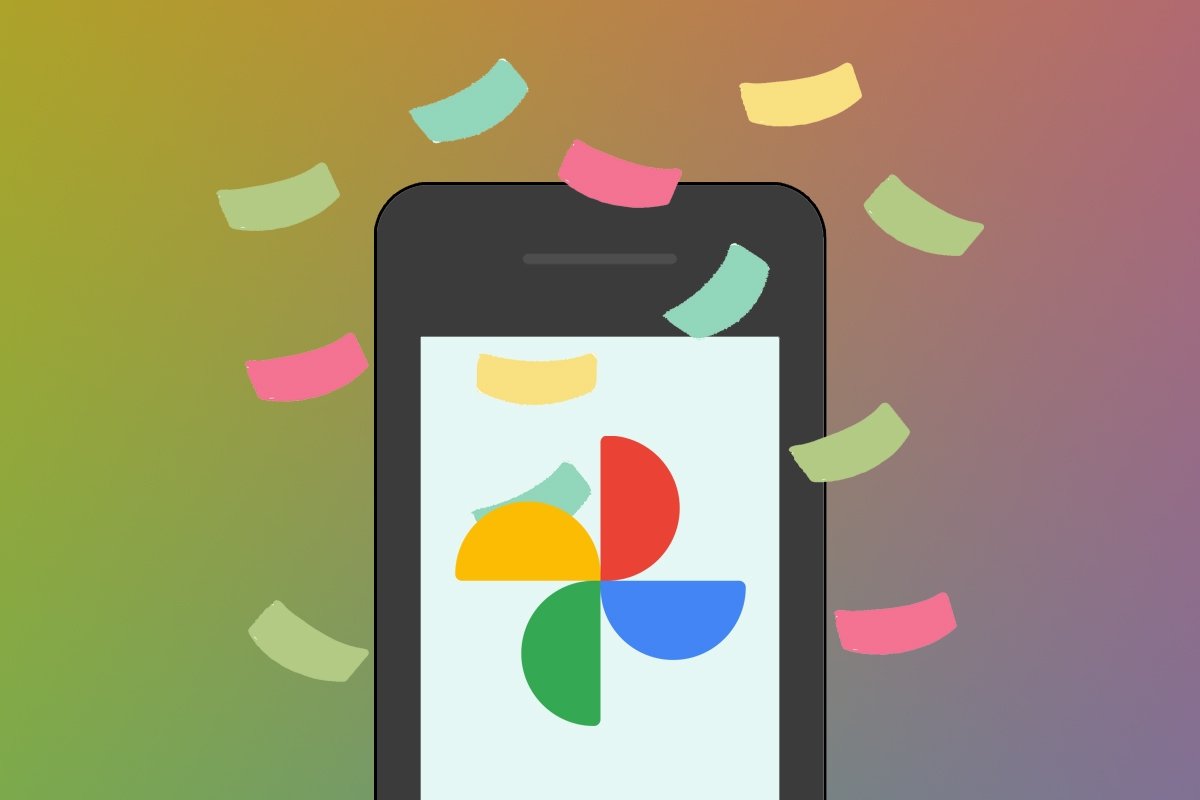Google Photos is an efficient cloud storage application from Google that automatically saves and organizes a copy of all the pictures and videos on a smartphone linked to a Google Account. In other words, the tool backs up our photos automatically, without user intervention. But is it possible to download all the photos at once without opening them one by one?
How to download all your photos from Google Photos at once
Although the Google Photos app does not include a button to download all your files stored in the cloud, Google does offer this option. But we will have to use the Data Download website, also known as Google Takeout, to use it.
- Open your smartphone's web browser and go to the Google Takeout page.
- By default, all Google services will be selected. Tap Uncheck all to uncheck all boxes.
- Now, scroll down to the section corresponding to Google Photos and check its box.
- Go to the bottom and tap the blue button that says Next step.
- Choose how to download the files, the export frequency, the file type (ZIP or TGZ), and the size.
- Tap the blue button that says Create export.
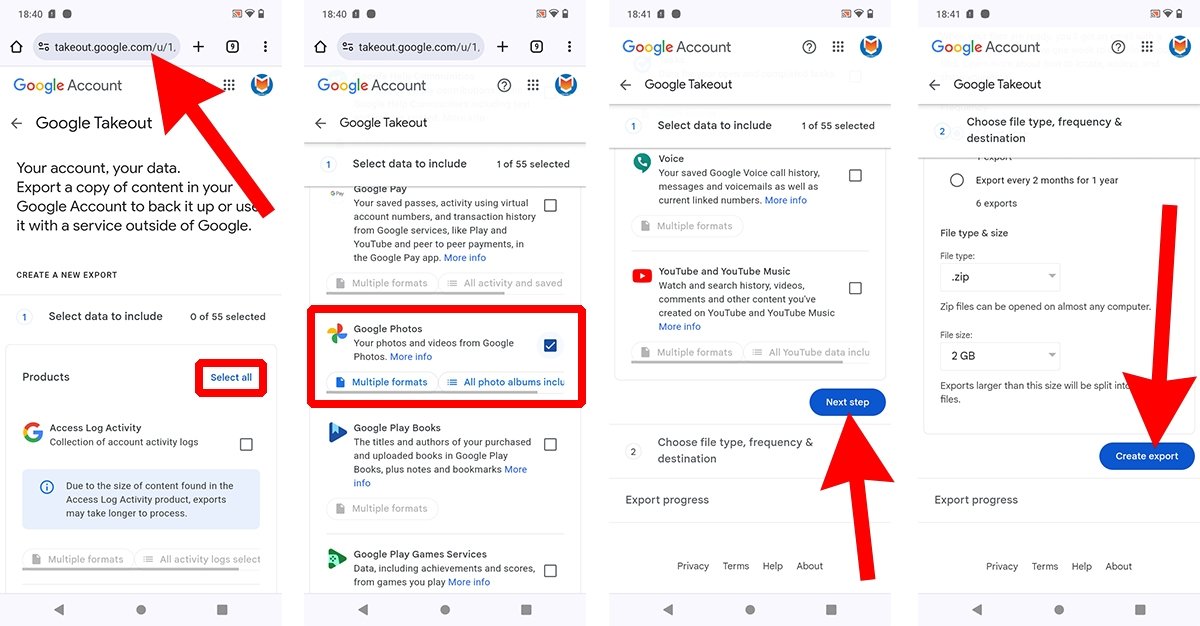 How to download all your photos from Google Photos at once
How to download all your photos from Google Photos at once
Now it is just a matter of waiting. Depending on how many images and photos were uploaded to your Google Photos account, the process can take a few minutes to several hours (or even days). Remember you can also send a download link to your email address or add the files to Drive, Dropbox, OneDrive, or Box.
How to download albums of your choice from Google Photos
What if you want to download one or more specific albums? Well, the solution is also in Google Takeout. Do the following:
- Go to Google Takeout in your smartphone's web browser.
- Uncheck all boxes by tapping the Uncheck All button.
- Go to the Google Photos section and tap the All photo albums included button.
- Select the Google Photos albums you want to download.
- Tap on Accept.
- The All photo albums included button will have changed to X photo albums are selected.
- Scroll down to the bottom and tap the Next step button.
- Select the download options and tap the Create Export button.
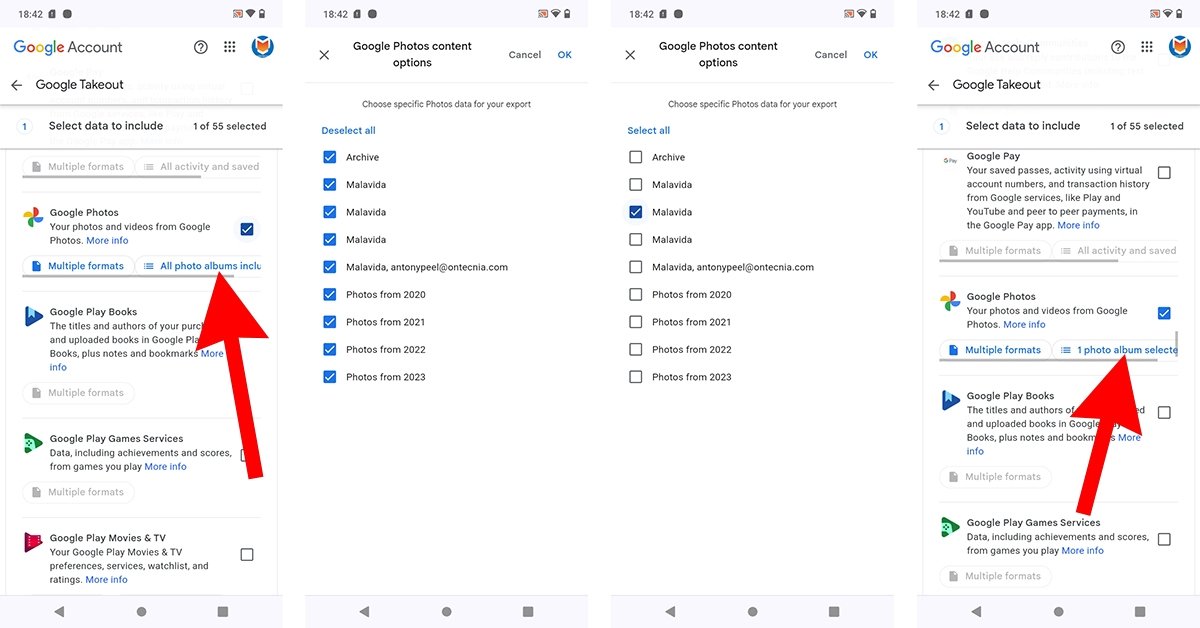 How to download the albums of your choice from Google Photos
How to download the albums of your choice from Google Photos
In other words, the steps you must follow are the same as in the previous section. Please note that the option to select the albums to download only appears if our Google Photos account has albums already created.
How to download specific photos from Google Photos
Downloading specific images in Google Photos one at a time could not be easier. All you have to do is follow these steps:
- Open the Google Photos app on your smartphone.
- Search for the image you want to download.
- Open the image.
- Tap on the three dots icon.
- In the bottom menu, scroll the icons until you find the Download button.
- Tap the Download button.
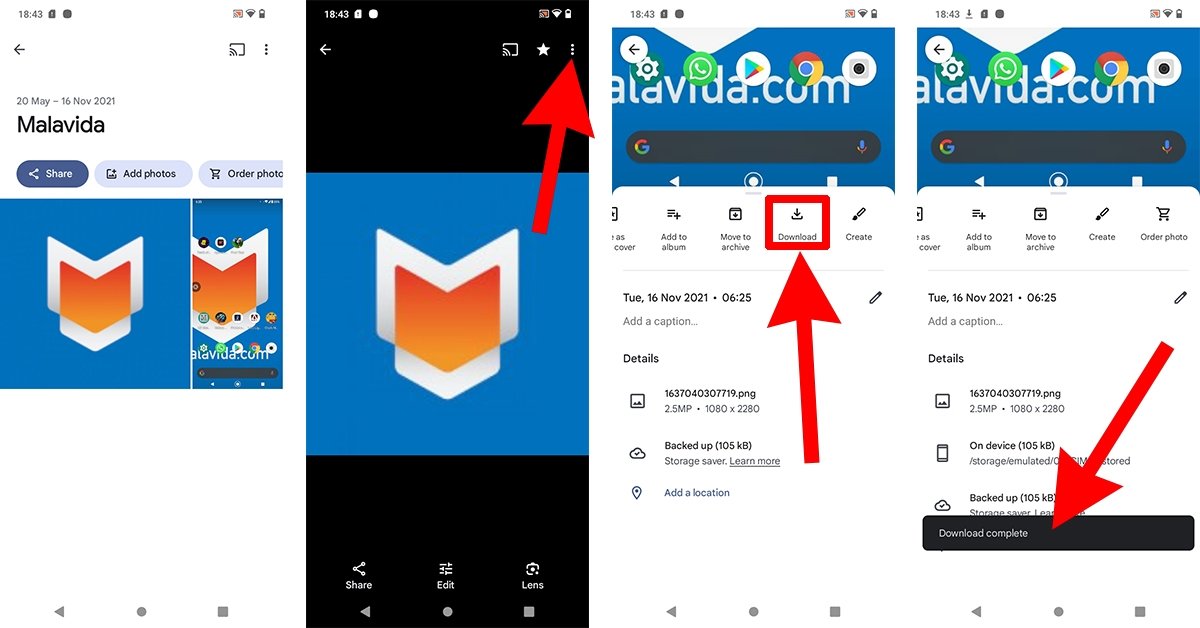 How to download individual photos from Google Photos
How to download individual photos from Google Photos
Once the Download completed message appears, you will have a copy of the photo in your device's internal storage. Also, unless you delete it, the file will remain stored in your Google Photos account, so you can download it as many times as you want without limit.