Google Play Protect is a kind of Google Play antivirus that scans your device activity to detect potentially harmful apps or malicious software. The feature is active by default, but it is possible to disable it through the Google app store, as you will see below.
What is Google Play Protect and what is it for
Google Play Protect is a Google Play security tool that adds a layer of protection against malware. This system automatically scans all apps and warns you when one of the applications you have installed on your device is potentially harmful or dangerous. Plus, it constantly adapts and improves thanks to Google's machine learning system.
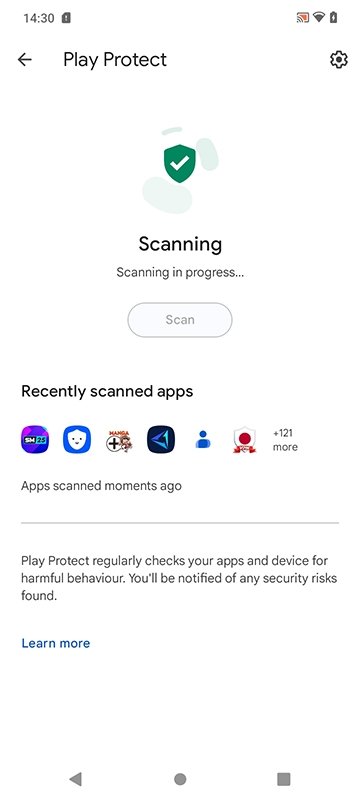 What is Google Play Protect and what is it for
What is Google Play Protect and what is it for
The Google Play Protect protection is double: it offers on-device and cloud-based security. Also, all Google Play apps are previously filtered by Google Play Protect, which guarantees they have been checked beforehand.
Google Play Protect acts in three ways: sending notifications, disabling the app, or deleting the app automatically. Sometimes it even prevents you from installing applications. However, some users (especially those who usually install their applications outside the official app stores) prefer to disable this feature, as it sometimes gets too restrictive. This brings us to the next section.
How to disable Google Play Protect to prevent it from scanning your apps
Do you want to disable Google Play Protect to prevent it from scanning the apps on your smartphone or tablet? Just follow these steps:
- Open the Google Play Store app on your Android device.
- Tap your profile icon, located in the upper right corner.
- Tap on Play Protect.
- Now, tap the gear icon to open the settings menu (again, it is in the upper right corner).
- Tap the slider button corresponding to Scan apps with Play Protect.
- In the floating menu, select Disable.
- Confirm the action with your fingerprint or security PIN.
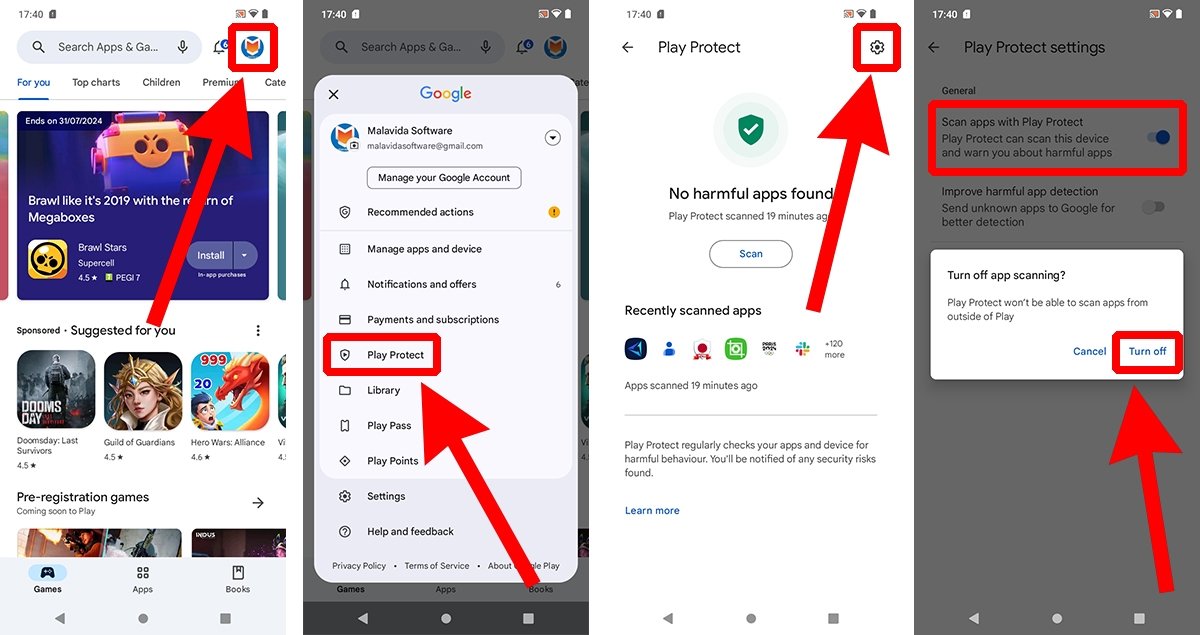 How to disable Google Play Protect to stop it from analyzing your apps
How to disable Google Play Protect to stop it from analyzing your apps
If the button changes from blue to gray, you have successfully disabled Google Play Protect on your Android device. While disabled, Google Play Protect does not scan your apps nor alert you if it finds potentially harmful apps, which has advantages and disadvantages.
What happens when you disable Play Protect? Is this safe to do?
By deactivating or disabling Google Play Protect, you are telling Google to refrain from analyzing your applications, including those you have installed from Google Play and third parties. On the one hand, you gain freedom; on the other, you lose security.
While disabling Play Protect is not the most recommended option (unless you know what you are doing), the best antivirus your device can have is you. In other words, if you download an APK outside of the official sources, you'd better do it from a reliable website, like Malavida. However, not even Google's filter is infallible, because even some apps in the Play Store trigger the Google Play Protect warning.



