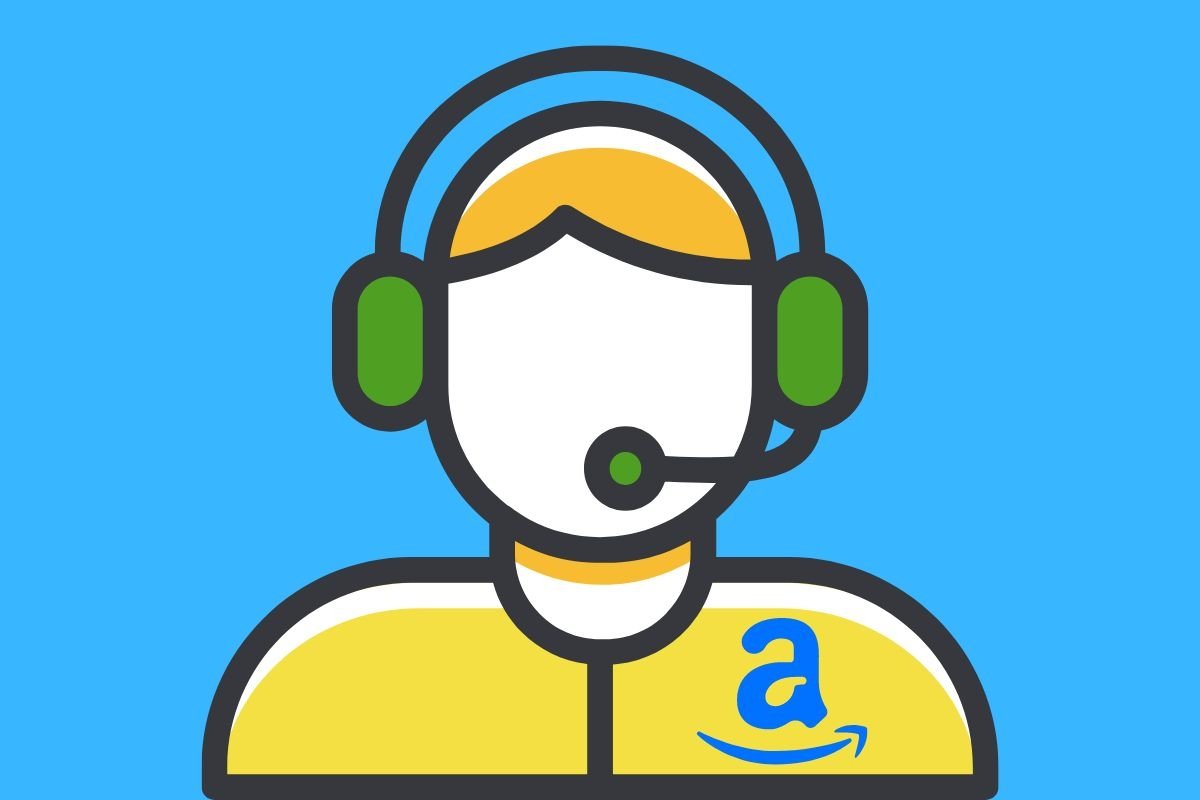In this guide, we will show you how to contact an Amazon seller from your smartphone. This will help you resolve any doubts regarding a product or service offered in this online store. You can also use this to know the status of a claim or if there are any incidents related to your order. Keep reading!
How to contact an Amazon seller from your smartphone
There are several ways to contact a seller on Amazon. Of course, we will analyze each of them in detail here. The first is to open a chat to send a query from any product page. This is a great way to solve doubts about the items you want to buy.
On the other hand, you can also contact an Amazon seller directly from your orders screen. This method will help you quickly locate the page of one of the products you have ordered and ask the seller your question. This procedure is similar to the previous one, albeit more specific, as it uses your purchase history.
Finally, you can contact Amazon as a store (instead of a specific seller), although most products on the website are sold by third parties not directly related to Amazon. This is a more general way to get help and take advantage of the guarantee the online platform offers on many of its products.
Let's see below what are the steps to follow for each of these options. We followed all of them from Amazon's official Android app, although they are also available on its website.
How to contact an Amazon seller from the product page
Let's start with the first way to get help on Amazon and contact a seller: contacting them from the product page.
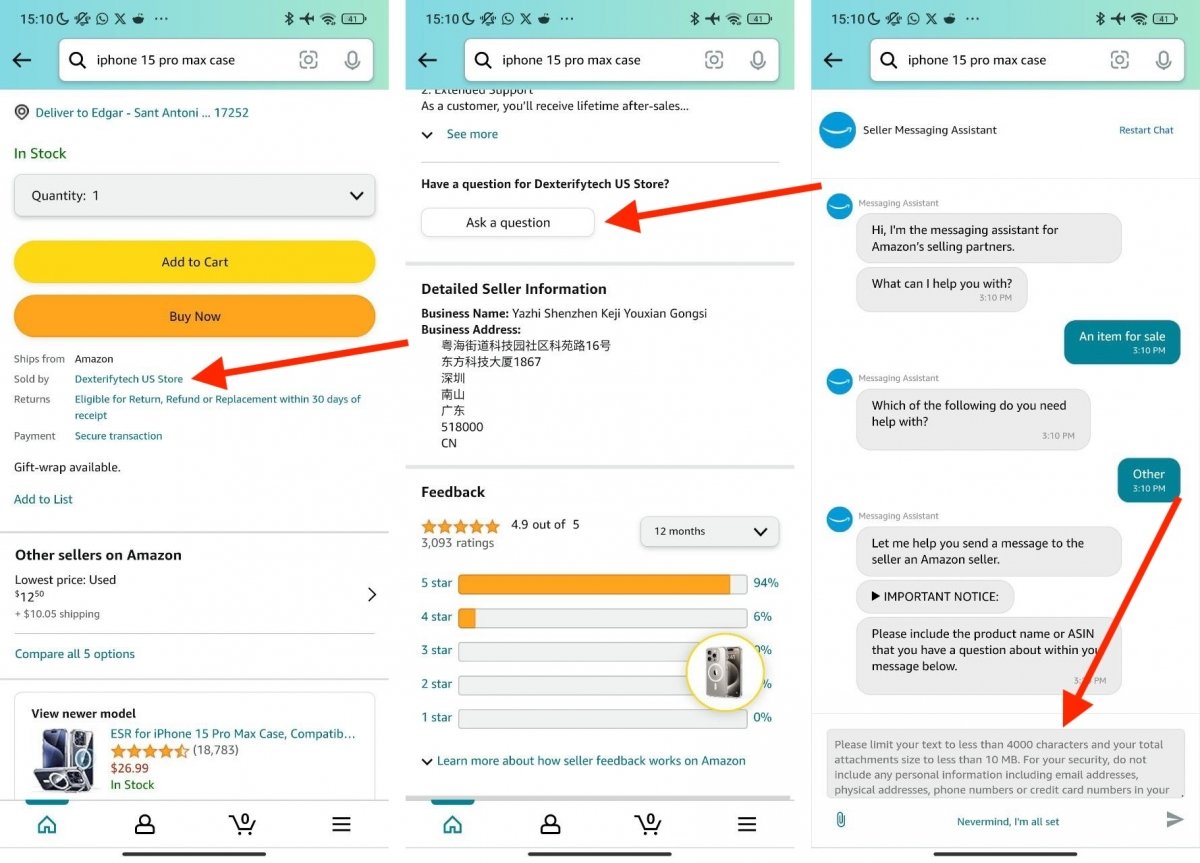 Contacing a vendor from the product sheet in Amazon for Android
Contacing a vendor from the product sheet in Amazon for Android
Just follow these steps:
- When on a product page, scroll down to the Sold by entry. It is just below the purchase buttons.
- Tap on the seller's name, located just behind the colon.
- In the next screen, you will see all the seller's contact information. Please note that the seller's public email address is usually listed at the bottom of the page, so you can use it to contact the seller.
- But if you prefer an official channel, tap the Ask a Question button.
- This will open a chatbot where you have several options to choose from. First, tap the A Product for Sale option.
- Then, tap the Something Else option, and then tap on Other.
- This will activate the text field where you can leave your message.
How to contact an Amazon seller from your orders page
You can also contact a seller from the Amazon orders page. The process is similar to the previous one, but in this case, it will be easier for you to find the product page of any of the items you purchased.
This is how to do it:
- In the app, tap on the three horizontal lines you will see in the lower right corner of the screen.
- Tap the My Orders option.
- In the order list, select the product you have a question about.
- Tap the name of the item at the top of the page.
- Scroll down to the Sold by section, just below the buy buttons.
- Tap on Ask a Question or write an email to the selling company.
- If you choose the first option, tap A Product for Sale > Other > Other to activate the chat.
- Send a message to the seller of the product with your inquiry.
How to contact a seller through Amazon customer service
Although Amazon is a marketplace where each seller offers a specific set of products, the company also acts as a generic seller for all the products on its platform. Regardless of whether the product was handled by Amazon or by an external seller, you can contact their customer service to resolve questions or an issue.
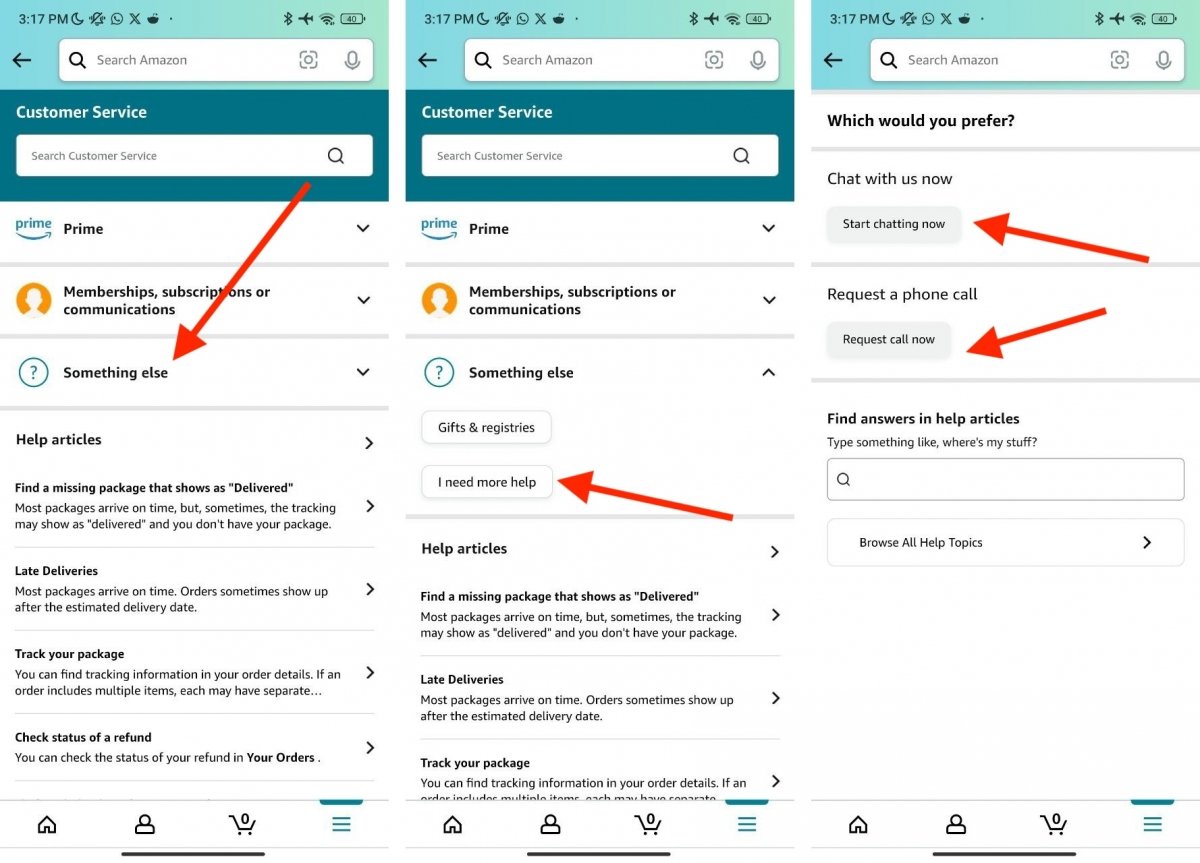 Contacting Amazon when you have trouble with a product or any other issue
Contacting Amazon when you have trouble with a product or any other issue
You can do it like this:
- Tap on the three horizontal lines in the lower right corner.
- Scroll to the bottom and tap the Customer Service button.
- Select the product you are having problems with.
- Then, choose one option. For example, you can tap on Return or Replacement.
- Follow the on-screen steps until you see the I Need More Help option.
- Start a chat or ask Amazon to call you to speak to an agent.
If the problem is not related to a specific product, tap the button with the three horizontal lines and tap Customer Service > Get Help with Something Else (at the bottom of the list) > Other and English > I Need More Help.
In both cases, you will not talk to the product seller but to Amazon's customer service. From experience, we can say their agents are usually quite willing to assist you and solve the problem, even if they have not been directly involved in the sale.