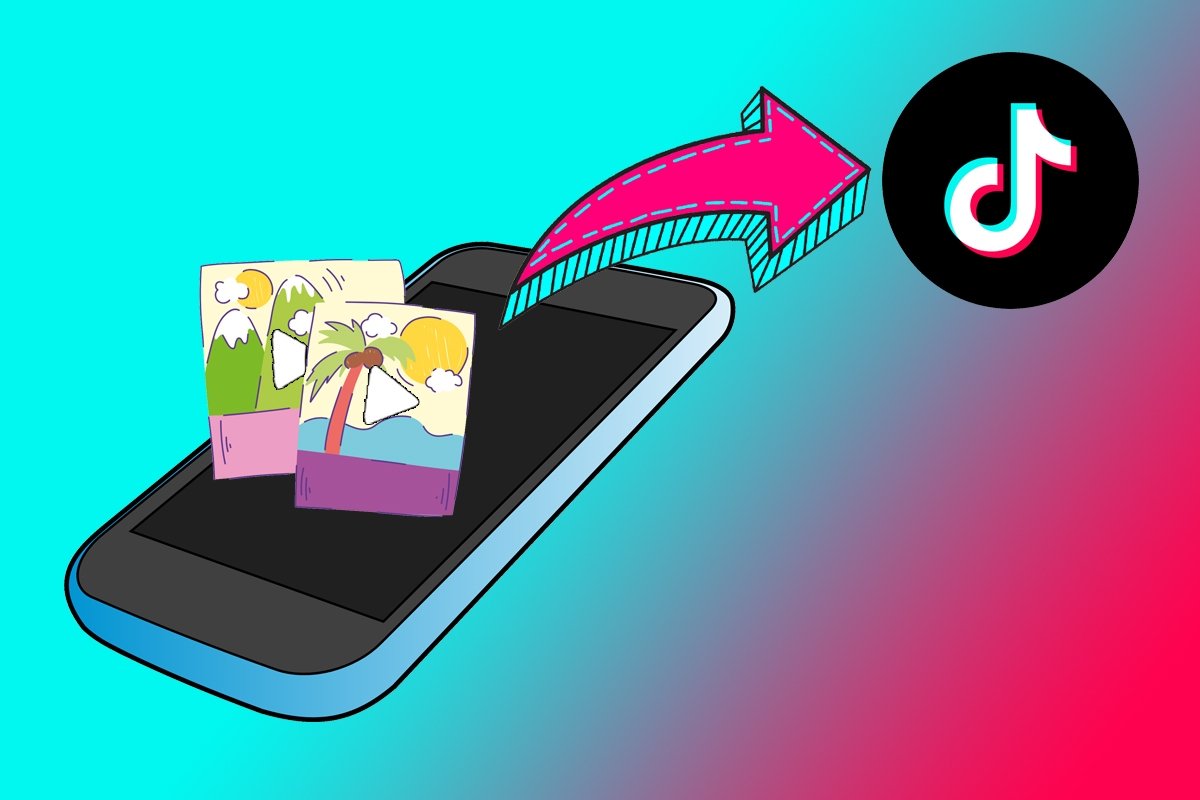Although many tiktokers record their videos straight from TikTok, most prefer to upload their already recorded clips and finish touching them up in the social network's editor. If that's your case, keep reading! In this tutorial, you will learn step by step how to upload videos from your device's gallery to your TikTok profile and other creative resources to post more attractive tiktoks.
How to upload to TikTok a video saved in your smartphone's gallery
By default, TikTok's editor is set up to record videos right out of the box. However, it also offers a specific button for uploading videos saved in your smartphone's gallery. To do so, follow these steps:
- Open the TikTok app on your smartphone.
- Tap the center button on the bottom menu to open the new post screen.
- Tap the Upload button.
- Select the video you want to upload or tap the Multi-Select button to upload many videos.
- Add all other details and edits to the video.
- Tap the red Next button.
- Add the hashtags you want and press the red Post button to upload the finished video to your account.
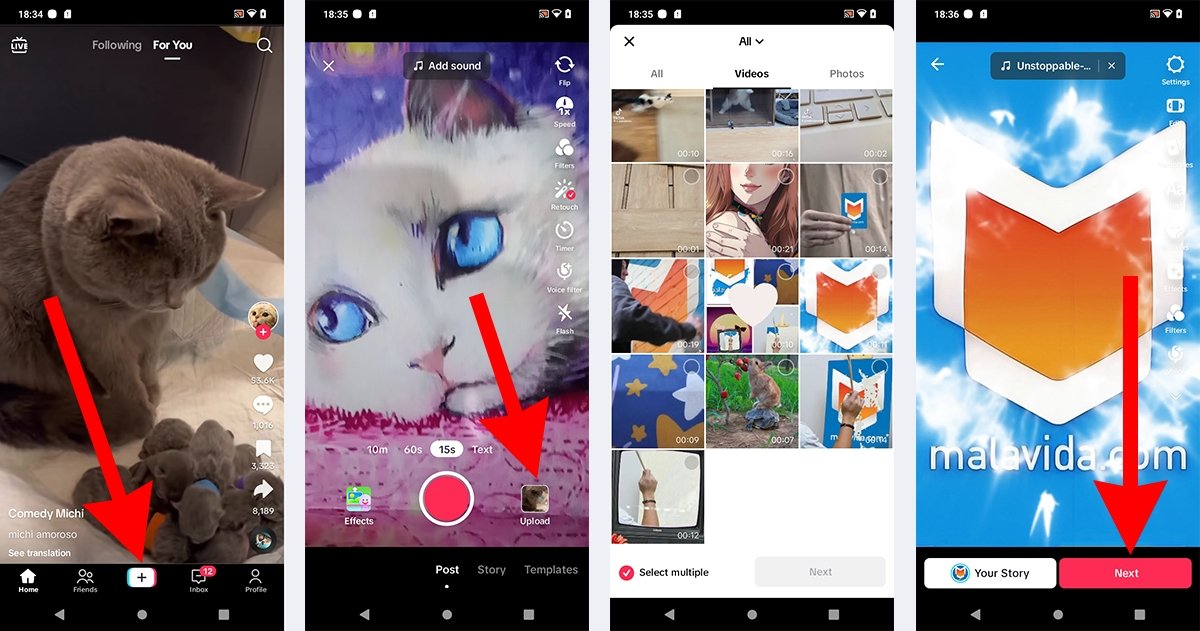 How to upload to TikTok a video kept in your phone's gallery
How to upload to TikTok a video kept in your phone's gallery
Also, from TikTok's video editor, you can retouch the video in your gallery with multiple tools. For example, you can use filters, effects, a voice-over function, stickers, and more. In short, you have many resources to create attractive and creative videos.
How to create and upload a TikTok video using your gallery photos
You can also upload images from your gallery to TikTok in addition to videos. The process is similar to the previous one:
- Open the TikTok app on your smartphone.
- Tap the new post button.
- Tap the Upload button.
- Search for the images right away or go to the Photos tab (where you will only see images).
- Select a photo or tap the Multi-Select button to choose many images.
- Tap the red Next button.
- Add the desired sound, text, filters, and stickers, and tap the red Next button.
- Finish adding the details and tap the red Post button.
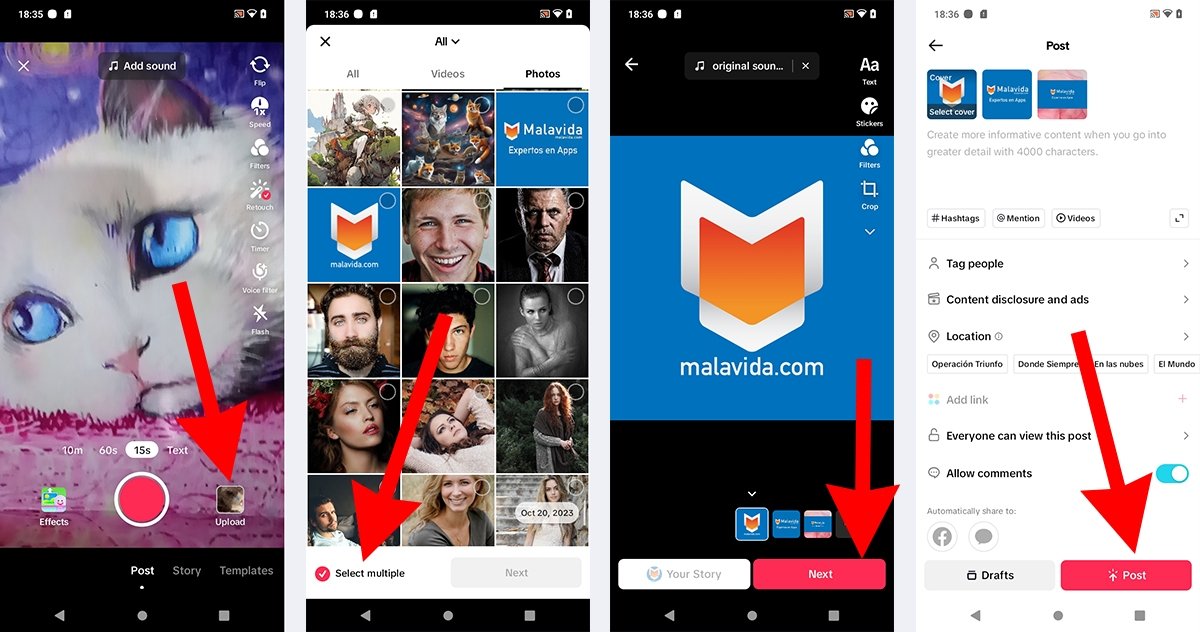 How to create and upload a TikTok video made with photos from your gallery
How to create and upload a TikTok video made with photos from your gallery
Before posting your tiktok, if you selected more than one image, you can set any of them as the cover image. Remember, you can add music or sound to the images, so although you will see the post as a photo gallery, it will be a video. Needless to say, you can also create a new tiktok by mixing photos and videos.