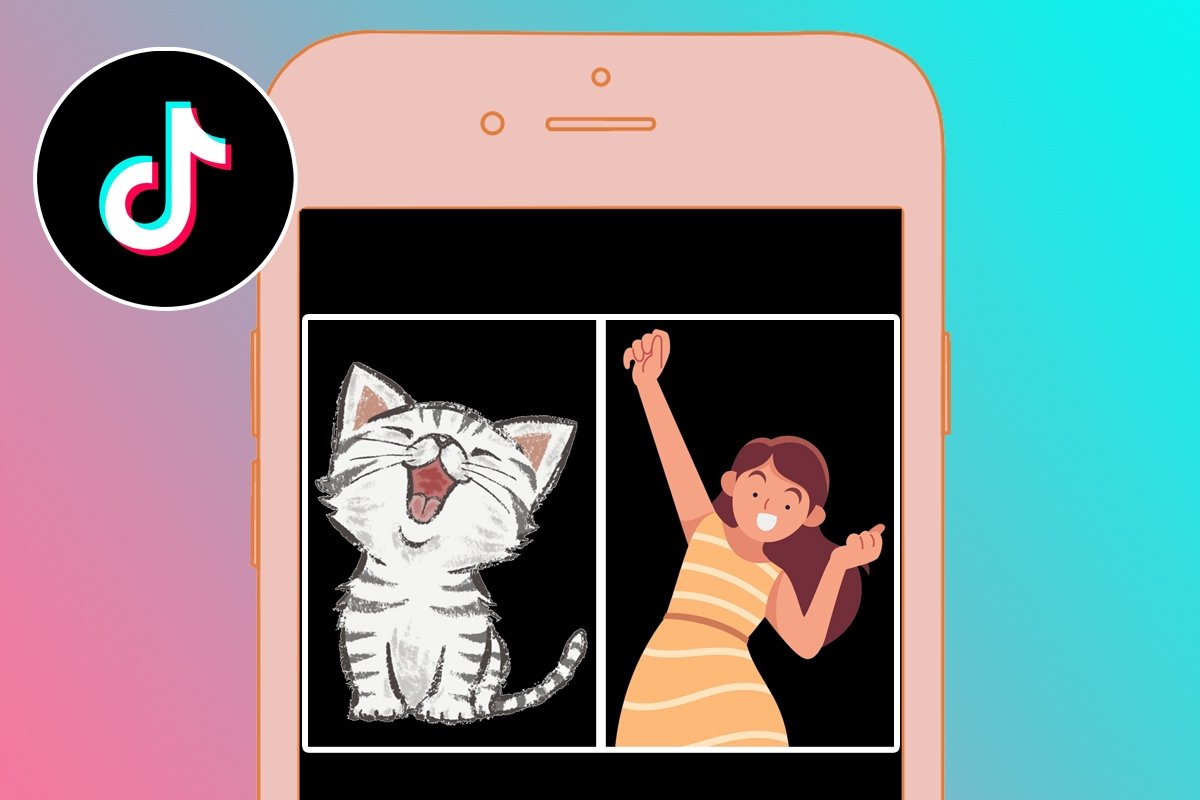Social networks offer us many tools to interact with other users. Comments, likes, and emoji reactions are the most frequently seen, but TikTok also has a feature to let you react to one video with another.
Do you want to learn how to reply to tiktoks with other videos? Well, consider your wish granted! We've prepared a step-by-step tutorial for you to go viral on this social network with your witty remarks.
How to create a reaction video to reply to another on TikTok
Not too long ago, TikTok offered a dedicated React button in its share menu. But now this function is included in duets. Therefore, to react to one TikTok video with another, you must follow these steps:
- Open the TikTok app on your smartphone.
- Find the video you want to reply to.
- Tap the share button on the right menu (the one with an arrow pointing to the right).
- Swipe through the icons in the bottom menu until you find the Duet option. Tap it.
- Wait for the video to be processed and select the layout with the third button, labeled React, among the four available to place the original video in the upper left corner.
- Record your reaction video without leaving the menu.
- Add the effects, filters, and elements you want.
- Press the red Next button to finish your video.
- Post your reaction video by tapping the red Post button.
 How to create a reaction video to reply to another video in TikTok
How to create a reaction video to reply to another video in TikTok
Before you post your video, you can add tags, a location, and more. However, keep in mind the #duet hashtag will always appear in the video along with the name of the original creator of the tiktok you reacted to. Additionally, to make a duet with another video, the original creator must have checked the Allow Duets option. In other words, you can only make duets in TikTok with users who have previously given their consent to do so.
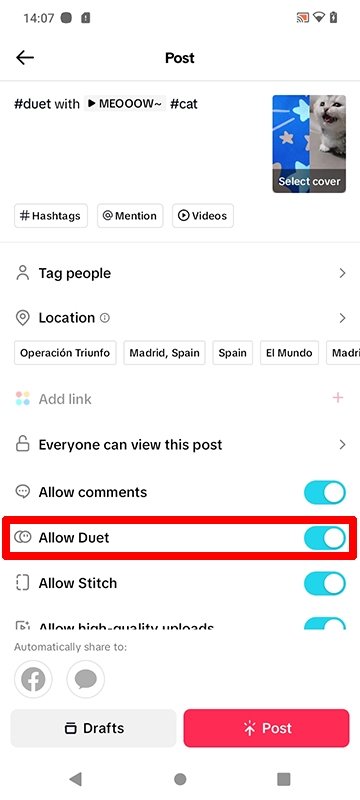 How to enable duets in TikTok
How to enable duets in TikTok
Finally, another way to react to videos is to use the Paste tool in the share menu next to the Duet icon.
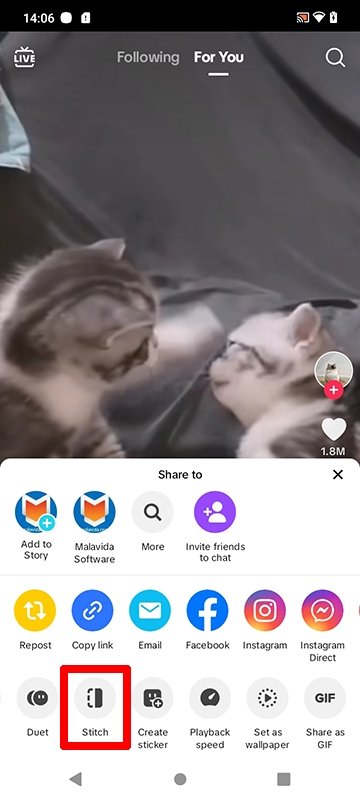 How to use the Stitch tool in TikTok
How to use the Stitch tool in TikTok
When you use this option, the original tiktok plays first, and then we can record our video. In other words, one video is shown after the other, not both at the same time, as is the case with duets.