TikTok is a social network for content creators, so it doesn't skimp on creative resources. One of them is the voice-over function, which lets us narrate our videos off-camera whenever we want with excellent audio quality. If you wish to use it on your videos, keep reading! Here, we offer a step-by-step guide on how to add voice-overs and commentaries to your videos using your voice so you don't have to speak while you record.
How to activate the voice-over or narrator's voice function in TikTok
TikTok features a specific button to add voice-over to your videos. To activate the narrator's voice in TikTok, follow these steps:
- Open the TikTok app on your smartphone.
- Tap the middle icon in the bottom menu to make a new video.
- Record a video or upload a clip from your smartphone's gallery.
- Tap the arrow on the left menu to display the remaining options.
- Tap on Voice.
- Now, tap the Record button.
- Tap the red button and start speaking.
- Tap the Done button when you've finished recording your voice.
- If you want, you can select a voice filter and tap Save.
- Finish editing your video and tap the red Next button.
- Add the finishing touches and upload your new TikTok video with voice-over to your profile.
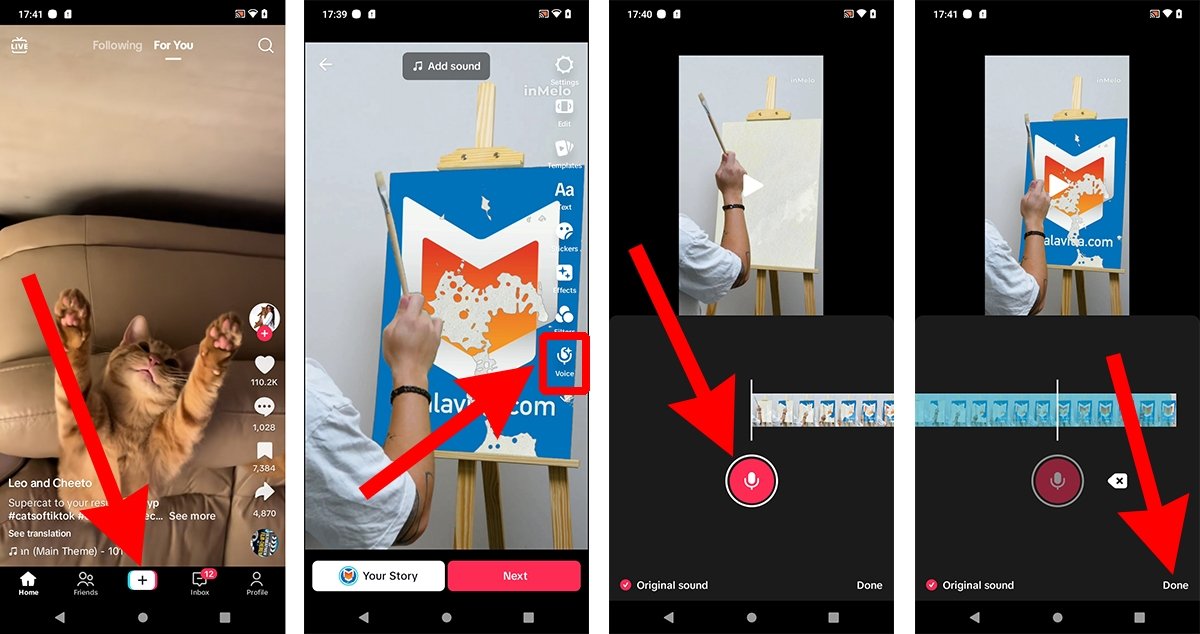 How to turn on the voiceover o narrator's voice in TikTok
How to turn on the voiceover o narrator's voice in TikTok
However, you might have to remove the original audio from the video or lower its volume for your voice-over to be heard clearly. Additionally, TikTok allows you to tweak your voice-over with different voice filters, such as a magician's or a book narrator's voice.
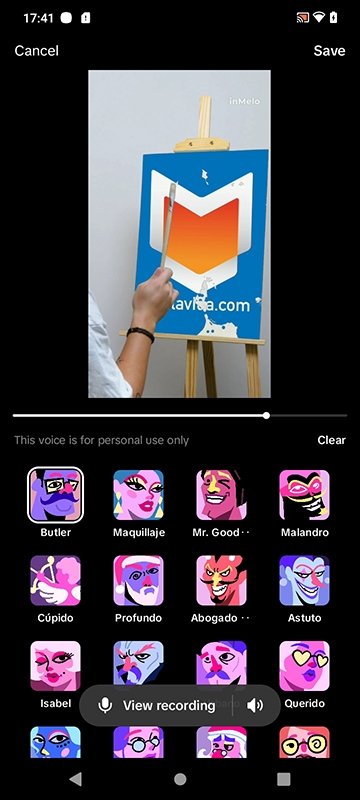 How to use voice filters in TikTok
How to use voice filters in TikTok
Although this menu does not yet feature many options, these filters are very fun to use and can be used in many creative ways. However, most of TikTok's voice filters are only for personal use.



