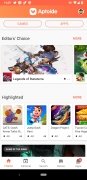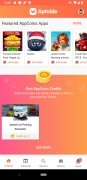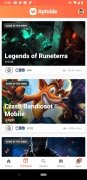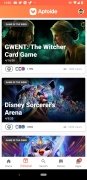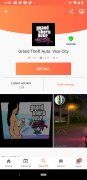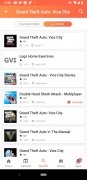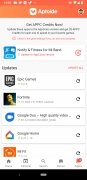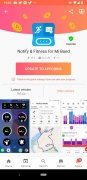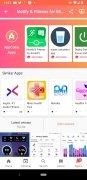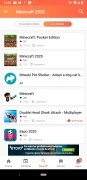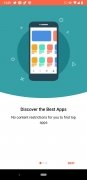The best alternative to Google Play
To download applications to our smartphone or tablet, Android users usually resort to the official Google Play shop, because it is installed by default on our mobile, because it is more convenient and because we trust what Google can offer us. But if you don't use the Play Store or simply don't have it installed on your phone, you should know that there are other Android markets that are just as decent or even better than the official one developed in Mountain View, and that's the case of Aptoide APK. Once we download Aptoide Android, we can find all kinds of apps: those that haven't passed Google's test or that are simply rejected because they go against some of its services, such as apps for downloading videos from YouTube.
An alternative Android market on a par with ACMarket.
As of today, Aptoide APK is one of the best and most solid alternatives to Google Play. It includes thousands of applications ready to be downloaded and installed by the user in APK format and also allows developers to promote their products by creating their own application shop.
How does Aptoide work and how do I install it on Android?
As expected, this application is not available on Google Play, but we can download Aptoide Android to our smartphone or tablet without any trouble as it is as simple as getting its APK through its official website or the download link we offer you. Its operation is also very simple. Simply download the application to start downloading applications from this alternative shop. No registrations are required, although creating a free account gives us some added advantages.
An app shop that is easy to install and use.
Once we open the app we can start browsing through its millions of applications. A simple tap on the Install button will be enough to have the app you want on your smartphone in just a few seconds. Of course, you will have to activate the option to allow installation from unknown sources to be able to enjoy all these applications.
Main features
- Millions of APKs to download directly to your phone.
- You will be able to download applications that you will not be able to find in any other market.
- Adds security improvements due to the ease of introducing viruses in the apps of this shop.
- Integrated search engine to easily find any application.
- Discover featured apps, recommended by the editor or the most popular apps of the moment.
- Update tab to know if you have installed the latest version of your apps.
- Allows you to download the latest version of the apps, but also any of the previous ones if necessary.
- From the Stores tab, the user can access shops or repositories of apps to download from third parties and can even create their own.
- Third-party shops can have customized names, logos, and colors.
- You can rate and review apps and shops or reply to other users' comments.
What's new in the latest version
- The new version of the application introduces stability, speed and performance enhancements.
Requirements and additional information:
- Minimum operating system requirements: Android 4.1
- The installation of the app by means of the APK file requires the activation of the "Unknown sources" option within Settings>Applications.
 Lauriane Guilloux
Lauriane Guilloux
Hi, I’m Lauriane Guilloux. I grew up surrounded by gadgets and technology and everyone who knows me assumes that it will always be one of my greatest interests. I’ve evolved hand-in-hand with PCs, laptops, video gaming consoles, smartphones,...

Shay O’Toole