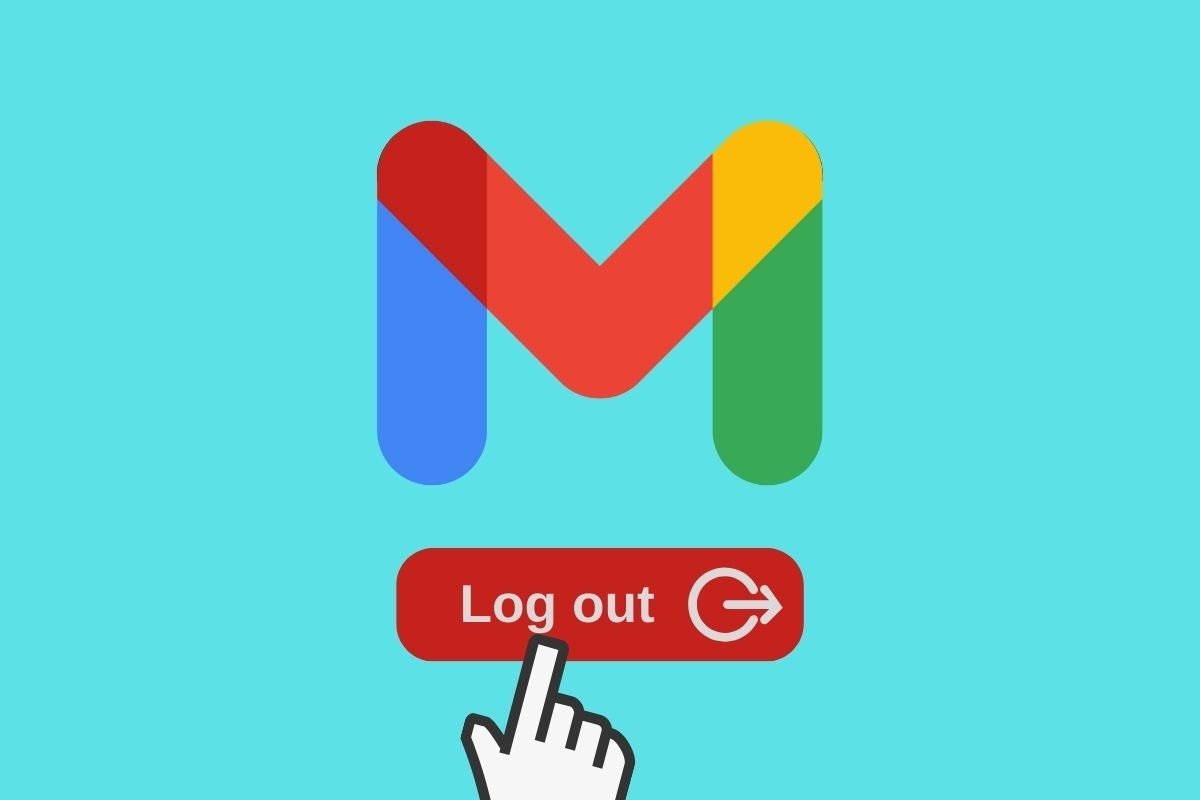We will explain to you in this guide the steps you must follow to log out of Gmail on all your devices. By doing this, you can ensure no one can access your email from a smartphone or computer where you left your session open.
Additionally, we show you what to do to unlink your account only on a specific device. Whatever the case, here you will learn how to control where your Gmail session is kept open and where it is not. Keep reading!
How to log out of Gmail on all your devices at once
Unfortunately, as of now, it is not possible to log out of Gmail on all your devices at once. In other words, although you can get a complete list of all the smartphones or computers where you are logged in with your Google account, no button unlinks them all at once.
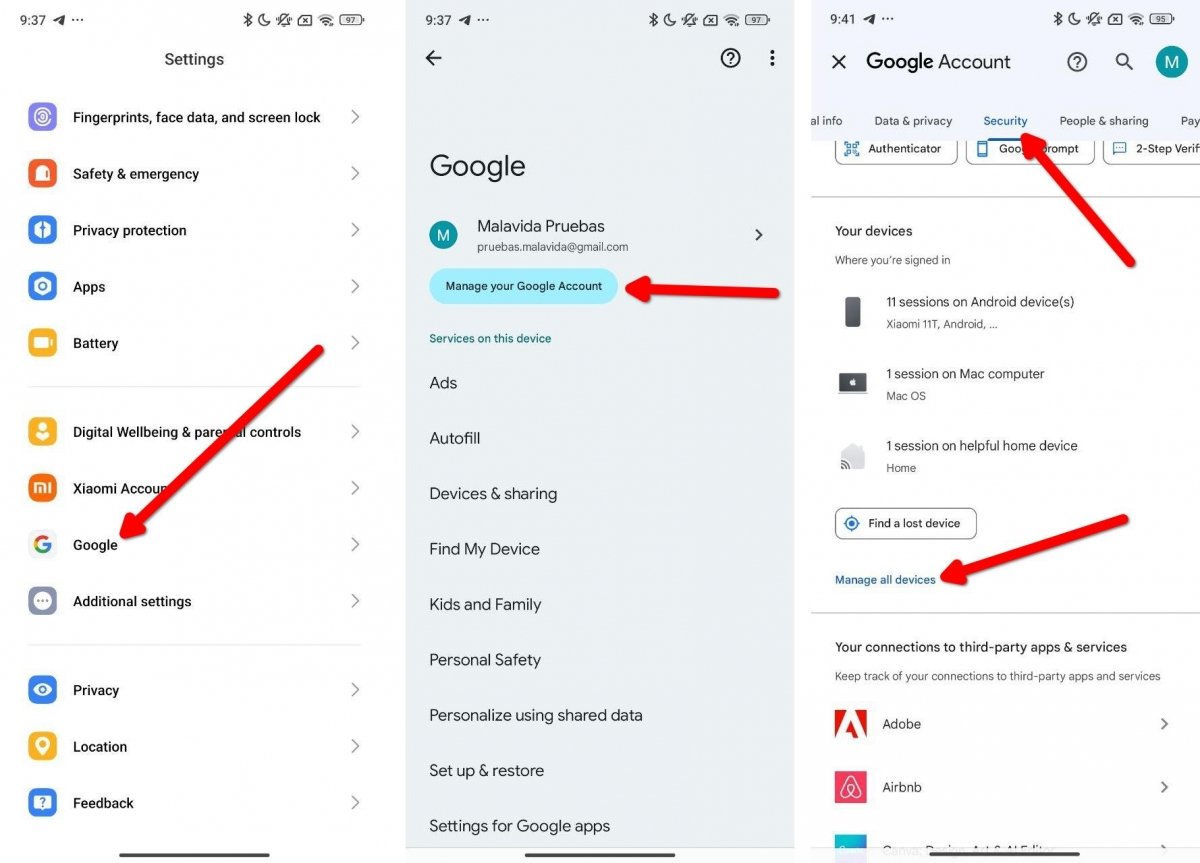 Steps to view all devices linked to a given Google account
Steps to view all devices linked to a given Google account
To find out on which devices you are signed in to your Google Account, and therefore have access to your Gmail, follow these steps:
- Open your smartphone settings.
- Tap on Google.
- Then tap on Manage your Google Account.
- Go to the Security tab.
- Scroll down until you find the Your Devices section.
- Open the Manage All Devices link.
You will see a list of all the devices where you have signed in to your Google Account. For this procedure, there are some important details that you should not overlook:
- You cannot log out of Gmail only. When you sign out from the Manage your Google Account section, you are unlinked from all Google services on that particular device. There is no way to only log out of Gmail. Therefore, when you tap Sign Out, you lose access to all Google apps.
- In this section, you will not only see smartphones. This section provides information about all the devices where you have linked your Google account. For example, in our case, a Chromecast appears, a device from which you can't even access Gmail.
- Old devices. You may also see here some devices that you no longer have and that, at some point, you used with your Gmail account. It is important to note that this list does not include computers or devices where access to Google services occurred, but those where an account has been set up, for example, by logging into Android or Chrome for computers.
If you still need to log out of all devices, you must do this one device at a time. To speed up the process, our advice is to prioritize only those that you currently use or that others can access. Now, how do you log out of a device? Learn more about the procedure in the following section.
How to log out of Gmail on a specific device
To log out of Gmail (and all other Google services), you must go to the Google section in your smartphone's settings. Then, tap on Manage your Google Account and go to the Security tab.
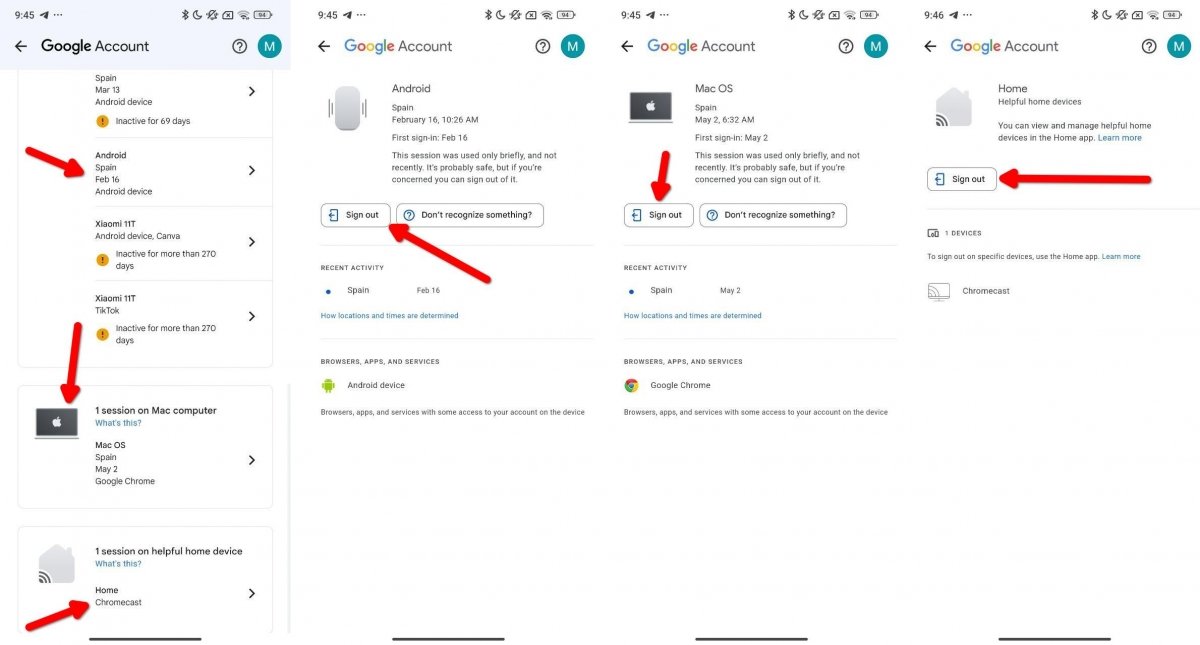 To log out on all devices, you have to repeat the process one by one
To log out on all devices, you have to repeat the process one by one
Then, follow these steps:
- Go to the Your Devices section.
- Tap the Manage All Devices link.
- Choose the device where you want to log out of your Google account.
- Tap on Log out.
- Repeat these steps as many times as necessary to remove all devices you want from the list.
When you tap Log out, Google will remove the device's access to its services. This makes your information inaccessible and requires you to log in again with your credentials to work with your data.
Additionally, it is interesting to look at the Recent activity and Browsers, applications, and services sections inside each of the listed devices. The first provides useful information about where the device has been used and when your account was last accessed. On the other hand, in the later section, you can see the applications and services that, beyond Gmail, have been linked to your profile. Without a doubt, you will find this information useful when you need to identify each device.