The official app of the video game platform for PC
Steam APK is the official app of one of the most popular online video game platforms for PC. Through this tool, you can manage your account, perform various tasks, and make purchases. Although, obviously, it's not designed for gaming, as that's what the desktop version is required for. Let's take a look at why you should download Steam Android for free if you're an active user.
Buy PC games and stay on top of the latest gaming and community news while protecting your Steam account.
Manage your games, read news, protect your account and much more
The Steam APK app is designed to provide a complementary experience for gamers using the desktop platform. In this way, users will be able to access the tools from their mobile phone without having to have a computer at hand. Specifically, the main features of the Steam app are the following:
- Buy games from mobile to play on PC.Configure Steam Guard to enable two-factor authentication (2FA).
- Set up startup according to a QR code instead of password.
- Access to the player's library of games and content.
- Manage downloads and updates from your phone.
- Latest news and events.
- Customizable notifications: wish lists, offers, comments, exchanges, discussions, friend requests...
- Access to the Steam community: meetings, groups, guides, market, streams, workshop...
- Authorized device management.
- Access to friends list and their activity, groups, screenshots, inventory, wallet, and more.
Obviously, any user can download Steam for free to use its features. However, you need to have an account to access the platform.
Requirements and additional information:
- Minimum operating system requirements: Android 6.0
- Offers in-app purchases.
 Almudena Galán
Almudena Galán
With a degree in Law and Journalism, I specialized in criminology and cultural journalism. Mobile apps, especially Android apps, are one of my great passions. I have been testing dozens of apps every day for over six years now, discovering all...

Susana Arjona


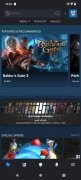
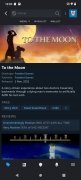
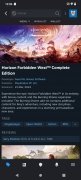
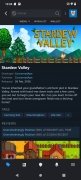
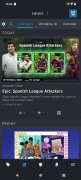
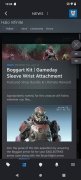
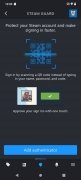
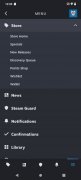
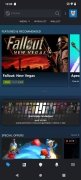
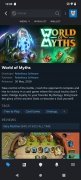
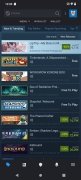
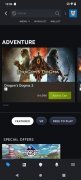
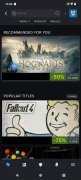
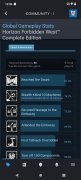
Steam Tips & Tricks