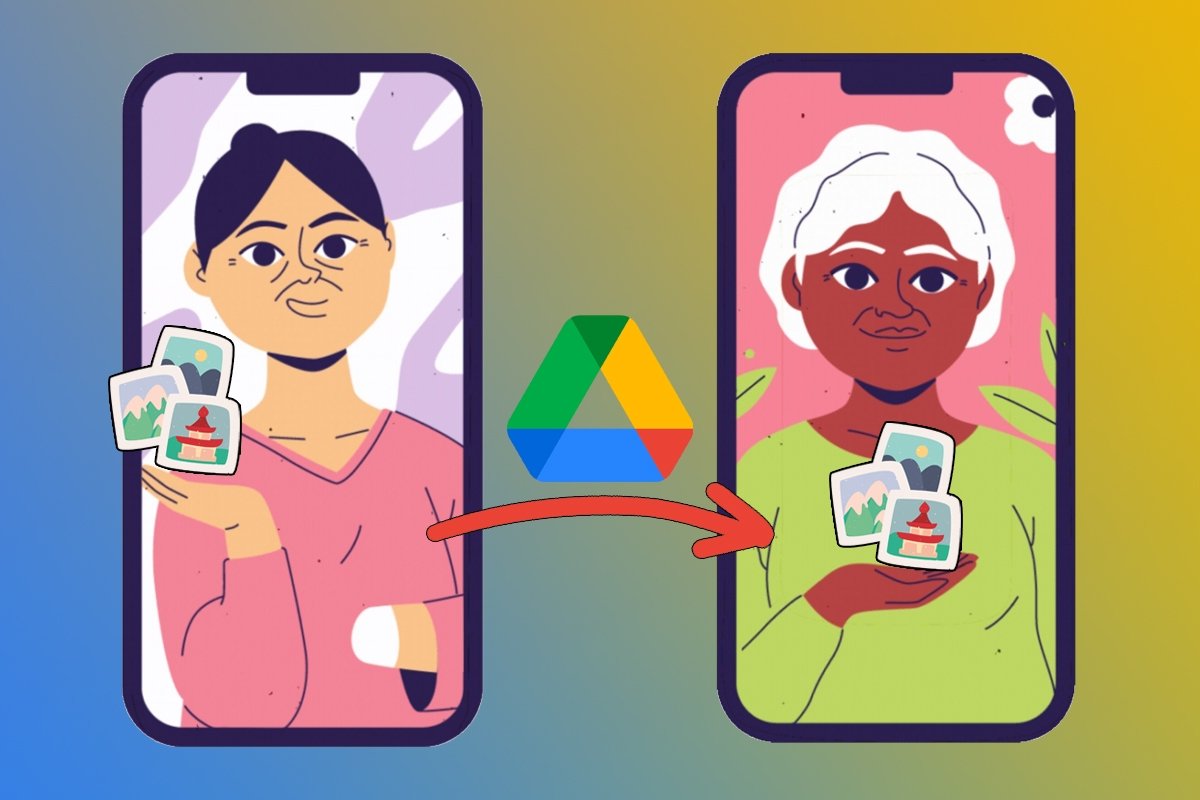Google Drive is Google's cloud storage service, a tool part of the Google Workspace suite. But this platform is not only used to store and manage files. You can also use Google Drive to share files and folders with other users from your Android device. Here's how to do it step by step, whether you want to send files to specific people or make them public.
How to share Google Drive files and folders with specific individuals
Sharing Google Drive files and folders with others is quite useful. We can use this feature to work synchronously from anywhere. It can also be handy for sending vacation photos, a professional dossier, or other things. To share your Google Drive files with specific people, do the following:
- Open the Google Drive app on your smartphone.
- Search for the file you want to share.
- Tap the three dots icon just to the right of it (you can also leave the file selected by holding down your finger and tapping the three dots icon in the top menu).
- Tap the Share option.
- Add the people or groups you want to share the file with and select their role (reader, commenter, or editor).
- Write a message if you wish and tap the paper airplane icon in the top menu.
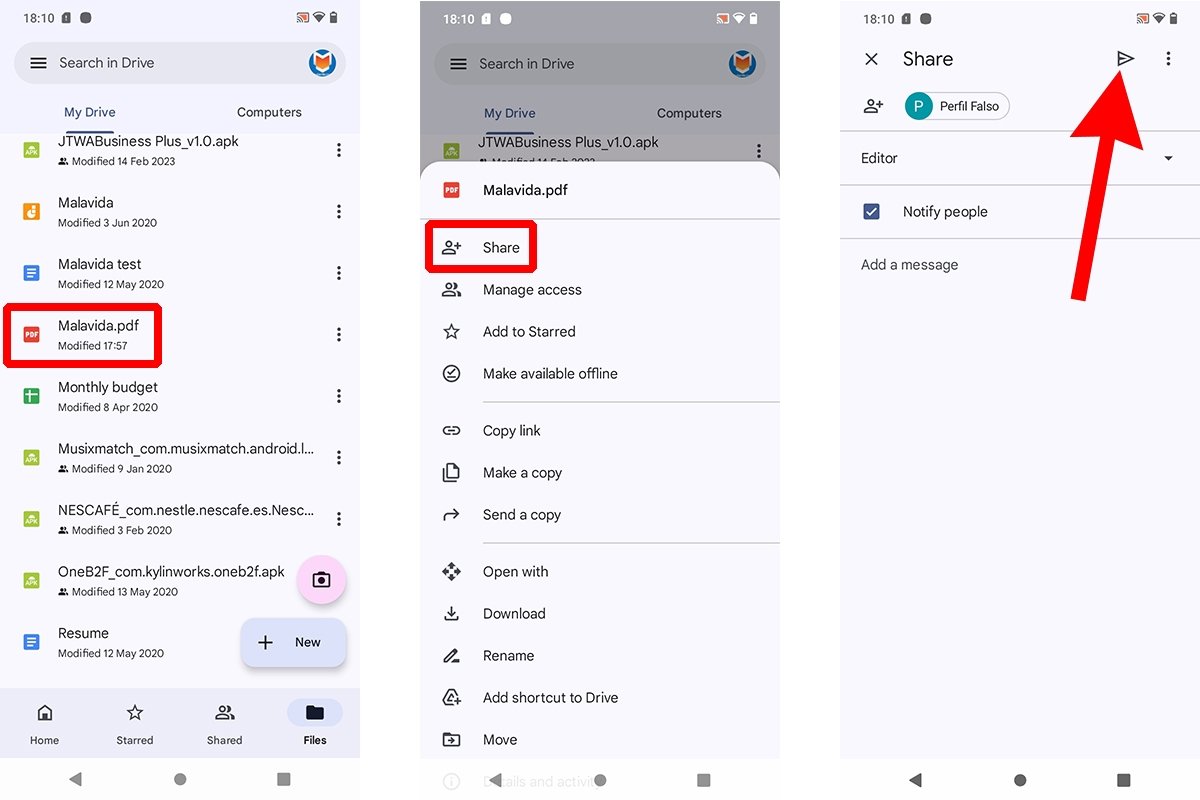 How to share Google Drive folders and files with specific people
How to share Google Drive folders and files with specific people
From then on, the users with whom you have shared the files or folders will have access to it. However, they can only make changes if you give them editor permissions.
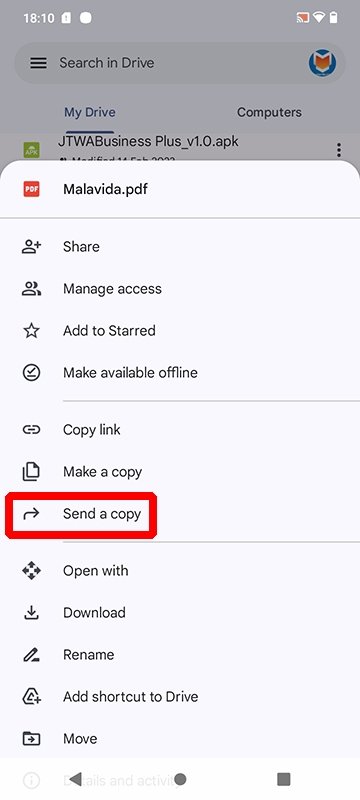 How to send a copy of a Google Drive file
How to send a copy of a Google Drive file
Although it is not the same, you can also send a copy of the file through a third-party app, such as WhatsApp or Telegram. To do this, tap the three dots icon next to the file and tap Send a copy.
How to make Google Drive files and folders public
But what if you want to make your Google Drive files and folders accessible to everyone? In that case, you must change the type of access. To do so, follow these steps:
- Open the Google Drive app.
- Search for the file you want to share publicly.
- Tap the three dots icon next to the file.
- Tap on Manage Access.
- Go to the General Access section. It will be marked Restricted by default. Tap on Change.
- Switch to Anyone with the link.
- Now select the type of permission: reader, commenter, or editor.
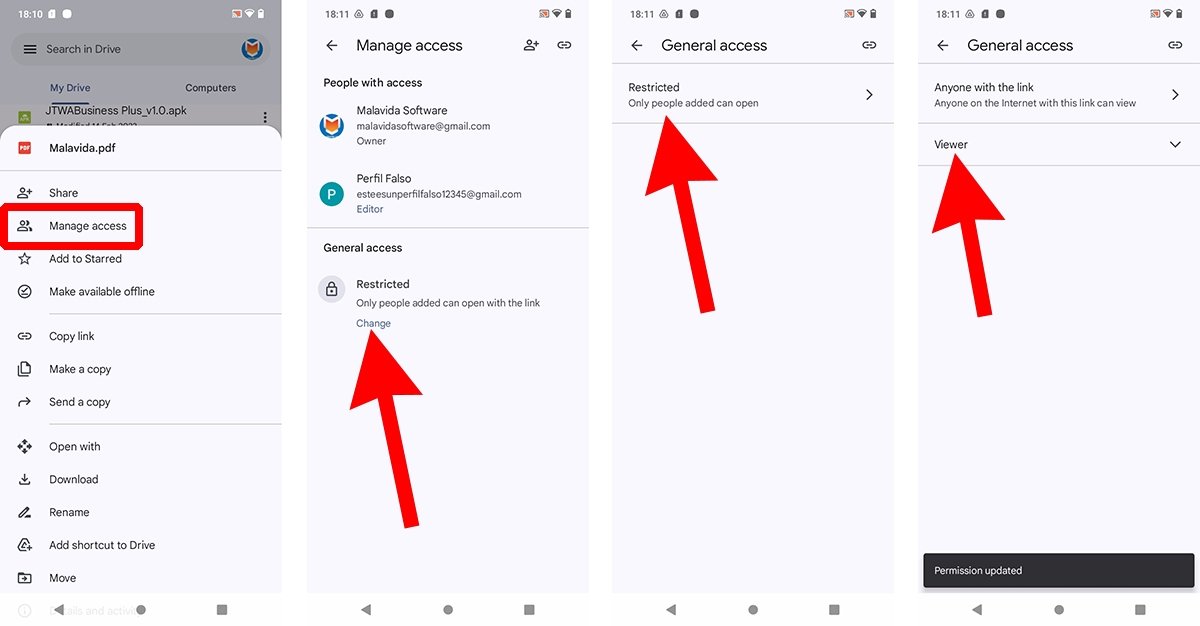 How to share Google Drive files and folders publicly
How to share Google Drive files and folders publicly
Now, everybody can access the file or folder. However, it is necessary to send them the URL. To copy the link, go back to the file, tap the three dots icon, and this time select Copy link.
How to stop sharing files and folders on Google Drive
You can stop sharing files and folders in Google Drive just as easily. To do so, follow these steps:
- Open the Google Drive app on your smartphone.
- Find the file or folder.
- Tap on the three dots icon.
- Select Manage Access.
- In the People with Access section, look for the person you want to stop sharing the file with.
- Tap the user.
- Select Remove.
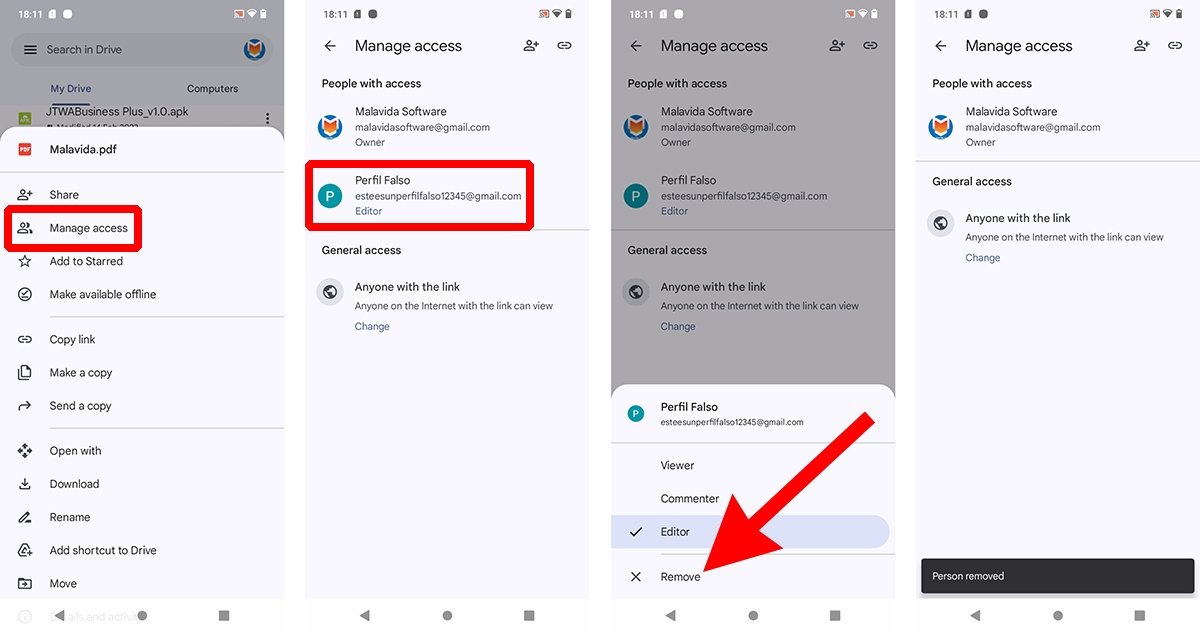 How to stop sharing Google Drive files and folders from the app
How to stop sharing Google Drive files and folders from the app
However, to restrict general or public access to a file or folder, go to the General Access section (on the same menu) and tap Change. Then select Restricted, and that's it.