The best media center with the most extensive content offering
Movies, series, photos, songs, podcasts, videos... There is a single program to manage all this multimedia content, which is called a media center. And in this category there is one that stands out above all others, that's why you need to download Kodi for PC.
Much more than the management and playback of the user's media files
Beyond the fact that it is open source and free, what makes Kodi, once known as XBMC, special is that this multimedia content manager is not limited to its file management and playing functions. It is expandable through addons or extensions that expand its possibilities to unsuspected limits and you can turn it into your home entertainment center.
In its main menu, you can see how easy it is to access the different multimedia content stored on your computer or home network, all organized by type. With a very straightforward navigation system, you can move freely through the different folders and play what you want.
Many more possibilities with Kodi addons
Now, as we said, it is the extensions that add value to Kodi, as they turn it into an entertainment center with access to different sources of free online content: radio, podcasts, music, video... just go to the addons section to find those that different developers and providers have incorporated into this media center. Similarly, users can find thousands of extensions on the Internet to, for example, watch sports channels, movies, music ... and all for free.
This software is essential for anyone who wants, on the one hand, to have all their multimedia resources well organized and, on the other, to have an endless number of multimedia entertainment options at their fingertips. These are the main features available once you download Kodi for PC:
- File labeling system.
- Audio and video files with advanced playback functions.
- Support for the main video formats.
- Navigation between files.
- Download of cover art, metadata, and synopsis.
- Library for TV programs with the possibility of being organized according to different criteria.
- Viewer with different image views.
- Live TV recording.
- Support for extensions.
- Customization with skins.
- Possibility to be controlled remotely.
What's new in the latest version
- Kodi Nexus 20.0 released with small fixes and improvements.
 Elies Guzmán
Elies Guzmán
With a degree in History, and later, in Documentation, I have over a decade of experience testing and writing about apps: reviews, guides, articles, news, tricks, and more. They have been countless, especially on Android, an operating system...

Susana Arjona


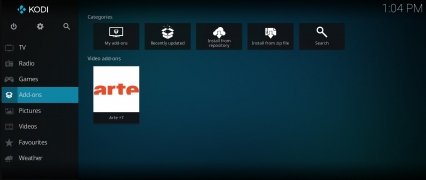
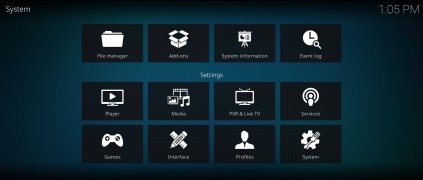
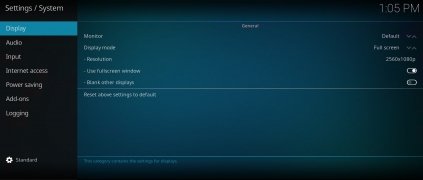
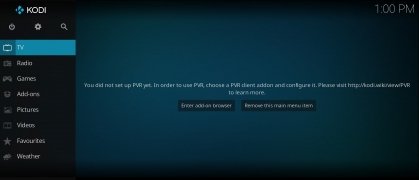
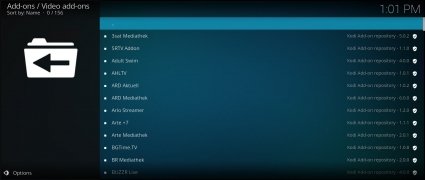
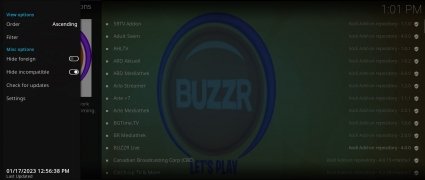


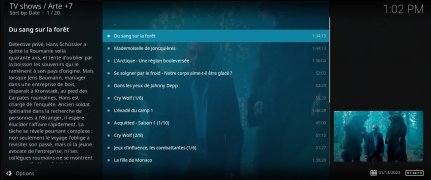
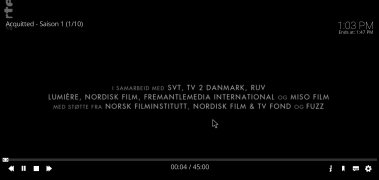

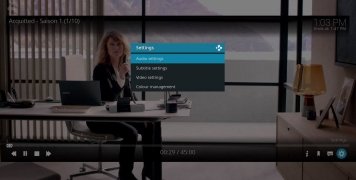
Kodi Tips & Tricks