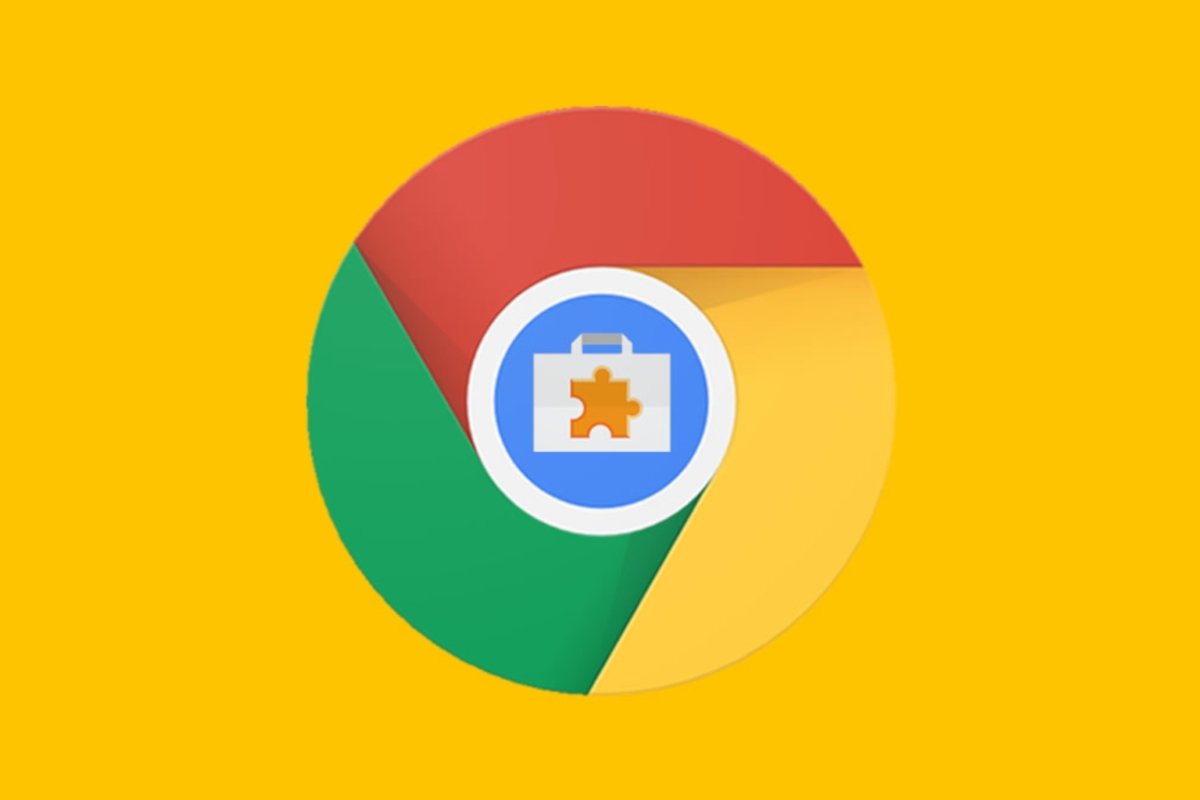To enhance your experience, Google Chrome has a system of extensions that let you perform many more tasks than a web browser would normally perform. However, there may come a time when you want to get rid of some of them. You have two options: uninstall it or disable it. We tell you how to do both.
Uninstall extensions
When we are sure that we will not want to use an extension again, we have the option to uninstall it. The difference between this option and disabling it is that when uninstalling, the extension will stop taking up space on your hard drive. To start the uninstallation, open Google Chrome and open the menu. To do this, click on the button with three vertical dots at the top right of the screen.
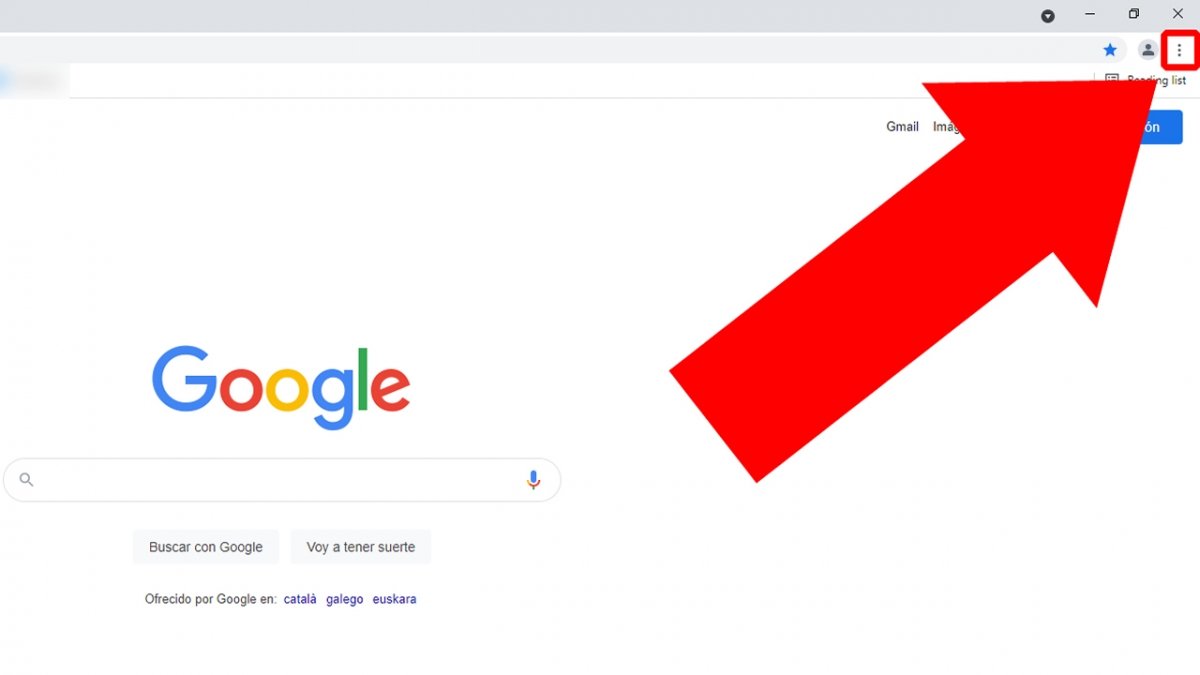 Click on the three vertical dots to open Google Chrome’s menu
Click on the three vertical dots to open Google Chrome’s menu
A menu with several options will appear. Place the mouse over More tools.
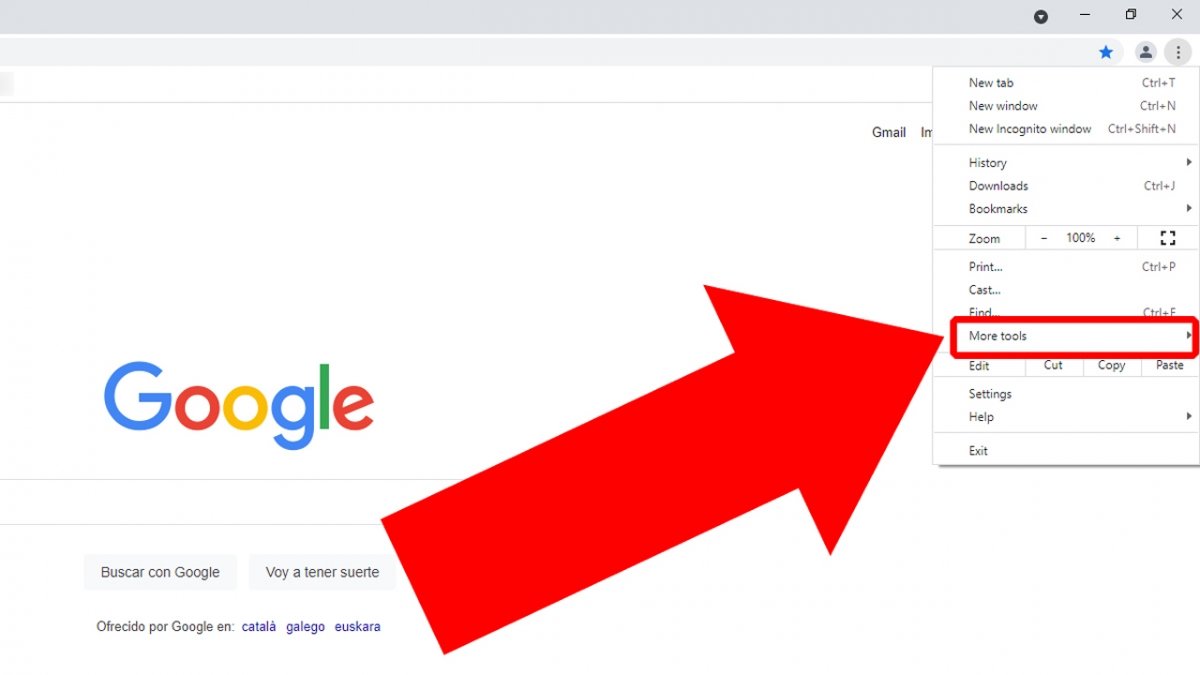 Move the mouse over More tools
Move the mouse over More tools
Now, another menu is displayed on the left, click on Extensions.
 Click on Extensions
Click on Extensions
You will see all the extensions installed in Google Chrome. Find the one you want to remove and click on the Remove button.
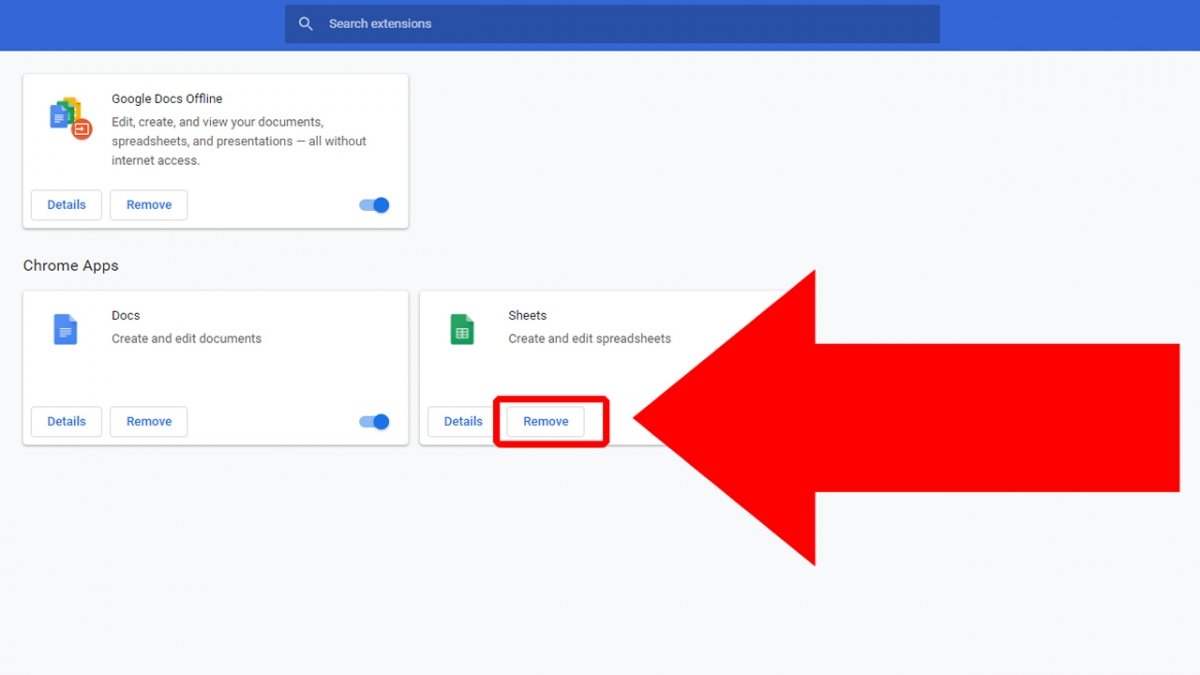 Search for the extension you wish to remove and click on Remove
Search for the extension you wish to remove and click on Remove
A confirmation message will appear, click Remove again to uninstall the extension.
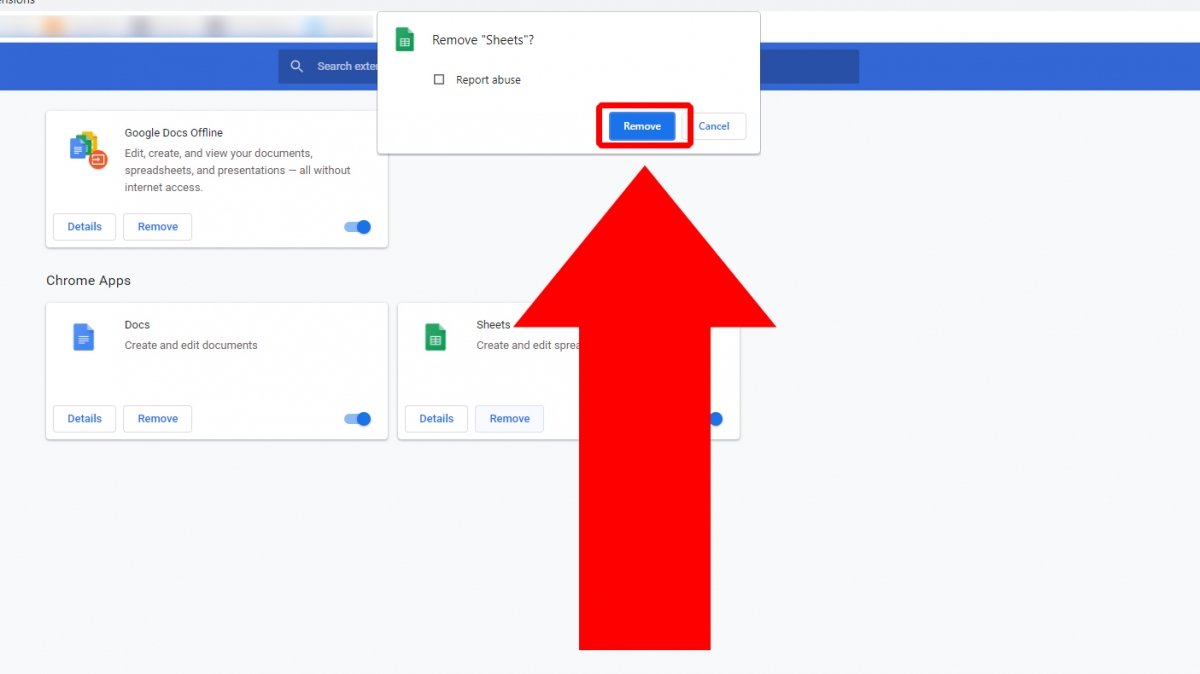 Press Remove to carry out the uninstallation
Press Remove to carry out the uninstallation
Disabling an extension
Disabling an extension allows Google Chrome to not be loaded with active extensions that we are not using. This also lets you continue to use that extension whenever you need it by simply enabling it. The steps are very similar to uninstalling it. Click on the icon with three vertical dots to open the Google Chrome menu.
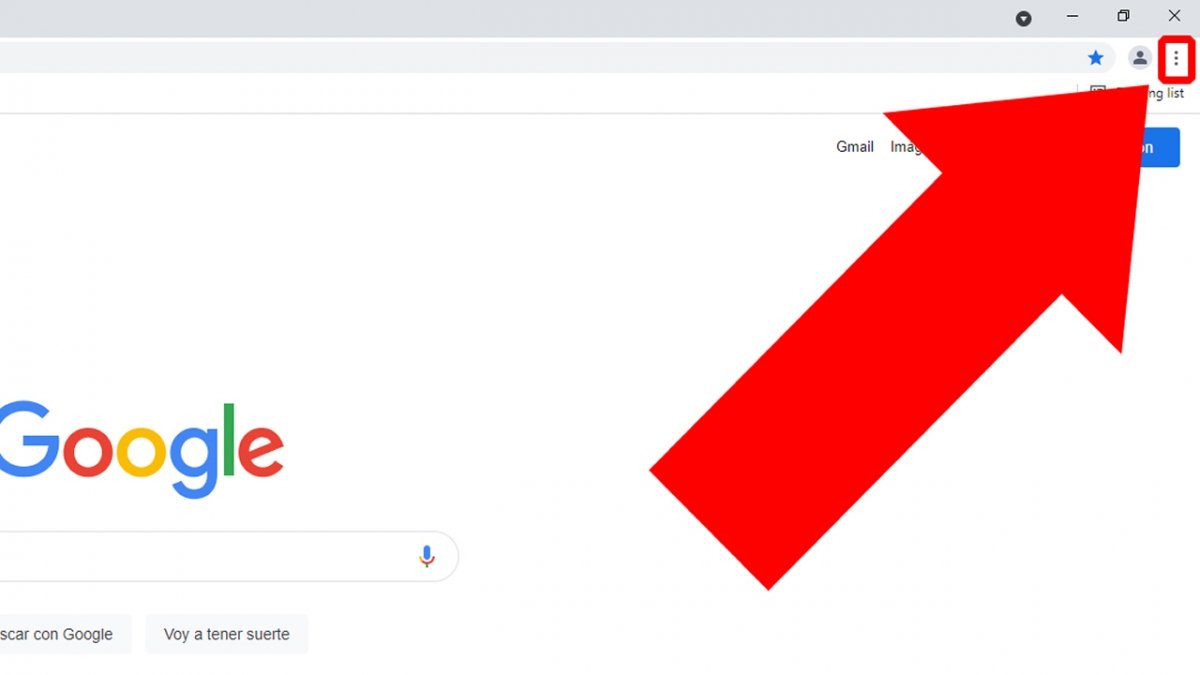 Click on the three vertical dots to access the menu
Click on the three vertical dots to access the menu
Place the mouse over More tools.
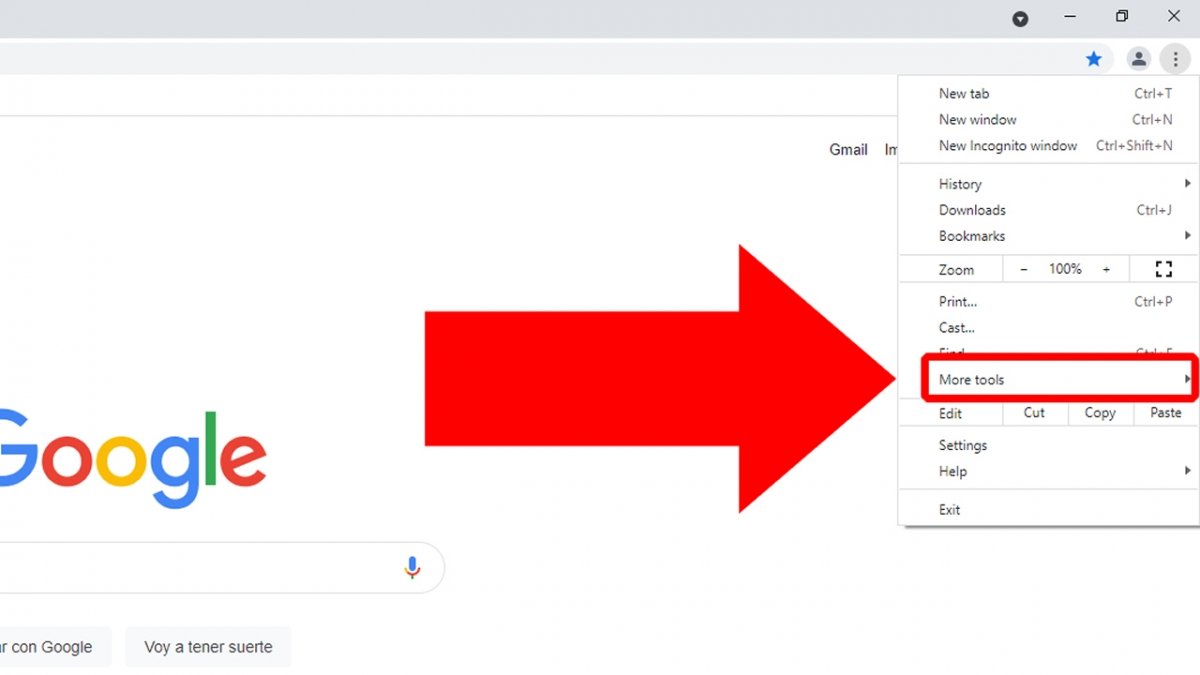 Place the mouse over More tools
Place the mouse over More tools
In the menu that appears on the left, click on Extensions.
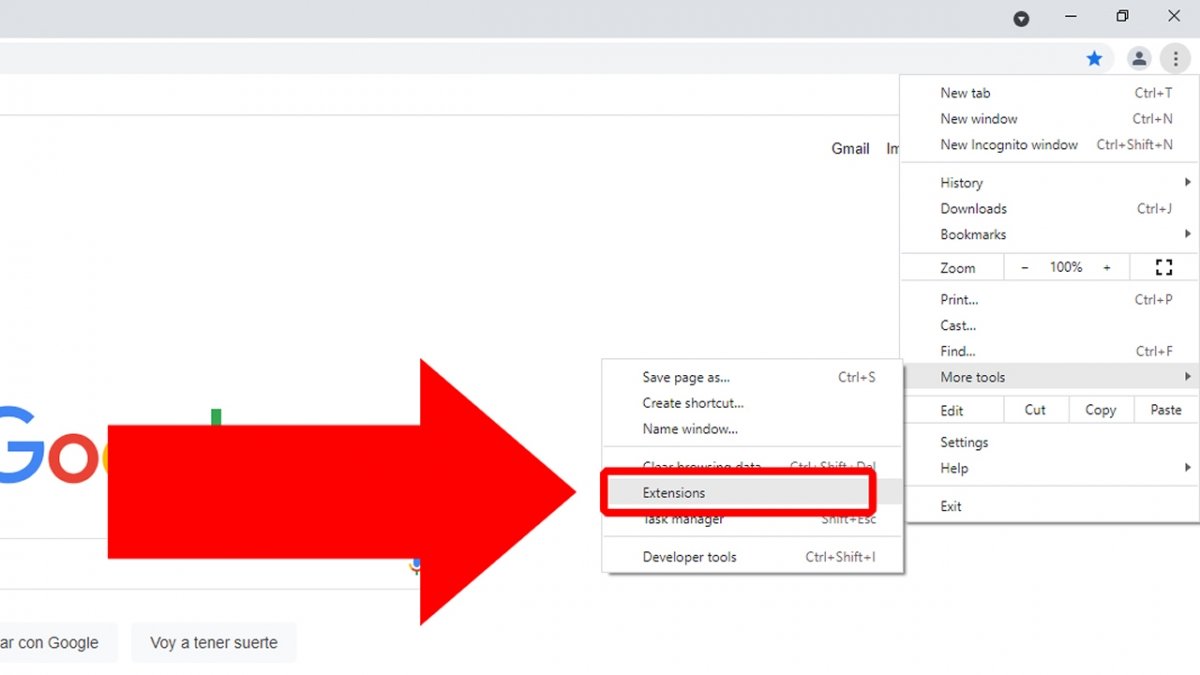 Click on Extensions to access Google Chrome’s extensions
Click on Extensions to access Google Chrome’s extensions
You will see the extensions installed in Google Chrome. To disable one, just find it and click on its blue slider button.
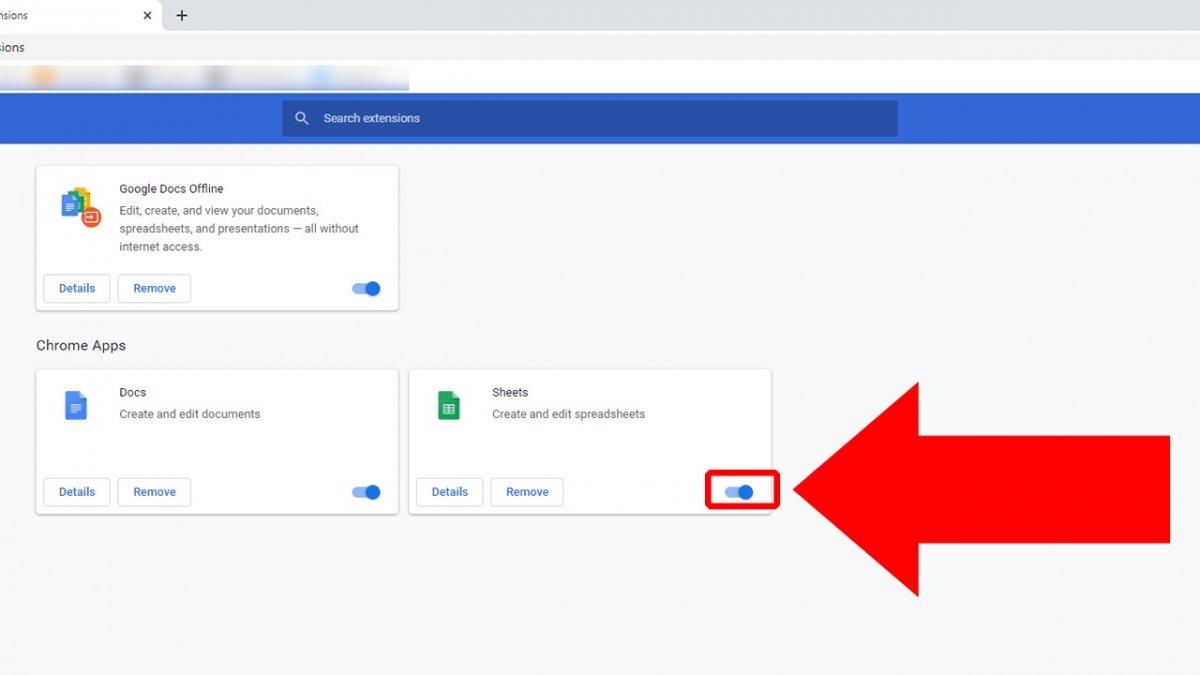 Press the sliding button to disable the extension
Press the sliding button to disable the extension
You will see the slider button turn gray. If you want to enable the extension again, just click on the button.
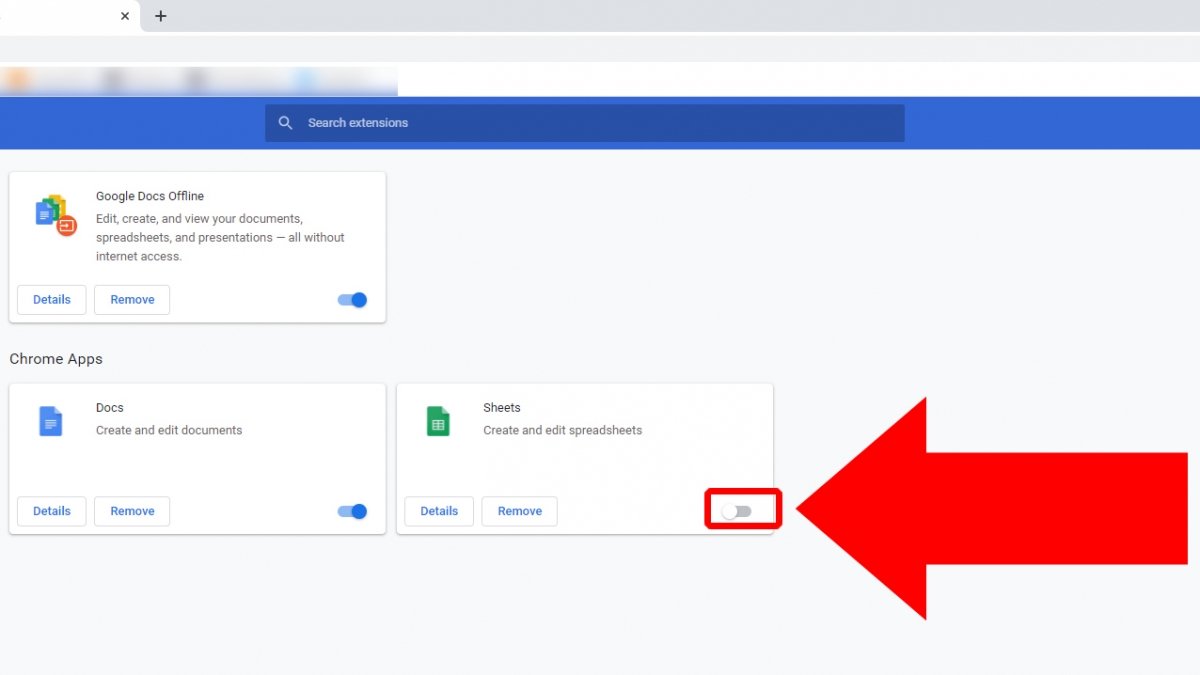 If your press it again, the extension will be enabled
If your press it again, the extension will be enabled
Now, you know how to disable and uninstall extensions in Google Chrome.