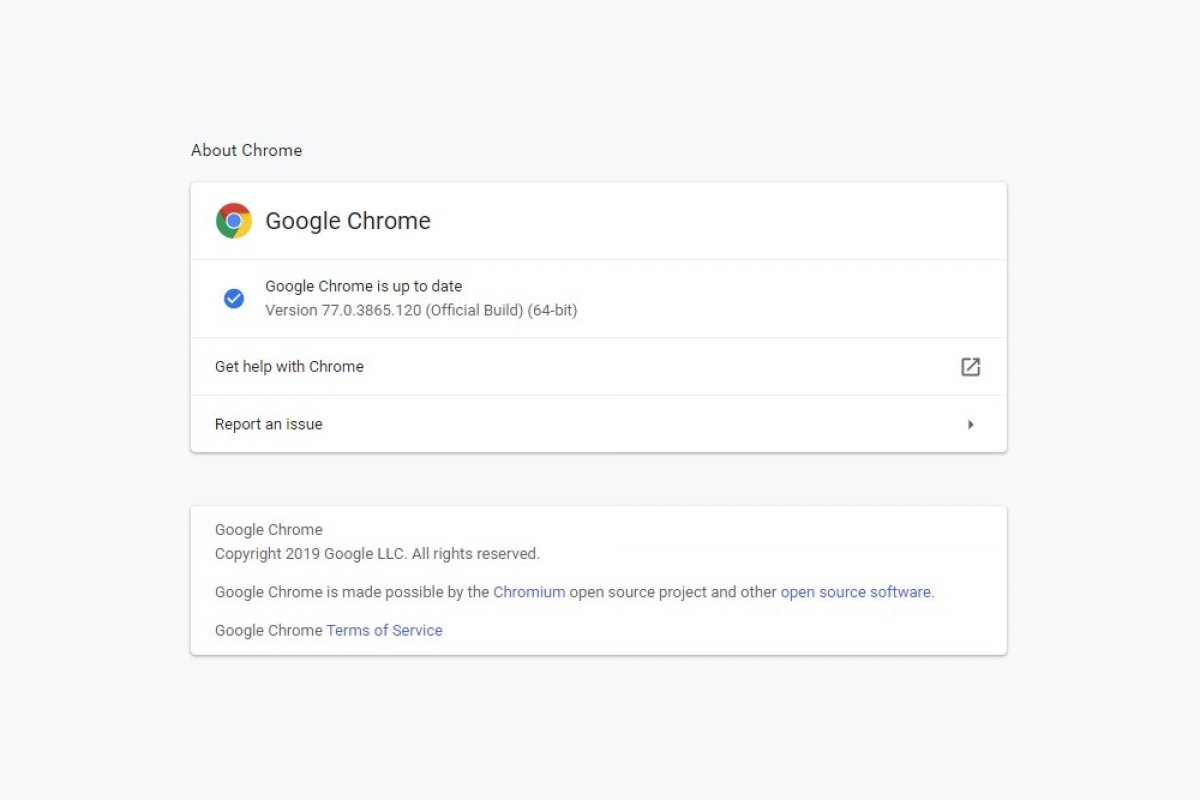Google Chrome updates automatically if there is a new version available when you close the browser. Therefore, to update it, you don't have to do absolutely anything, since it does it for you.
However, it's true that this update could fail or not come through for various reasons. In that case, you have to go to the Customize and control Google Chrome icon (3 vertical dots) on the upper right corner of the browser, where you will find a color code:
- Green icon: a pending update has been available for two days.
- Orange icon: an update has been available for four days.
- Red icon: an update has been available for at least a week.
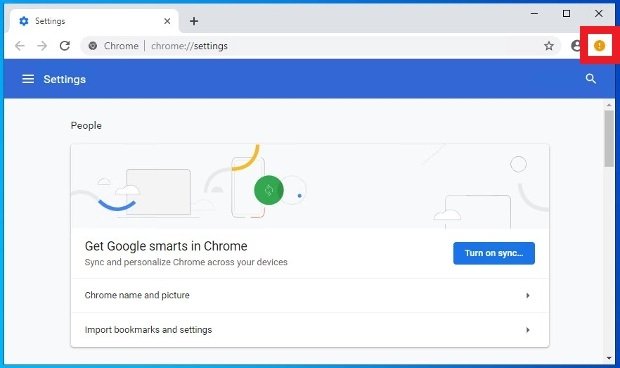 The orange color indicates that there’s an update pending
The orange color indicates that there’s an update pending
In this case, to update Google Chrome open the browser and click on the 3 vertical dots in the upper right corner. If you open the options and there appears the phrase Update Google Chrome, it means that there are pending updates. Click on that button. Once updated, you just have to click on Restart.
Another way to update Chrome is checking directly in the about. For such purpose, open the options menu by pressing the button with the three vertical dots in the top right corner and choose Help > About Google Chrome.
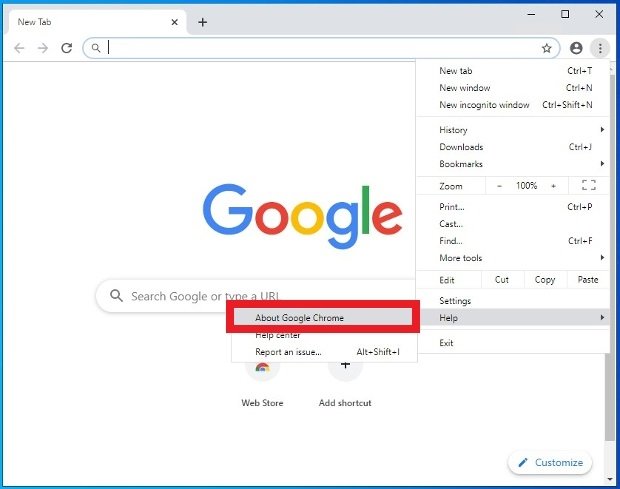 Access to Chrome’s help section
Access to Chrome’s help section
An online check will be carried out in the new window (you’ll require an Internet connection for it to work) to find out if your software is up to date.
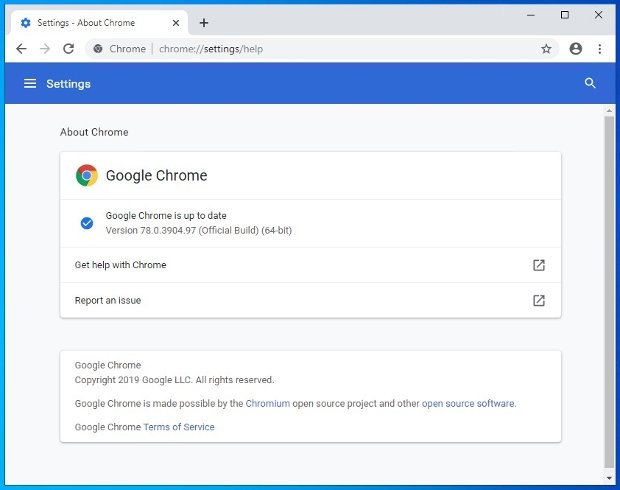 Window with help about Chrome’s version
Window with help about Chrome’s version
Updating Chrome is the best way have the security improvements introduced by Google's developers. This means that you won't be susceptible to security risks and errors that were discovered. Sometimes, you can observe changes in the interface and in the layout of some of its features.
Usually, these changes have been tried out in Beta versions and in the ones that are launched through the Canary channel. They are thoroughly practical, although they may have fails or errors. Both the Beta and the Canary versions can be downloaded and tried out if you would like to learn about the new additions to the browser before they are launched in a stable manner. However, in the case of the features of Canary, that doesn't mean that they will end up in the stable version; some of them are cast aside.