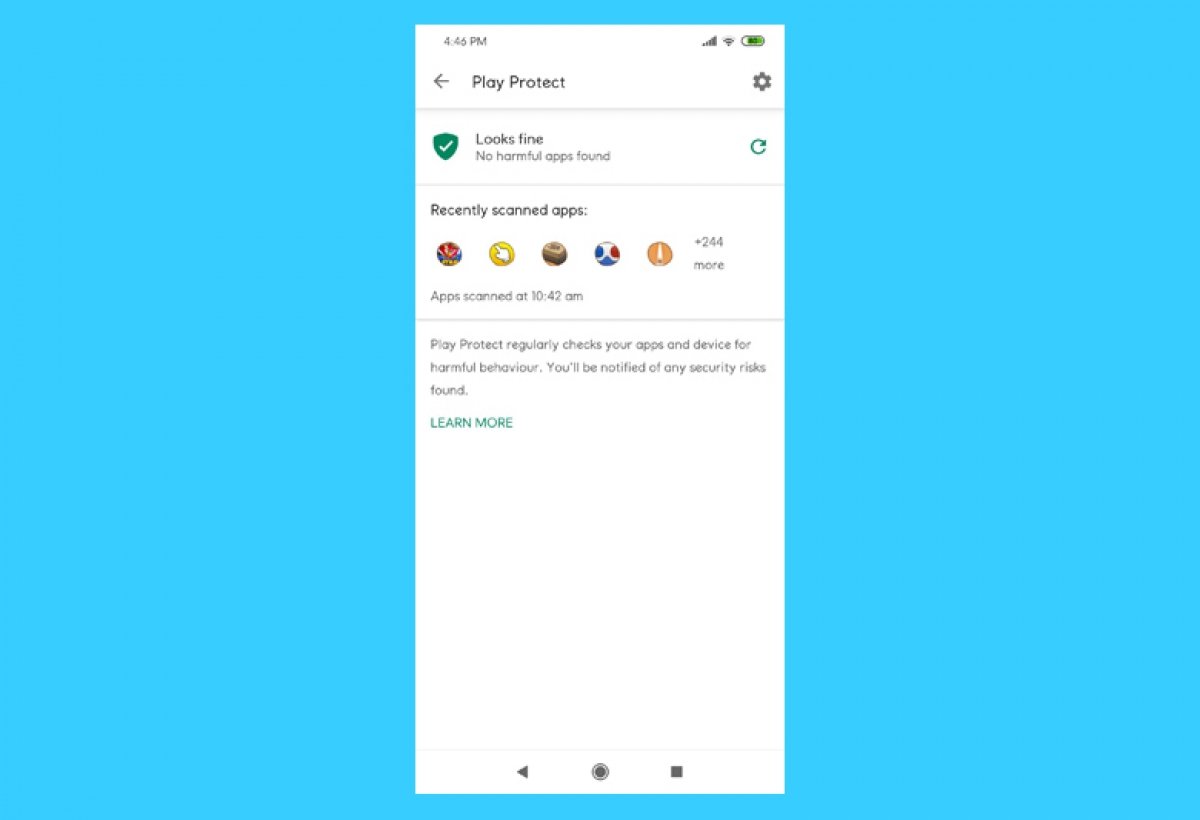Google Play Protect is a security system that is integrated within Google Play. Its function is to protect the entire mobile device through three tools: measures to prevent theft, protection while browsing the Internet, and application review to prevent malware. Also, Google Play Protect scans third-party store applications and analyzes abnormal behavior among applications.
Play Protect is usually set as default on your device. If this is not the case and you need to set up Play Protect, open the Google Play application on your Android device from the app menu. Tap on the three-line icon in the upper left corner of the screen home of the app.
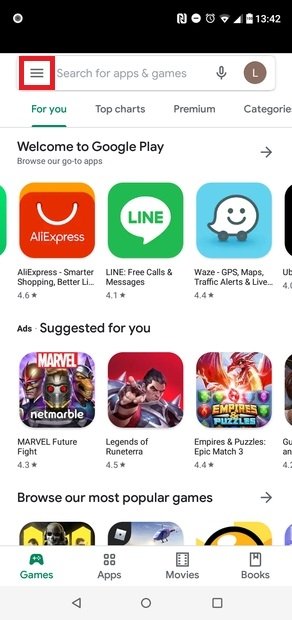 Look for Play Store’s menu
Look for Play Store’s menu
Tap on the Play Protect option that appears in the menu.
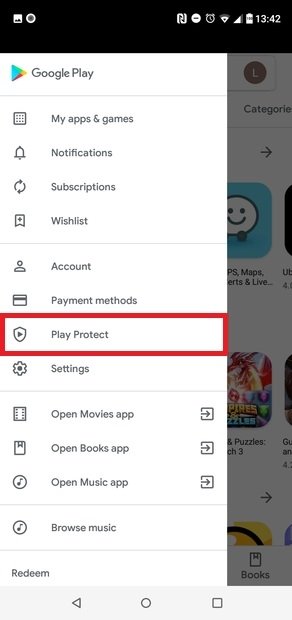 Access Play Protect
Access Play Protect
If everything works as it should, Looks good should appear at the top of the screen.
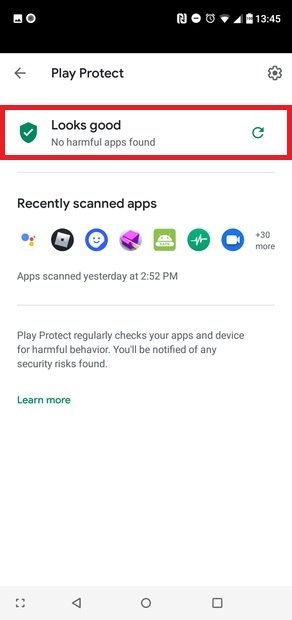 Correct functioning message
Correct functioning message
You can force an analysis by tapping on the circular arrow in the upper right corner.
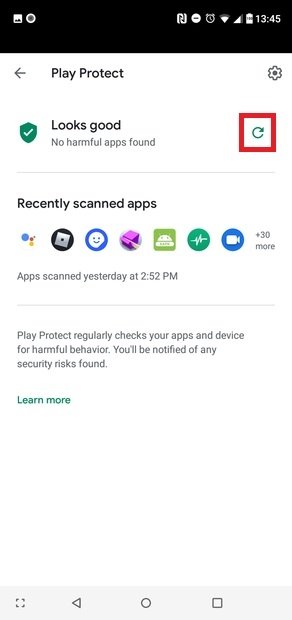 Force a security analysis with Play Protect
Force a security analysis with Play Protect
You can also see a list of the latest apps scanned by the service.
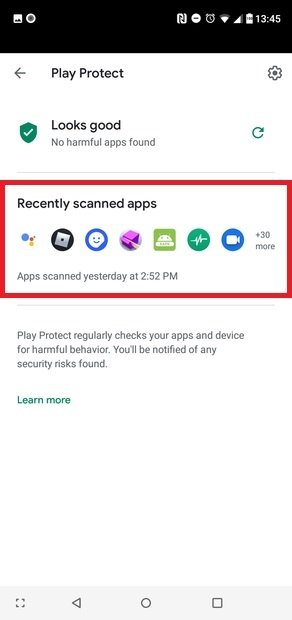 List of recently scanned apps
List of recently scanned apps
To change the settings, tap on the sprocket icon above the already mentioned arrow.
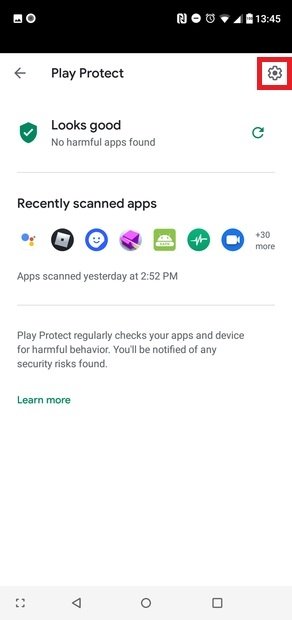 Tap the settings cogwheel
Tap the settings cogwheel
From here, you can disable the tool to search for security threats on your Android and the option to improve the detection of harmful apps.
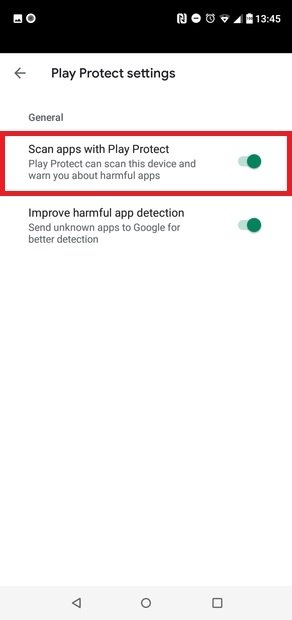 Disabling Google Play Protect
Disabling Google Play Protect
The first option is used to look for threats on your phone or tablet, so you will turn off periodic checks for potentially dangerous applications. This setting requires a final confirmation.
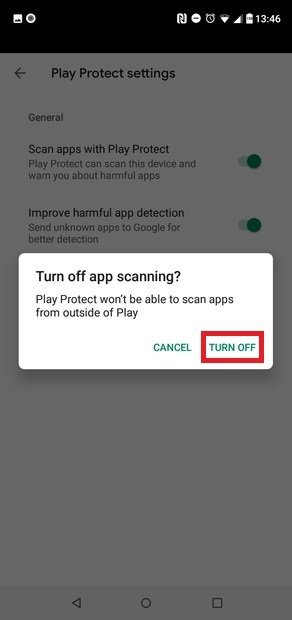 Confirmation of the new setting
Confirmation of the new setting
If you turn off the harmful application detection enhancement, you will stop sending Google information about applications that you have not installed from Google Play, so the platform will not be able to check them for potential malware.